Device.WebUI is the admin interface that allows you to change WiFi password, Network Name (SSID), and default Mobile Hotspot settings at http://device.webui.
How to login to Device.WebUI?
- Open a browser and type http://device.webui in the address bar.
- Enter the Username: admin and Password and click Login.
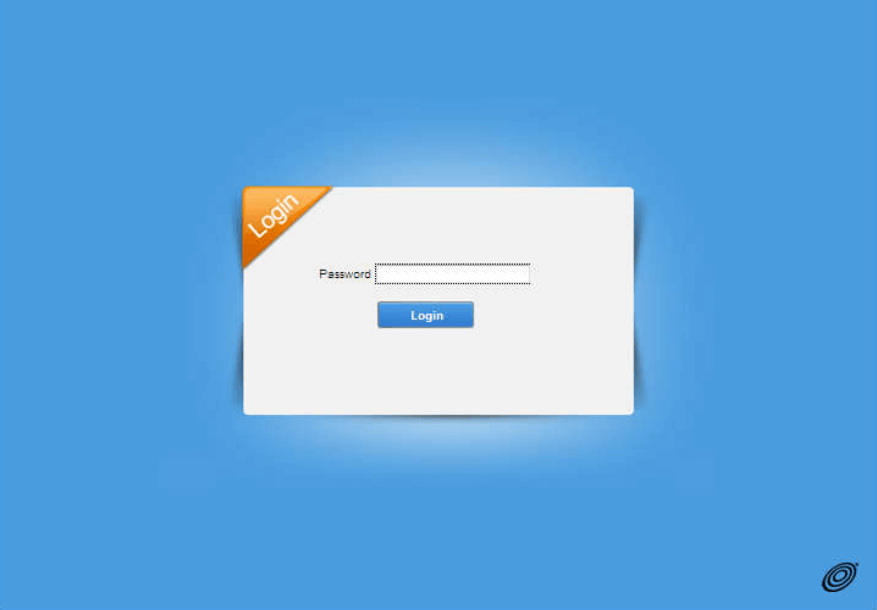
- You will be logged in to the Device.WebUI Manager.
Note: The Web UI Password is printed on a label under the back cover, near the battery compartment. It consists of 6 characters: 12$XXX where XXX is the last three digits of the Hotspot’s IMEI number, e.g. 12$999.
How to change Wi-Fi Password and Network Name?
- Log in to the Mobile Hotspot WebUI.
- Select Settings from the top menu.
- Select WLAN/Wi-Fi Settings > Basic Settings.
- Enter the WiFi Network Name in the Network Name/Wi-Fi Name (SSID) field.
- Enter the WiFi Password in the Wi-Fi Password field.
- Click Apply to save the changes.
Note: If your Mobile Hotspot support dual-band networks, you need to configure 2.4 GHz and 5 GHz Wireless Networks separately.
