Dialog Admin Portal allows you to change WiFi password, Network Name (SSID), and default Dialog 4G Home Broadband settings at http://192.168.8.1.
How to login to Dialog router?
- Open a browser and type 192.168.8.1 in the address bar.
- Enter User name: user and the Password is printed on a sticker under the router.
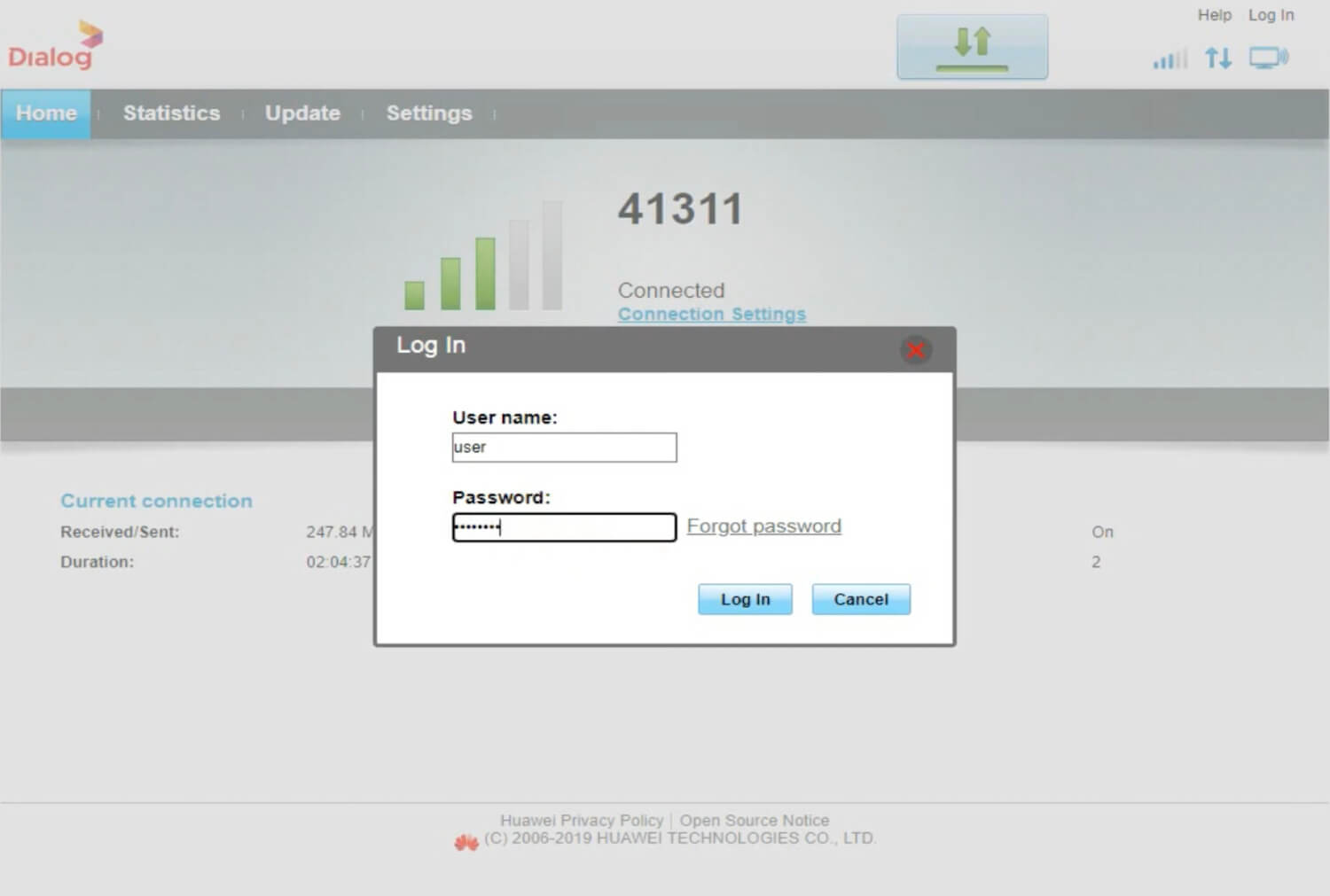
- You will be logged in to the Dialog router interface.
How to change Dialog WiFi password and SSID?
Dialog Broadband Huawei Model:
- Open a browser and type 192.168.8.1 in the address bar.
- Enter User name: user and the Password is printed on a sticker under the router.
- Go to Settings from the top menu and select WLAN and then WLAN Basic Settings.
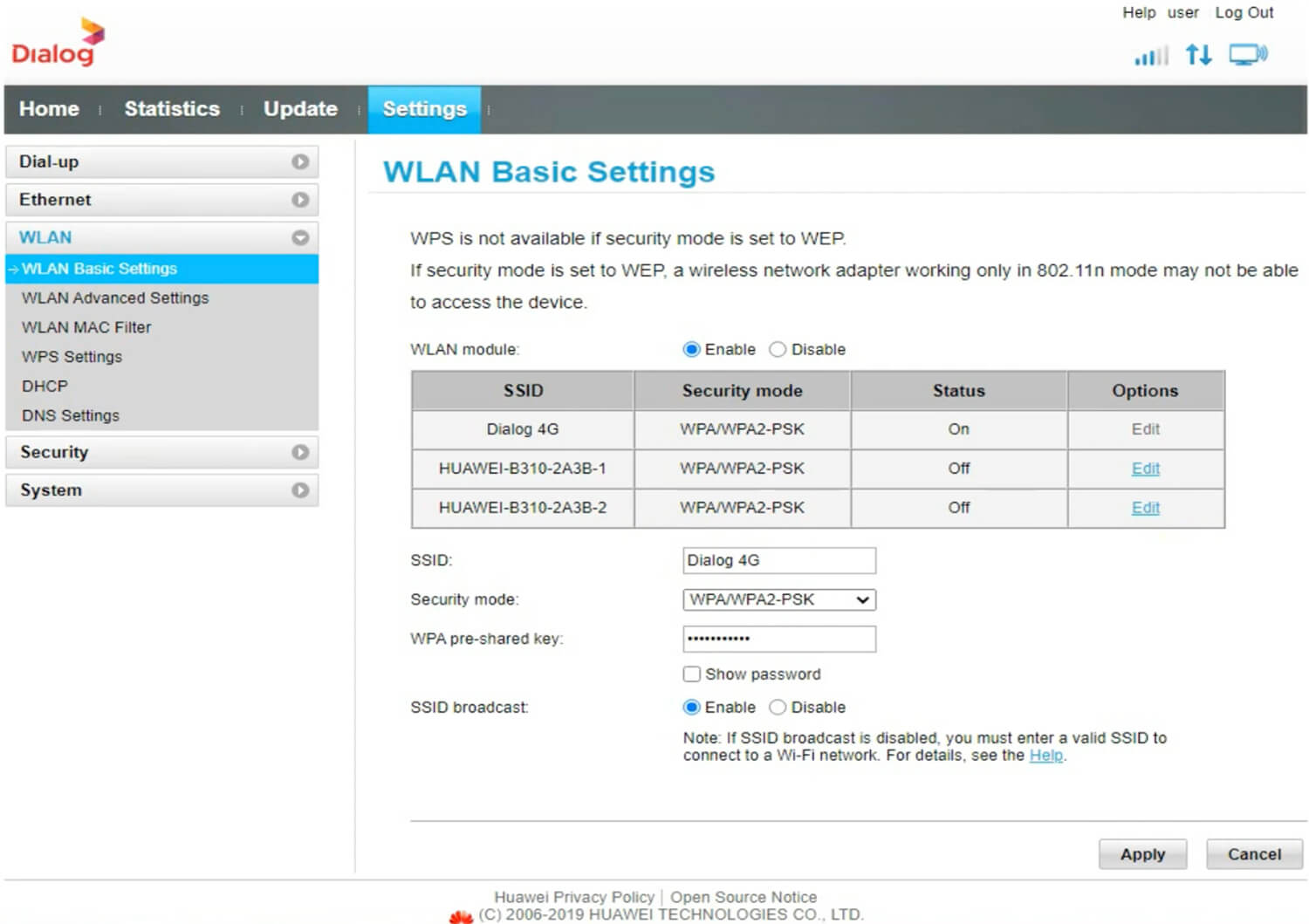
- Enter your WiFi Name in the SSID field.
- Select Security mode: WPA/WPA2-PSK and Enter your WiFi password in the WPA pre-shared key field.
- Click Apply to save the changes.
Dialog 4G Home Broadband LTE Wireless Router:
- Open a browser and type 192.168.8.1 in the address bar.
- Click on Login from the top menu.
- Enter Username: user and the Password that is printed under your router and click Login.
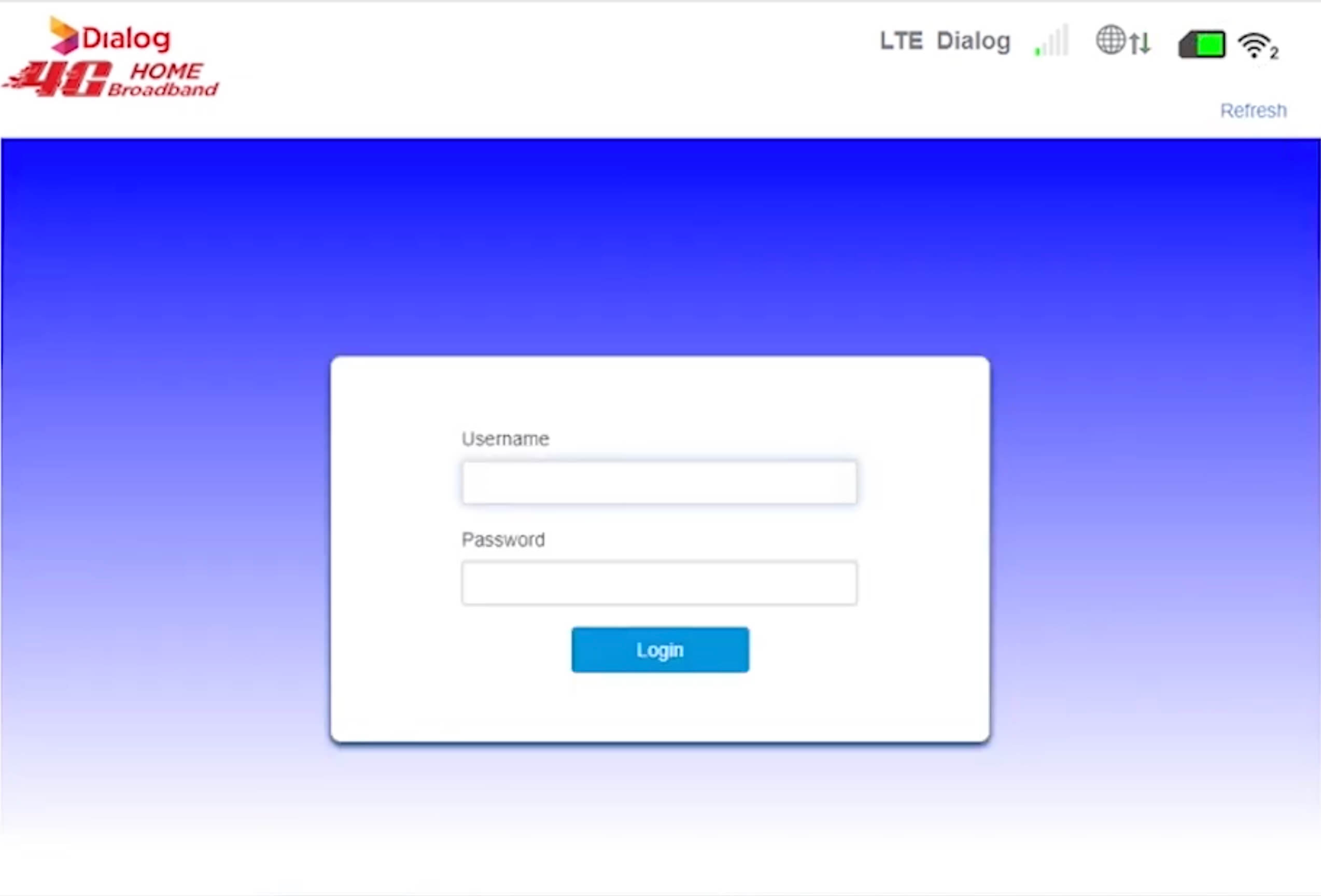
- Click on Wireless/Wi-Fi Settings then SSID Settings.
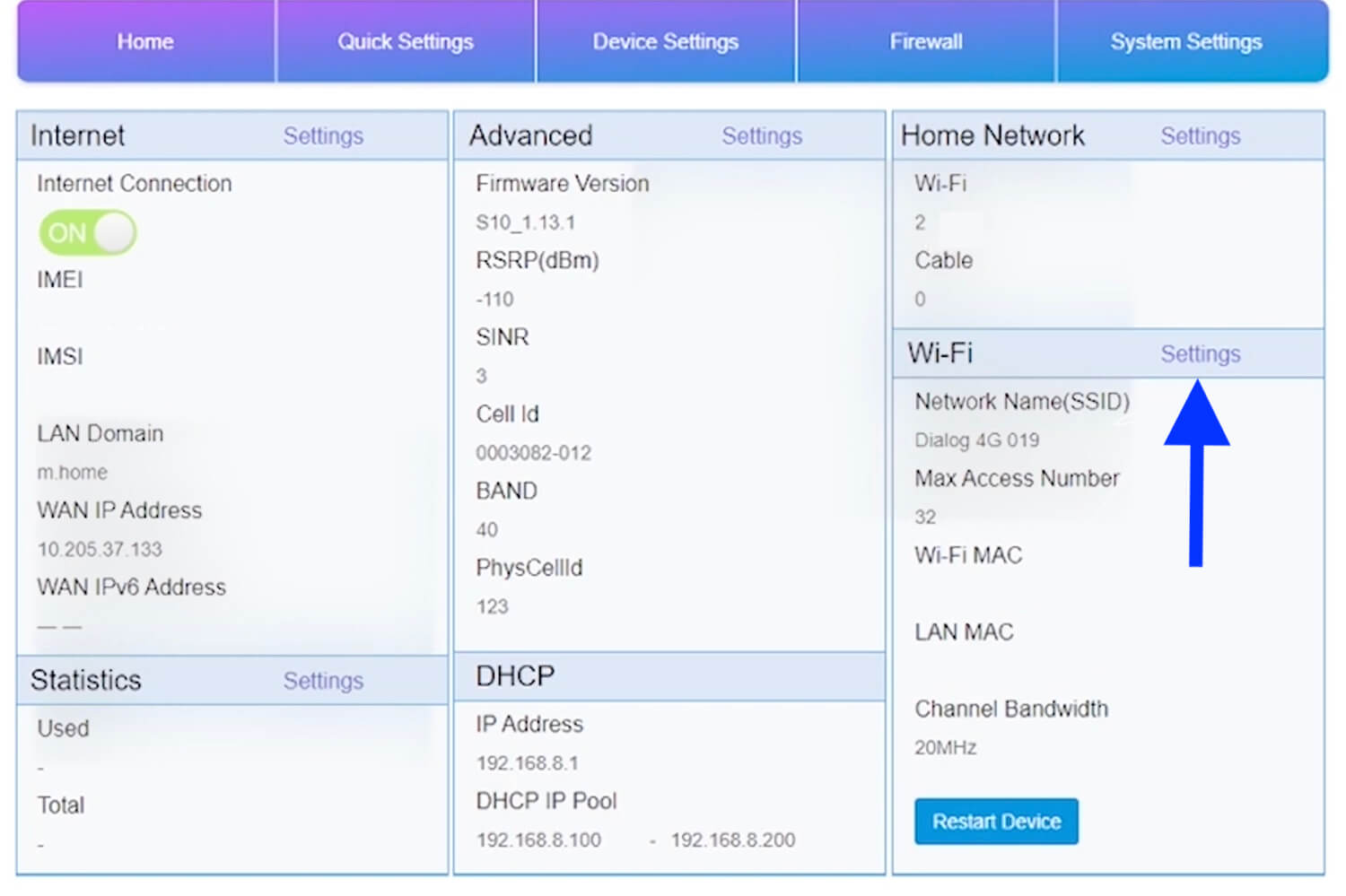
- Enter WiFi name in the Network Name(SSID) field.
- Enter WiFi password in the Pass Phrase field.
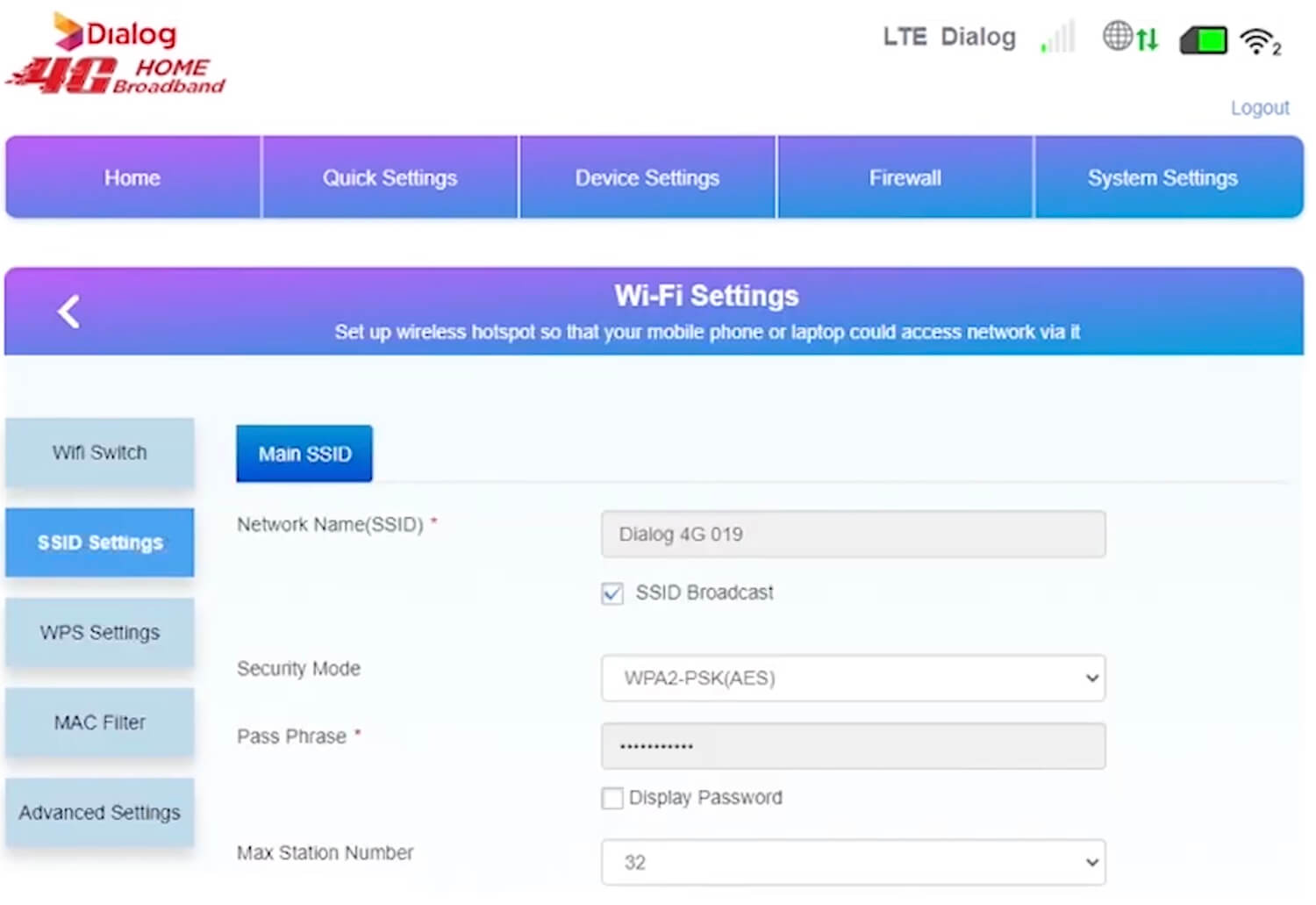
- Click on the Apply button.
