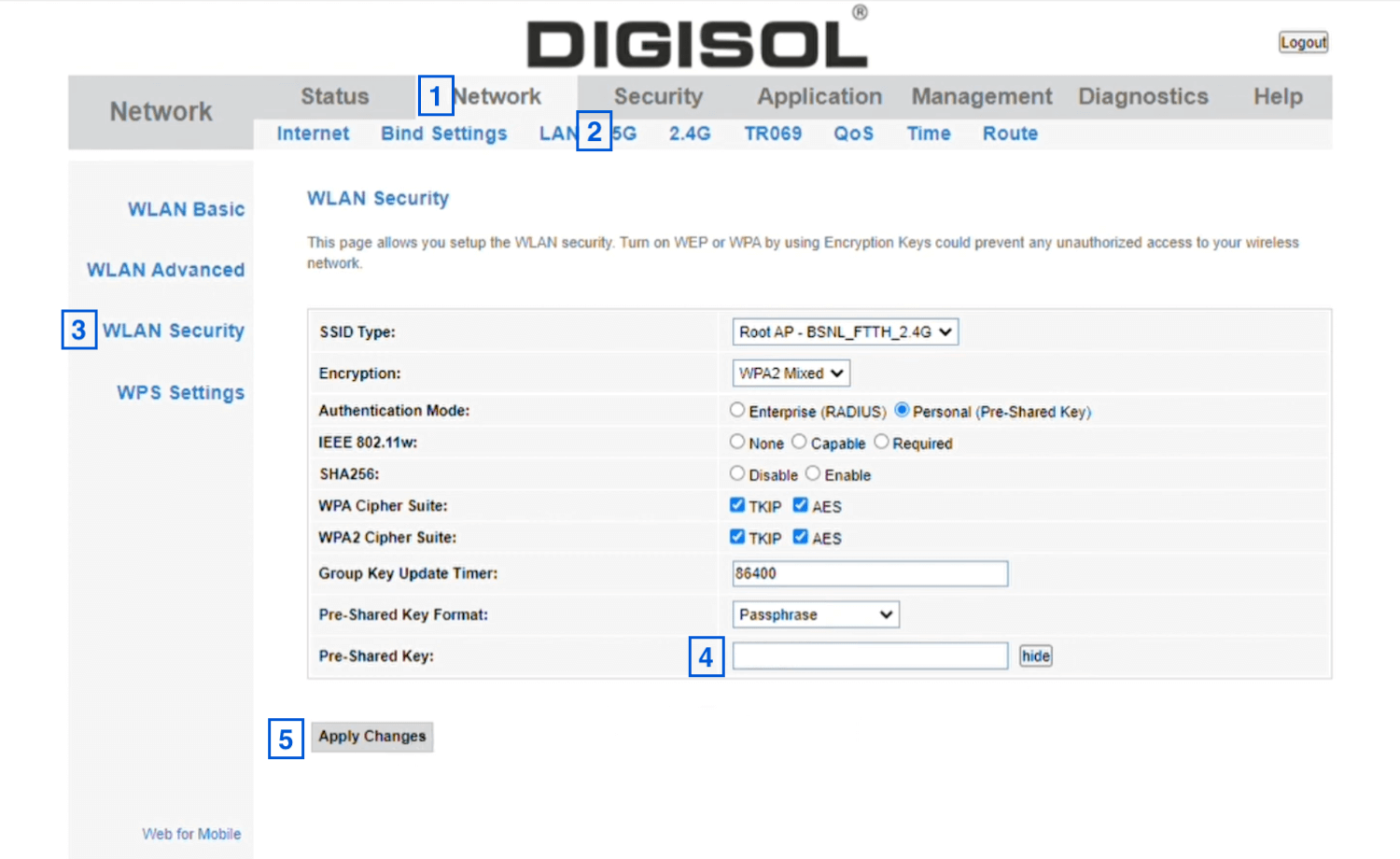Digisol web configuration page allows you to change WiFi password, Network Name, and default router settings at http://192.168.1.1 or http://192.168.2.1.
How to login to Digisol router?
- Open a browser and type 192.168.1.1 or 192.168.2.1 in the address bar.
- Enter the Username and Password and click Login.
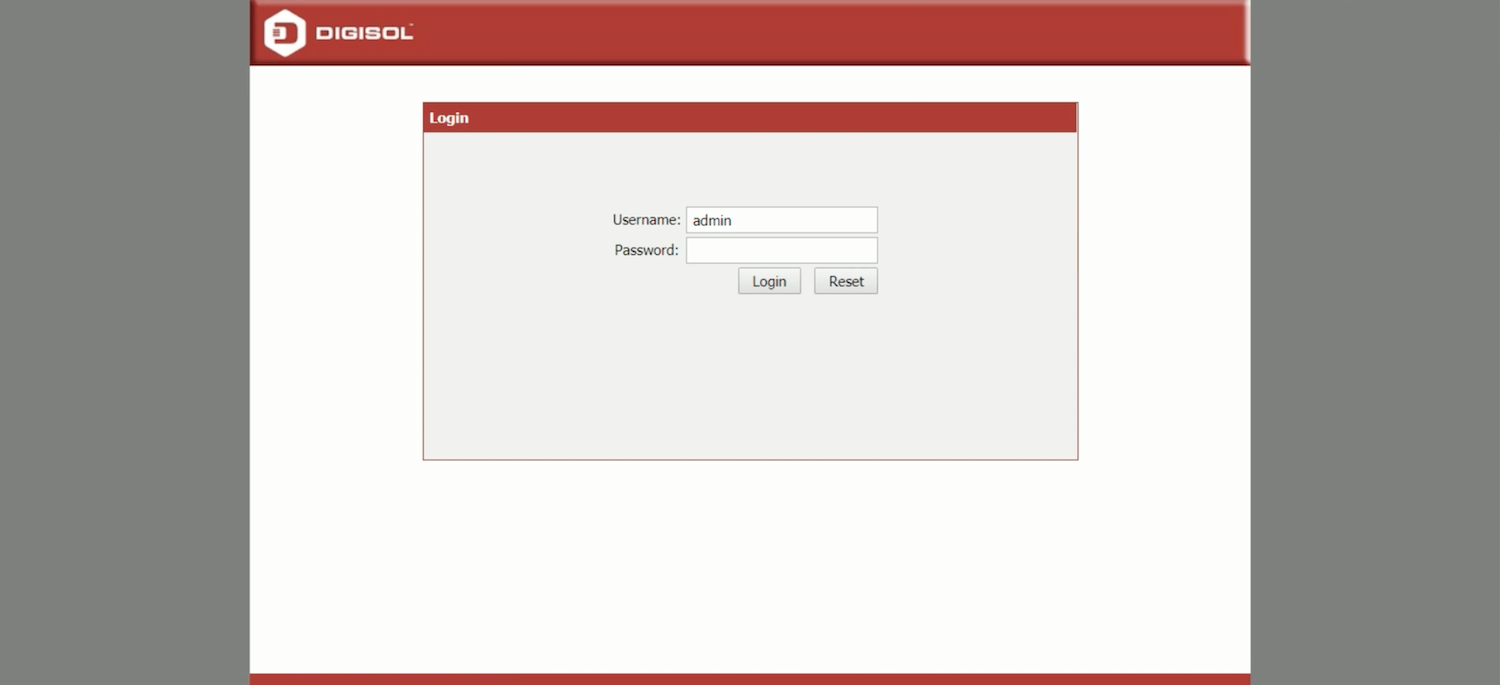
- You will be logged in to the Digisol router settings.
If you are logging in for the first time, you will be asked to change your default password for this device for security and safety reasons.
Default Digisol Username and Password
The Default Gateway IP Address, Username, and Password will be printed on a sticker on the back of your Digisol router.
| Username | Password |
|---|---|
| admin | admin |
| admin | 1234 |
| user | user |
How to change Digisol WiFi Password and Network Name?
- Log in to the Digisol web configuration page.
- Click Network or Wireless from the menu.
- Select WLAN and choose WLAN Basic or Wireless Basics.
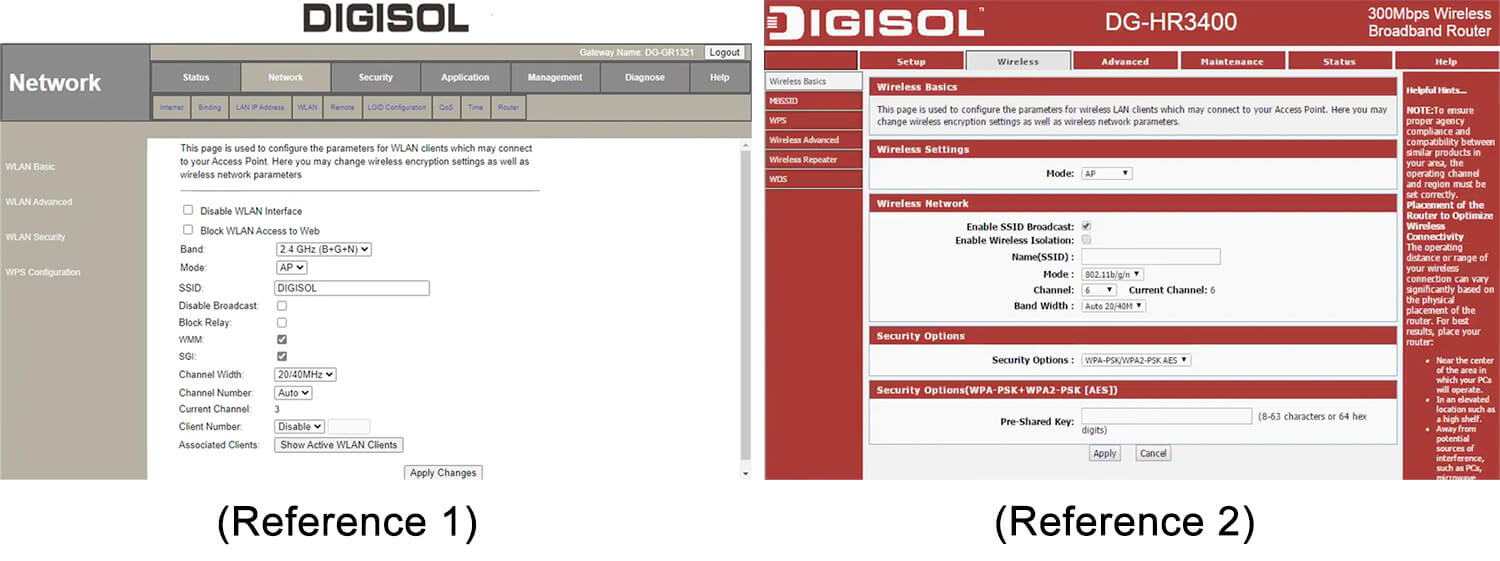
- Enter the Wi-Fi Network Name in the Name(SSID) field.
- Go to WLAN Security or Security Options.
- Enter the Wi-Fi Password in the Pre-Shared Key field.
- Click Apply Changes.
Note: This is a generalized instruction, the steps may vary from each Digisol router (e.g DG-HR3400, DG-GR1321, and DG-BG3400NU). Please refer to the Quick Installation Guide or User Manual that came with your router for specific instructions.
If you own a dual-band supported router such as Digisol DG-GR6821AC, you need to configure 5G and 2.4G Network settings separately.