Dlinkap.local is the admin panel of D-Link Range Extender to setup and manage wireless settings at http://dlinkap.local or 192.168.0.50 IP address. Wi-Fi Range Extenders are used to increase the coverage of the home Wi-Fi Network and D-Link produces several range extenders that take signals from your existing Wi-Fi Network, amplifies it, and then rebroadcast it, covering the dead zone areas in your home.
How to login to Dlinkap.local?
Here is how you can log into the admin interface of D-Link Range Extender:
- Power on the Wi-Fi Range Extender and connect your PC to the Extender’s Wi-Fi Network.
- Open a browser, type http://dlinkap.local or 192.168.0.50 and press Enter.
- The login web page will appear.
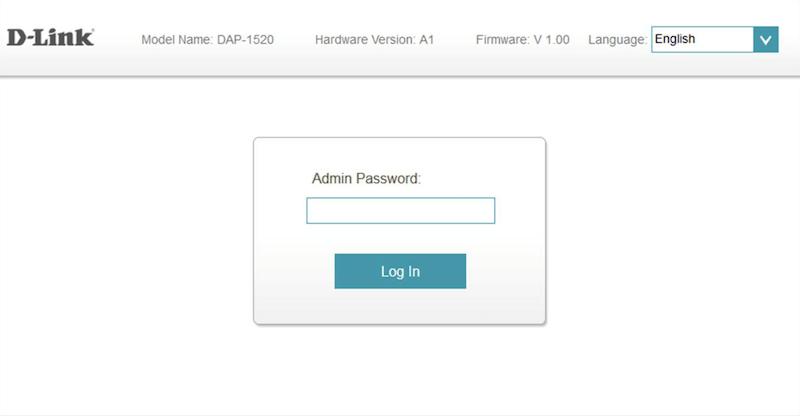
- Enter the default username admin and there is NO password and press Log In button.
- You will be successfully logged in.
How to setup Dlinkap.local?
If this is the first time configuring the extender, the Setup Wizard will appear. Follow these steps to setup the D-Link WiFi extender:
- Once logged, the setup window will appear and you will have to connect to your pre-existing Wi-Fi network.
- Now, select your pre-existing Wi-Fi Network from the list and enter its password to join it.
- Once your D-Link Range Extender is connected to your pre-existing Wi-Fi Network, you will be asked to enter the Wi-Fi Network Name and Password for the new network.
- Enter the new Wi-Fi SSID and Password & click on the Next button.
- For confirmation and added security, you will be asked to enter the admin password. Enter the admin password in the given field.
- Now, the summary of both the pre-existing Wi-Fi Network and Extend Wi-Fi Network will be displayed on the screen. Click on the Finish button to complete the Setup.
- The D-Link Range Extender will now reboot and after it reboots, you can connect your devices to the extended Wi-Fi network.
Forgotten Range Extender Password?
If you have forgotten the Wi-Fi Password or login password of the D-Link Range Extender then you can easily reset the Extender which will revert all the settings to factory defaults. Here is how you can do it:
- While the range extender is switched on, look for the Reset button at the back of the device.
- Take a needle or paper clip and press & hold the button for 10-15 seconds.
- Once the LED lights start to blink, release the button.
- The D-Link Range Extender will now reboot and after it turns on again, all the settings will be reverted back to factory defaults including the changed password. You can then set up the Range Extender once again.
