Dna.wifi is the admin interface that allows you to change WiFi password, Network Name (SSID), and default modem settings at http://dna.wifi or 192.168.1.1.
How to login to DNA modem?
- Open a browser and type http://dna.wifi or 192.168.1.1 in the address bar.
- Enter the Username: admin and Password: 1234 and click Login.
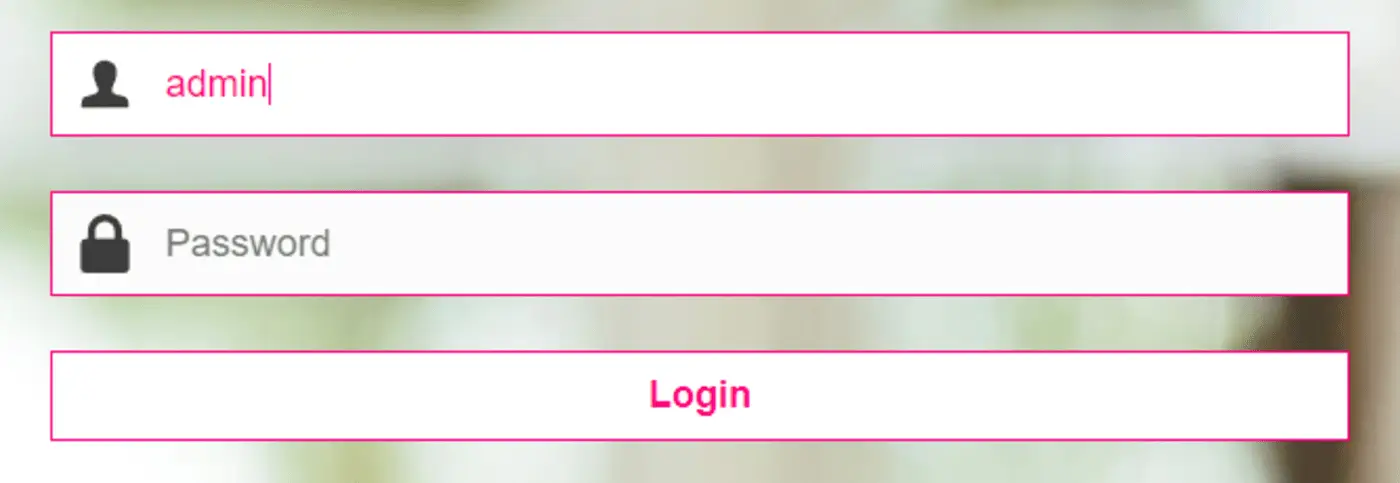
- You will be logged in to the DNA modem settings.
Note: When the modem is in bridging mode, you can access the settings website by clicking on http://192.168.100.1.
The default Router IP Address, Username, and Password will be printed on a label on the back of your modem.
How to change DNA Wi-Fi Password and Network Name?
- Log in to the DNA modem settings page.
- From the Home Page, select Wi-Fi > Basic.
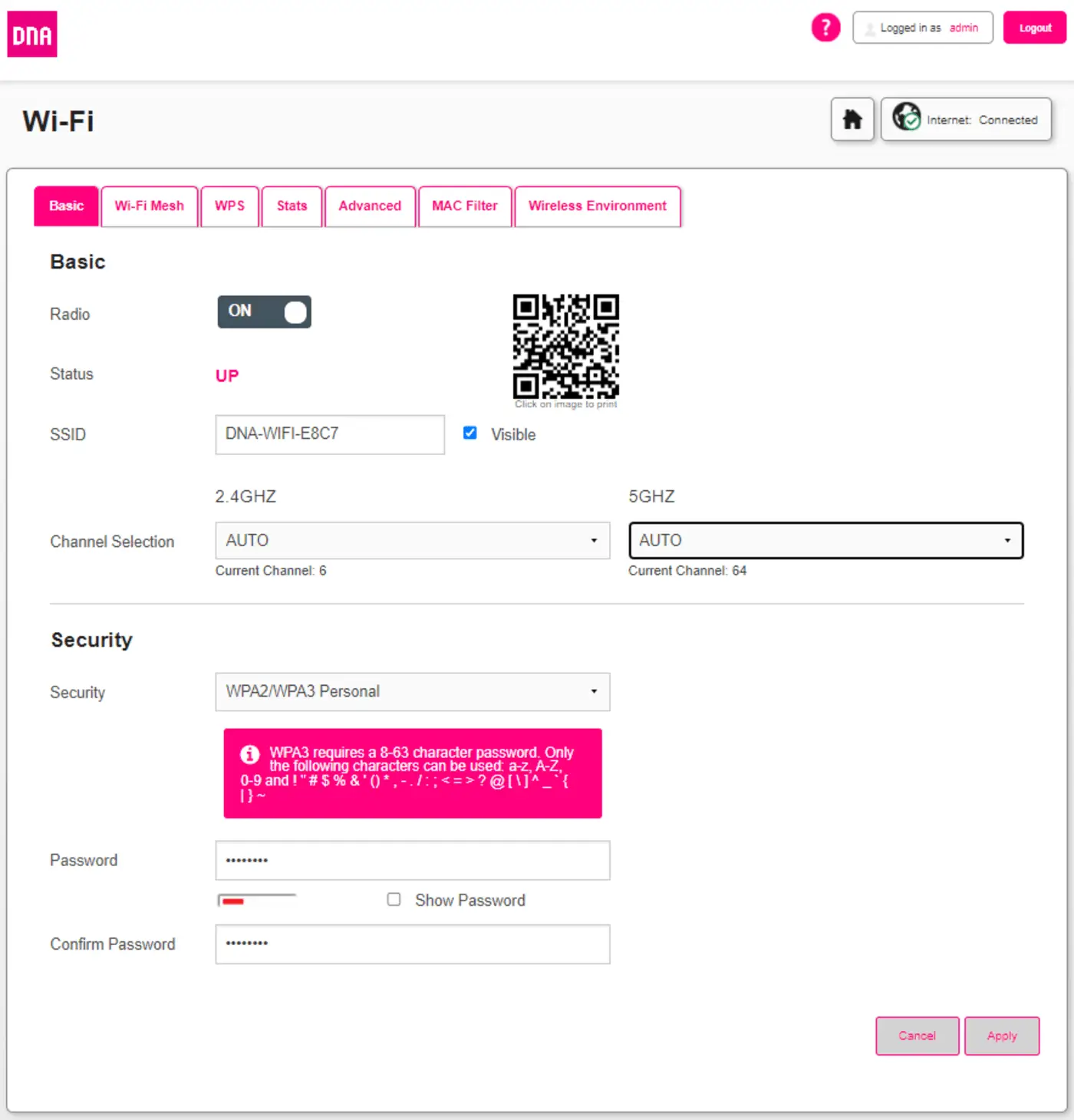
- Enter the Wi-Fi Network Name in the SSID field.
- Enter the Wi-Fi Password in the Password field.
- Click Apply.
