DrayTek web-based management interface allows you to change WiFi password, Network Name (SSID), and default router settings at http://192.168.1.1.
How to login to DrayTek router?
- Open a browser and type http://192.168.1.1 in the address bar.
- Enter the Username: admin and Password: admin and click Login.
- You will be logged in to the DrayTek router settings.
Default DrayTek Username and Password
| Router Model | Username | Password |
|---|---|---|
| DrayTek Vigor 122 - 3910 Series | admin | admin |
| DrayTek Vigor 3300 Series | draytek | 1234 |
| DrayTek VigorAP | admin | admin / 1234 |
| DrayTek VigorSwitch | admin | admin |
| DrayTek VigorPhone | admin | blank |
| DrayTek Vigor 2132FVn (T-Mobile) | user | user |
How to change DrayTek Wi-Fi Password and Network Name?
- Log in to the router’s web-based management interface.
- Select Wireless LAN > General Setup.
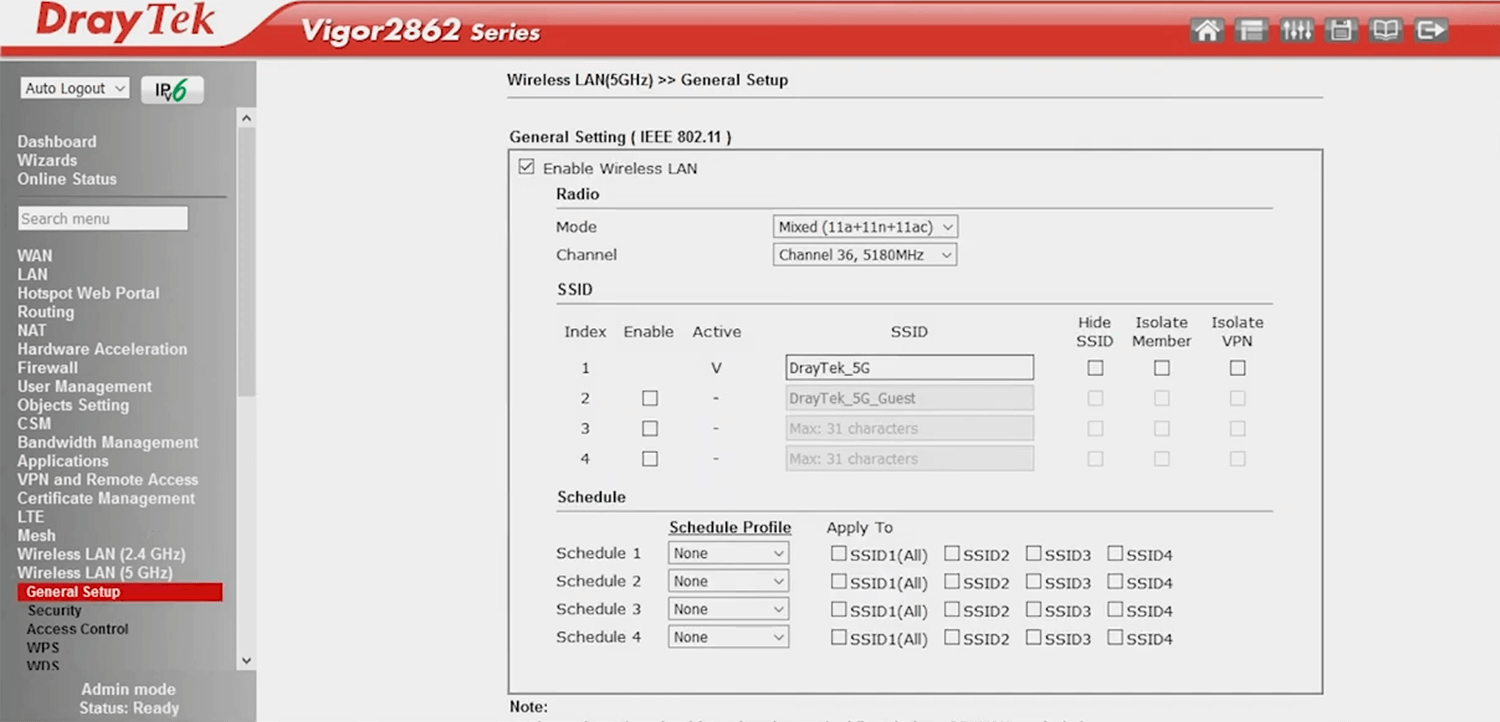
- Enter the Wi-Fi Network Name in the SSID field and click OK.
- Select Wireless LAN > Security.
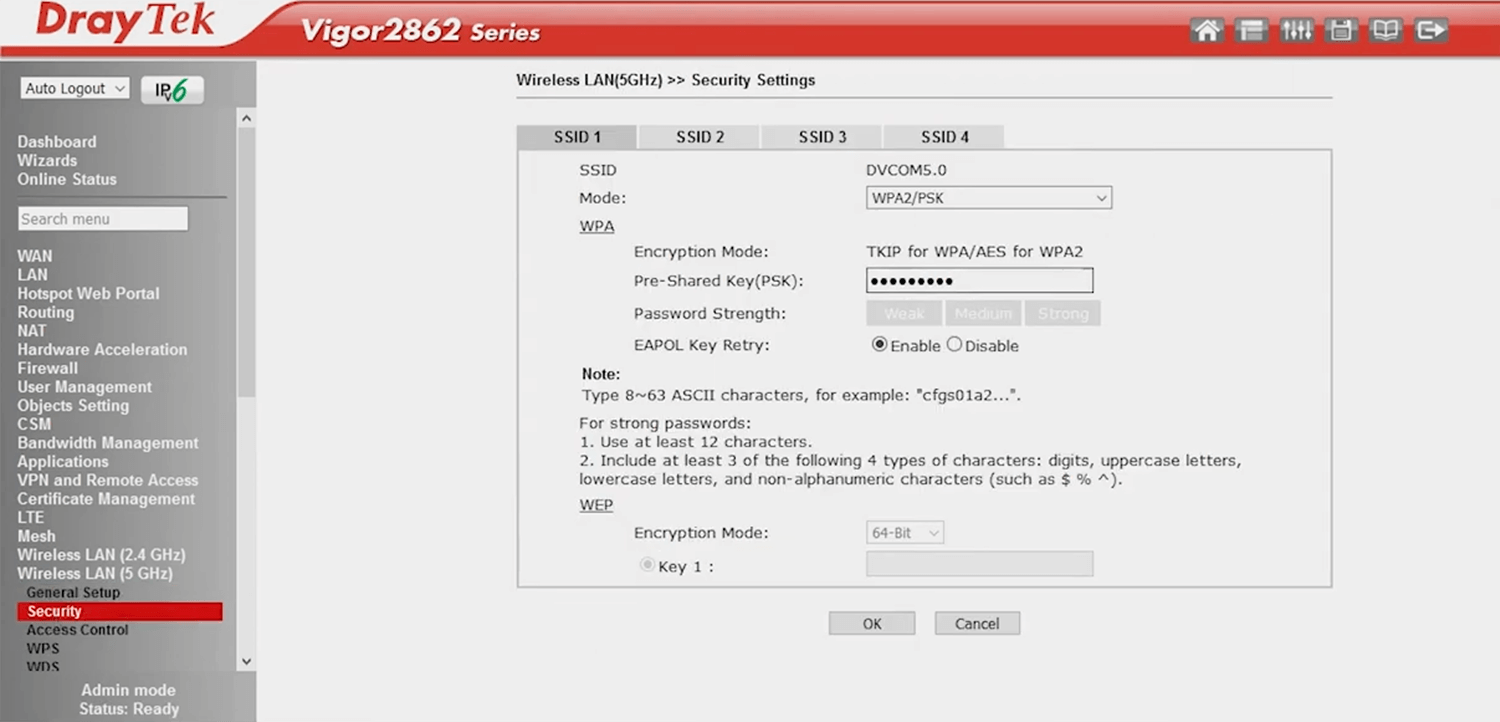
- Enter the Wi-Fi Password in the Pre-Shared Key (PSK) field and click OK.
If your DrayTek router support dual-band, you need to configure 2.4 GHz and 5 GHz Wireless LAN settings separately.
