Drei user interface allows you to change Wi-Fi password, Network Name (SSID), and default router settings at http://192.168.0.1 or http://192.168.1.1.
How to login to Drei router?
- Open a browser and type http://192.168.0.1 or http://192.168.1.1 in the address bar.
- Enter the Username and Password and click Login.
- You will be logged in to the Drei router settings.
Note: The Username and Password are printed on a sticker on the back of the router.

Default Drei Username and Password
| Router Model | IP Address | Username | Password |
|---|---|---|---|
| Drei Neo (ZTE) | 192.168.0.1 | admin | Check router sticker |
| Huawei HG659 | 192.168.1.1 | user | user |
| Comtrend VI 3223u | 192.168.1.1 | user | user |
How to change Drei Wi-Fi Password and Network Name?
Select your router:
Drei Neo (ZTE)
- Open a browser and type http://192.168.0.1 in the address bar.
- Enter the Username and Password and click Login.
- Select WLAN > Einstellungen.
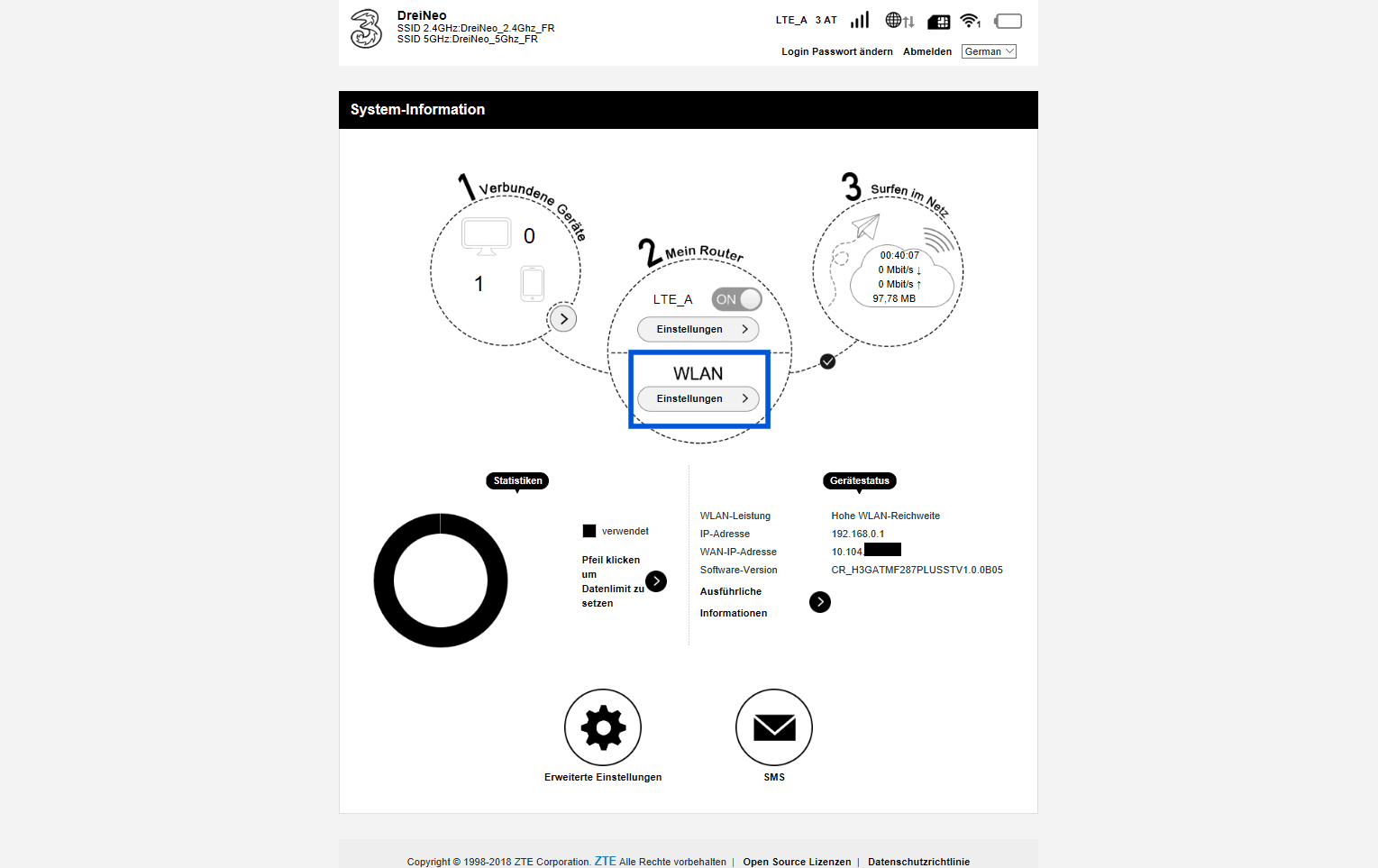
- Enter the Wi-Fi Network Name in the Netzwerkname (SSID) field.
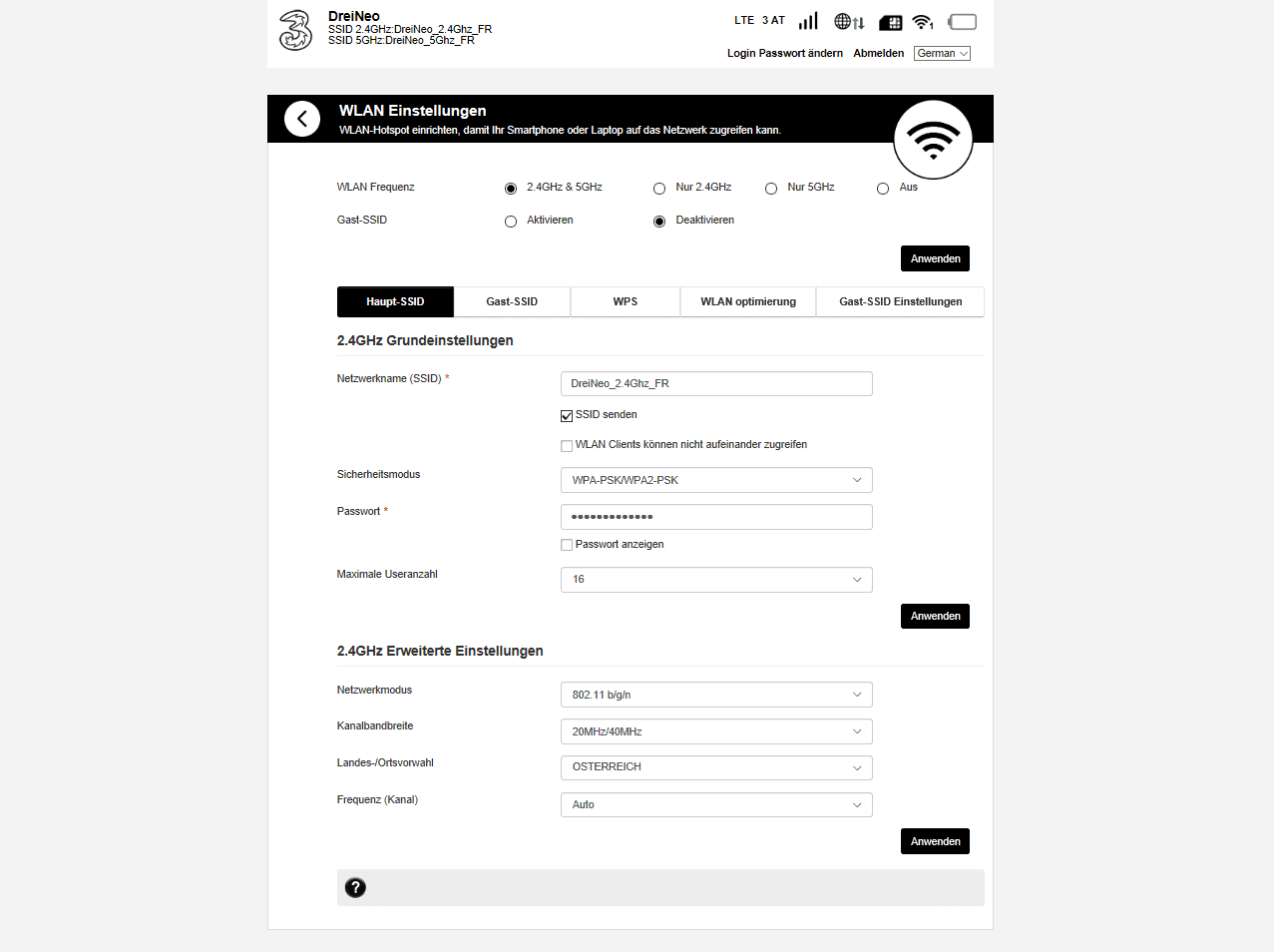
- Enter the Wi-Fi Password in the Passwort field.
- Click Anwenden.
Huawei HG659
- Open a browser and type http://192.168.1.1 in the address bar.
- Enter the Username: user and Password: user and click Log in.
- Select Home > Set Up WLAN.
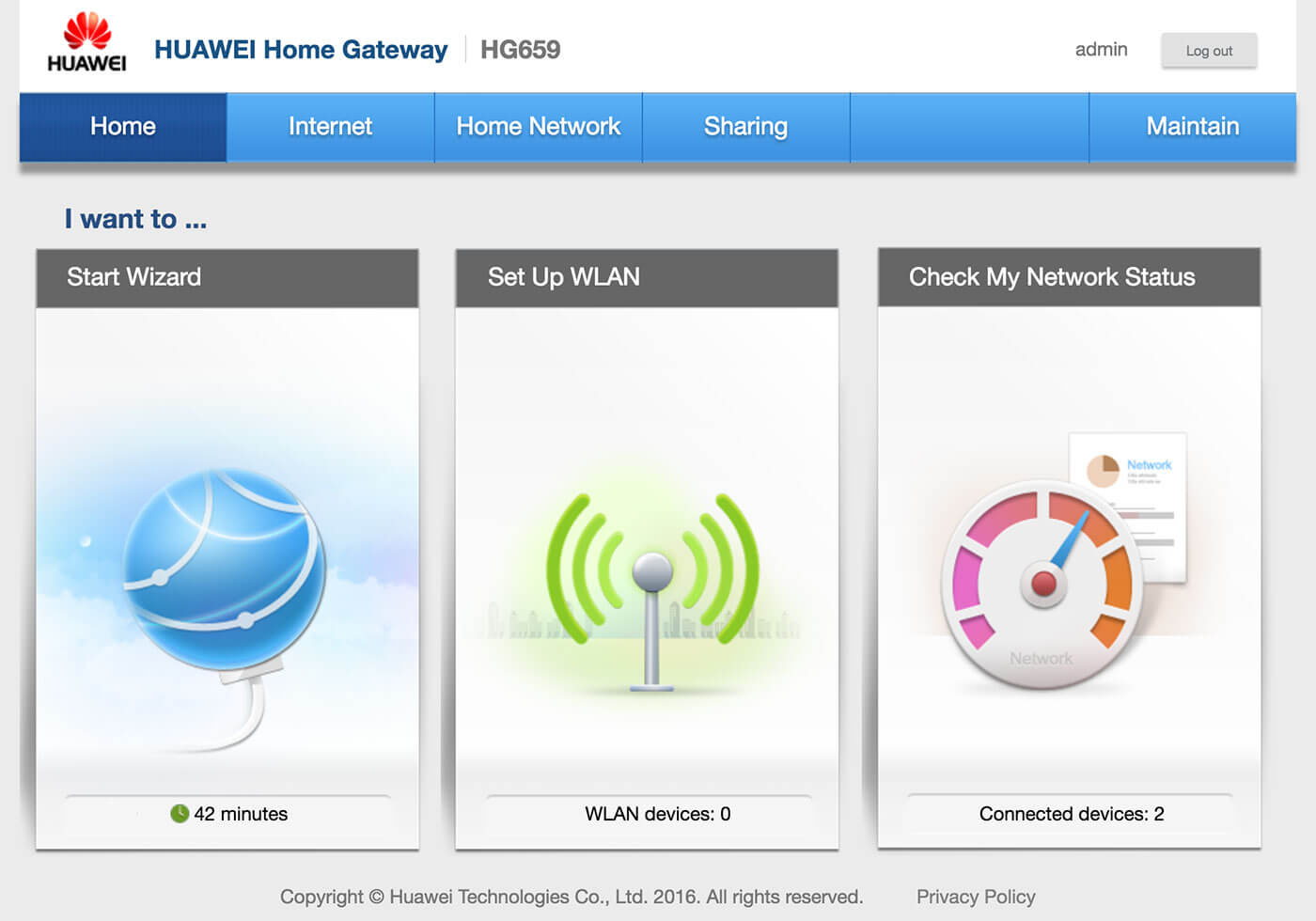
- Enter the Wi-Fi Network Name in the WLAN 2.4 GHz SSID field.
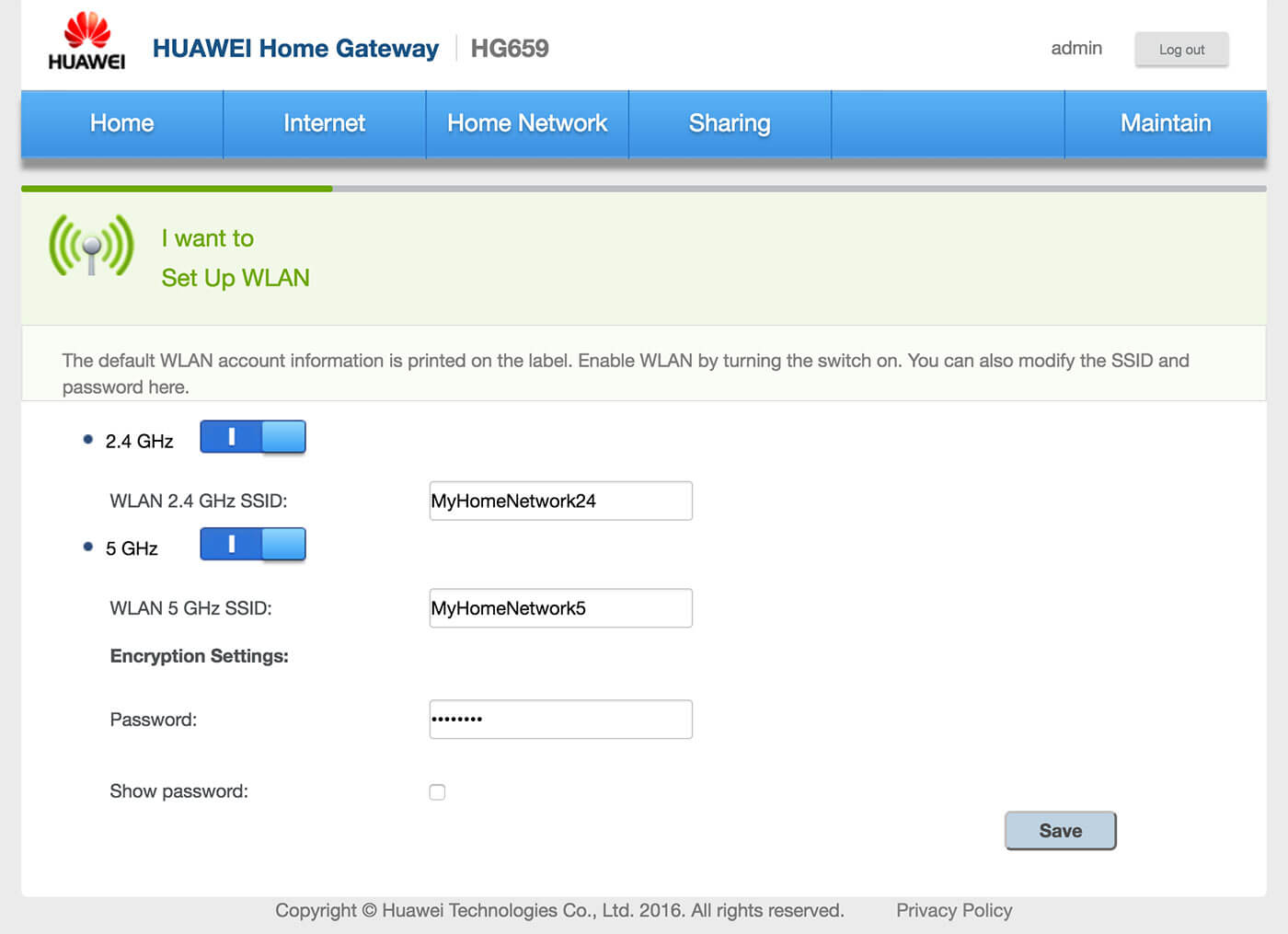
- Enter the Wi-Fi Password in the Password field.
- Click Save.
Comtrend VI 3223u
- Open a browser and type http://192.168.1.1 in the address bar.
- Enter the Username: user and Password: user and click Login.
- Select Wireless > Basic.
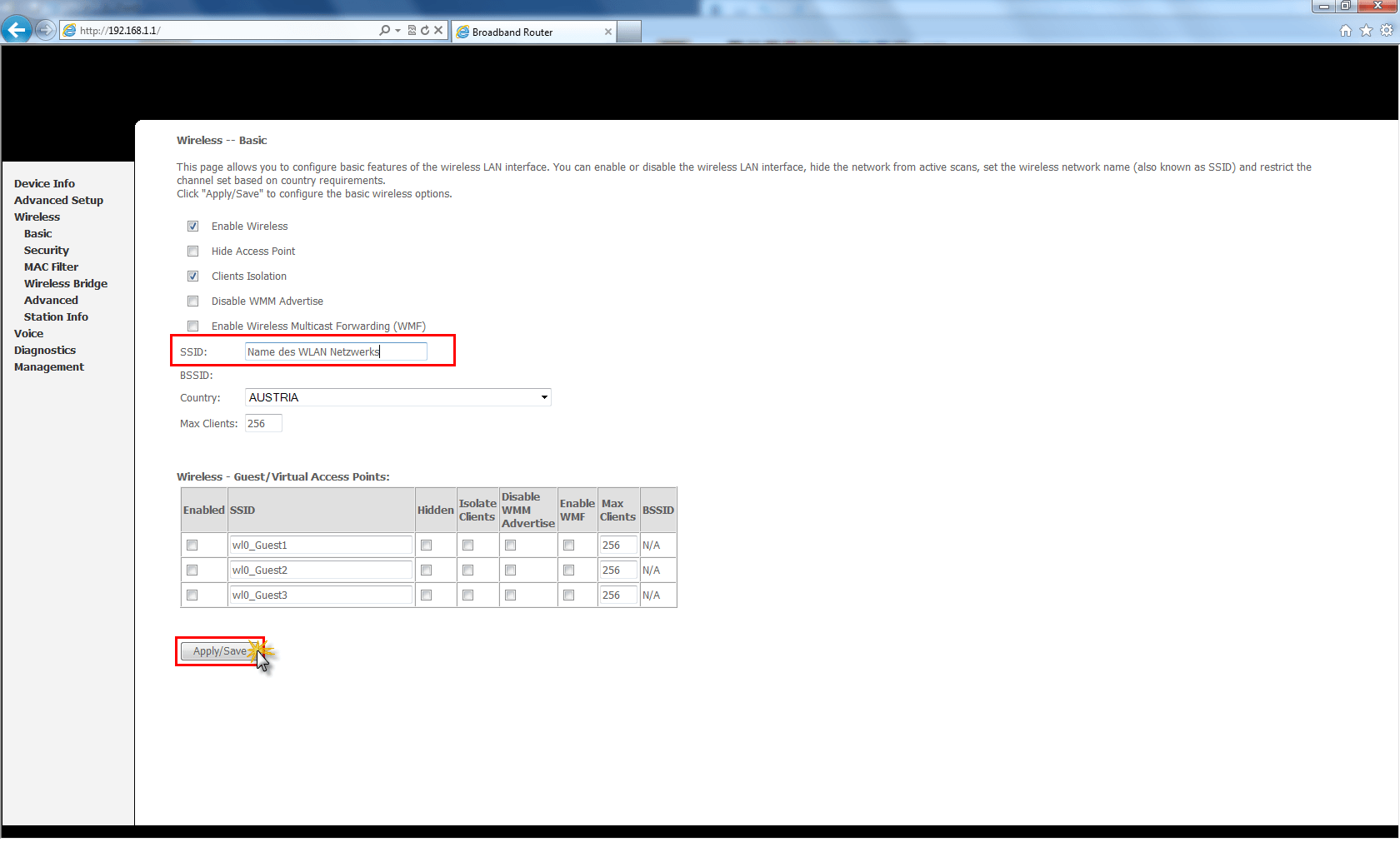
- Enter the Wi-Fi Network Name in the SSID field and click Apply/Save.
- Go to Wireless > Security.

- Enter the Wi-Fi Password in the WPA/WAPI passphrase field and click Apply/Save.
