D-Smart web-based user interface allows you to change Wi-Fi password, Network Name (SSID), and default modem settings at http://192.168.1.1.
How to login to D-Smart modem?
- Open a browser and type http://192.168.1.1 in the address bar.
- Enter the Username: admin and Password: dsmart and click Login.
- You will be logged in to the D-Smart modem settings.
Default D-Smart Username and Password
| Modem Brand | IP Address | Username | Password |
|---|---|---|---|
| TP-Link VN020-F3 | 192.168.1.1 | admin | dsmart |
| Technicolor TG588V | 192.168.1.254 | Adminstrator | |
| Zyxel VMG1312-T20B | 192.168.1.1 | admin | dsmart |
| D-Link DSL-2640U | 192.168.1.1 | admin | admin |
| Huawei HG532s | 192.168.1.1 | admin | admin |
| Airties 5340 | 192.168.2.1 | (Leave it blank) | (Leave it blank) |
Note: The IP Address, Username, and Password are printed on a sticker on the back of your modem.

How to change D-Smart Wi-Fi Password and Network Name?
TP-Link VN020-F3
- Open a browser and type http://192.168.1.1 in the address bar.
- Enter the Kullanıcı Adı: admin and Şifre: dsmart and click Oturum Aç.
- Select Temel > Kablosuz.
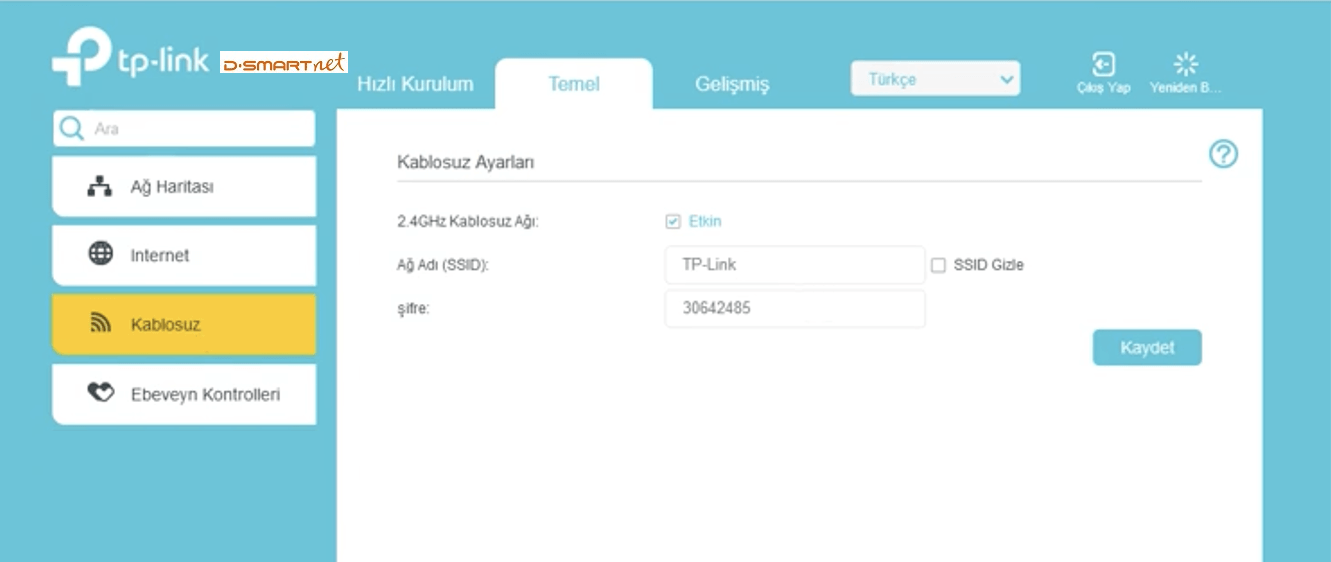
- Enter the Wi-Fi Network Name in the Ağ Adı (SSID) field.
- Enter the Wi-Fi Password in the şifre field.
- Click Kaydet.
Technicolor TG588V
- Open a browser and type http://192.168.1.254 in the address bar.
- Enter the User Name and Password and click Login.
- Select Home Network > WLAN.
- Select Configure.

- Enter the Wi-Fi Network Name in the Network Name (SSID) field.
- Enter the Wi-Fi Password in the WPA-PSK Encryption Key field.
- Click Apply.
Zyxel VMG1312-T20B
- Open a browser and type http://192.168.1.1 in the address bar.
- Enter the Kullanıcı Adı: admin and Şifre: dsmart and click Giriş.
- Select Ağ Ayarları > Kablosuz.
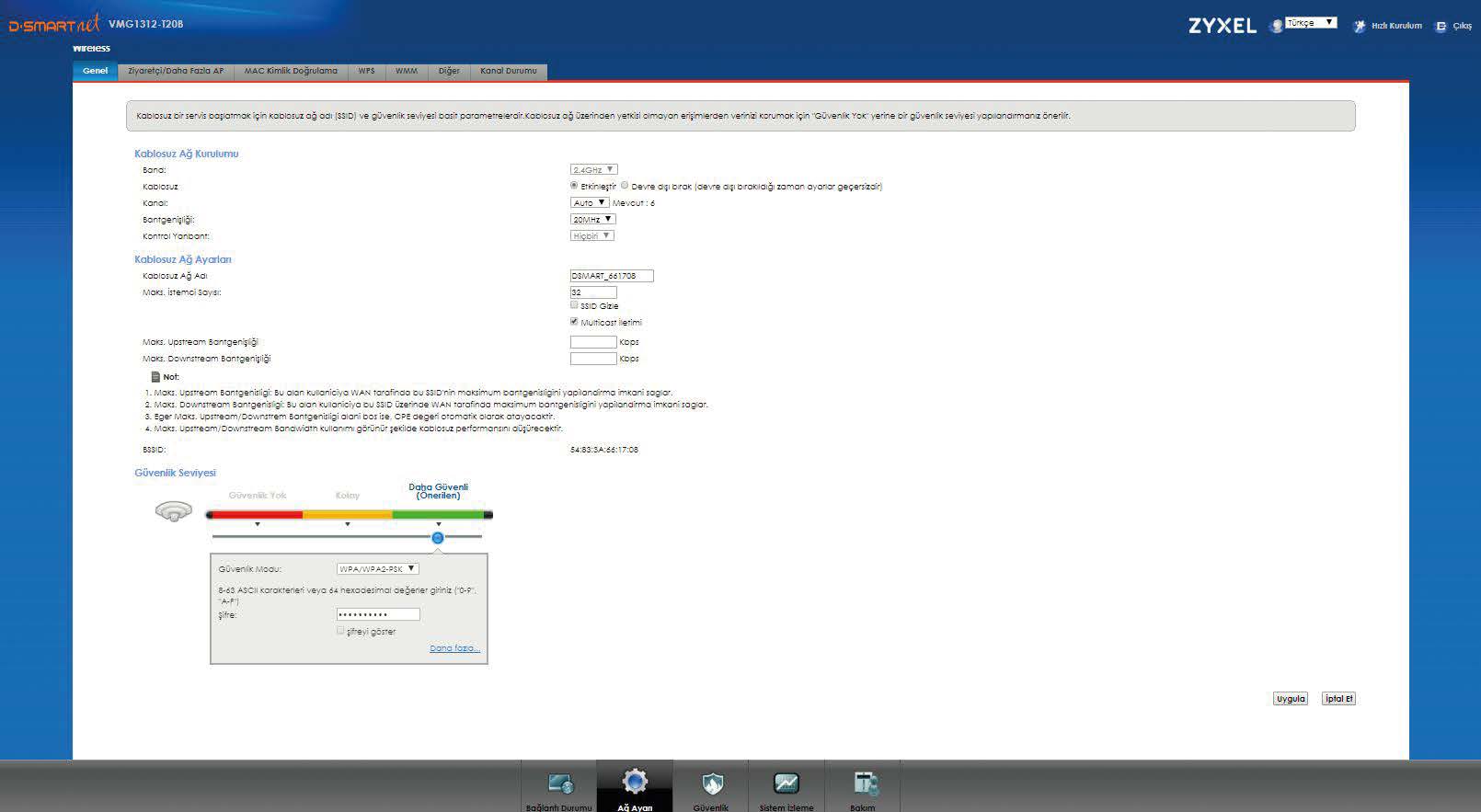
- Enter the Wi-Fi Network Name in the Kablosuz Ağ Adı field.
- Enter the Wi-Fi Password in the Şifre field.
- Click Uygula.
D-Link DSL-2640U
- Open a browser and type http://192.168.1.1 in the address bar.
- Enter the Kullanıcı Adı: admin and Parola: admin and click Giriş.
- Select Kablosuz Ağ > Temel Ayarlar.
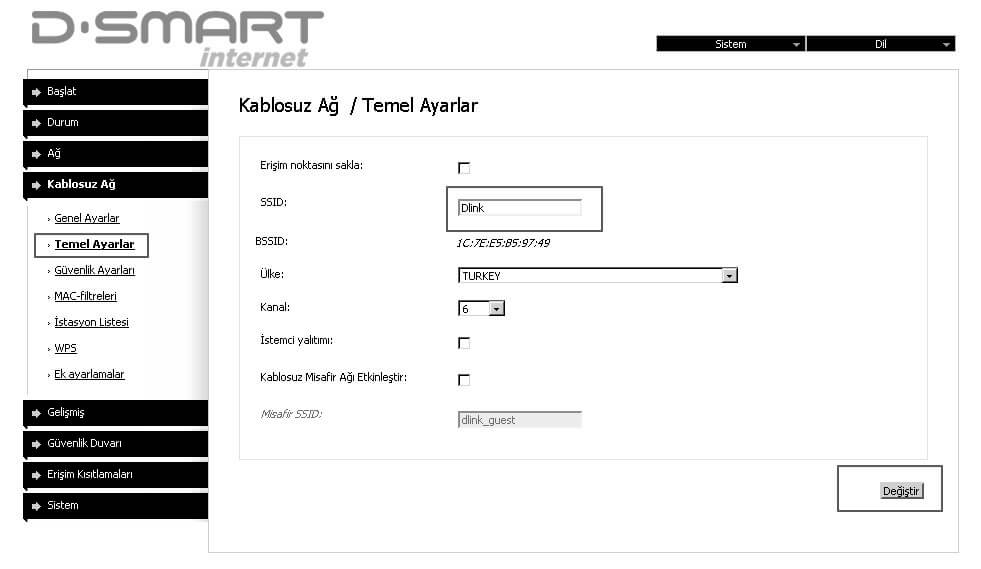
- Enter the Wi-Fi Network Name in the SSID field and click Kaydet > Tamam.
- Select Kablosuz Ağ > Güvenlik Ayarları.

- Enter the Wi-Fi Password in the PSK Şifreleme Anahtarı field and click Kaydet > Tamam.
Huawei HG532s
- Open a browser and type http://192.168.1.1 in the address bar.
- Enter the Kullanıcı adına: admin and Şifre: admin and click Giriş yap.
- Select Temel > WLAN.
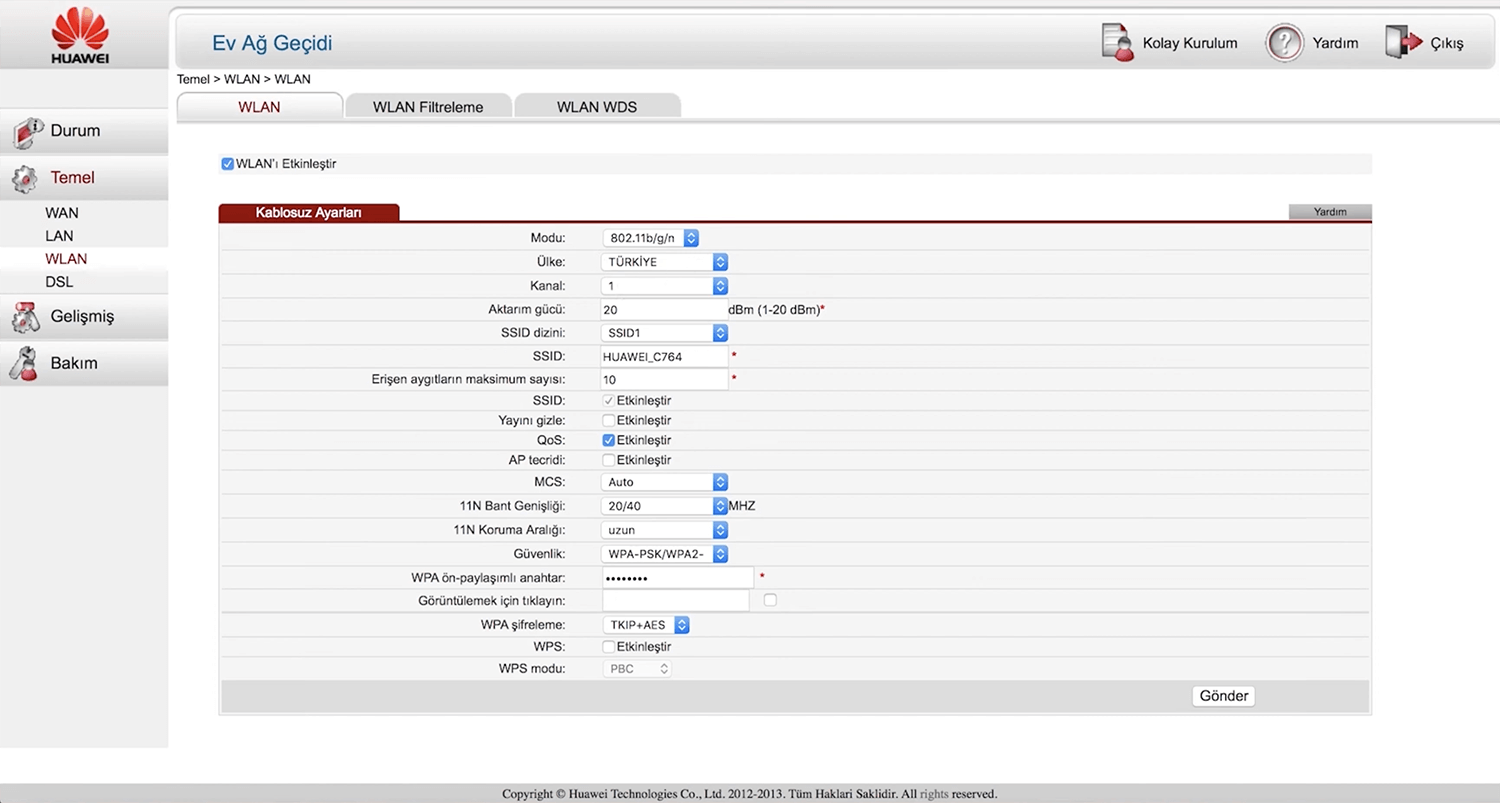
- Enter the Wi-Fi Network Name in the SSID field.
- Enter the Wi-Fi Password in the WPA ön-paylaşımlı anahtarı field.
- Click Gönder.
Airties 5340
- Open a browser and type http://192.168.2.1 in the address bar.
- Enter the Şifre and click TAMAM. (By default, there is no password. Leave the password field blank and click Tamam.)
- Select KABLOSUZ > Kablosuz Ağ Ayarları.
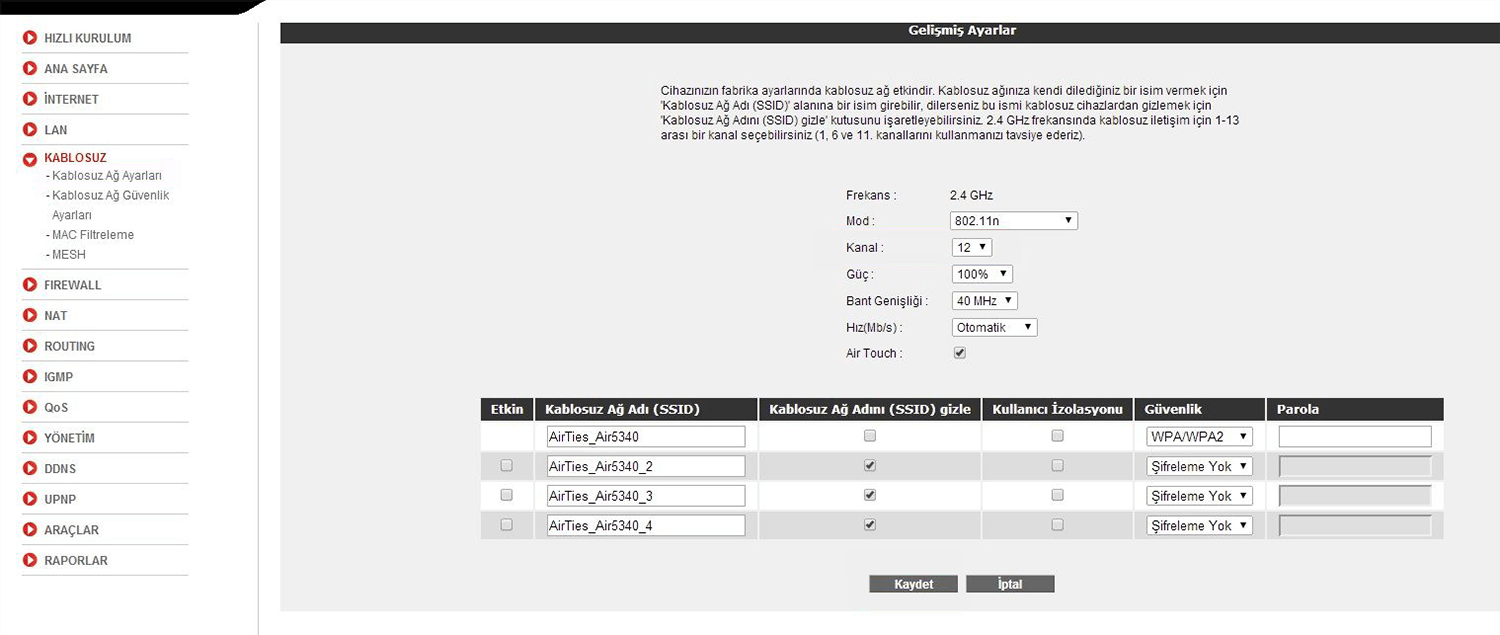
- Enter the Wi-Fi Network Name in the Kablosuz Ağ Adı (SSID) field.
- Enter the Wi-Fi Password in the Parola field.
- Click Kaydet.
