Du web-based management interface allows you to change WiFi password, Network Name (SSID), and default Du router or modem settings.
Select your device:
How to login to Du router?
Note: The default IP Address, User Name, and Password will be printed on a sticker on the side or back of your Du router.
Du Home Wireless 5G (ZLT X21)
- Open a browser and type 192.168.70.1 in the address bar.
- Enter the Username: user and Password and click Login.
- From the menu, go to Wi-Fi Settings > WiFi-2.4G Settings. (To configure 5GHz network, go to WiFi-5G Settings.)
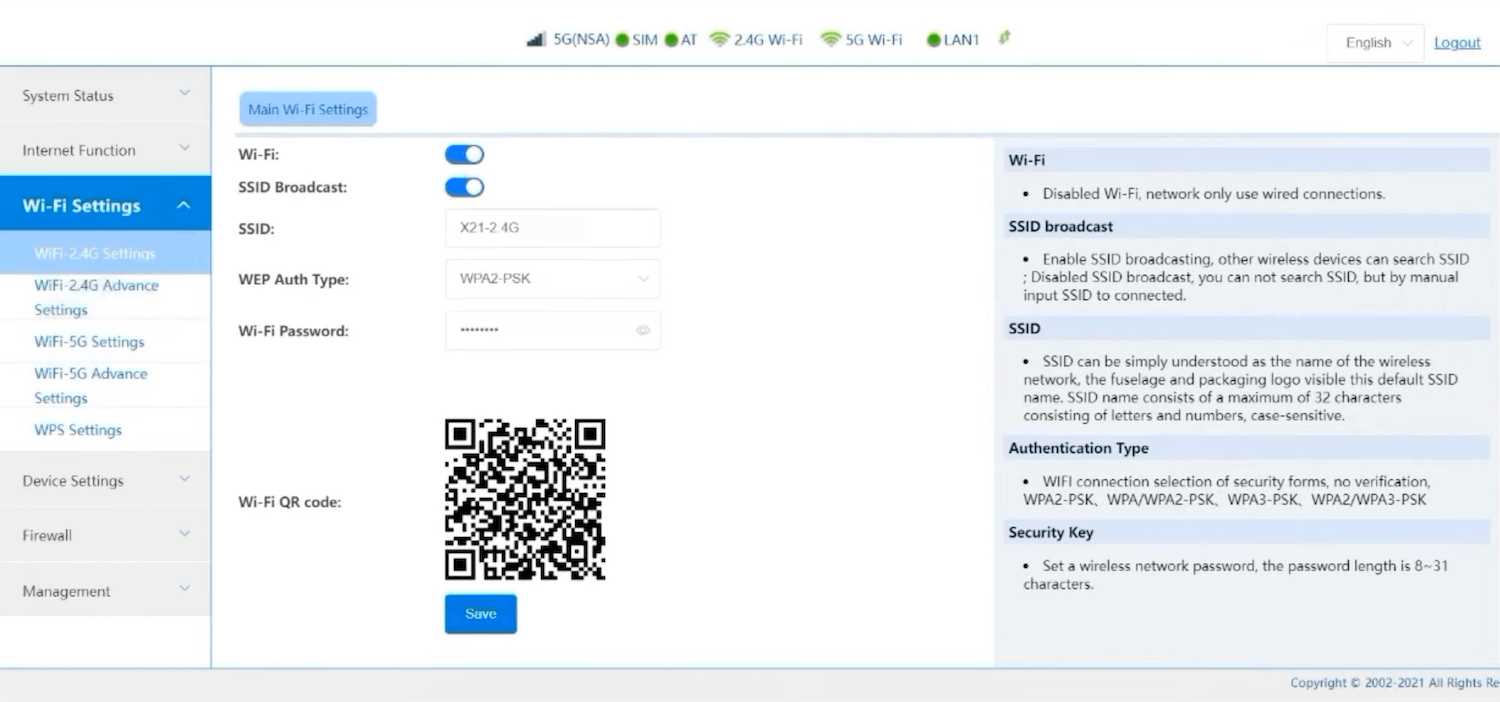
- Enter the Wi-Fi Network Name in the SSID field.
- Enter the Wi-Fi Password in the Wi-Fi Password field.
- Click Save.
D-Link DWR-M960 4G LTE
- Open a browser and type 192.168.0.1 in the address bar.
- Enter the Username: admin and Password: admin and click Login.
- Go to Settings > Wi-Fi > Basic.
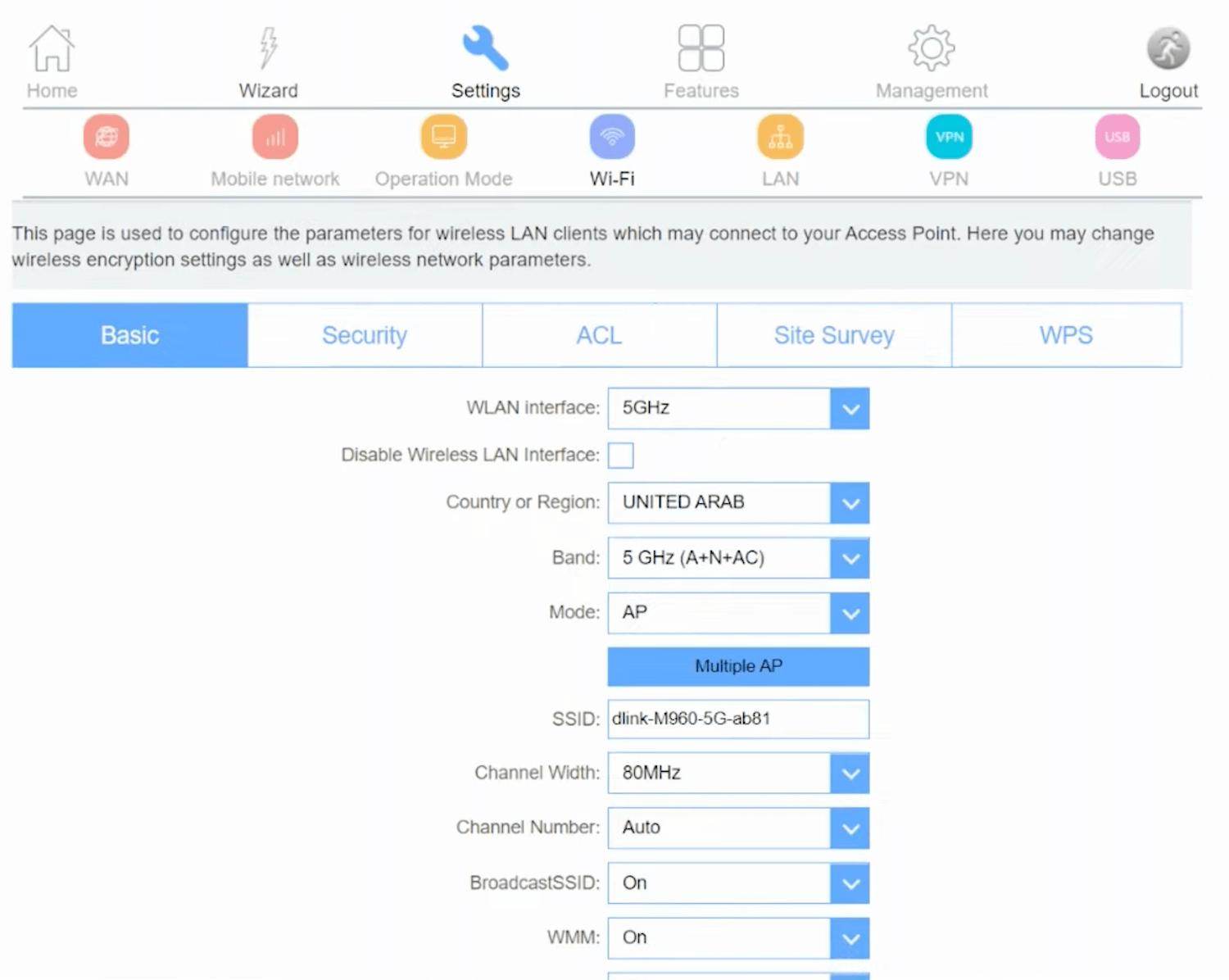
- Select 5GHz or 2.4GHz WLAN interface.
- Enter the Wi-Fi Network Name in the SSID field and click Save & Apply.
- Go to Settings > Wi-Fi > Security.
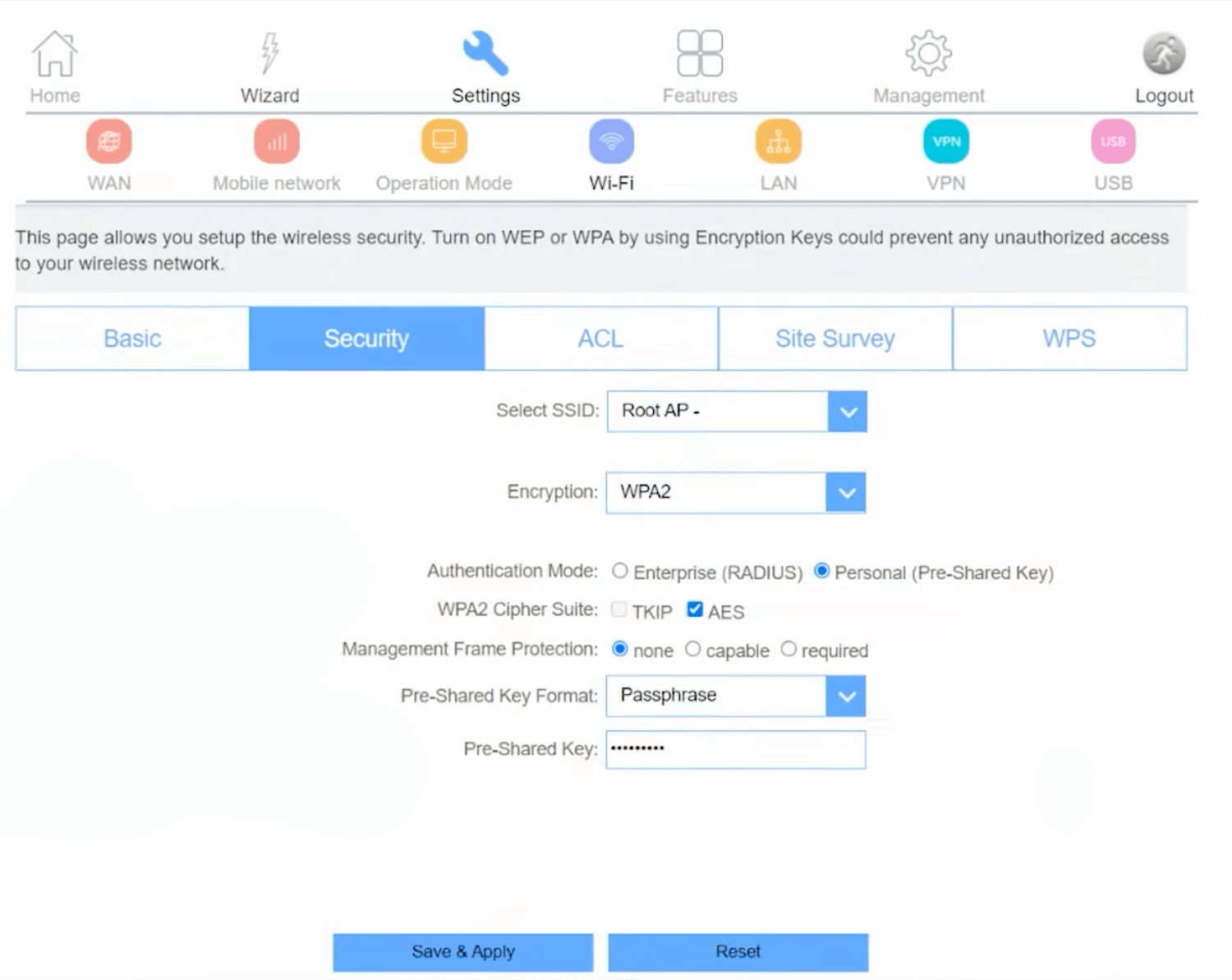
- Enter the Wi-Fi Password in the Pre-Shared Key field and click Save & Apply.
Nokia FastMile 5G Gateway
- Open a browser and type 192.168.1.1 in the address bar.
- Enter the Username: admin and Password click Log In.
- From the menu, select Network > Wi-Fi Networks > 2.4GHz or 5Ghz.

- Enter the Wi-Fi Network Name in the SSID Name field.
- Enter the Wi-Fi Password in the WPA Key field.
- Click Save Changes.
