Eastlink web-based user interface allows you to change Wi-Fi password, Network Name (SSID), and default router settings at http://192.168.0.1.
How to login to Eastlink router?
- Open a browser and type http://192.168.0.1 in the address bar.
- Enter the Username and Password and click Login.
- You will be logged in to the Eastlink router settings.
Note: The IP Address, Username, and Password are printed on a sticker on the back of your router.
Default Eastlink Username and Password
| Router Model | IP Address | Username | Password |
|---|---|---|---|
| Eastlink Maestro | 192.168.0.1 | admin | password |
| Hitron CODA 4582 | 192.168.0.1 | cusadmin | (your Wi-Fi password) |
| Arris DG 1670/2470/3270 | 192.168.0.1 | admin | (Enter the Preshared Key) |
How to change Eastlink Wi-Fi Password and Network Name?
Hitron CODA 4582
- Open a browser and type http://192.168.0.1 in the address bar.
- Enter the Username: cusadmin and Password: (your Wi-Fi password) and click Login.
- Select Wireless > Basic Settings > 2.4G.
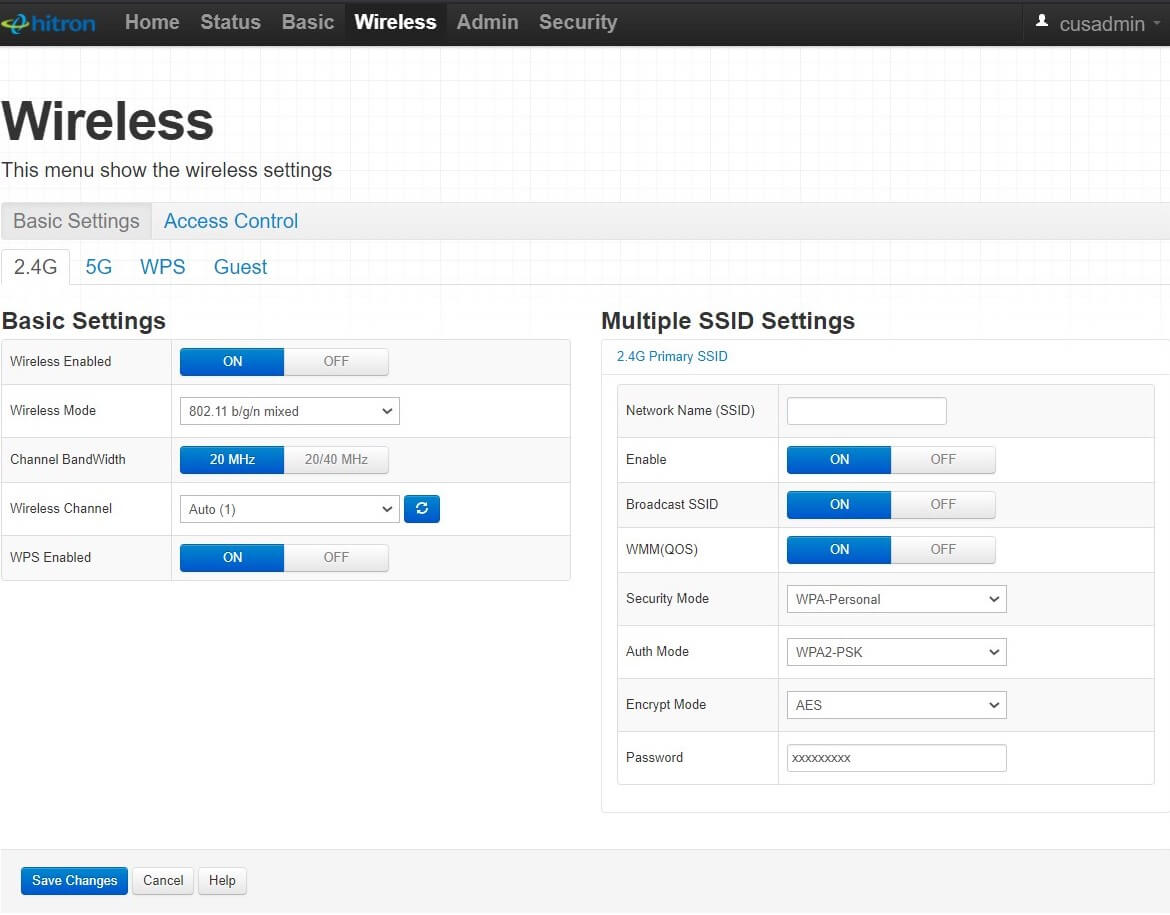
- Enter the Wi-Fi Network Name in the Network Name (SSID) field.
- Enter the Wi-Fi Password in the Password field.
- Click Save Changes.
Arris DG 1670/2470/3270
- Open a browser and type http://192.168.0.1 in the address bar.
- Enter the User Name: admin and Password and click Apply. (The password is the Preshared Key printed on the back of the router).
- Select Wireless > Wireless (2.4 GHz) > Basic.
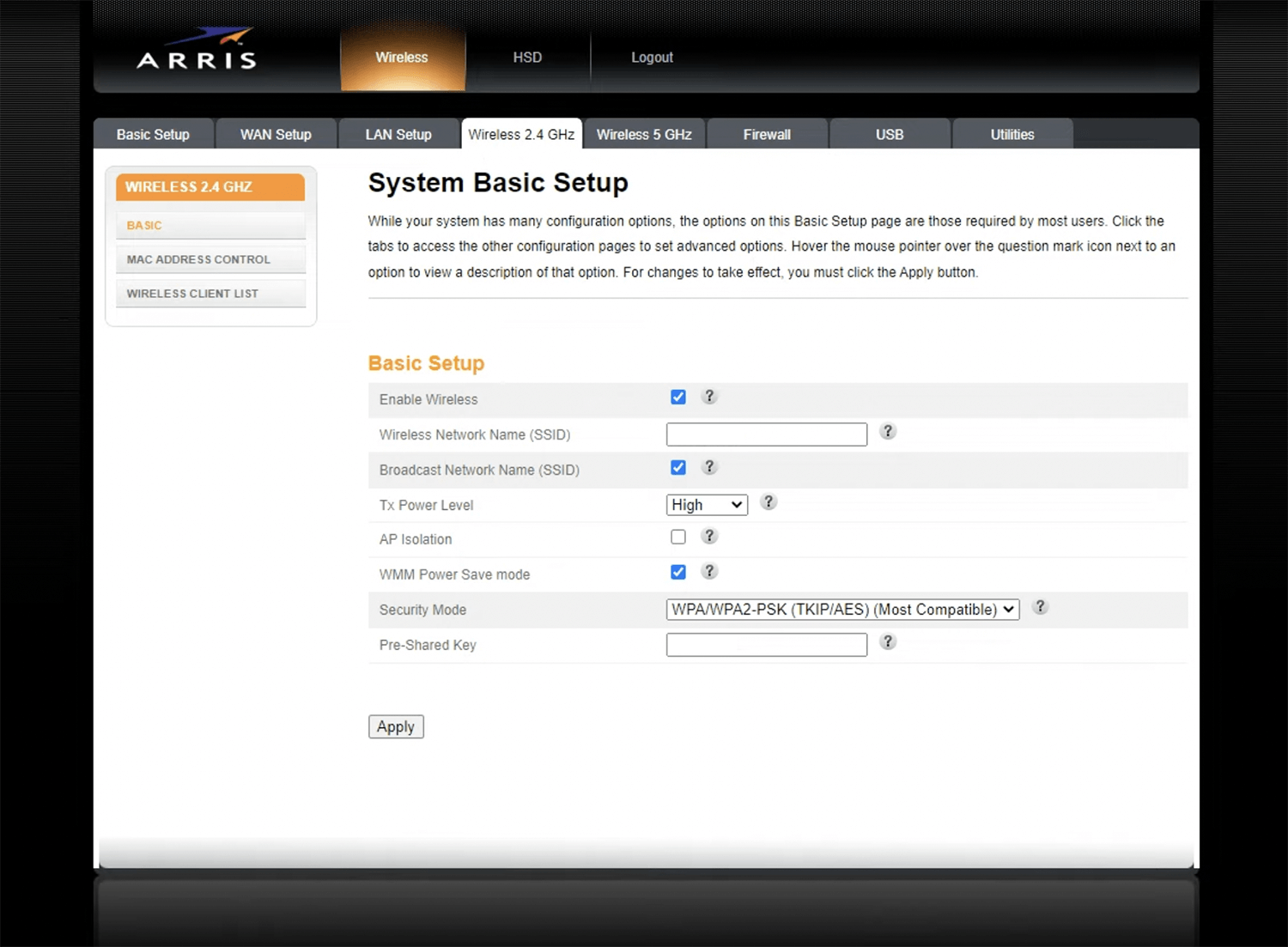
- Enter the Wi-Fi Network Name in the Wireless Network Name (SSID) field.
- Enter the Wi-Fi Password in the Pre-Shared Key field.
- Click Apply.
