Eir Web User Interface allows you to change WiFi password, Network Name (SSID), and default modem settings at http://192.168.1.254/.
How to login to Eir router?
- Open a browser and type http://192.168.1.254 in the address bar.
- Enter the Username: admin and Password and click Log In.
- You will be logged in to the Eir router settings.
Note: The Default Router IP Address, Username, and Password will be printed on a sticker on the back of your router.
- For eir fibre box: The default username is admin and the password is same as the WiFi password which can be found on the sticker on the back of your eir fibre box.
- For eir F2000: The Wireless Key/Admin Password is printed on the sticker on the back of your device.
How to change Eir Wi-Fi Password and Network Name?
Select your device:
eir fibre box
- Log in to the eir fibre box user interface.
- Under the Wi-Fi 2.4 GHz option, select the Settings symbol (gear icon).
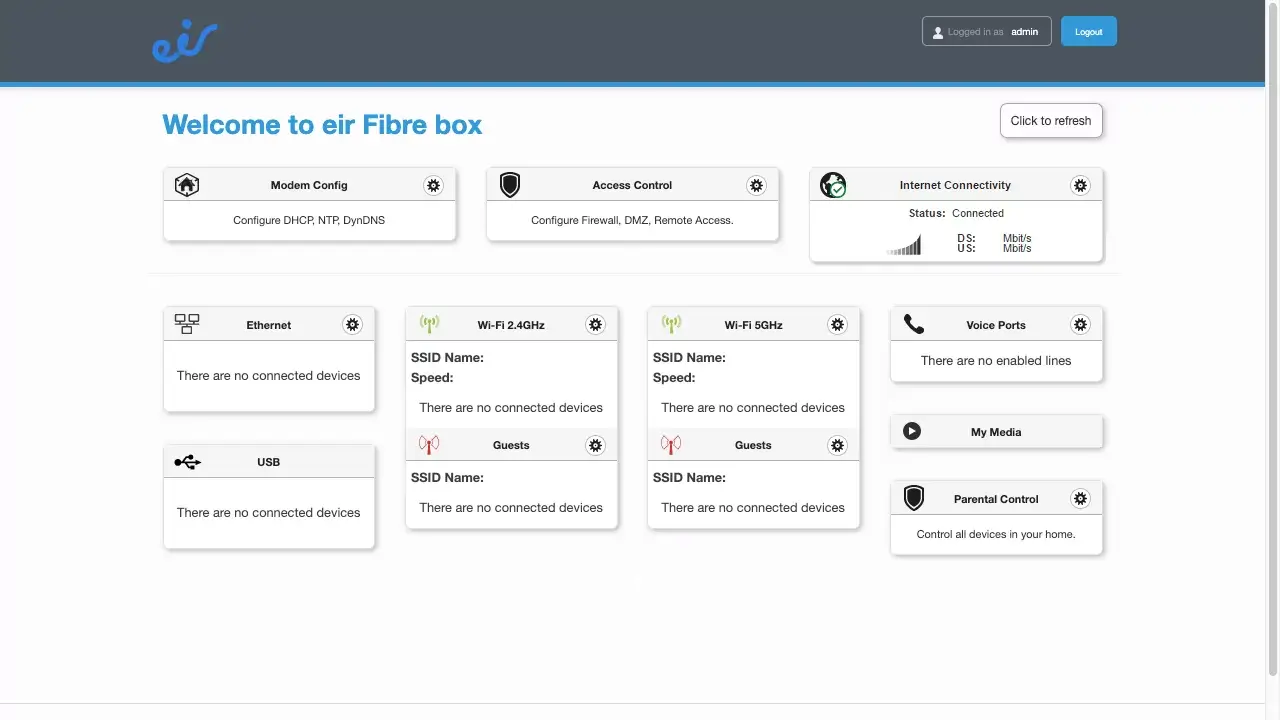
- Enter the Wi-Fi Network Name in the SSID field.
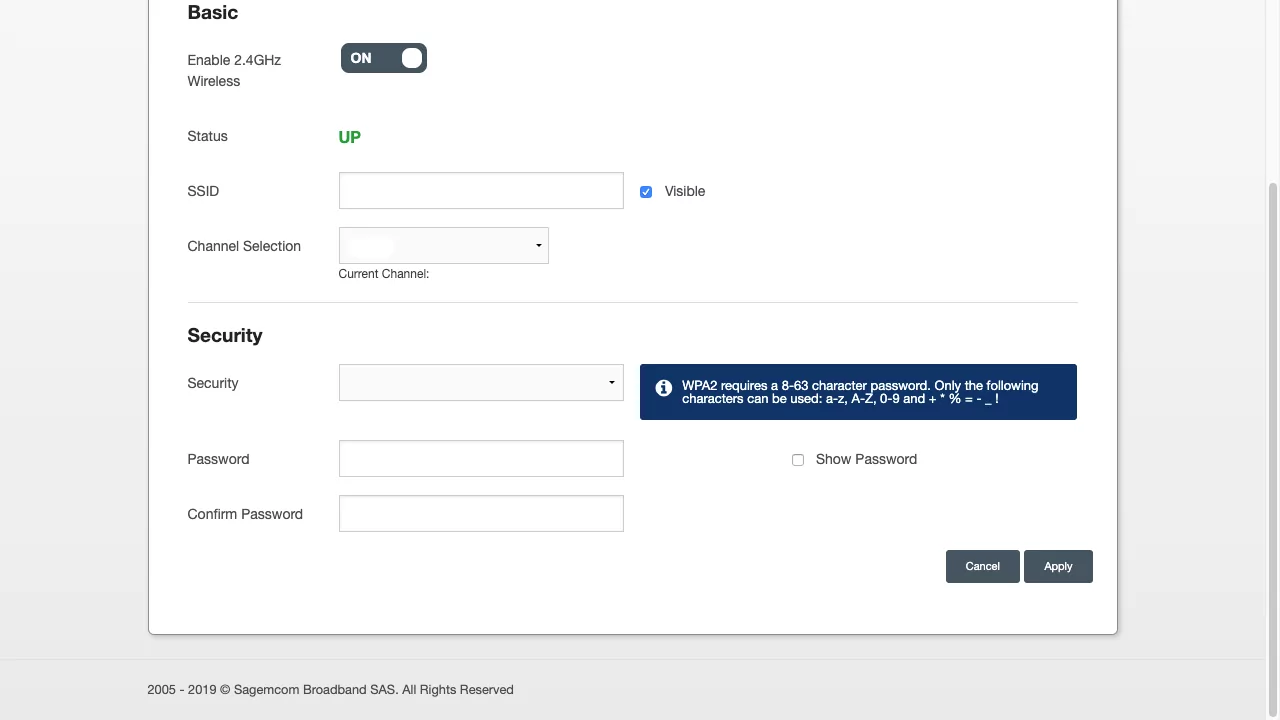
- Enter the Wi-Fi Password in the Password field.
- Click Apply > Continue.
eir F2000
- Log in to the eir F2000 user interface.
- From the top menu, select Home Network.
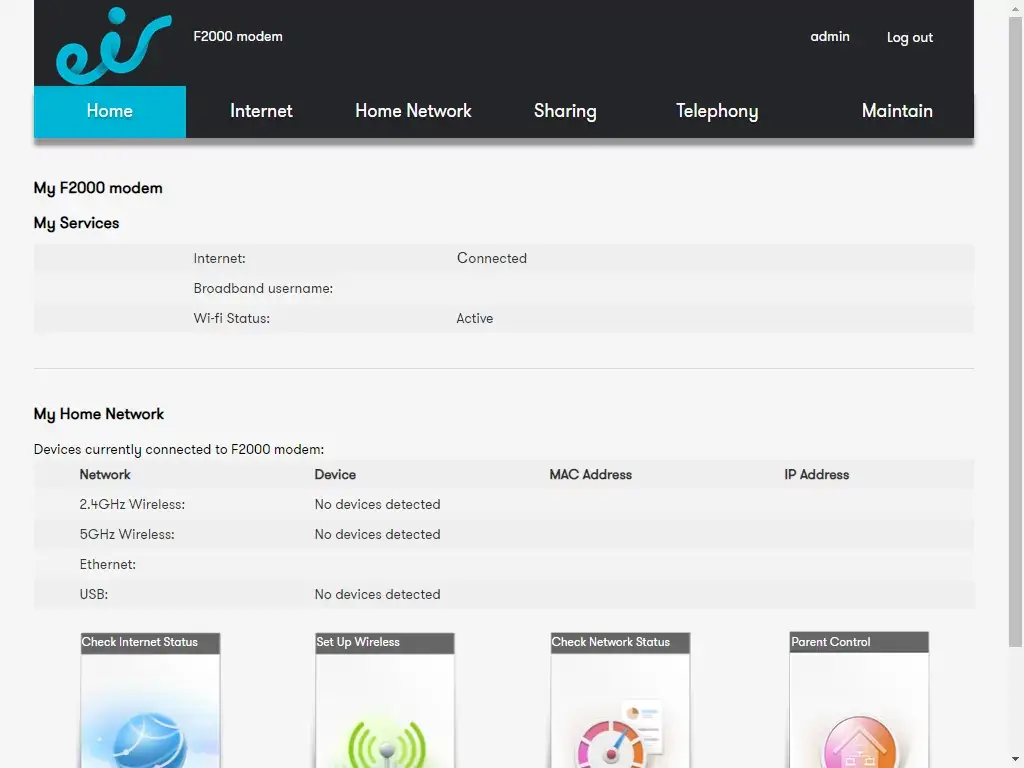
- Choose Wireless Settings then Wireless Encryption.
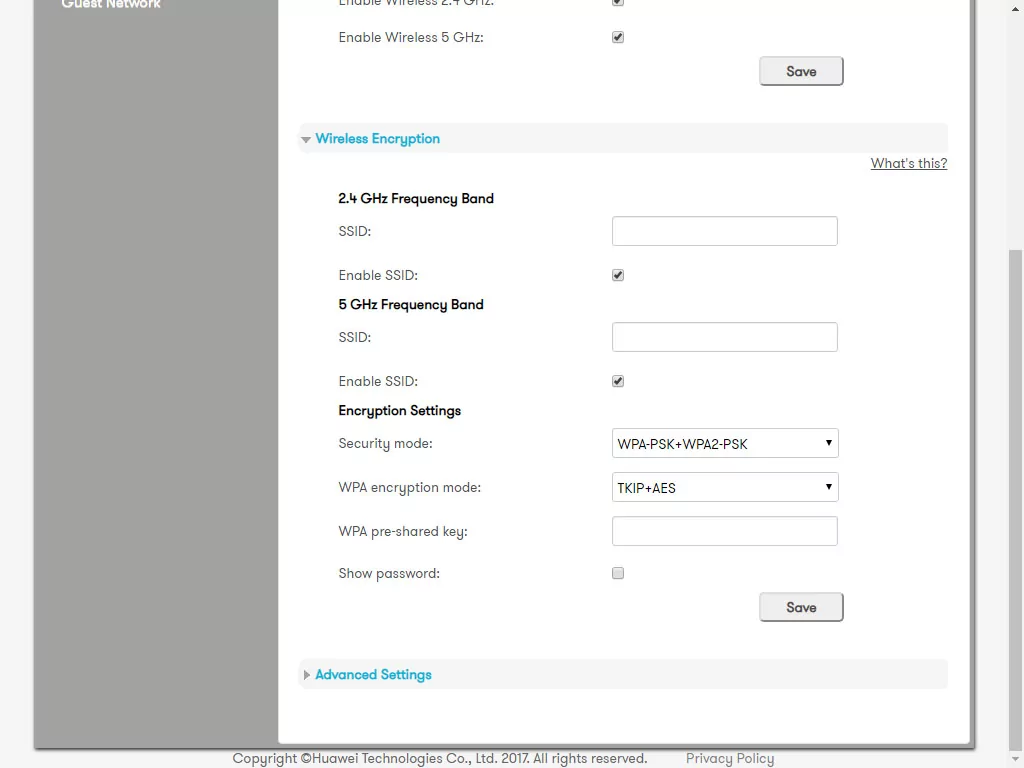
- Enter the Wi-Fi Network Name in the SSID field.
- Enter the Wi-Fi Password in the WPA-pre-shared key field.
- Click Save.
