Electroline web-based user interface allows you to change Wi-Fi password, Network Name (SSID), and default router settings at http://192.168.1.1.
How to login to Electroline router?
- Connect your device to the router’s Wi-Fi network.
- Open a browser and type http://192.168.1.1 in the address bar.
- Enter the Username and Password and click Login.
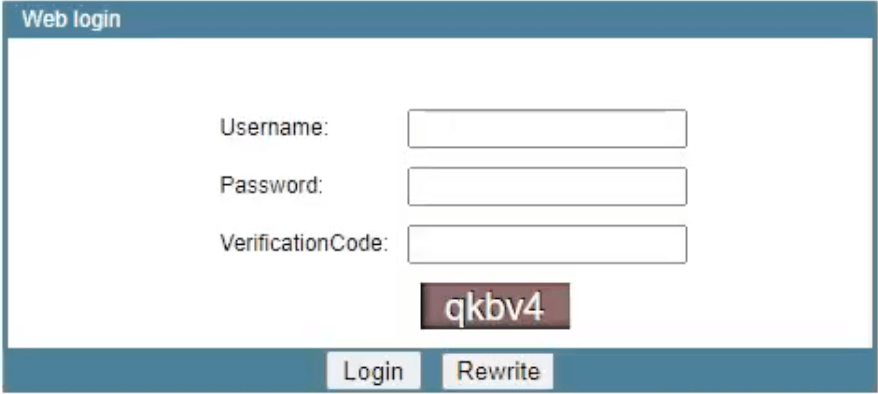
- You will be logged in to Electroline router settings.
Note: The default IP address, Username, and Password are printed on a sticker on the back of your router.
Default Electroline Username and Password
| Username: Password: | Electroline adminELECTRO |
| Username: Password: | admin stdONU101 |
| Username: Password: | telecomadmin admintelecom |
How to change Electroline Wi-Fi Password and Network Name?
- Log in to the router’s settings.
- Select Network > WLAN > WLAN Basic.
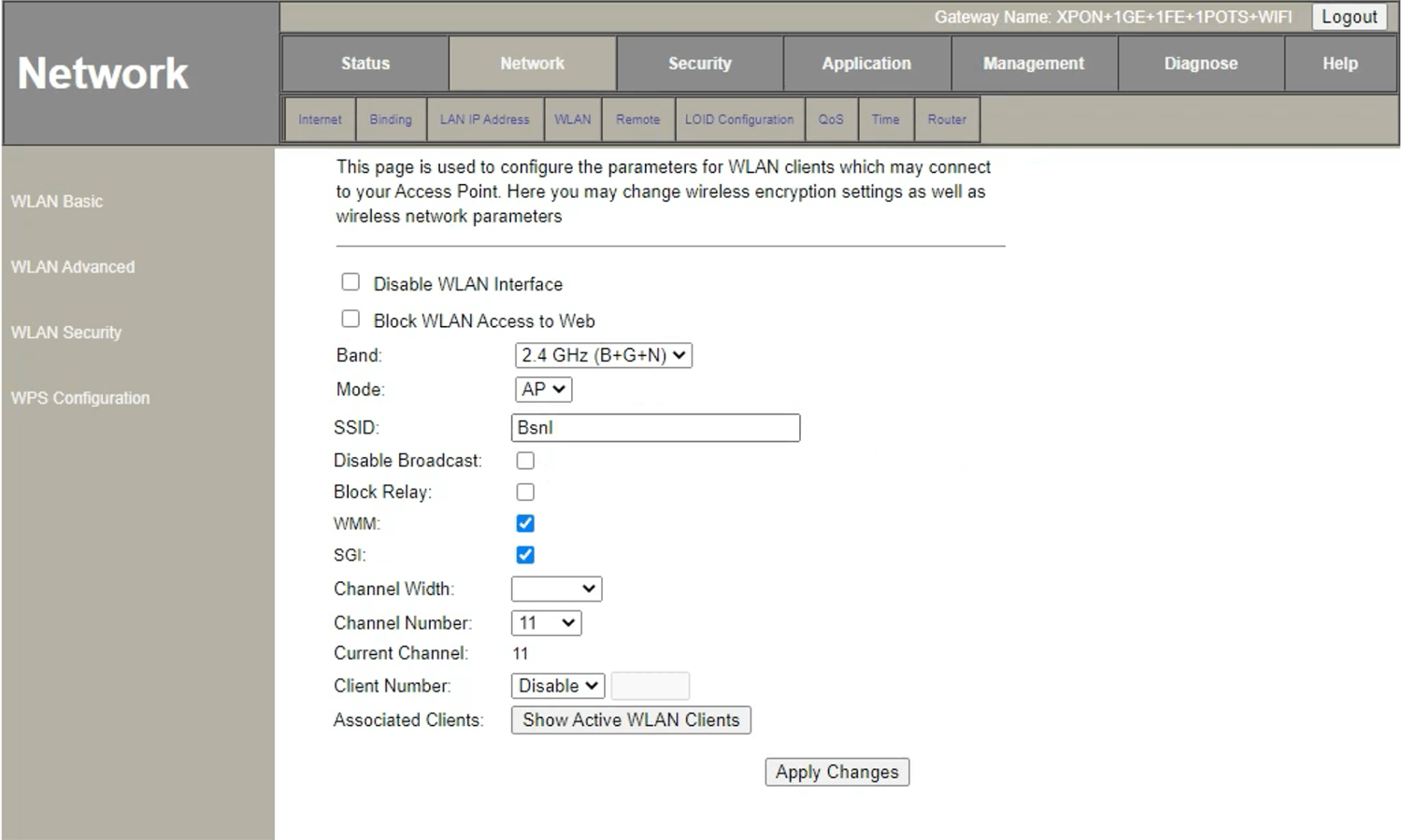
- Enter the Wi-Fi Network Name in the SSID field and click Apply Changes.
- Select WLAN Security.
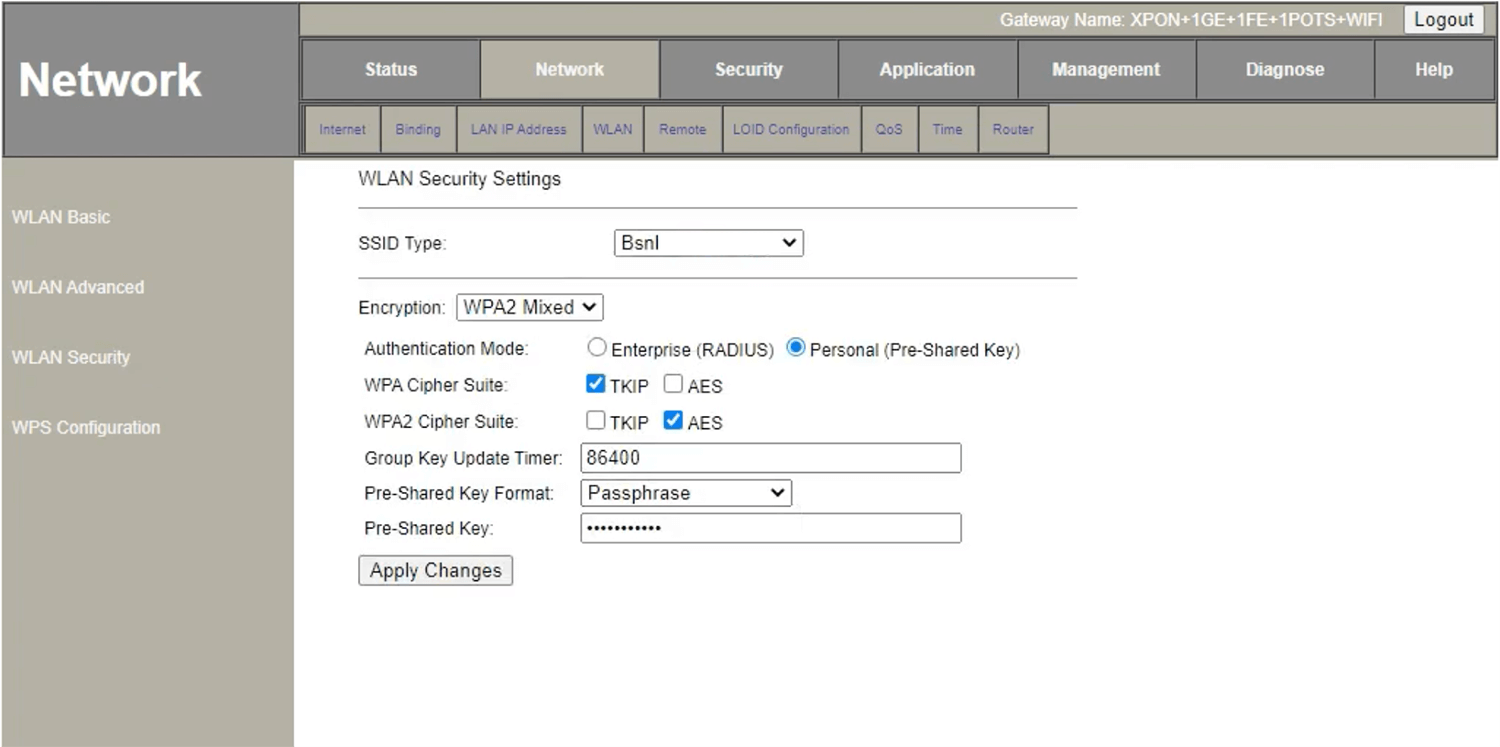
- Enter the Wi-Fi Password in the Pre-Shared Key field and click Apply Changes.
For dual-band routers, you need to configure both the 5GHz and 2.4GHz Wi-Fi networks separately.
