Entel web-based management interface allows you to change Wi-Fi password, Network Name (SSID), and default router settings.
Default Entel Username and Password
| Router Model | IP Address | Username | Password |
|---|---|---|---|
| ZTE F660 | 192.168.1.1 | user | user |
| Huawei B310s-518 | 192.168.8.1 | admin | admin |
| Huawei HG8145V | 192.168.100.1 | root | adminHW |
Note: The IP Address, Username, and Password are printed on a sticker on the back of the router.

How to login to Entel router?
Select your router:
ZTE F660
- Open a browser and type http://192.168.1.1 in the address bar.
- Enter the Username: user and Password: user and click Login.
- Select Network > WLAN > SSID Settings.
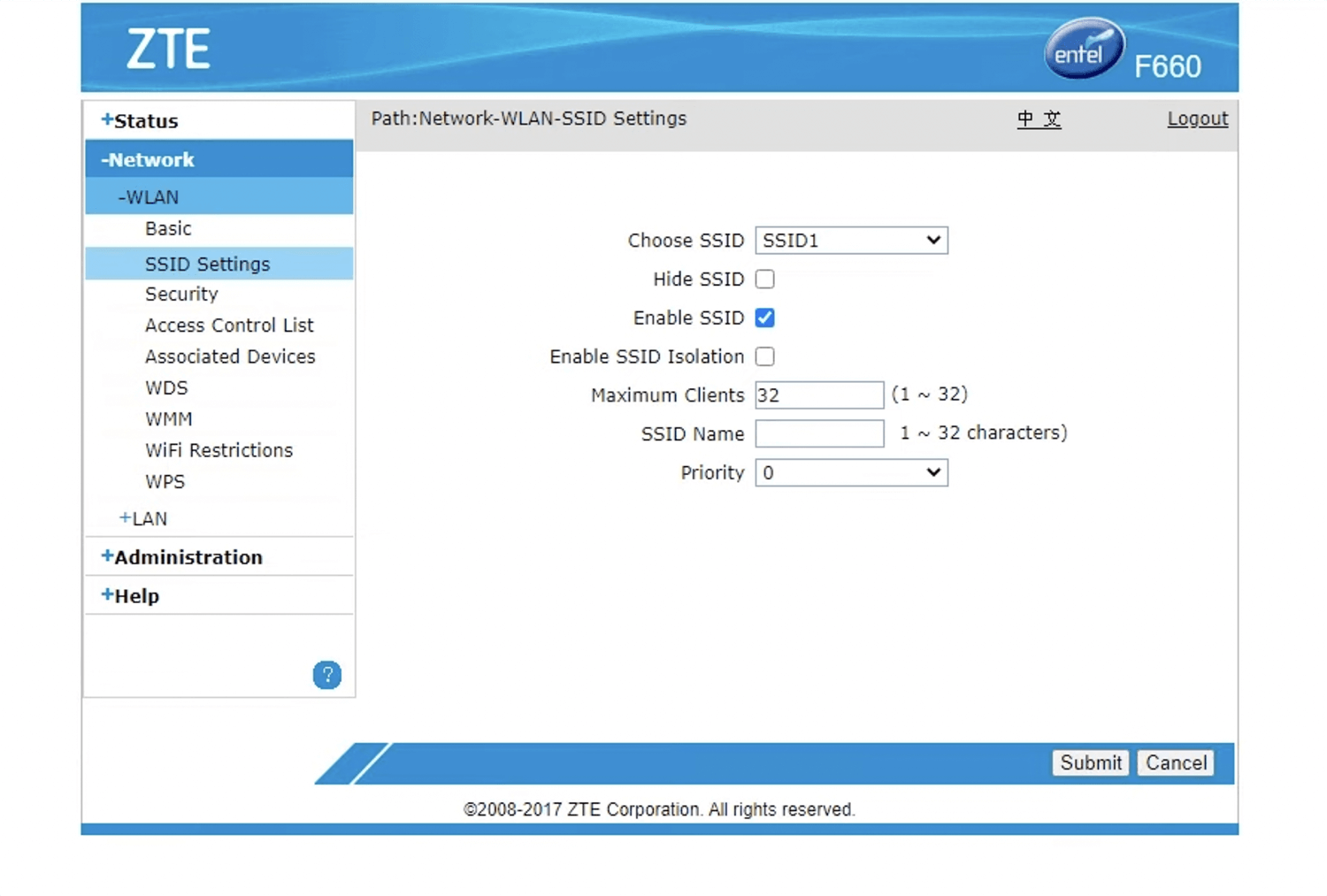
- Enter the Wi-Fi Network Name in the SSID Name field and click Submit.
- Select Network > WLAN > Security.
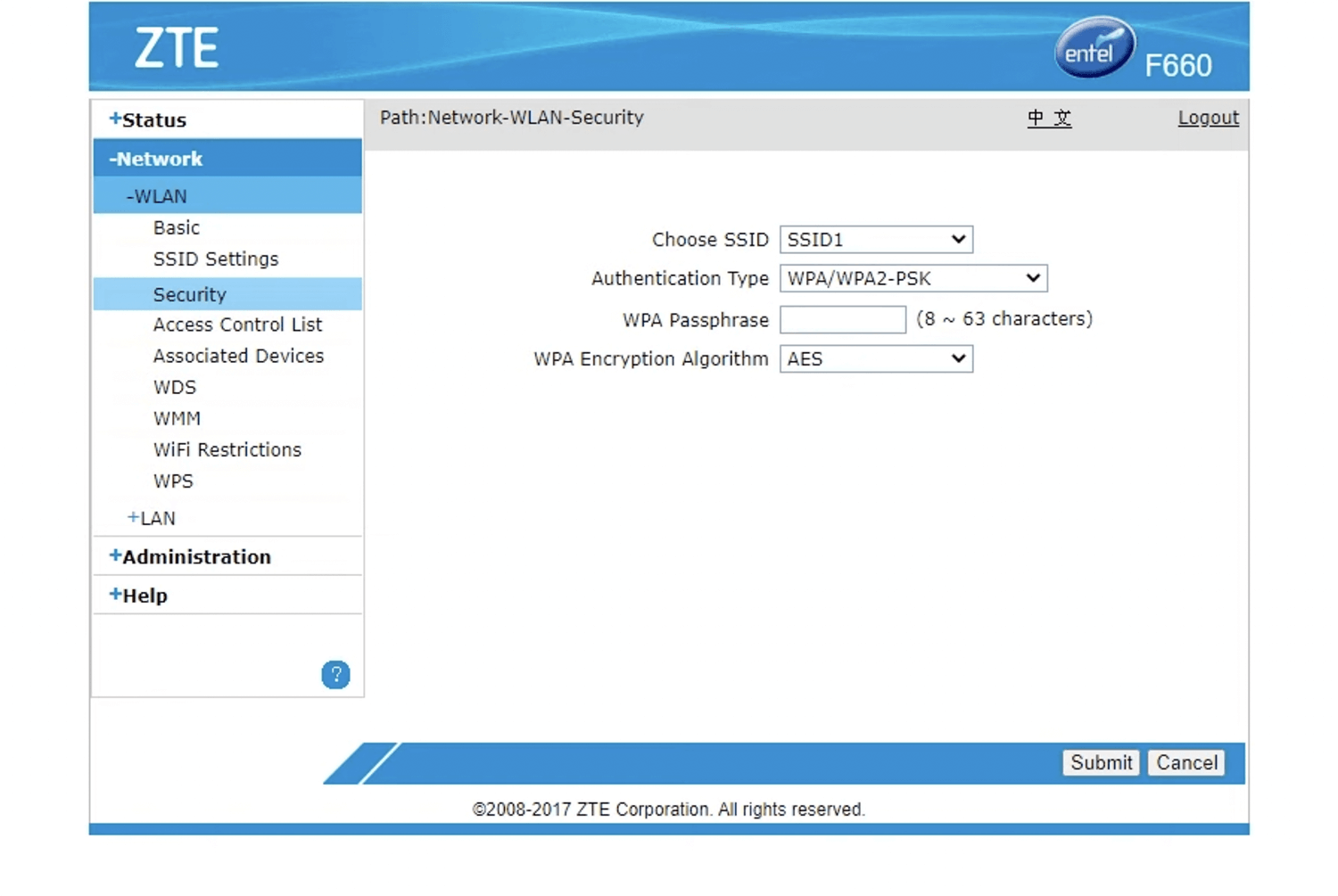
- Enter the Wi-Fi Password in the WPA Passphrase field and click Submit.
Huawei B310s-518
- Open a browser and type http://192.168.8.1 in the address bar.
- Enter the Nombre de usuario: admin and Contraseña: admin and click Conexión.
- Select Configuración >WLAN > Config. Básica WLAN.
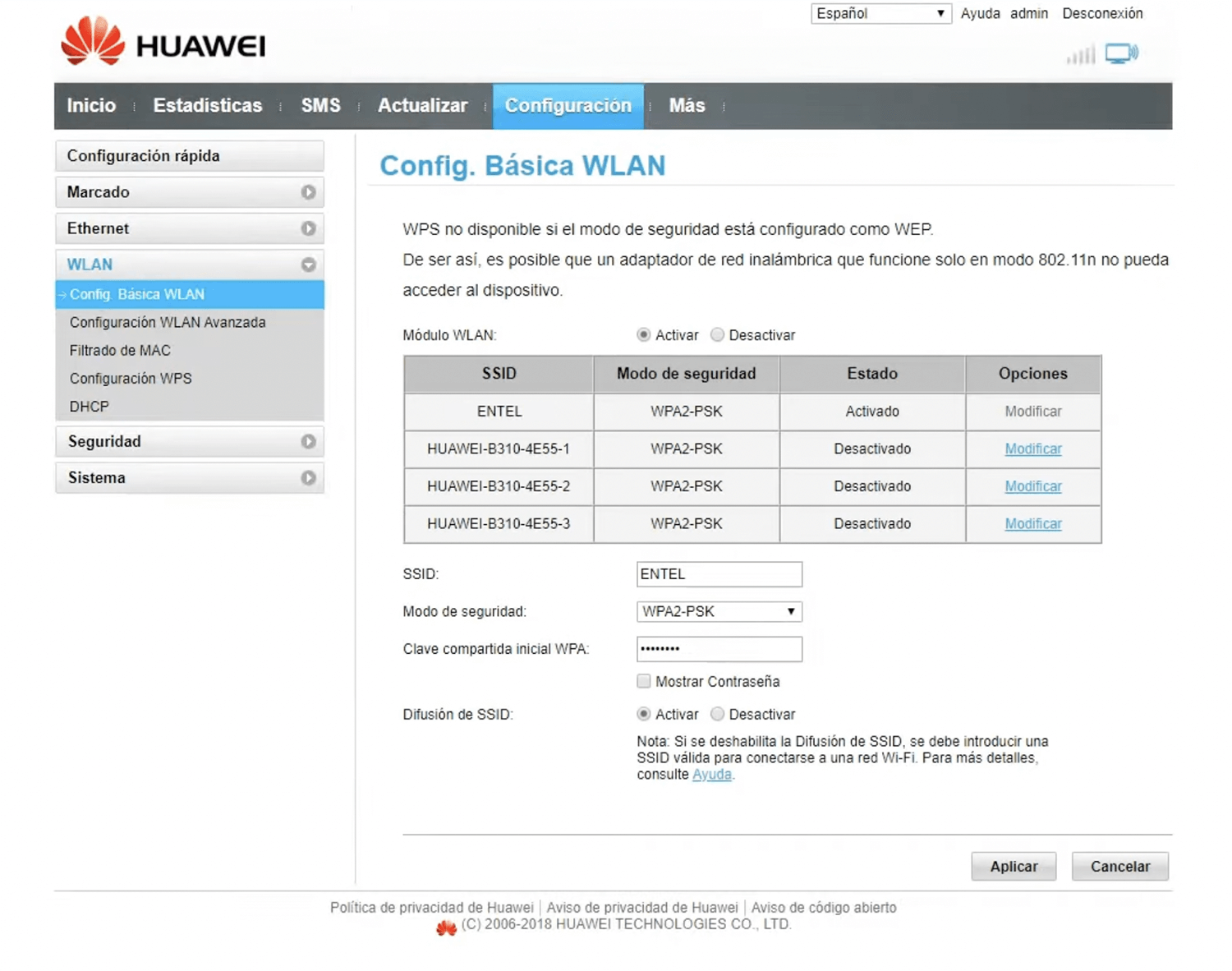
- Enter the Wi-Fi Network Name in the SSID field.
- Enter the Wi-Fi Password in the Clave compartida inicial WPA field.
- Click Aplicar.
Huawei HG8145V
- Open a browser and type http://192.168.100.1 in the address bar.
- Enter the Account: root and Password: adminHW and click Login.
- Select WLAN > 2.4G Basic Network Settings.
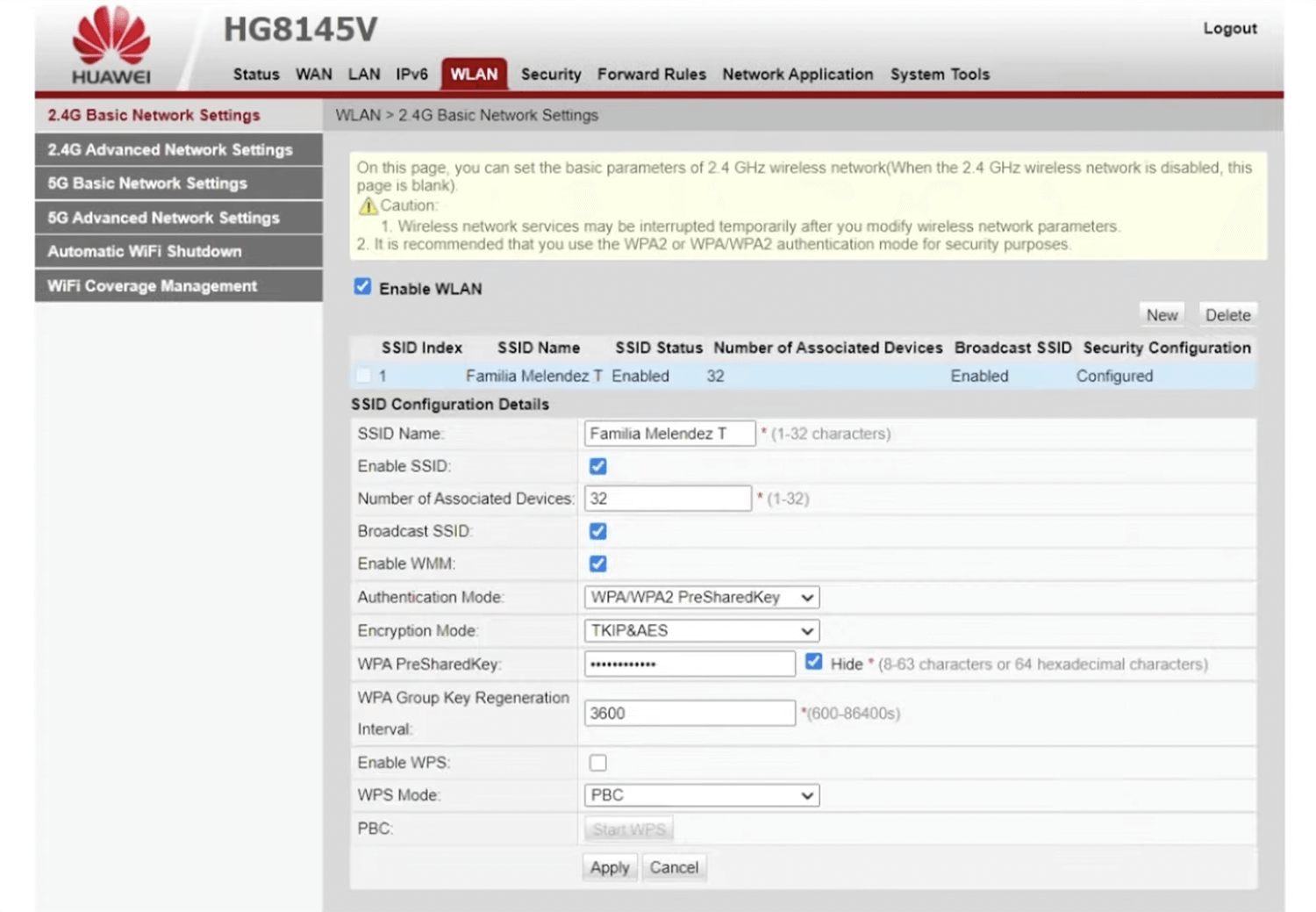
- Enter the Wi-Fi Network Name in the SSID Name field.
- Enter the Wi-Fi Password in the WPA PreSharedKey field.
- Click Apply.
