EOLO web-based user interface allows you to change Wi-Fi password, Network Name (SSID), and default router settings at http://192.168.1.1 or http://fritz.box.
How to login to EOLO router?
- Open a browser and type http://192.168.1.1 or http://fritz.box in the address bar.
- Enter the Username and Password and click Login.
- You will be logged in to the EOLO router settings.
Note: The Username and Password are printed on a sticker on the back of your router.

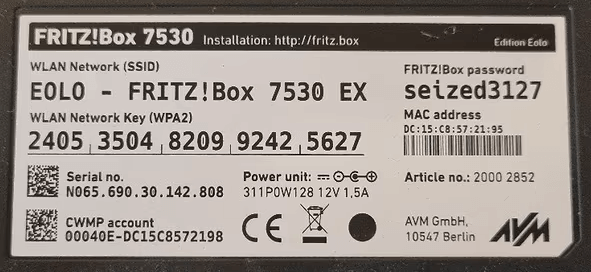
How to change EOLO Wi-Fi Password and Network Name?
Select your router:
EOLO Router EVO (VV5822)
- Open a browser and type http://192.168.1.1 in the address bar.
- Enter the Username: user and Password and click Login.
- Select Home > WiFi.

- Enter the Wi-Fi Network Name in the Nome Rete (SSID) field.

- Enter the Wi-Fi Password in the Password WPA field.
- Click Applica.
AVM FRITZ!Box 7530
- Open a browser and type http://fritz.box or http://192.168.178.1 in the address bar.
- Enter the FRITZ!Box Password and click Registrazione.
- Select Wi-Fi > Rete wireless.
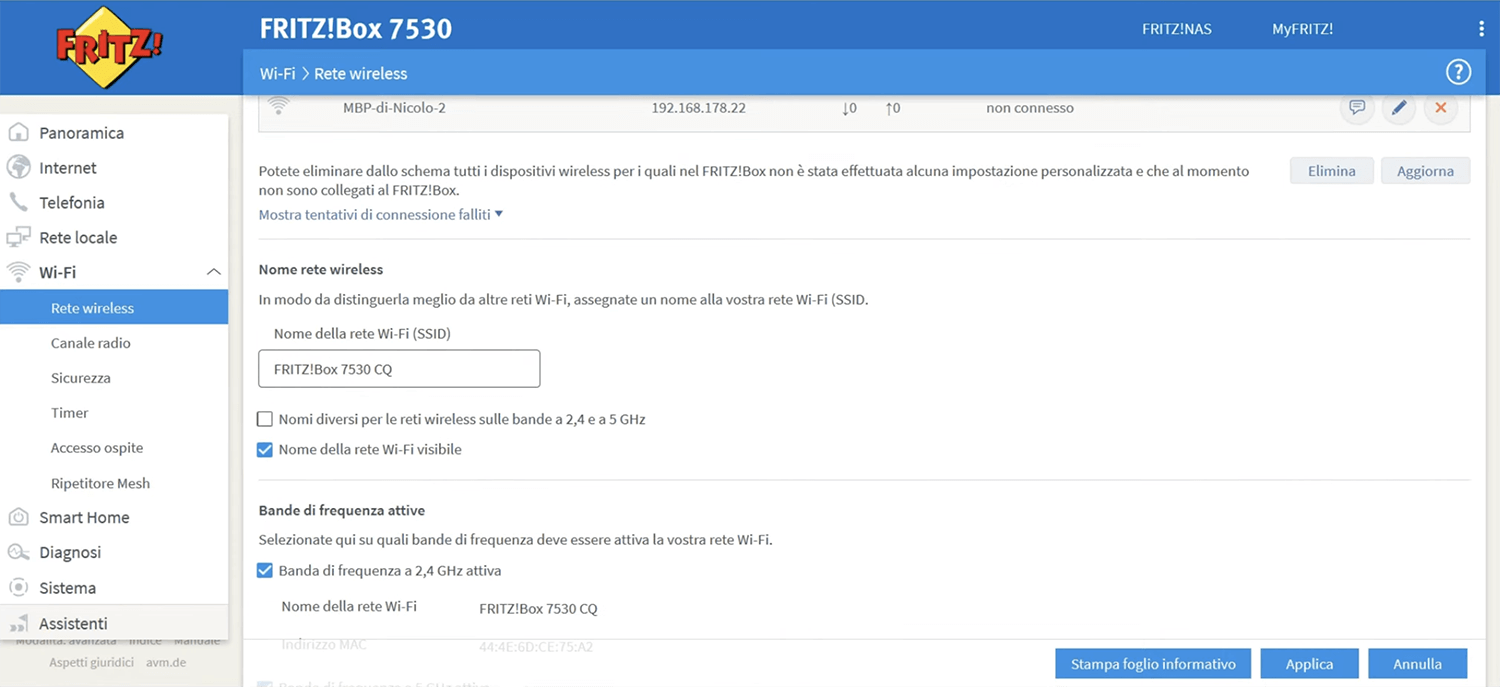
- Enter the Wi-Fi Network Name in the Nome della rete Wi-Fi (SSID) field and click Applica.
- Select Wi-Fi > Sicurezza.
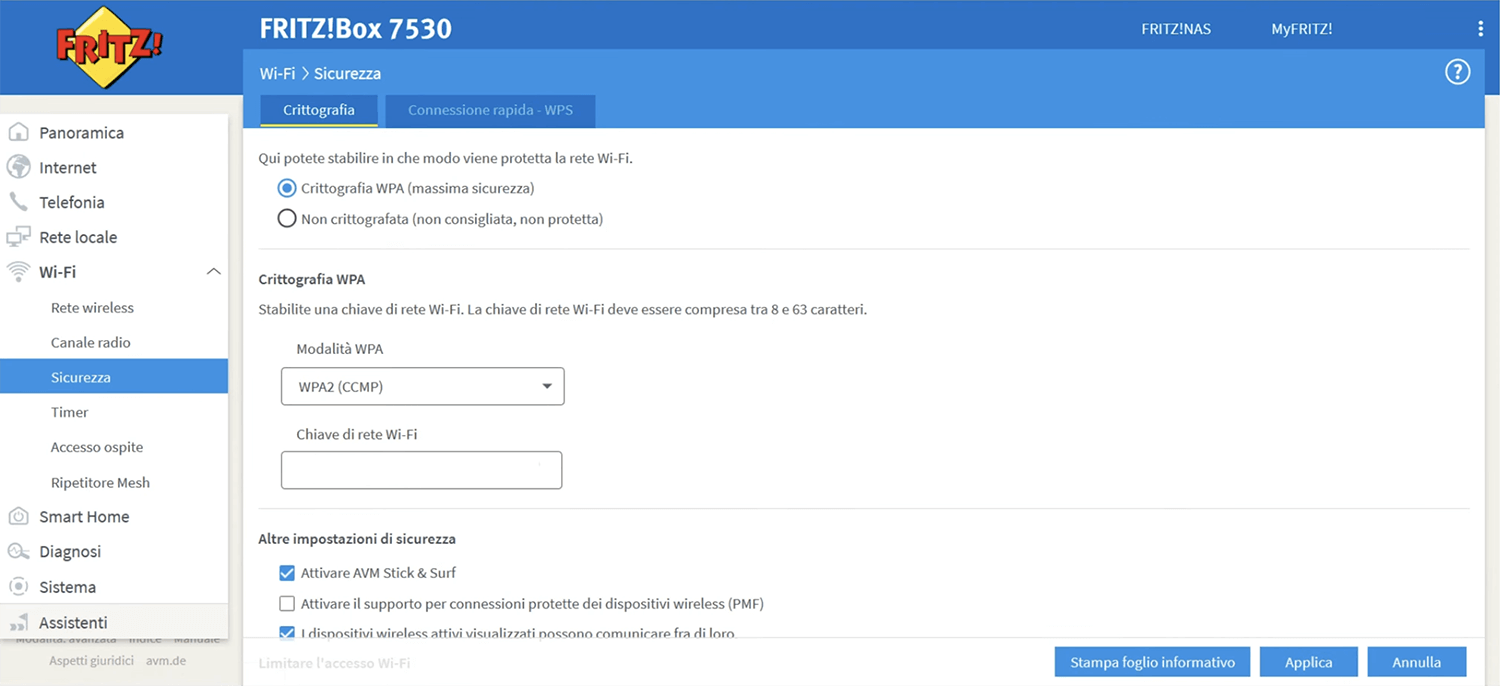
- Enter the Wi-Fi Password in the Chiave di rete Wi-Fi field and click Applica.
TP-Link VR1210v
- Open a browser and type http://192.168.1.1 or http://192.168.0.1 in the address bar.
- Enter the Username: admin and Password: admin and click Log in.
- Select Basic > Wireless.
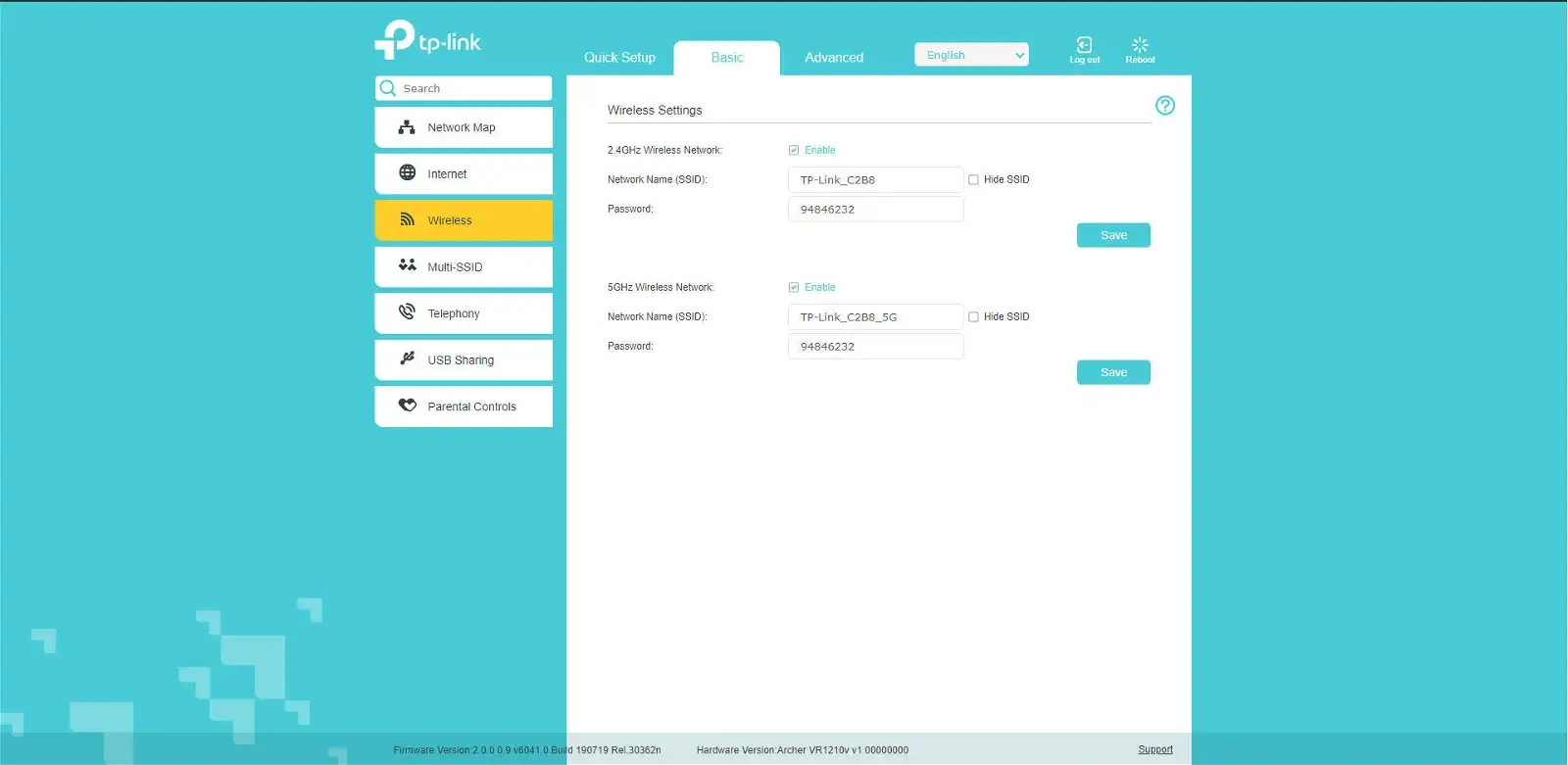
- Enter the Wi-Fi Network Name in the Network Name (SSID) field.
- Enter the Wi-Fi Password in the Password field.
- Click Save.
