ETB web-based configuration interface allows you to change Wi-Fi password, Network Name (SSID), and default modem settings at http://192.168.0.1.
How to login to ETB modem?
- Open a browser and type http://192.168.0.1 in the address bar.
- Enter the Usuario: CUSTOMER and Contraseña and click Registrarse.
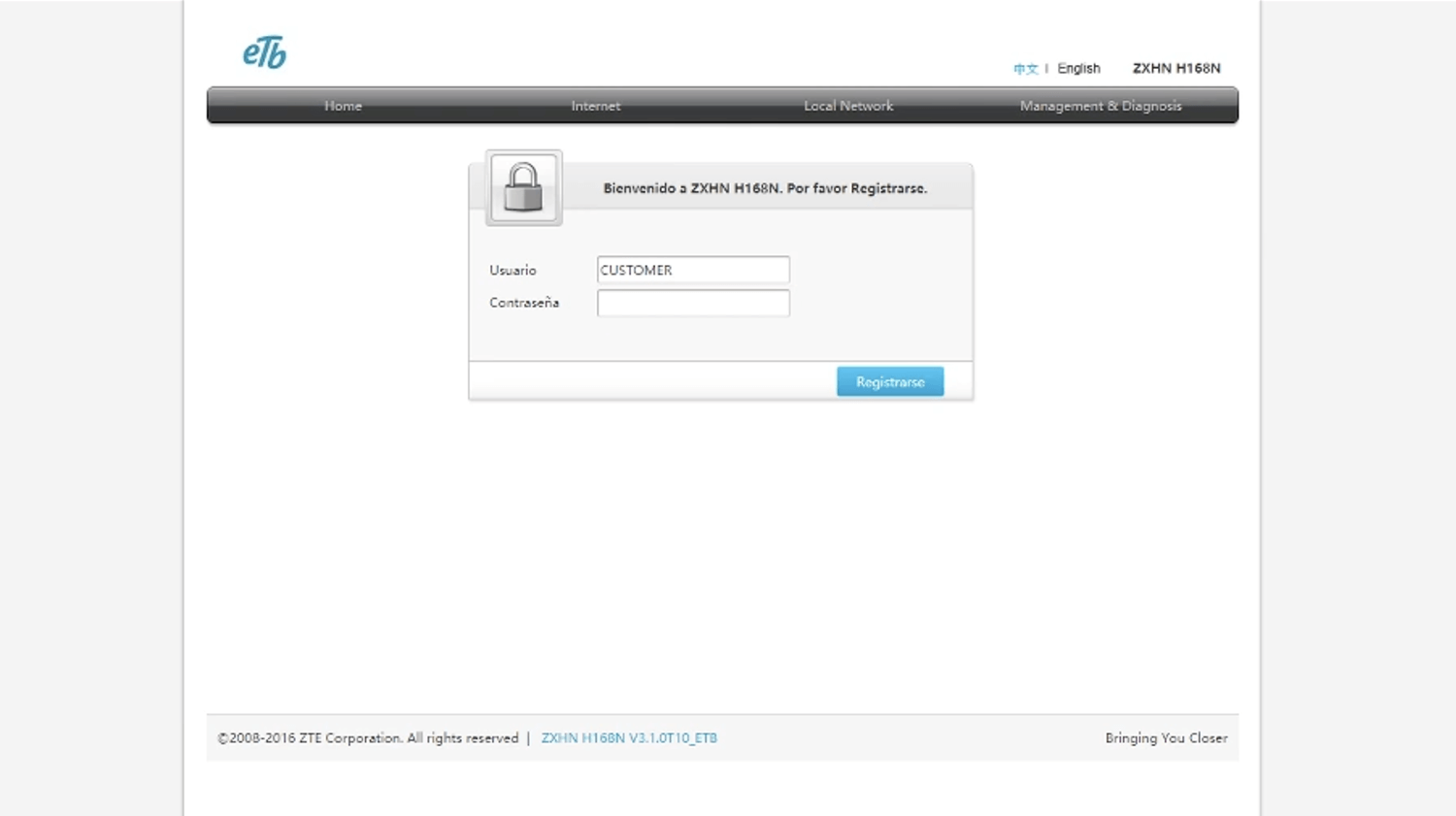
- You will be logged in to the ETB modem settings.
Note: The IP address, Username, and Password are printed on a sticker on the back of the modem.
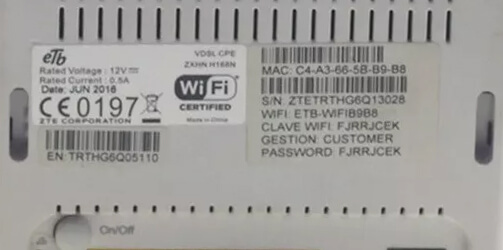
How to change ETB Wi-Fi Password and Network Name?
Select your modem:
ZTE ZXHN H168N
- Open a browser and type http://192.168.0.1 in the address bar.
- Enter the Usuario: CUSTOMER and Contraseña and click Registrarse.
- Select Local Network > WLAN > WLAN SSID Settings.
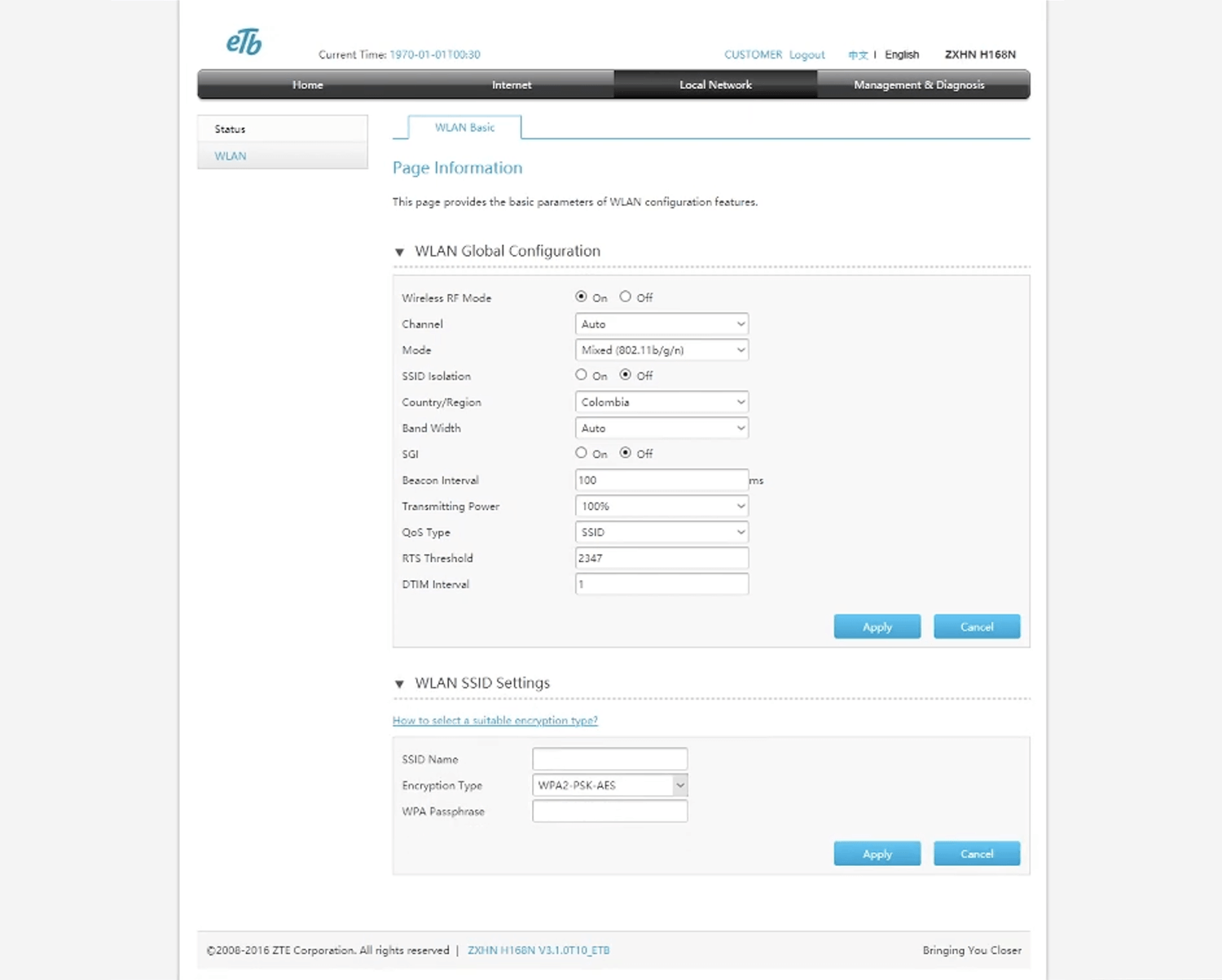
- Enter the Wi-Fi Network Name in the SSID Name field.
- Enter the Wi-Fi Password in the WPA Passphrase field.
- Click Apply.
TP-Link VN020-F3
- Open a browser and type http://192.168.0.1 in the address bar.
- Enter the Nombre de usuario: CUSTOMER and Contraseña and click Iniciar sesión.
- Select Basico > Wireless.
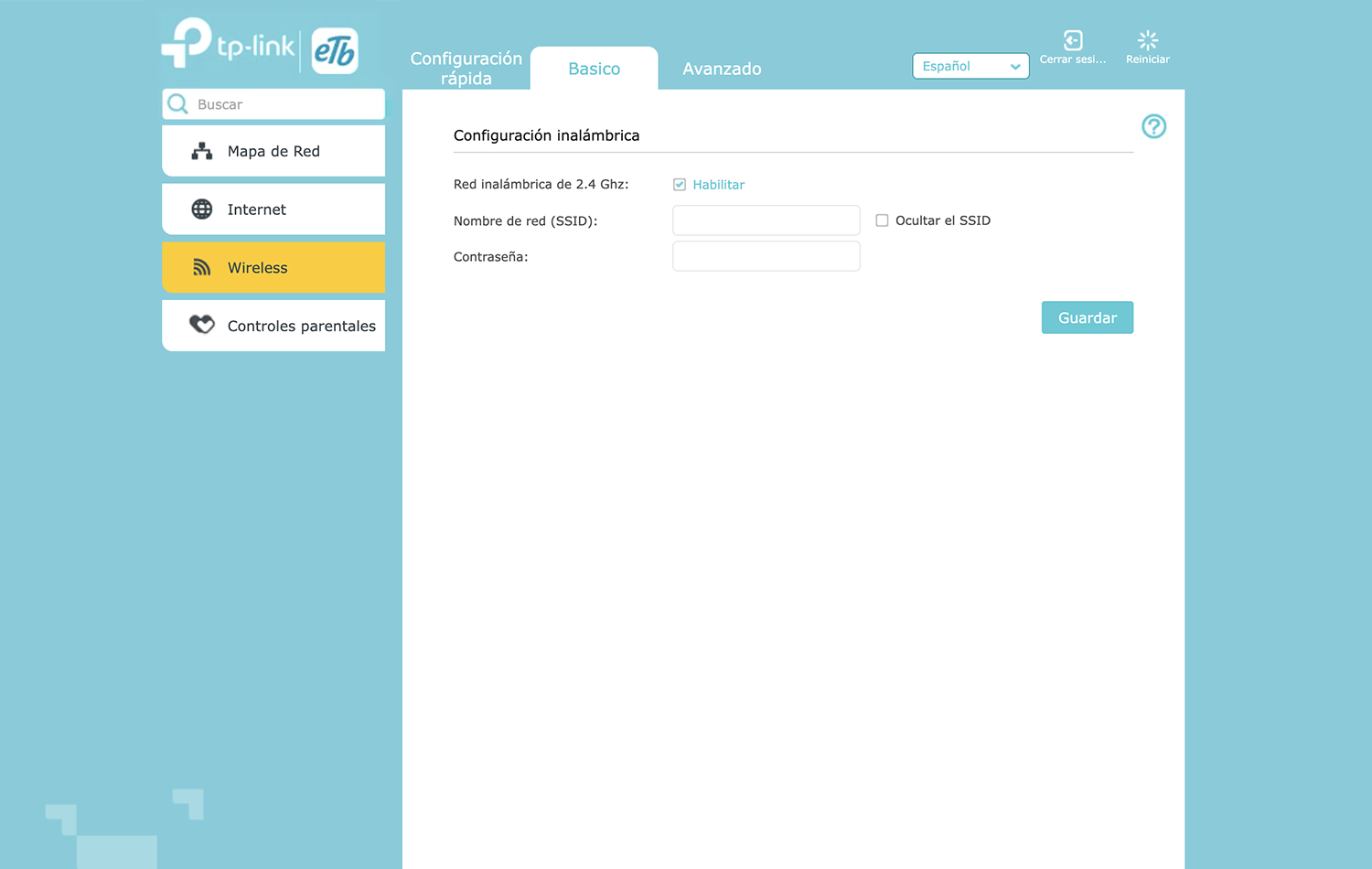
- Enter the Wi-Fi Network Name in the Nombre de red (SSID) field.
- Enter the Wi-Fi Password in the Contraseña field.
- Click Guardar.
NUCOM V6000UN
- Open a browser and type http://192.168.0.1 in the address bar.
- Enter the Username: CUSTOMER and Password and click LOGIN.
- Select Wireless > Basic.
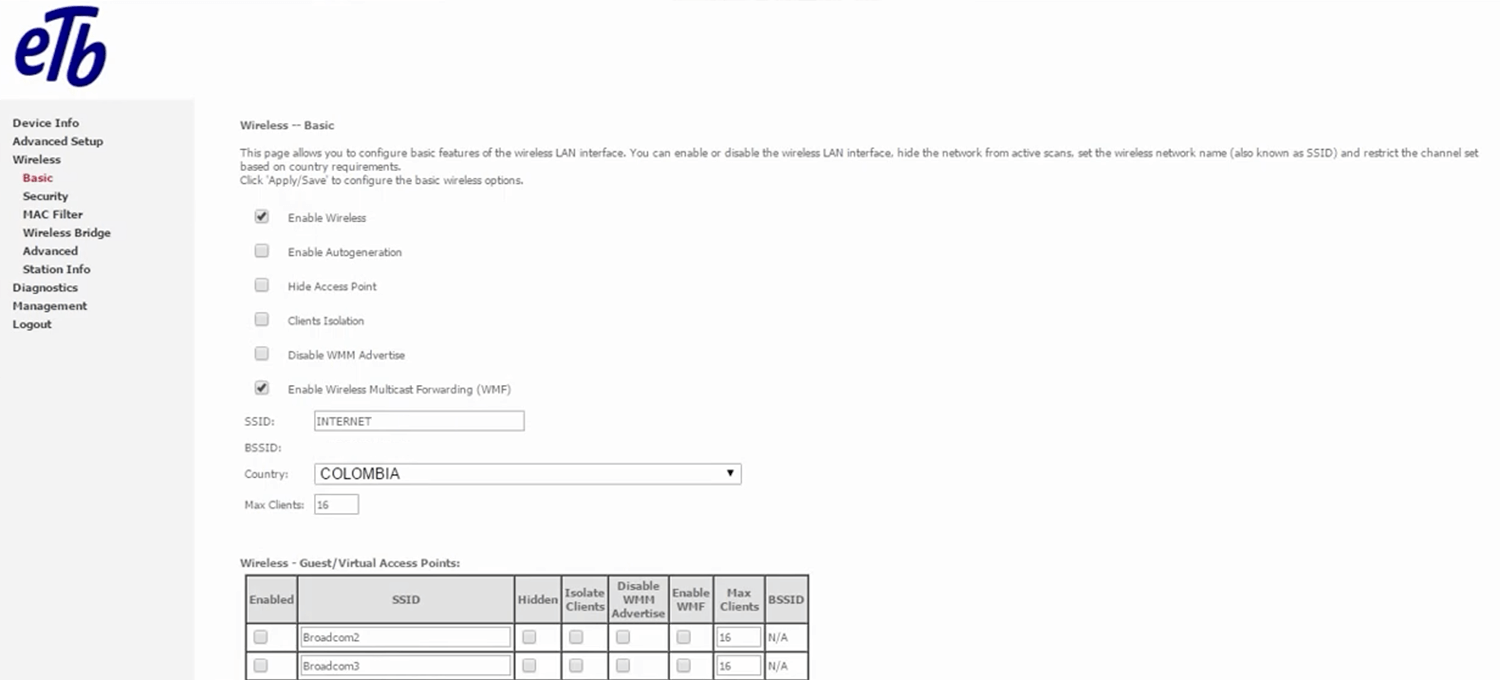
- Enter the Wi-Fi Network Name in the SSID field and click Apply/Save.
- Select Wireless > Security.
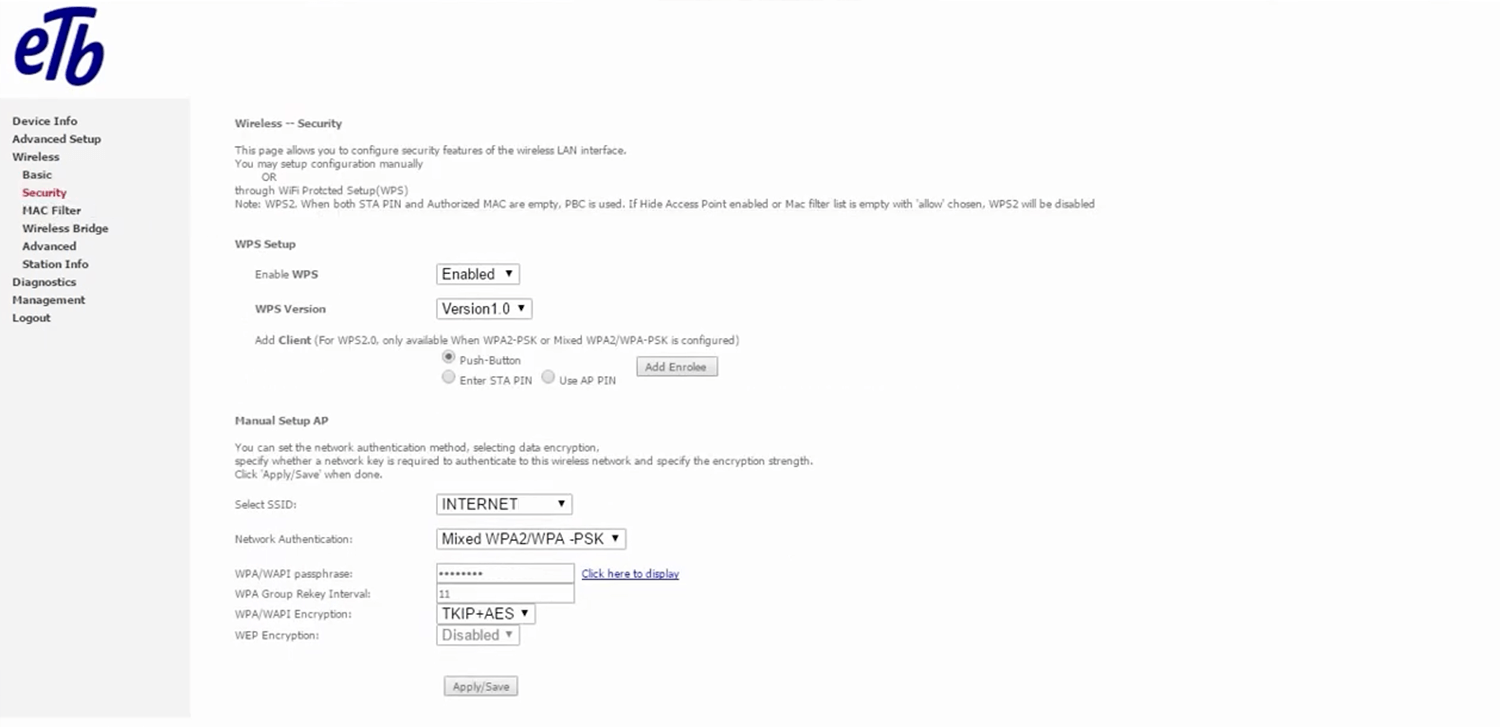
- Enter the Wi-Fi Password in the WPA/WAPI passphrase field and click Apply/Save.
