Ethio telecom web interface allows you to change Wi-Fi password, Network Name (SSID), and default router settings at http://192.168.1.1 or http://192.168.0.1.
How to login to Ethio telecom router?
- Open a browser and type http://192.168.1.1 or http://192.168.0.1 in the address bar.
- Enter the Username: admin and Password and click Login.
- You will be logged in to the Ethio telecom router settings.
Note: The IP address, Username, and Password are printed on a sticker on the back of the router. If you own a Mobile WiFi, the password is printed inside the battery compartment.
Default Ethio telecom Username and Password
| Router Model | IP Address | Username | Password |
|---|---|---|---|
| GPON ONT Modem TG2212 | 192.168.1.1 | admin | (Check device label) |
| D-Link DWR-930M | 192.168.0.1 | admin | admin |
| TP-Link 300Mbps Wireless N ADSL2+ Modem Router | 192.168.1.1 | admin | admin |
| Huawei E5785-320a | 192.168.8.1 | admin | (Check device label) |
| ZTE ZXHN H108N | 192.168.1.1 | admin | admin |
How to change Ethio telecom Wi-Fi Password and Network Name?
Select your router:
- GPON ONT Modem TG2212
- D-Link DWR-930M
- TP-Link 300Mbps Wireless N ADSL2+ Modem Router
- Huawei E5785-320a
- ZTE ZXHN H108N
GPON ONT Modem TG2212
- Open a browser and type http://192.168.1.1 in the address bar.
- Enter the Username: admin and Password and click Login. (The default password is the Wi-Fi password printed on the back of the router.)
- Select WLAN > Basic Setting.
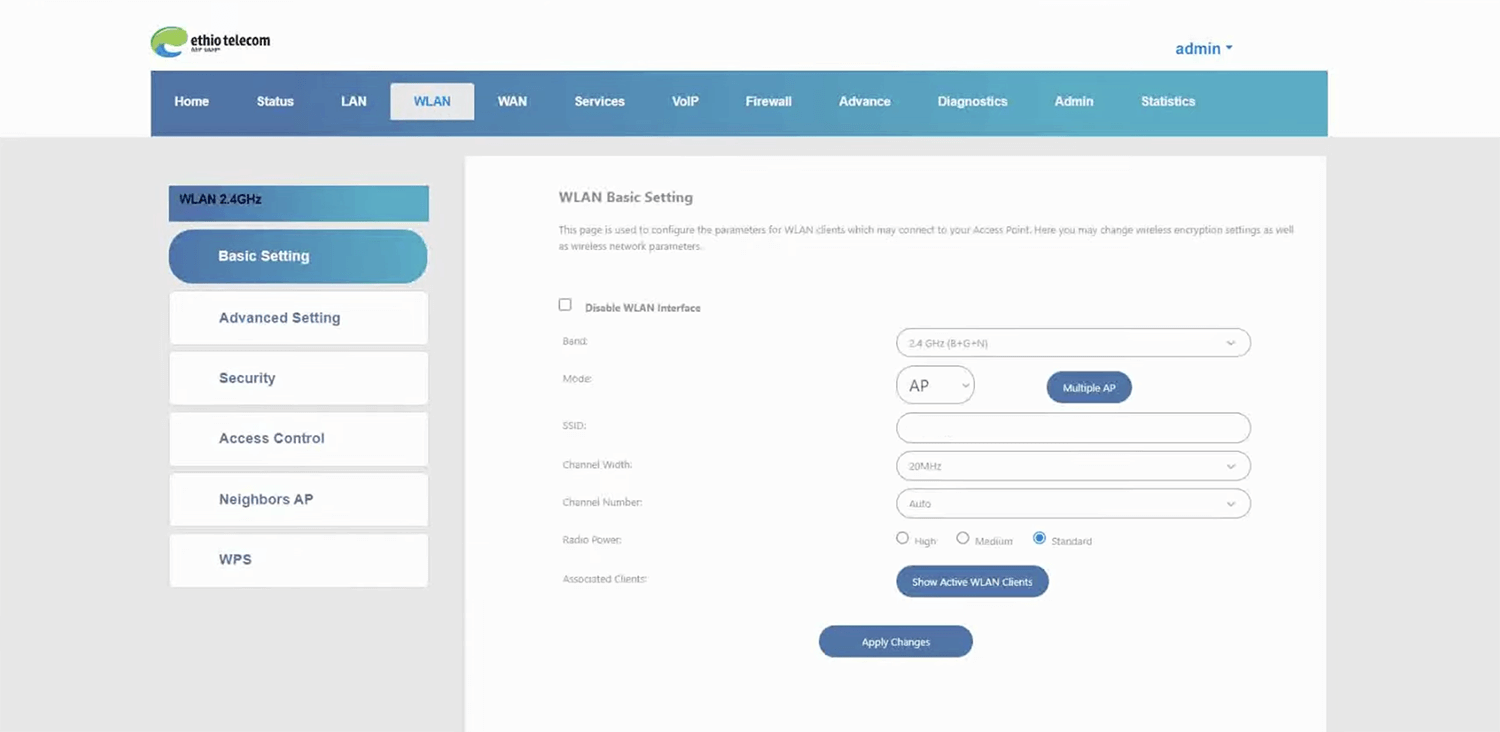
- Enter the Wi-Fi Network Name in the SSID field and click Apply Changes.
- Select WLAN > Security.
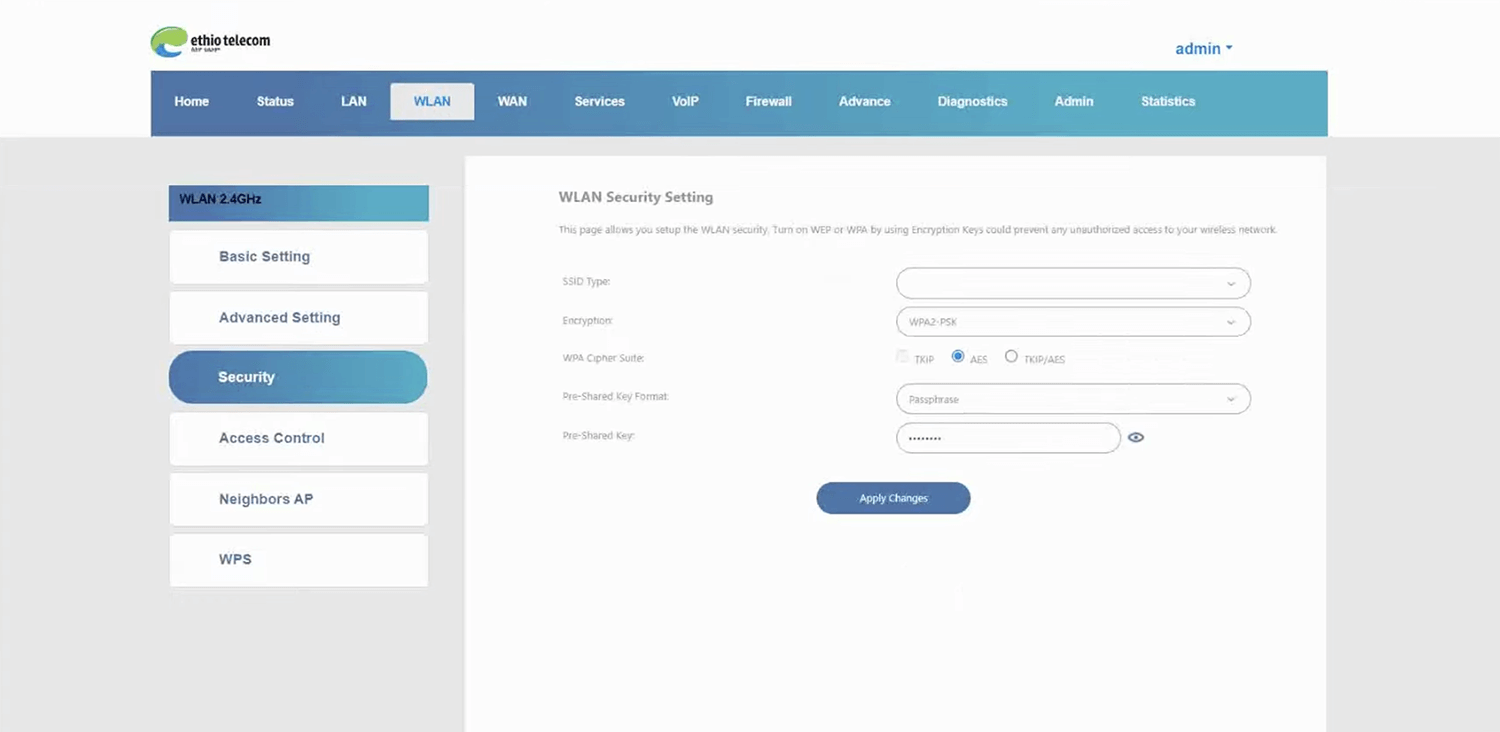
- Enter the Wi-Fi Password in the Pre-Shared Key field and click Apply Changes.
D-Link DWR-930M
- Open a browser and type http://192.168.0.1 in the address bar.
- Enter the Username: admin and Password: admin and click Sign In.
- Select Wireless > Wireless Security Settings.
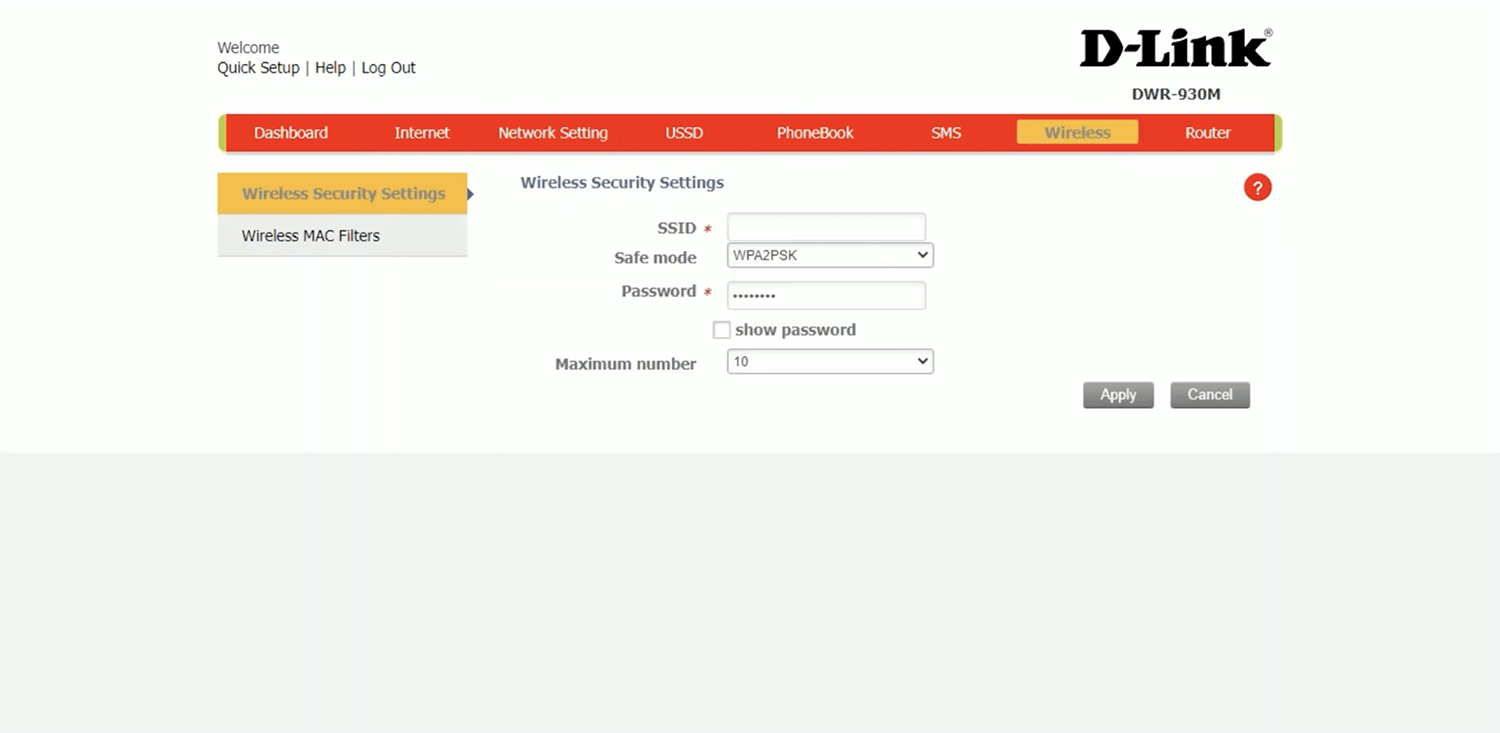
- Enter the Wi-Fi Network Name in the SSID field.
- Enter the Wi-Fi Password in the Password field.
- Click Apply.
TP-Link 300Mbps Wireless N ADSL2+ Modem Router
- Open a browser and type http://192.168.1.1 in the address bar.
- Enter the Username: admin and Password: admin and click Login.
- Select Wireless.
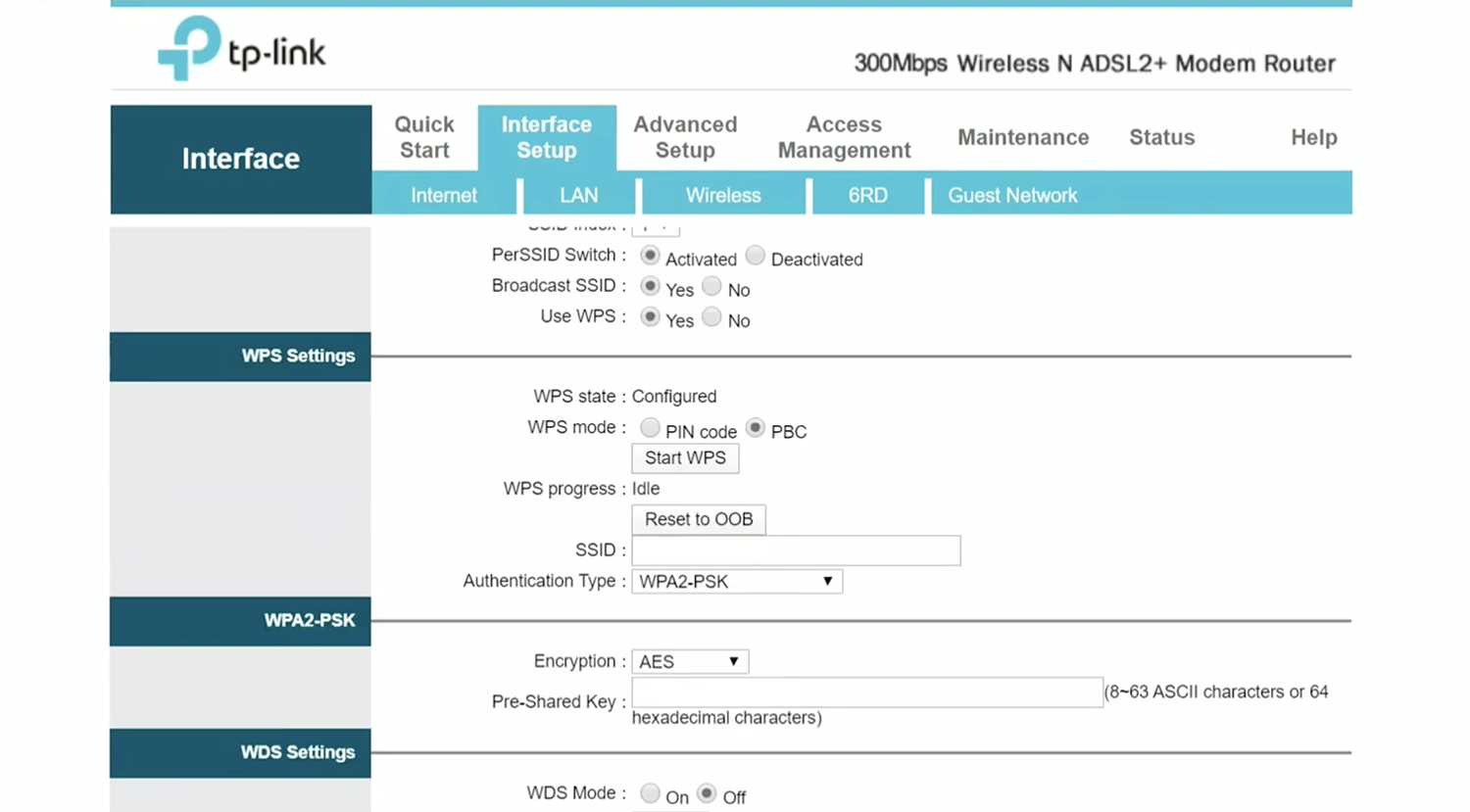
- Enter the Wi-Fi Network Name in the SSID field.
- Enter the Wi-Fi Password in the Pre-Shared Key field.
- Click SAVE.
Huawei E5785-320a
- Open a browser and type http://192.168.8.1 in the address bar.
- Enter the Password and click Log In. (The password is printed inside the battery compartment)
- Select Wi-Fi Settings > Wi-Fi Basic Settings.
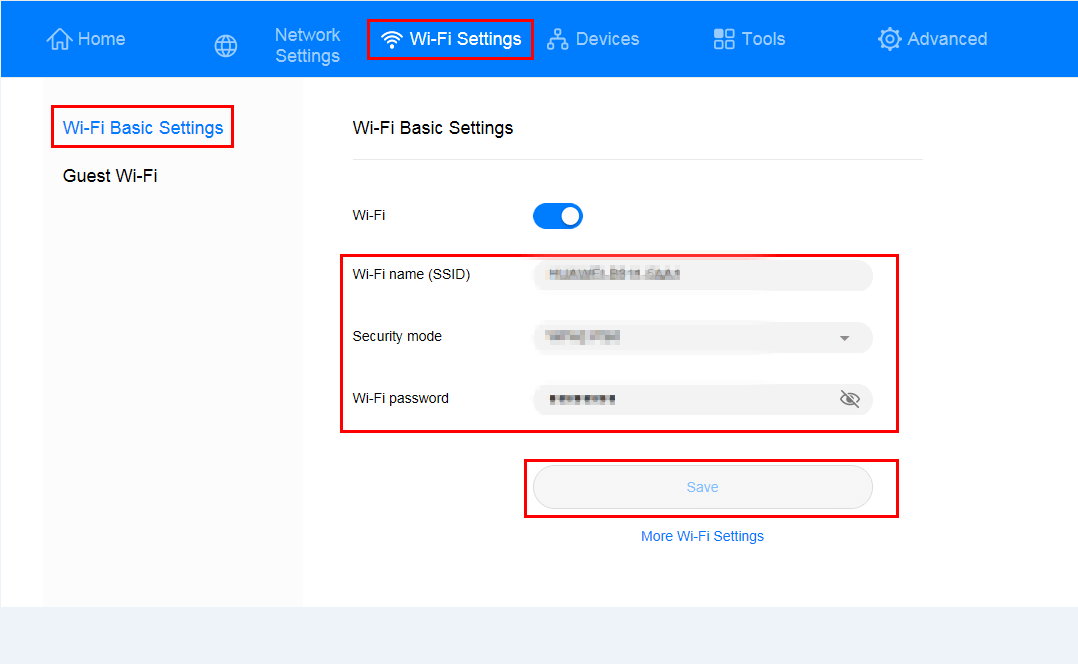
- Enter the Wi-Fi Network Name in the Wi-Fi name (SSID) field.
- Enter the Wi-Fi Password in the Wi-Fi password field.
- Click Save.
ZTE ZXHN H108N
- Open a browser and type http://192.168.1.1 in the address bar.
- Enter the Username: admin and Password: admin and click Login.
- Select Network > WLAN > SSID Settings.
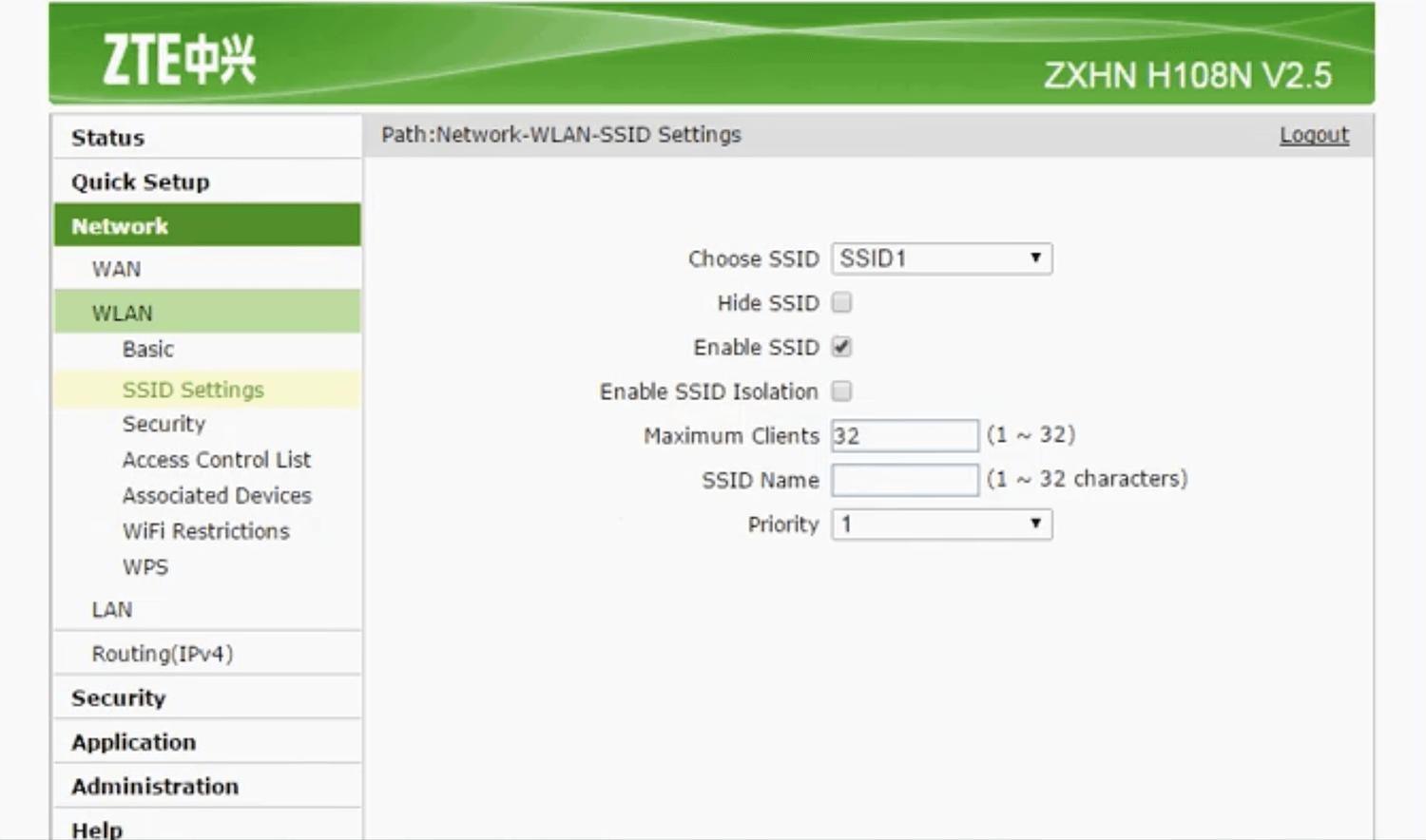
- Enter the Wi-Fi Network Name in the SSID field and click Modify.
- Select Network > WLAN > Security.
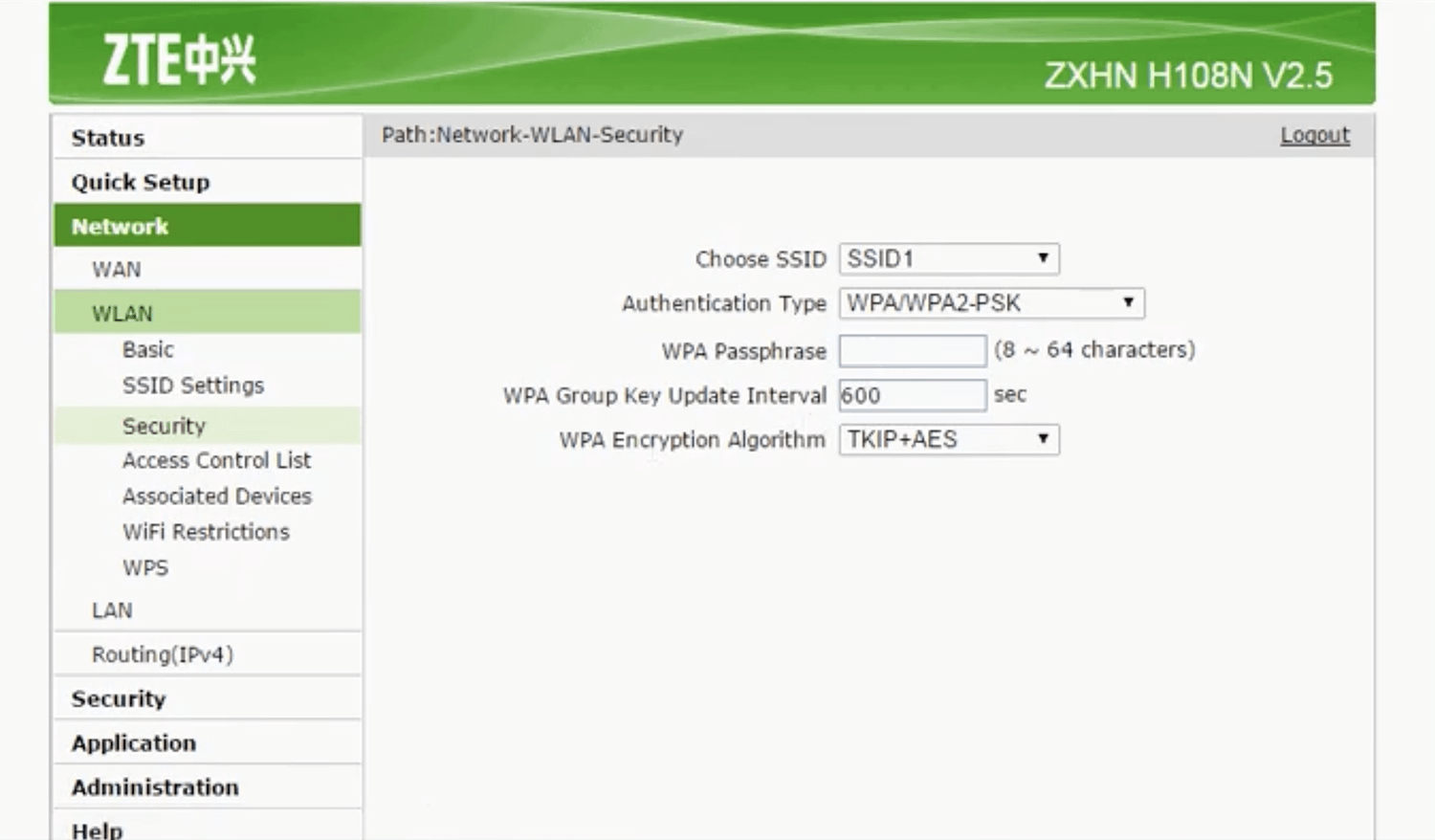
- Enter the Wi-Fi Password in the Pre-Shared Key field and click Modify.
