Euskaltel web interface allows you to change Wi-Fi password, Network Name (SSID), and default router settings at http://192.168.1.1 or http://192.168.0.1.
How to login to Euskaltel router?
- Open a browser and type http://192.168.1.1 or http://192.168.0.1 in the address bar.
- Enter the Username and Password and click Login.
- You will be logged in to the Euskaltel router settings.
Note: The IP address, Username, and Password are printed on a sticker on the back of the router.
Default Euskaltel Username and Password
| Router Model | IP Address | Username | Password |
|---|---|---|---|
| ZTE ZXHN F6640 | 192.168.1.1 | admin user | tkE*2312 user |
| Technicolor CGA2121 | 192.168.0.1 | (Leave it blank) | (Leave it blank) |
| Zyxel VMG8924 | 192.168.1.1 | user | 1234 |
How to change Euskaltel Wi-Fi Password and Network Name?
Select your router:
ZTE ZXHN F6640
- Open a browser and type http://192.168.1.1 in the address bar.
- Enter the Username: admin and Password: tkE*2312 and click Login.
- Select Local Network > WLAN > WLAN Basic > WLAN SSID Configuration.
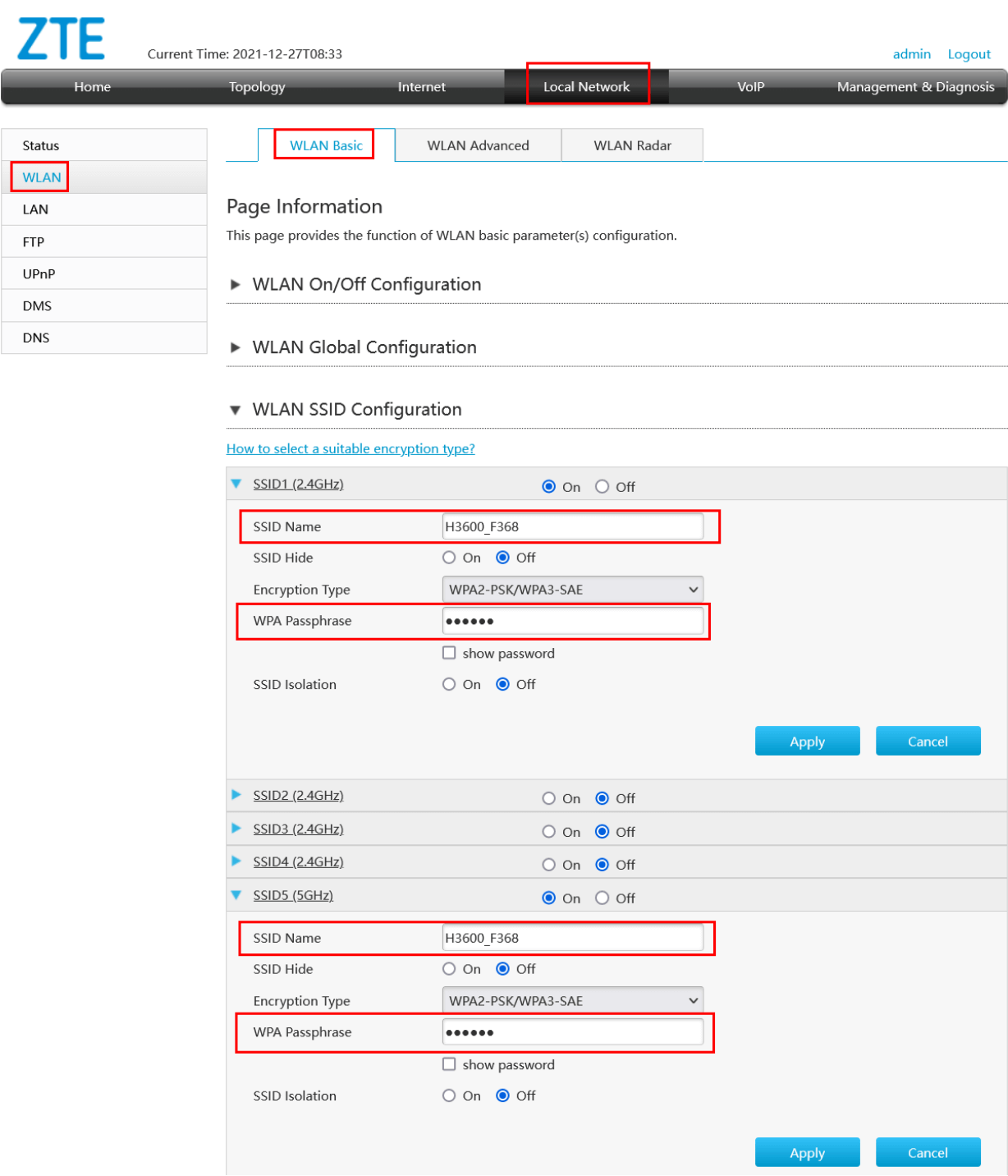
- Enter the Wi-Fi Network Name in the SSID Name field.
- Enter the Wi-Fi Password in the WPA Passphrase field.
- Click Apply.
Technicolor CGA2121
- Open a browser and type http://192.168.0.1 in the address bar.
- Enter the Username: (Leave it blank) and Password: (Leave it blank) and click Submit.
- Select Wireless.
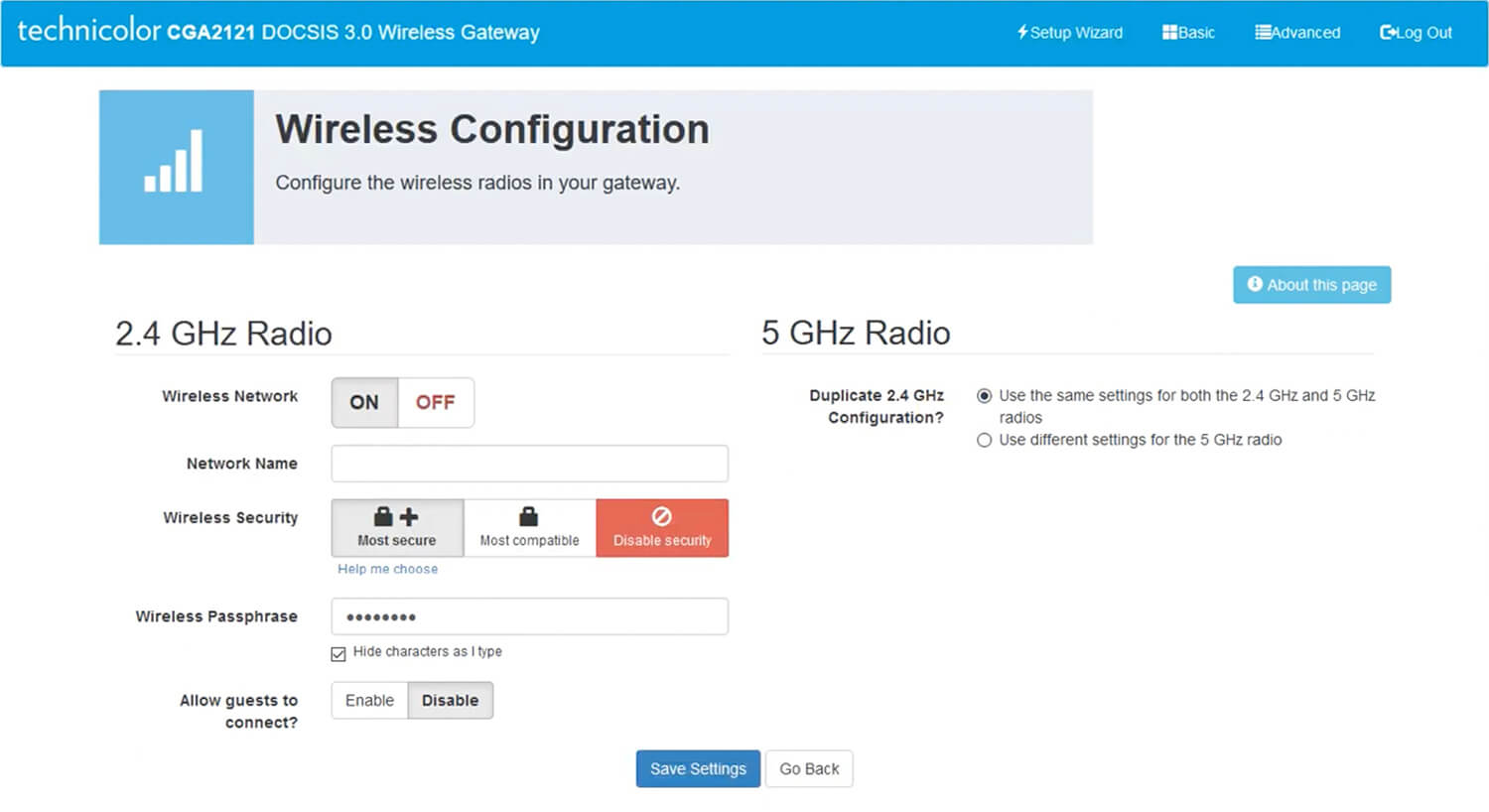
- Enter the Wi-Fi Network Name in the Network Name field.
- Enter the Wi-Fi Password in the Wireless Passphrase field.
- Click Save Settings.
Zyxel VMG8924-B10D
- Open a browser and type http://192.168.1.1 in the address bar.
- Enter the User Name: user and Password: 1234 and click Login.
- Select Wi-Fi Settings.
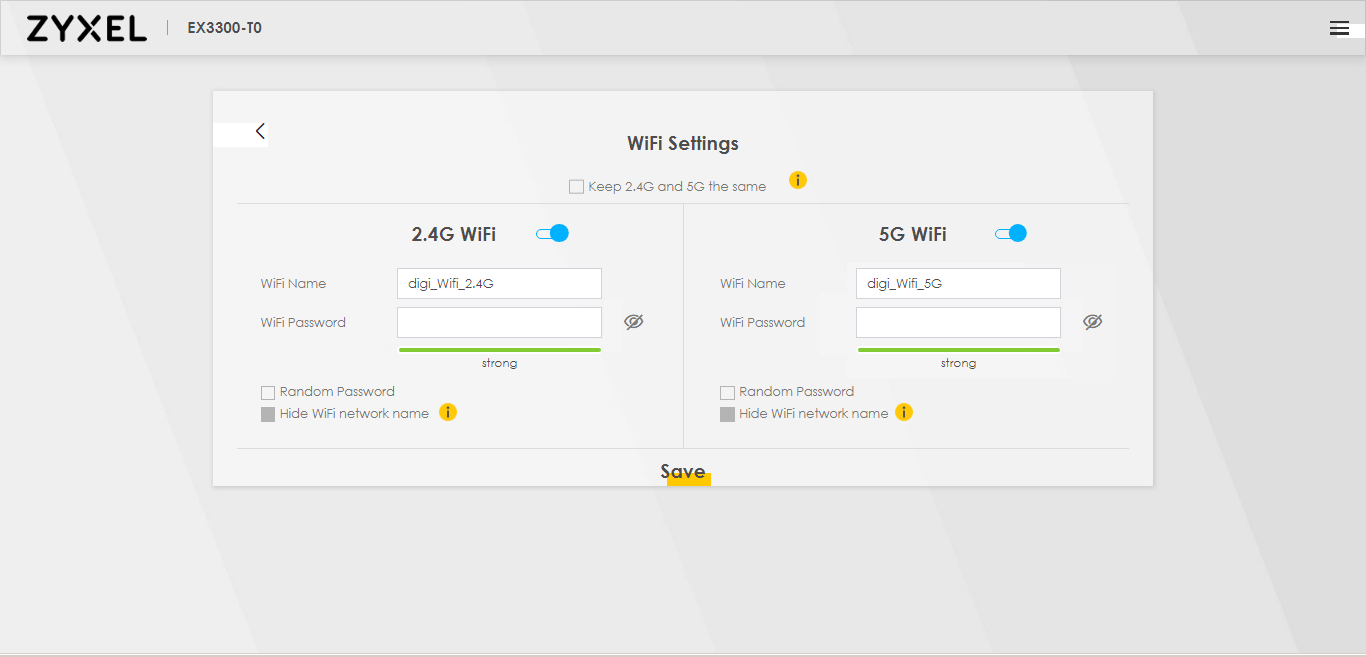
- Enter the Wi-Fi Network Name in the WiFi Name field.
- Enter the Wi-Fi Password in the WiFi Password field.
- Click Save.
