FASTGate modem interface allows you to change WiFi password, Network Name (SSID), and default Fastweb FASTGate settings at http://myfastgate.
Note: You must be connected to your router’s Wi-Fi network or via Ethernet cable to access the settings page. If the link is not working, check your connection and try again.
How to login to FASTGate modem?
- Open a browser and type http://myfastgate in the address bar.
- Enter the Username and Password and click Login.
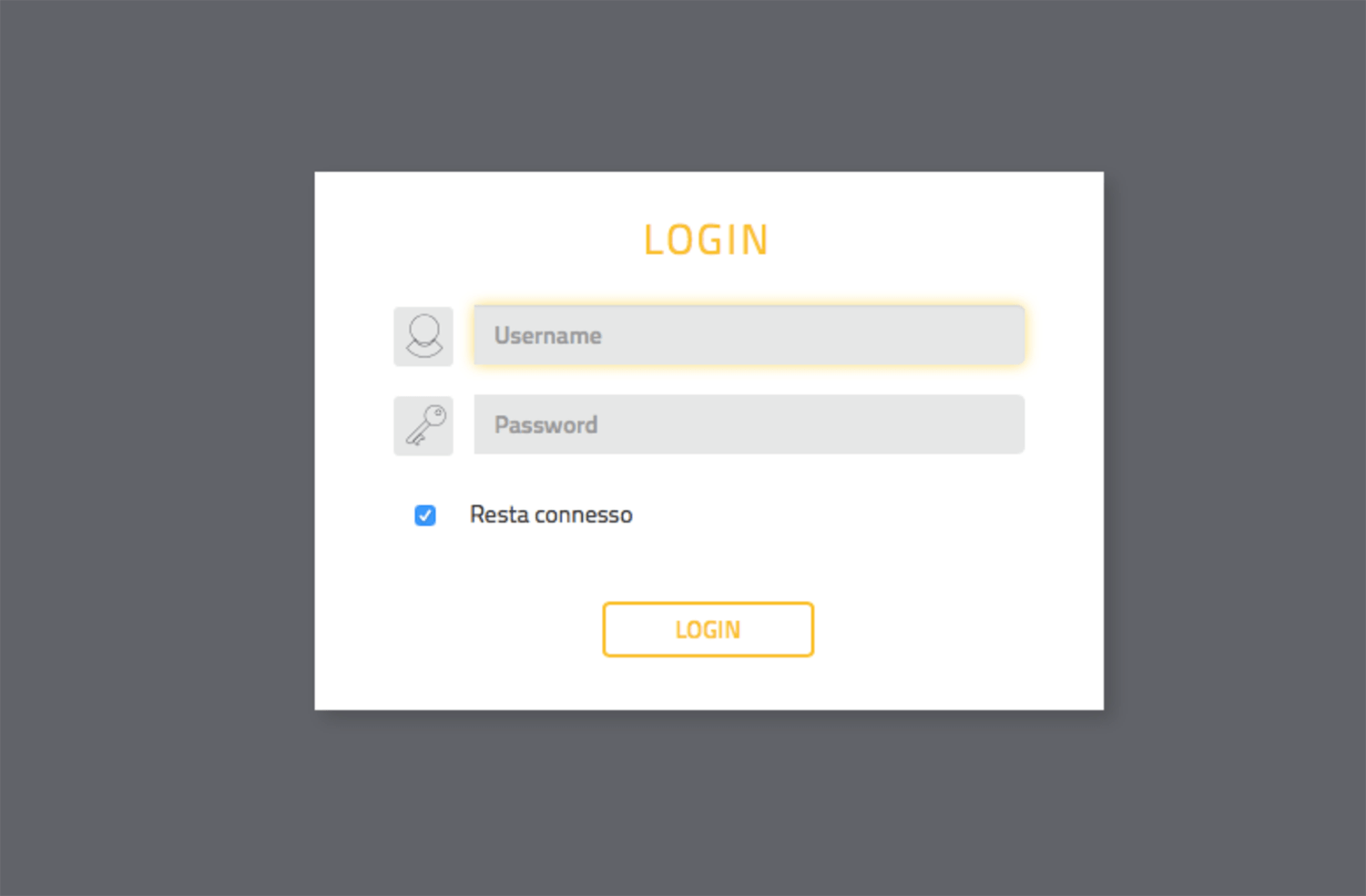
- You will be logged in to the FASTGate modem.
Note: You can access the FASTGate modem by using the default IP address http://192.168.1.254.
If you are logging in for the first time, you need to set a Username and Password.
How to change FASTGate Wi-Fi Password and Network Name?
- Log in to the FASTGate modem interface.
- From the top menu, select WiFi > Rete Principale.
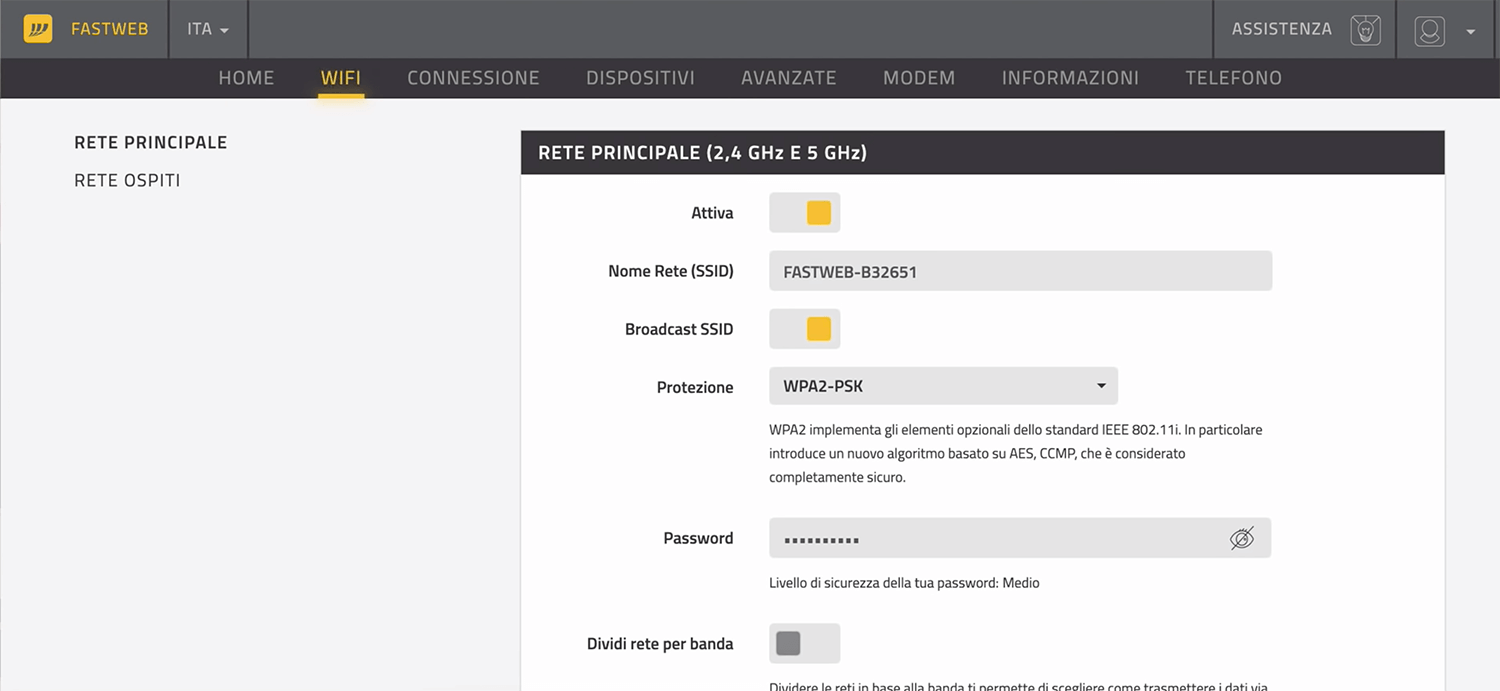
- Enter the Wi-Fi Network Name in the Nome Rete (SSID) field.
- Enter the Wi-Fi Password in the Password field.
- Click Salva modifiche.
To use 2,4 GHz and 5 GHz Wi-Fi network bands separately, enable the “Dividi rete per banda” option.
