FiberHome web configuration GUI allows you to change WiFi password, Network Name (SSID), and default router settings at http://192.168.1.1.
How to login to FiberHome router?
- Open a browser and type 192.168.1.1 in the address bar.
- Enter the Username and Password and click Login.
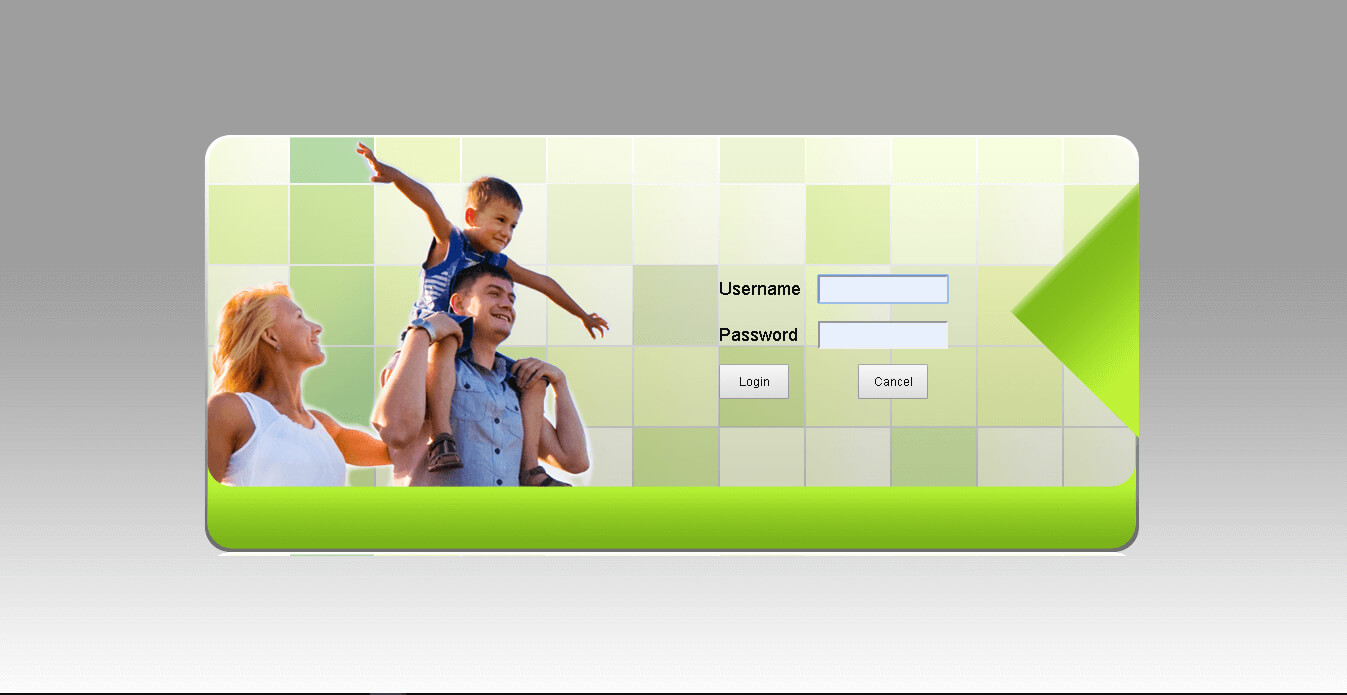
- You will be logged in to the FiberHome Web GUI.
Note: The Default Router IP, Username, and Password will be printed on a sticker on the back of your FiberHome GPON ONU. You need to connect your device to the FiberHome WiFi network to access the router configuration page.
Default Router Username and Password
| Username: Password: | user user1234 |
| Username: Password: | admin admin |
| Username: Password: | tmadmin Check the back of the router. |
How to change FiberHome WiFi Password and SSID?
- Log in to the FiberHome Web GUI.
- Click on Network >> WLAN SETTINGS >> Advanced. (If you have a dual-band router, you need to setup 2.4G and 5G Advanced settings separately.)
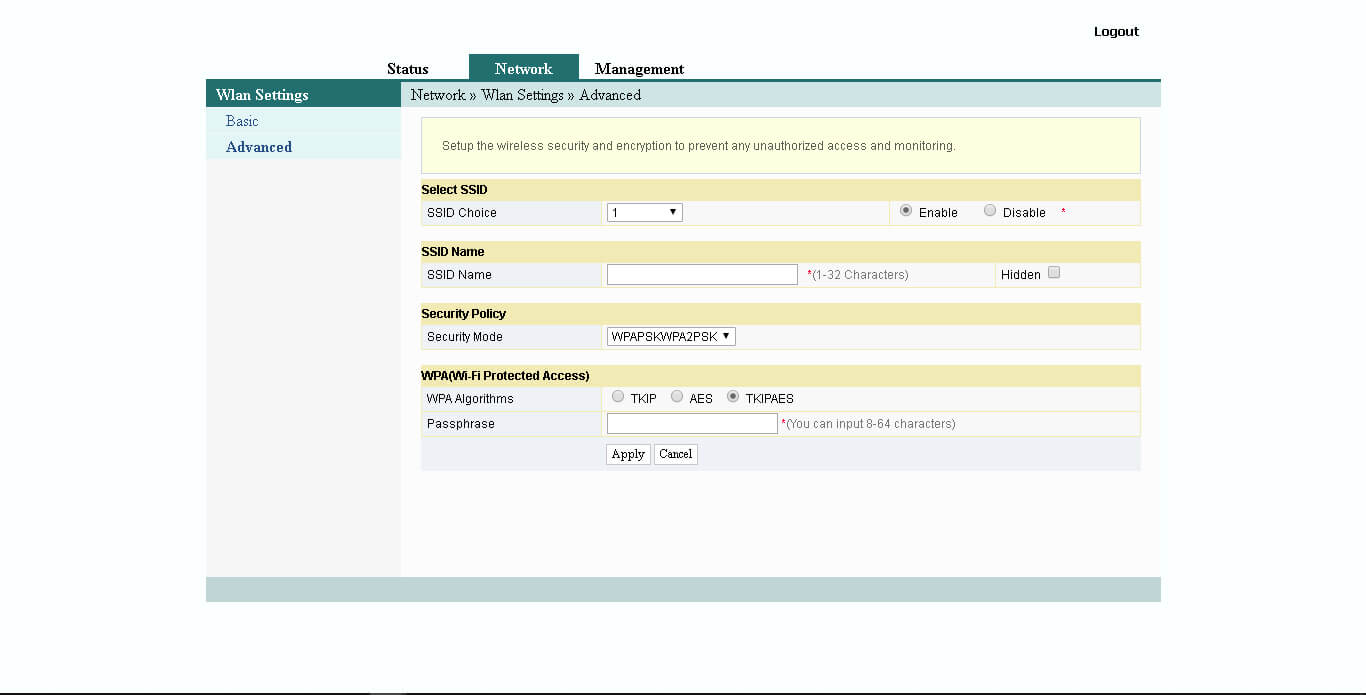
- Enter the WiFi Network Name in the SSID Name field.
- Enter the WiFi Pasword in the Passphrase field.
- Click Apply to save the settings.
