Fibertel web-based user interface allows you to change Wi-Fi password, Network Name (SSID), and default modem settings at http://192.168.0.1.
How to login to Fibertel modem?
- Open a browser and type http://192.168.0.1 in the address bar.
- Enter the Username and Password and click Login.
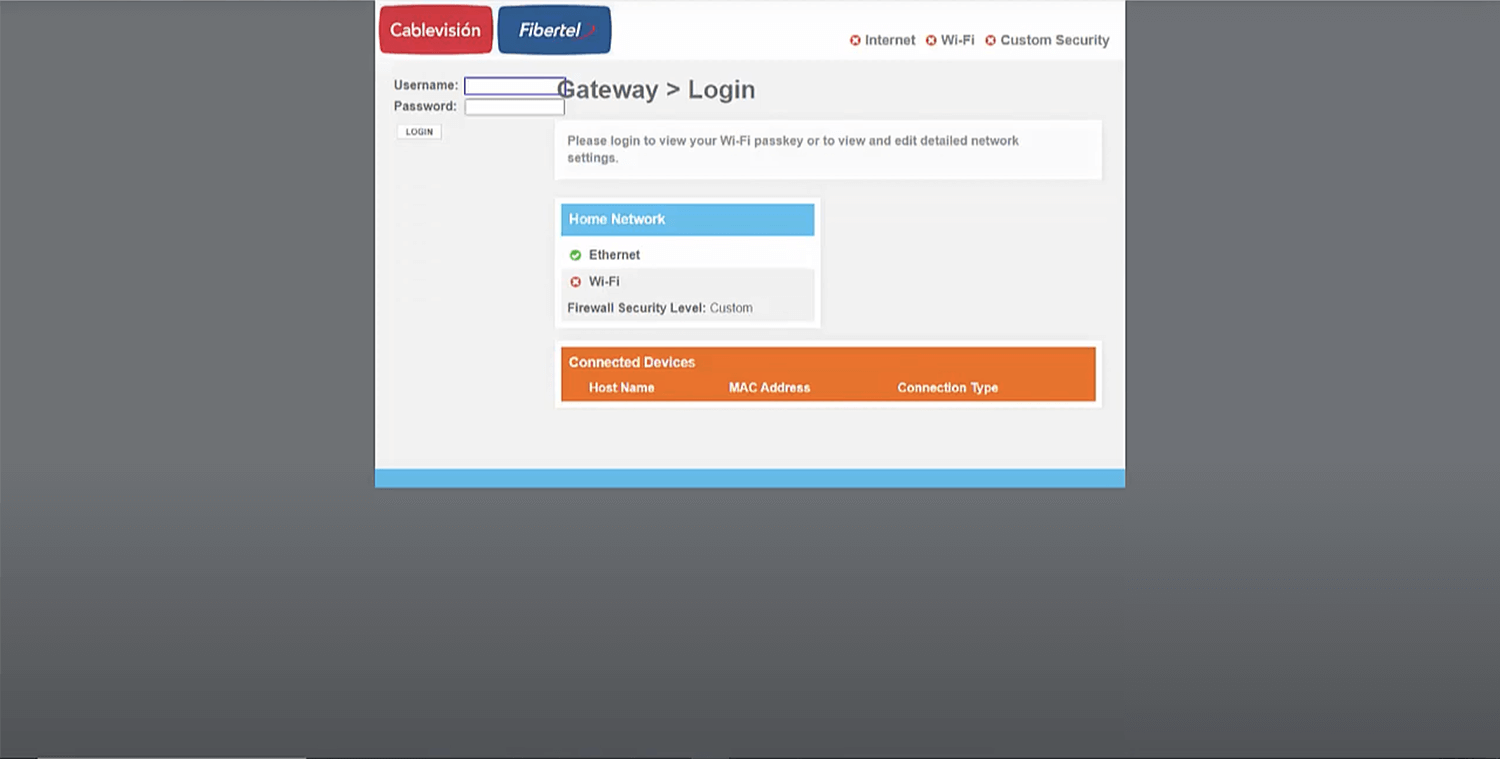
- You will be logged in to the Fibertel modem settings.
Note: The IP address, Username, and Password are printed on a sticker on the back of the modem.
Default Fibertel Username and Password
| Username | Password |
|---|---|
| admin | admin |
| custadmin | f4st3890 |
| admin | CalVxePV1 |
If the default username/password is not working, try resetting your modem to revert back to default settings.
How to change Fibertel Wi-Fi Password and Network Name?
- Log in to the modem’s settings.
- Select Gateway > Conexión > Wi-Fi.
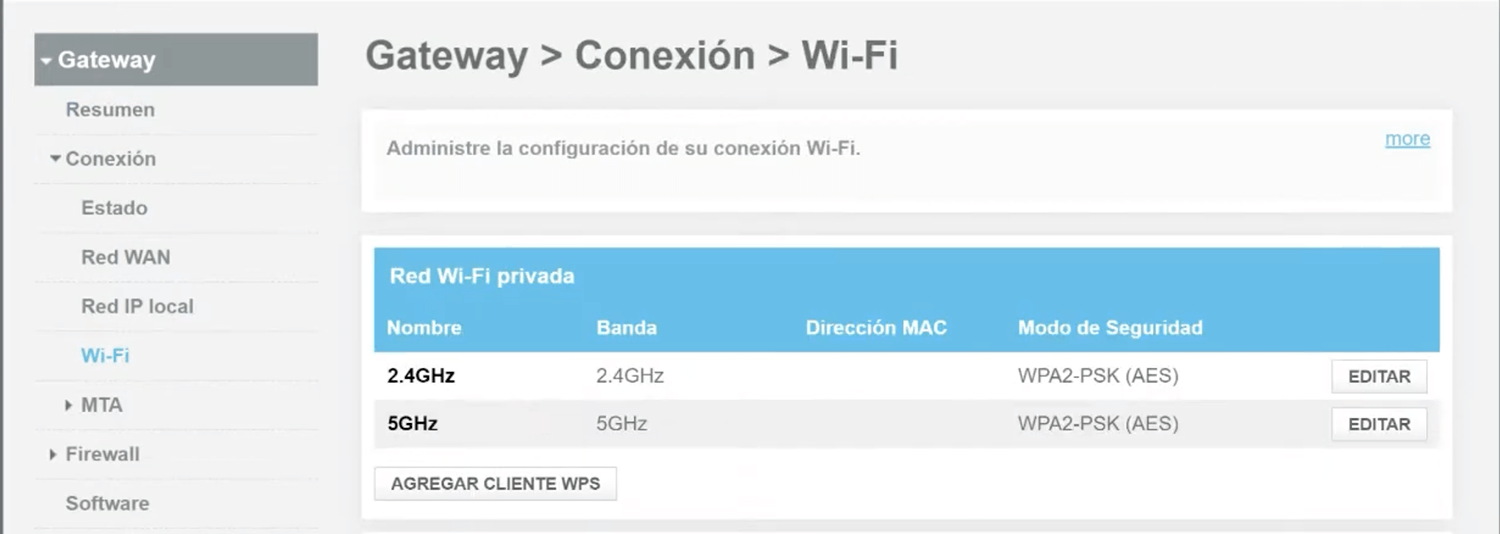
- Select 2.4GHz or 5GHz band, and click Editar.
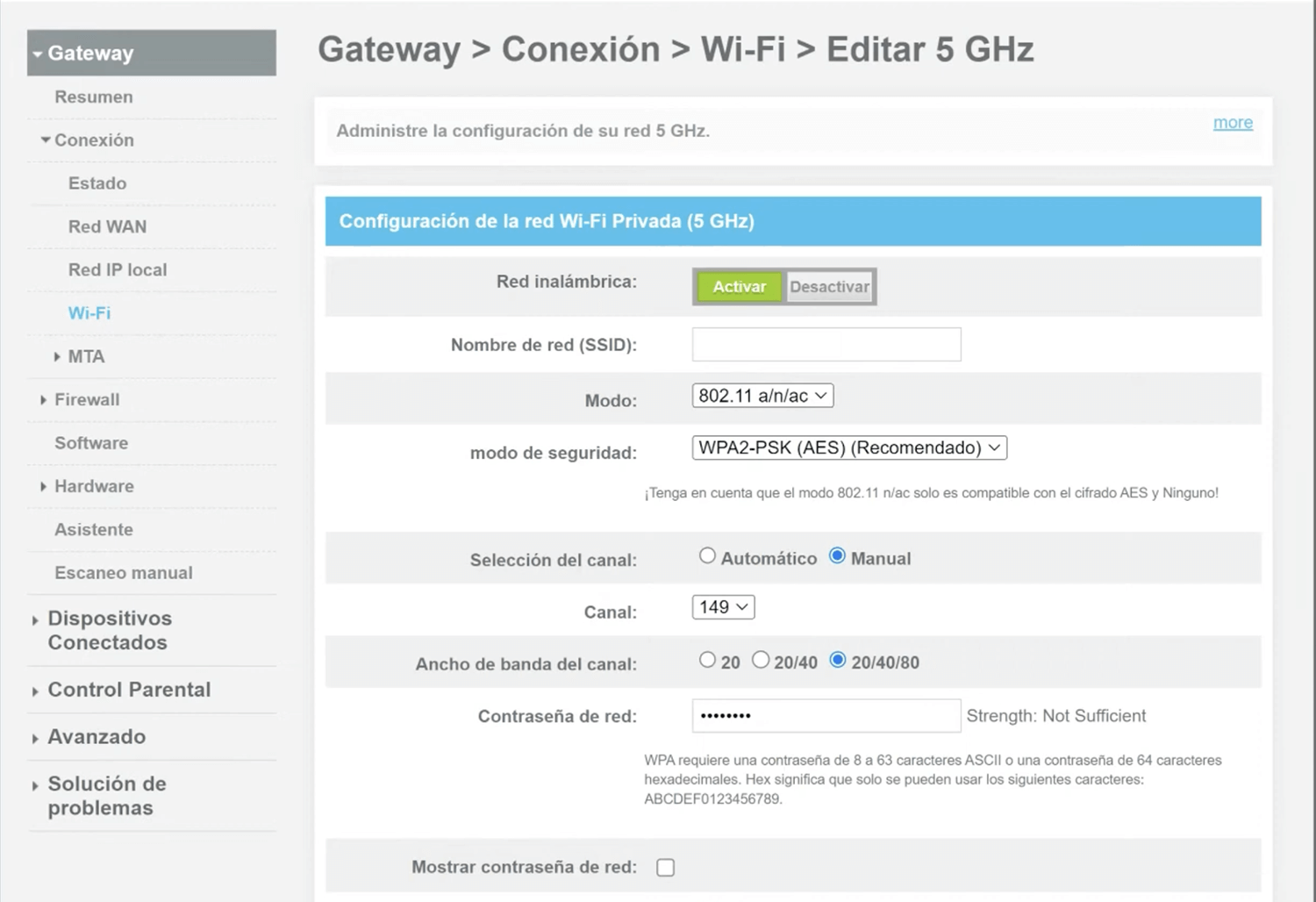
- Enter the Wi-Fi Network Name in the Nombre de red (SSID) field.
- Enter the Wi-Fi Password in the Contraseña de red field.
- Click Aplicar.
For dual-band modems, you need to configure 2.4GHz and 5GHz networks separately.
This article applies to: SAGEMCOM F@ST 3890
