Fibrus web-based user interface allows you to change Wi-Fi password, Network Name (SSID), and default router settings.
Choose your router:
How to login to Fibrus router?
eero 6
Note: Eero routers currently do not support a web interface. To change any default settings, you need to install the Eero mobile app on Android or iOS.
- Install the Eero app from Google Play, Apple App Store, or Amazon Appstore.
- Create an Eero account or Log In with your Amazon account.
- Tap “Settings” from the menu.
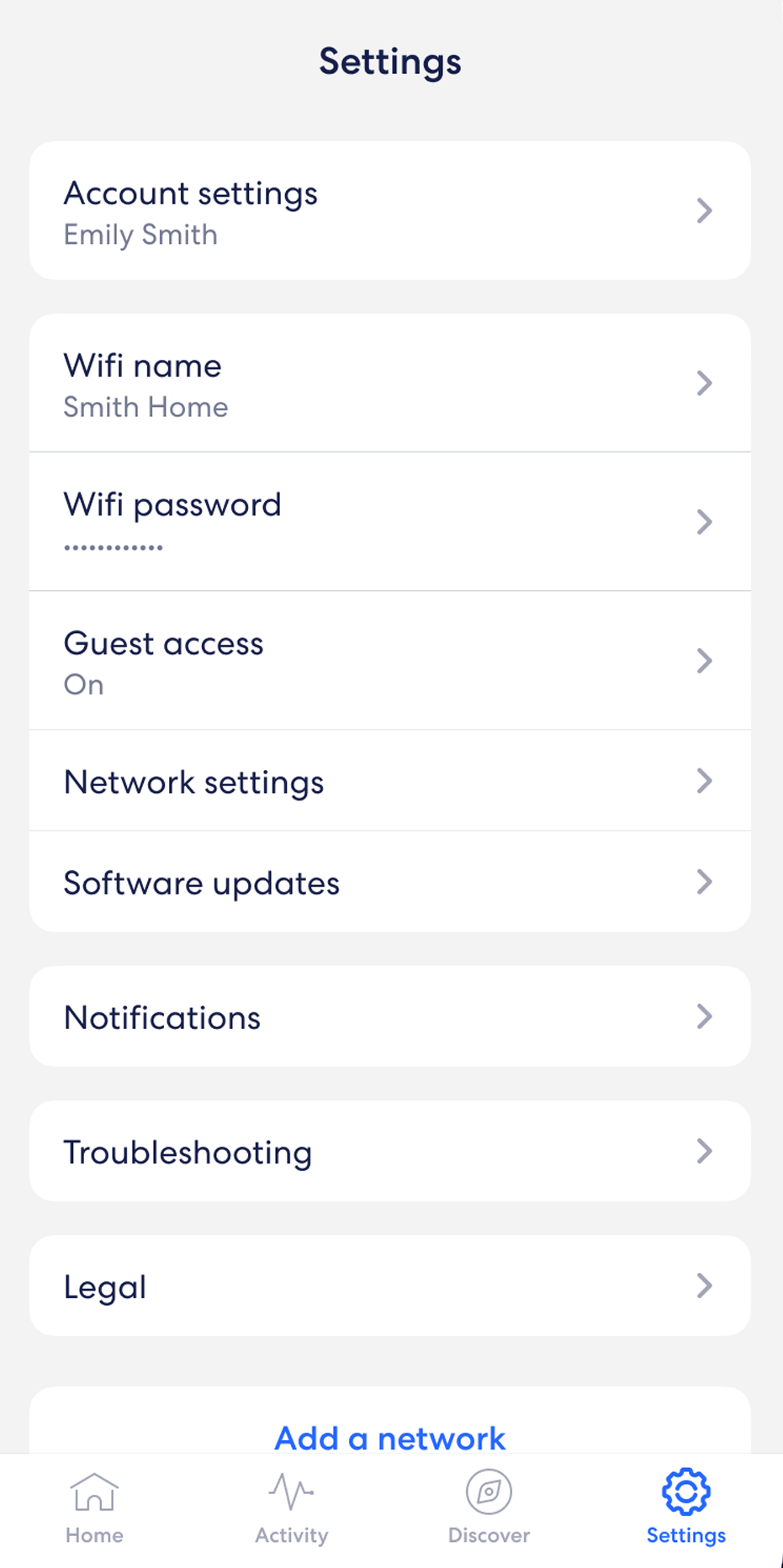
- Select “Wifi name” and enter the Wi-Fi Network Name and click Save.
- Select “Wifi password” and enter the Wi-Fi password and click Save.
Nokia G-2425-B
- Open a browser and type http://192.168.1.254 in the address bar.
- Enter the Username: userAdmin and Password and click Login. (The password can be found on the back of your router.)
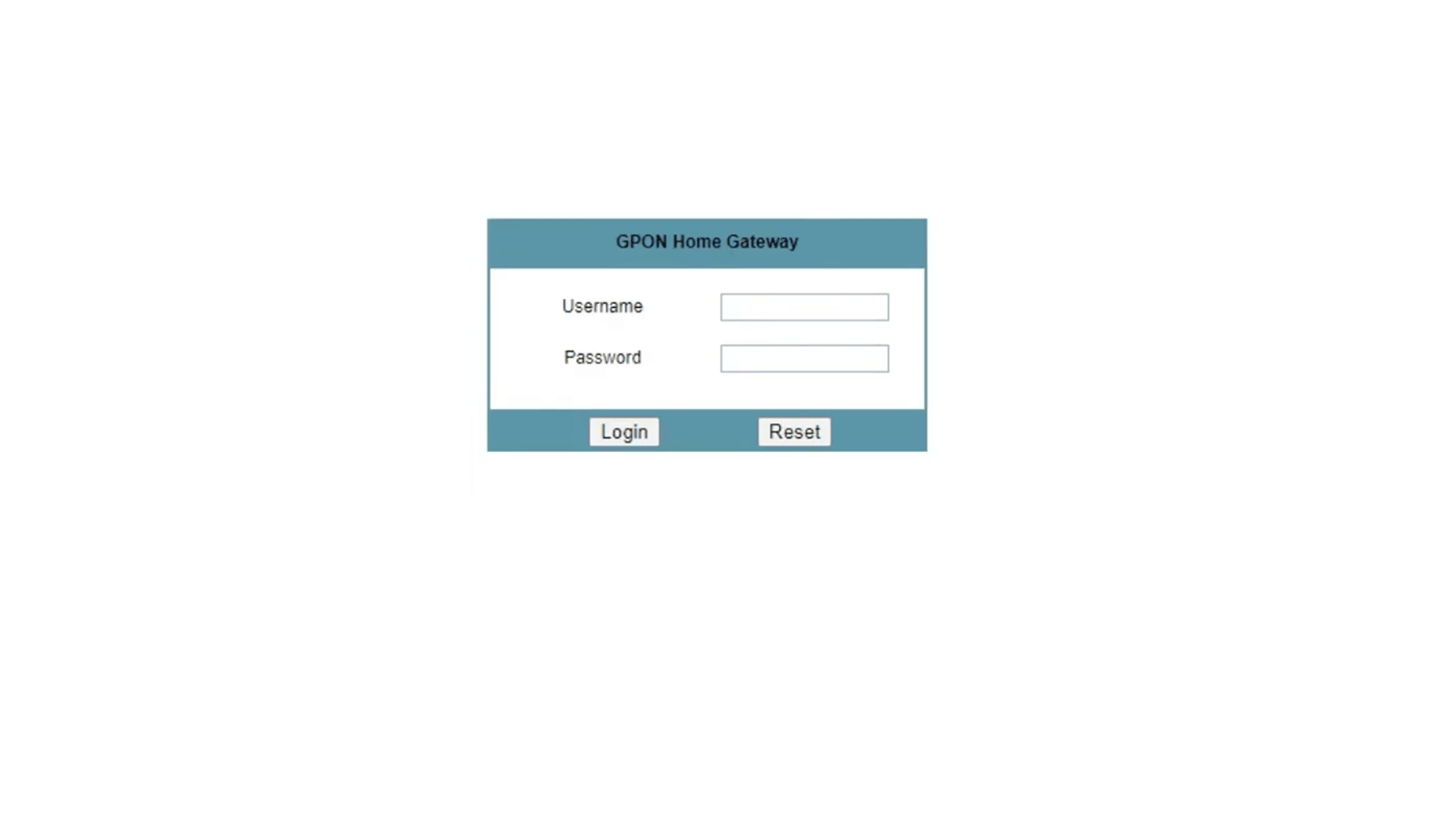
- Select Network > Wireless (2.4GHz) or Wireless (5GHz).
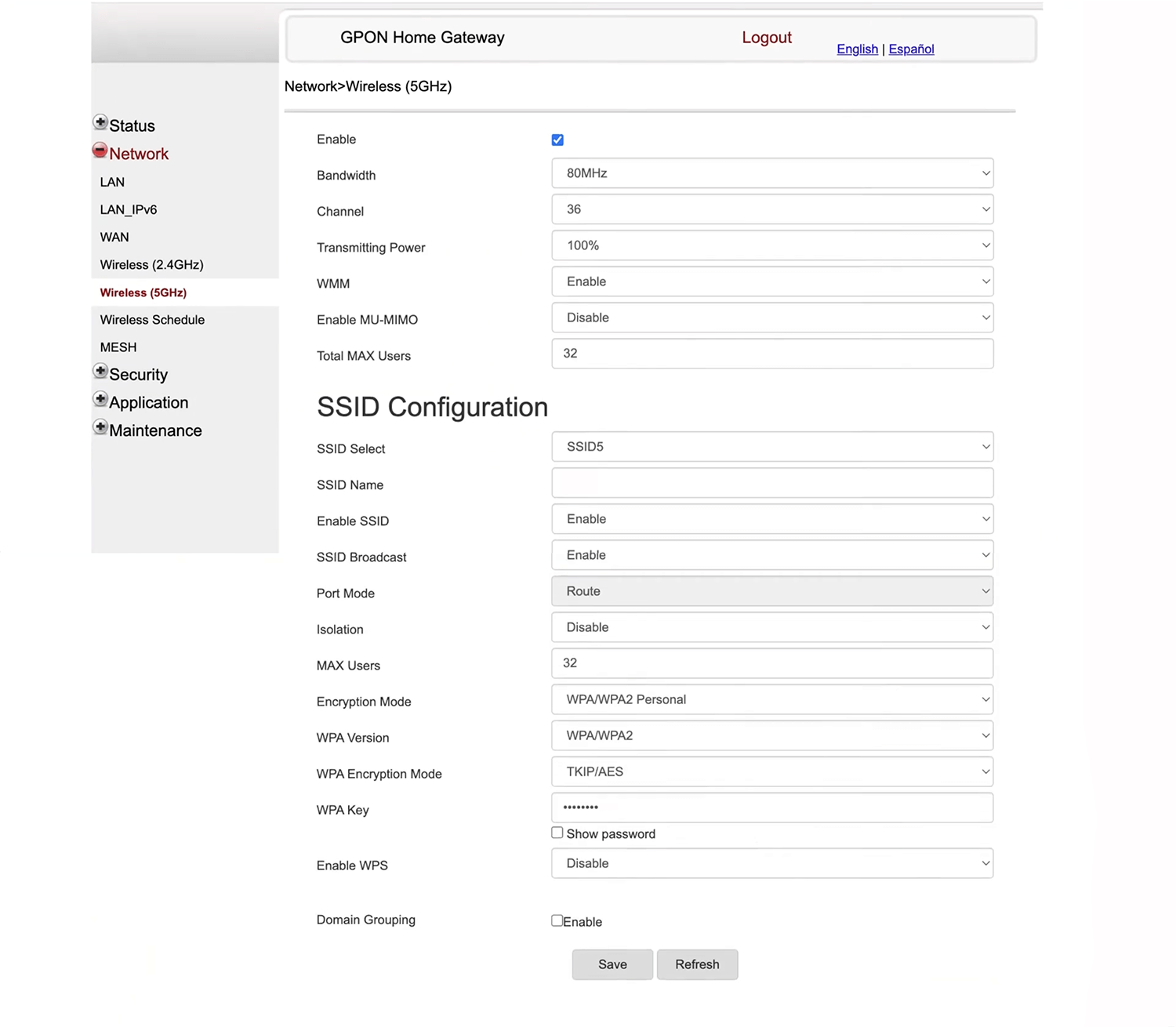
- Enter the Wi-Fi Network Name in the SSID Name field.
- Enter the Wi-Fi Password in the WPA Key field.
- Click Save.
Note: The Admin IP, Username, and Password are printed on a sticker on the back of the router.

