Most times ISP assign 192.168.1.1 or 192.168.0.1 as default router IP address. However if they don’t work then you want to find the default router gateway IP Address. This guide will help you to find out the Router IP Address for Windows, macOS, Android, iOS & Linux.
Windows
To find the Router IP Address on Windows, follow these easy steps given:
- Open the Command Prompt either from the search bar by typing “cmd” or from the Start Menu > Windows System > Command Prompt.
- Once Command Prompt opens up, type ipconfig and press Enter.
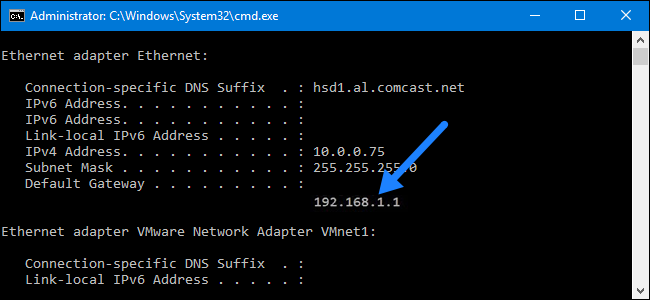
- Different results will be displayed on the Command Prompt Windows. The address next to the Default Gateway will be your Router IP Address.
macOS
Follow these steps to find out the Router IP Address on macOS.
- Go to Apple Menu > System Preferences > Network (icon).
- Choose the connection to which you’re currently connected to.
- Click on Advanced button.
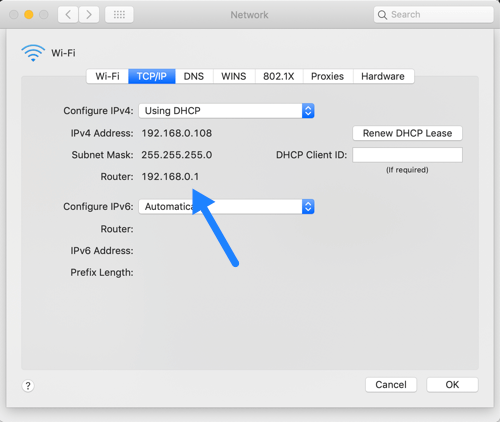
- Now, click on TCP/IP tab and you will be able to see the Router IP Address.
Android
For Android devices, you can use a third-party app to find out the default Router IP Address. However, for higher versions of Android, (7.0 and up), you can find out the IP Address directly from your device.
To do that,
- Go to Settings > Wireless & Networks > Wi-Fi.
- Tap on the Configure button.
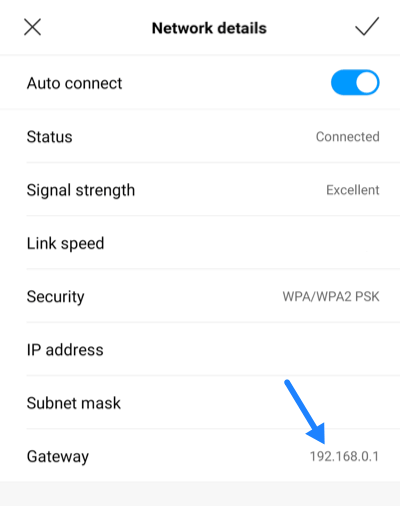
- Your Router IP Address will be shown next to the IP address label.
iOS
For iOS devices, follow these steps to find out the Router IP Address.
- Go to Settings > Wi-Fi.
- Select the network that you’re currently connected to.
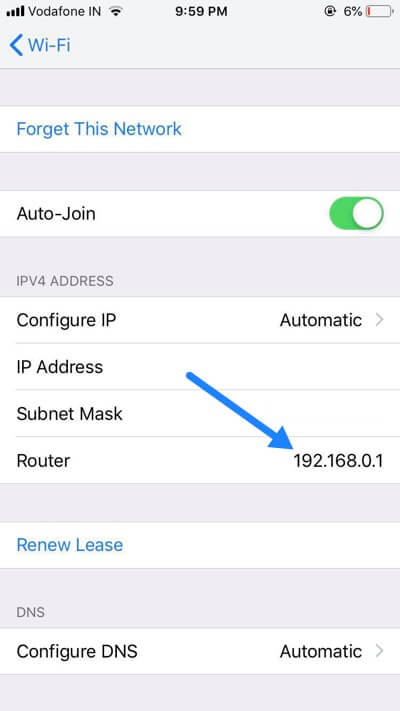
- You can find your router’s IP Address there.
Linux
To find the IP Address on Linux, follow these steps:
- Go to Applications > System Tools > Terminal.
- Once the Terminal window opens up, type ifconfig.
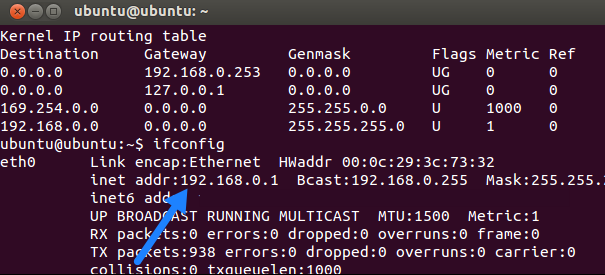
- You can find your Router IP Address next to the default gateway address from the results.
