GHTelcom web-based user interface allows you to change Wi-Fi password, Network Name (SSID), and default router settings at http://192.168.8.1.
How to login to GHTelcom router?
- Connect your device to the router’s Wi-Fi network.
- Open a browser and type http://192.168.8.1 in the address bar.
- Enter the Password and click Log In.
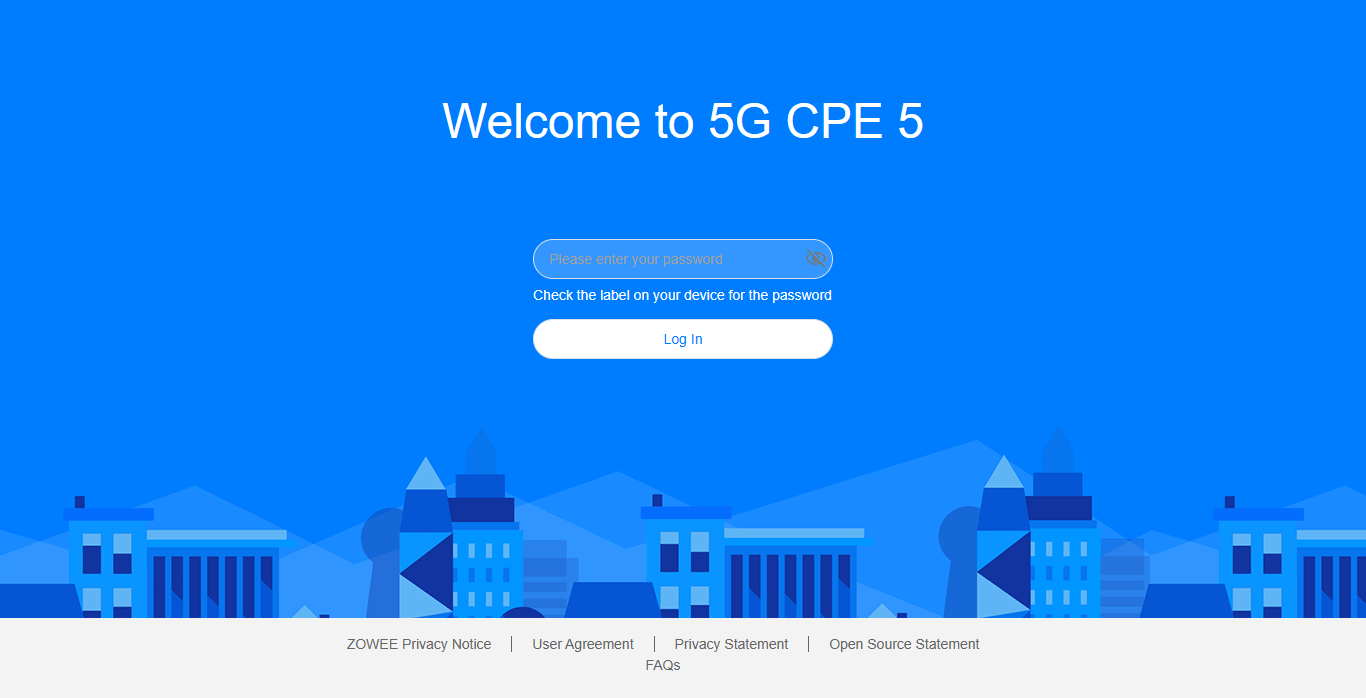
- You will be logged in to the GHTelcom router settings.
Note: The IP address and Password are printed on the label on the bottom of the router.

How to change GHTelcom Wi-Fi Password and Network Name?
- Log in to the router’s settings.
- Select Wi-Fi Settings > Wi-Fi Basic Settings.
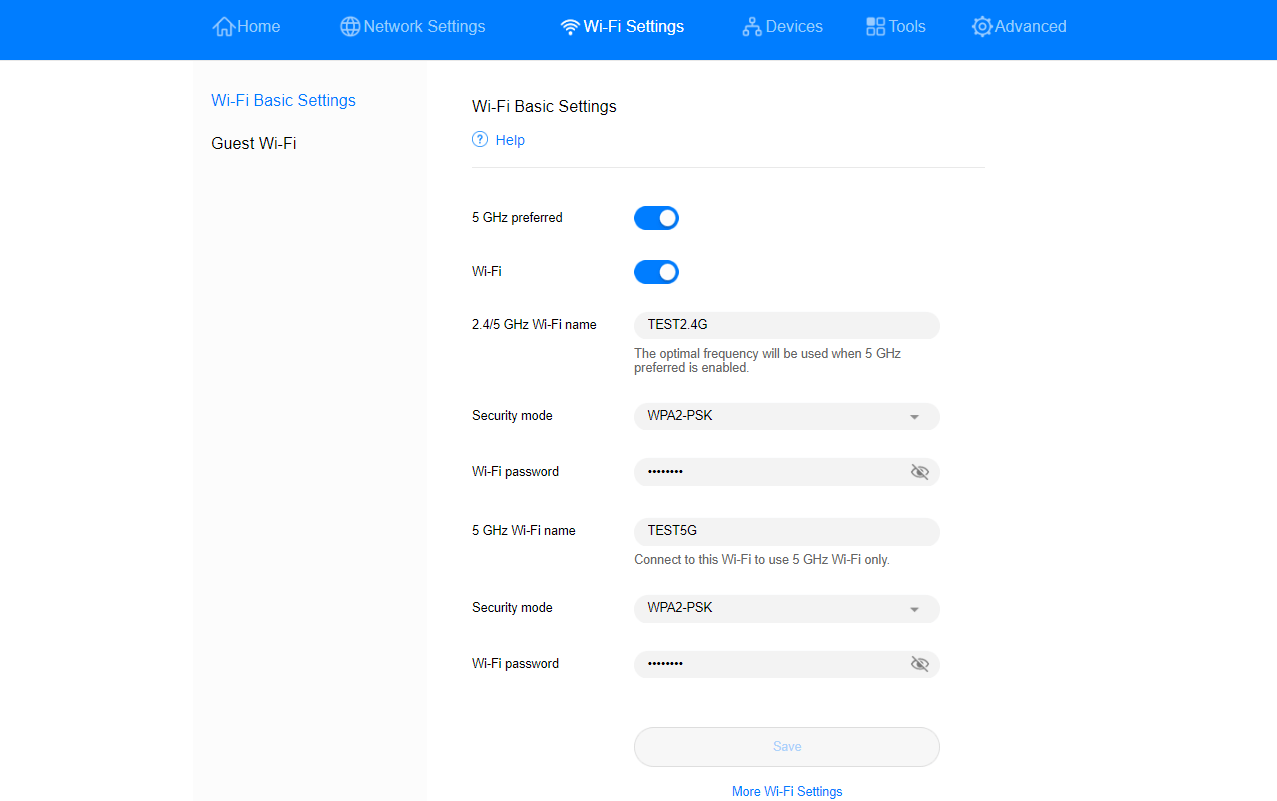
- Enter the Wi-Fi Network Name in the 2.4/5GHz Wi-Fi name field.
- Enter the Wi-Fi Password in the Wi-Fi password field.
- Click Save.
For dual-band routers, you need to configure 2.4 GHz and 5 GHz networks separately.
