Glo web-based user interface allows you to change Wi-Fi password, Network Name (SSID), and default router settings at http://192.168.8.1 or http://192.168.1.1.
How to login to Glo router?
- Open a browser and type http://192.168.8.1 or http://192.168.1.1 in the address bar.
- Enter the Username: admin and Password: admin and click Login.
- You will be logged in to the Glo router settings.
Note: The IP address, Username, and Password are printed on a sticker on the back of the router or inside the battery compartment of the MiFi device.

Default Glo Username and Password
| Router Model | IP Address | Username | Password |
|---|---|---|---|
| Glo Huawei 4G MiFi | 192.168.8.1 | admin | admin |
| Glo Imose 4G Mifi | 192.168.1.1 | admin | admin |
How to change Glo Wi-Fi Password and Network Name?
Select your router:
Glo Huawei 4G MiFi
- Open a browser and type http://192.168.8.1 in the address bar.
- Enter the Username: admin and Password: admin and click Login.
- Select Settings > WLAN > WLAN Basic Settings.
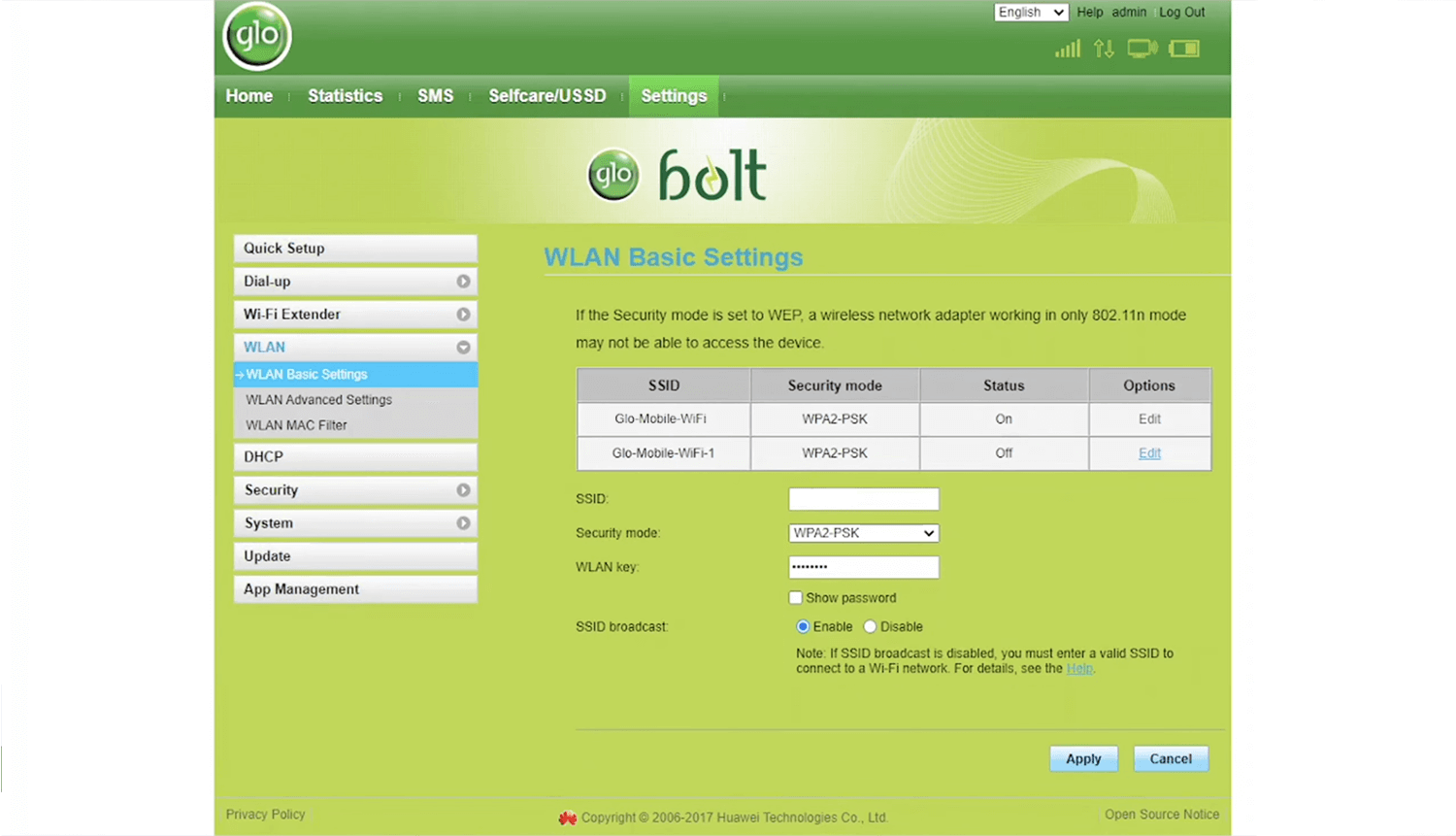
- Enter the Wi-Fi Network Name in the SSID field.
- Enter the Wi-Fi Password in the WLAN key field.
- Click Apply.
Glo Imose 4G Mifi
- Open a browser and type http://192.168.1.1 in the address bar.
- Enter the Username: admin and Password: admin and click Login.
- Select Wireless > Wireless Security Settings.
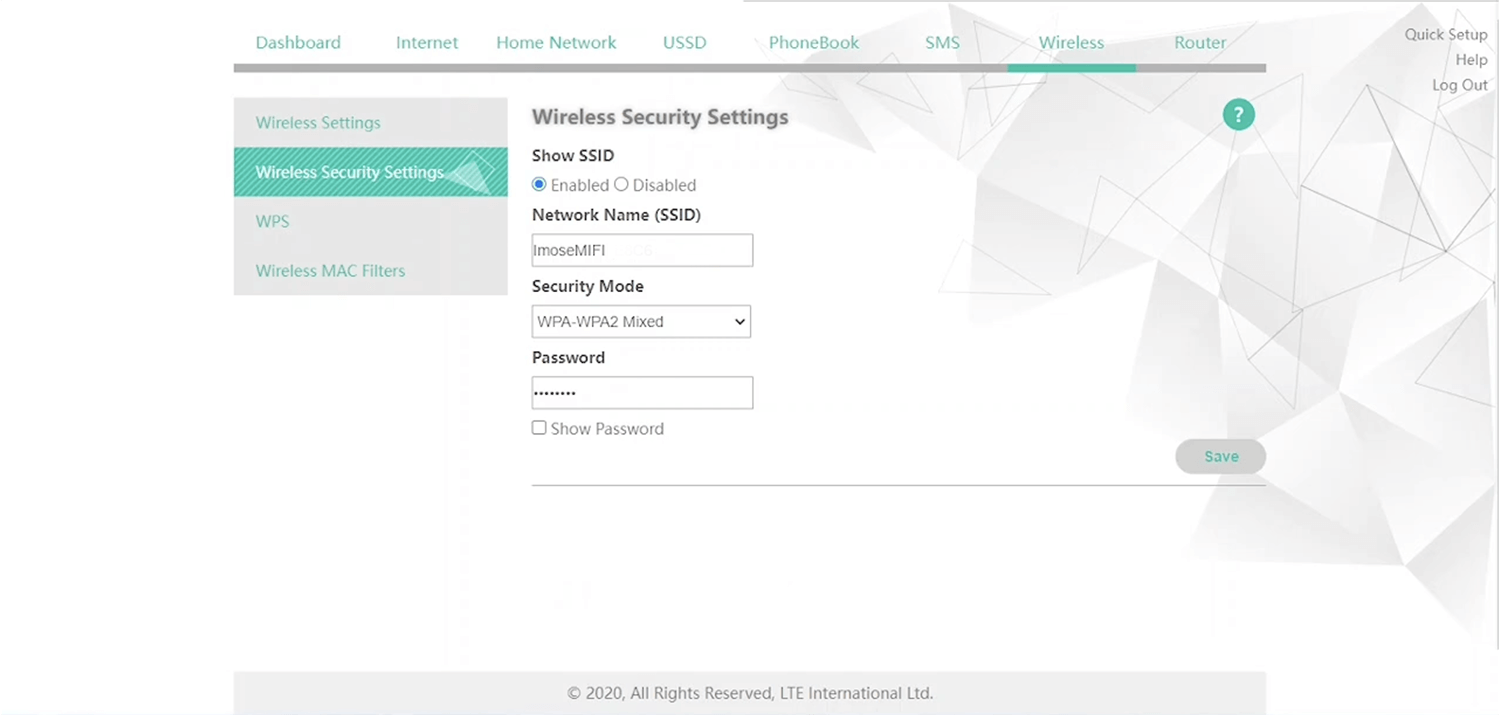
- Enter the Wi-Fi Network Name in the Network Name (SSID) field.
- Enter the Wi-Fi Password in the Password field.
- Click Save.
For dual-band routers, you need to configure 2.4 GHz and 5 GHz networks separately.
