Globe At Home Router web interface allows you to change WiFi Password, Network Name (SSID), and other default settings at http://192.168.254.254.
How to login to Globe At Home Router?
- Open a browser and type 192.168.254.254 in the address bar.
- Enter User name: user and Password: @l03e1t3 and click Log In. The login credentials will be printed on a sticker at the back of your modem.
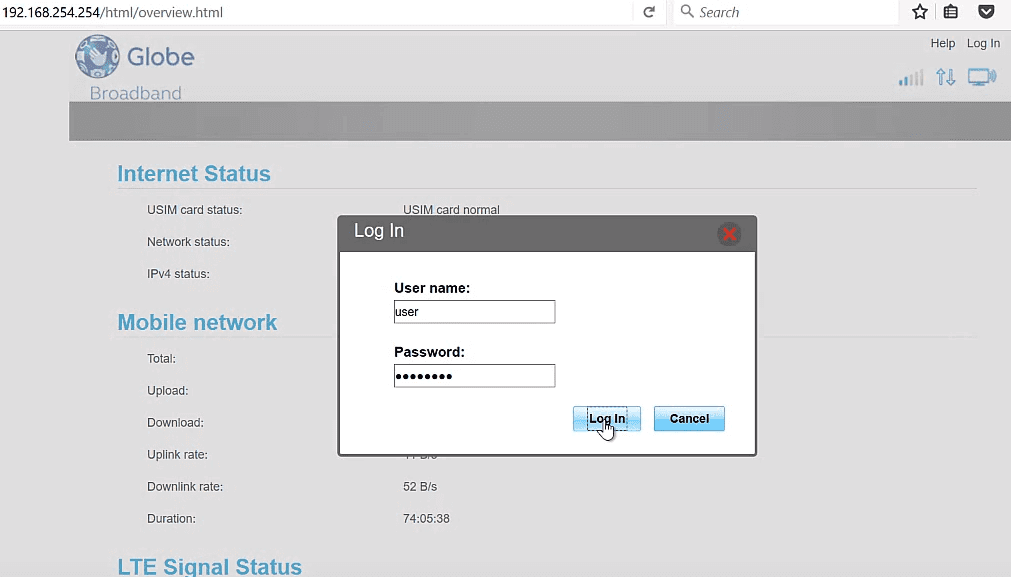
- You will be now logged into the Globe At Home Router Web Interface.
Note: Some Huawei modems use Username: user and Password: tattoo@home.
How to change Globe At Home WiFi Password and SSID?
- Open a browser and type 192.168.254.254 in the address bar.
- Enter User name: user and Password: @l03e1t3 and click Log In.
- Go to Network >> Wlan Settings >> Advanced.
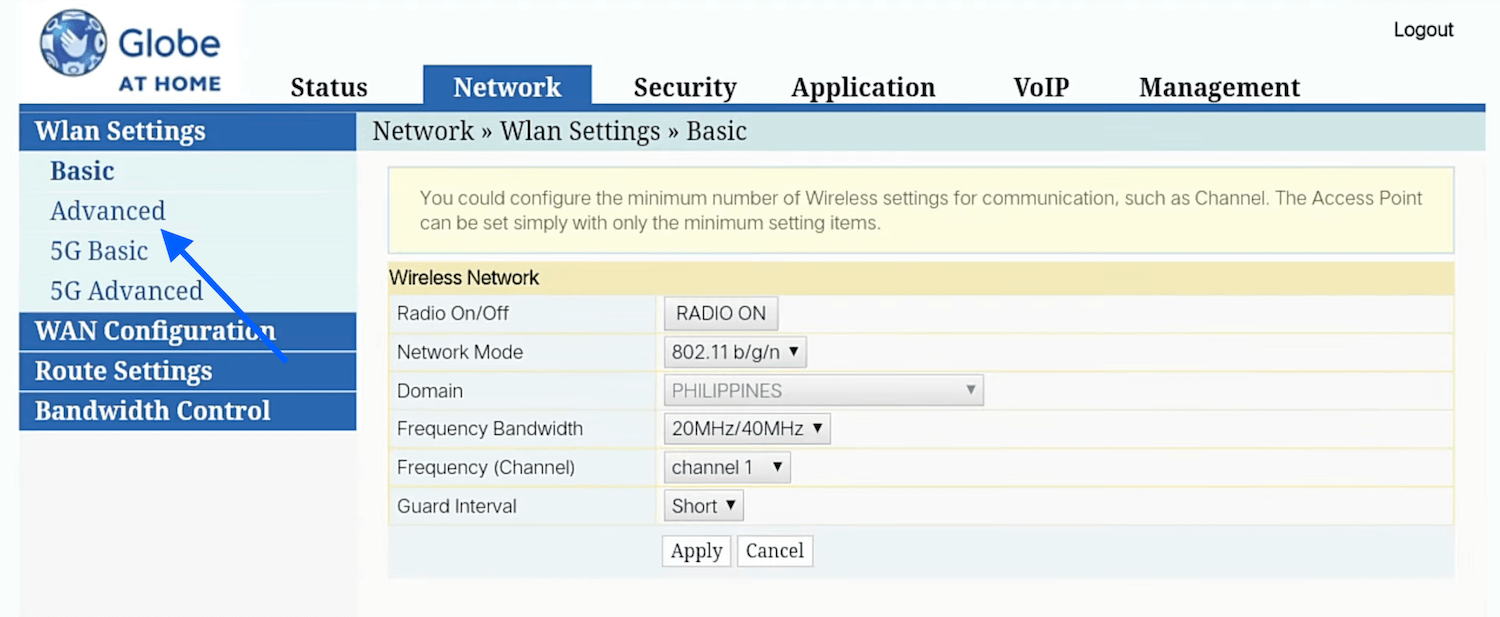
- Enter your WiFi Network Name in the SSID Name field.
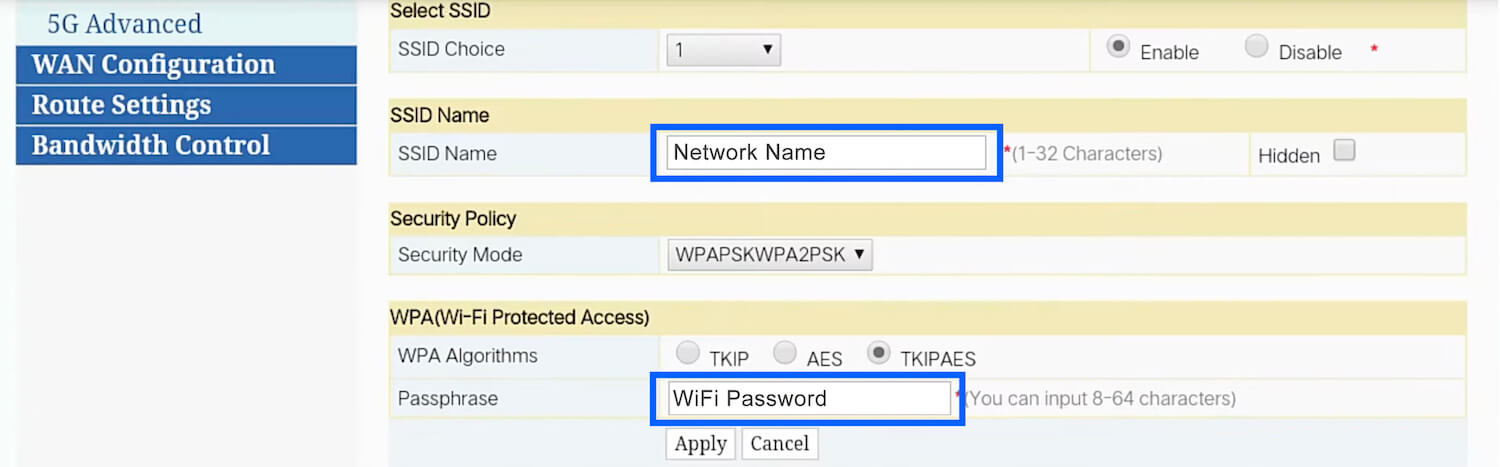
- Select Security Mode as WPAPSKWPA2PSK and WPA Algorithms as TKIPAES.
- Enter your WiFi Password in the Passphrase field.
- Click on Apply to save the changes.
You can configure your 5GHz network by going to the 5G Advanced section from the Wlan Settings menu. In some newer Globe Home Prepaid WiFi, you can locate router settings at Advanced tab > Wi-Fi Basic Settings.
