GO web-based user interface allows you to change Wi-Fi password, Network Name (SSID), and default modem settings at http://192.168.1.254.
How to login to GO modem?
- Open a browser and type http://192.168.1.254 in the address bar.
- Enter the Username: advanceduser and Password and click Login.
- You will be logged in to the GO modem settings.
Note: The password is printed on a label on the back of the modem, marked as Access Key.
How to change GO Wi-Fi Password and Network Name?
Select your modem:
- Technicolor DGA0122 / TG789vac v2
- Sagemcom FAST5370AIR
- Technicolor TG799vn v2 / TG588v / TG589vn v3 / TG589vn v2
Technicolor DGA0122 / TG789vac v2
- Open a browser and type http://192.168.1.254 in the address bar.
- Enter the Username: advanceduser and Password and click Sign in.
- Select Wireless > Access Points 2.4GHZ or 5GHZ.
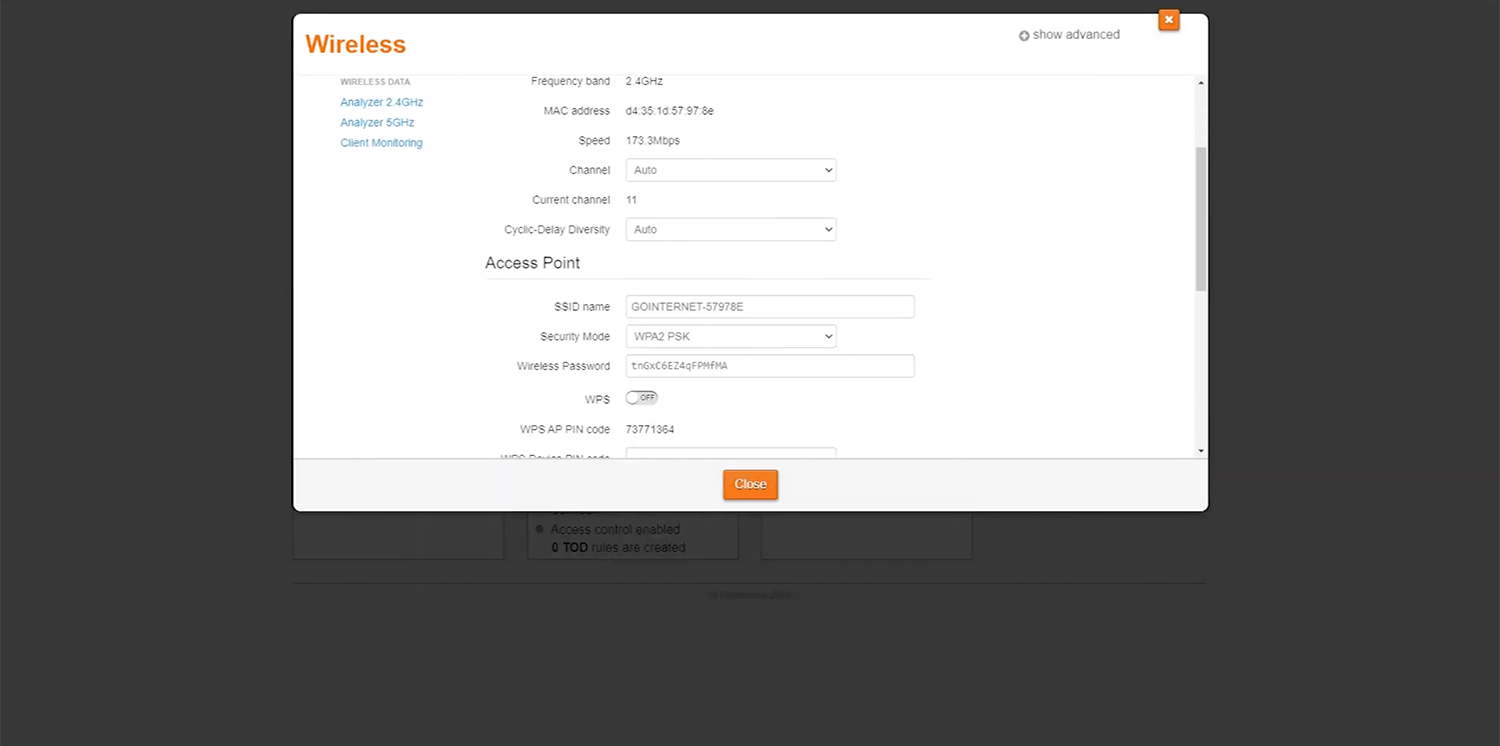
- Enter the Wi-Fi Network Name in the SSID Name field.
- Enter the Wi-Fi Password in the Wireless Password field.
- Click Save.
Sagemcom FAST5370AIR
- Open a browser and type http://192.168.1.254 in the address bar.
- Enter the Username: advanceduser and Password and click Login.
- Select Wi-Fi > Basic.
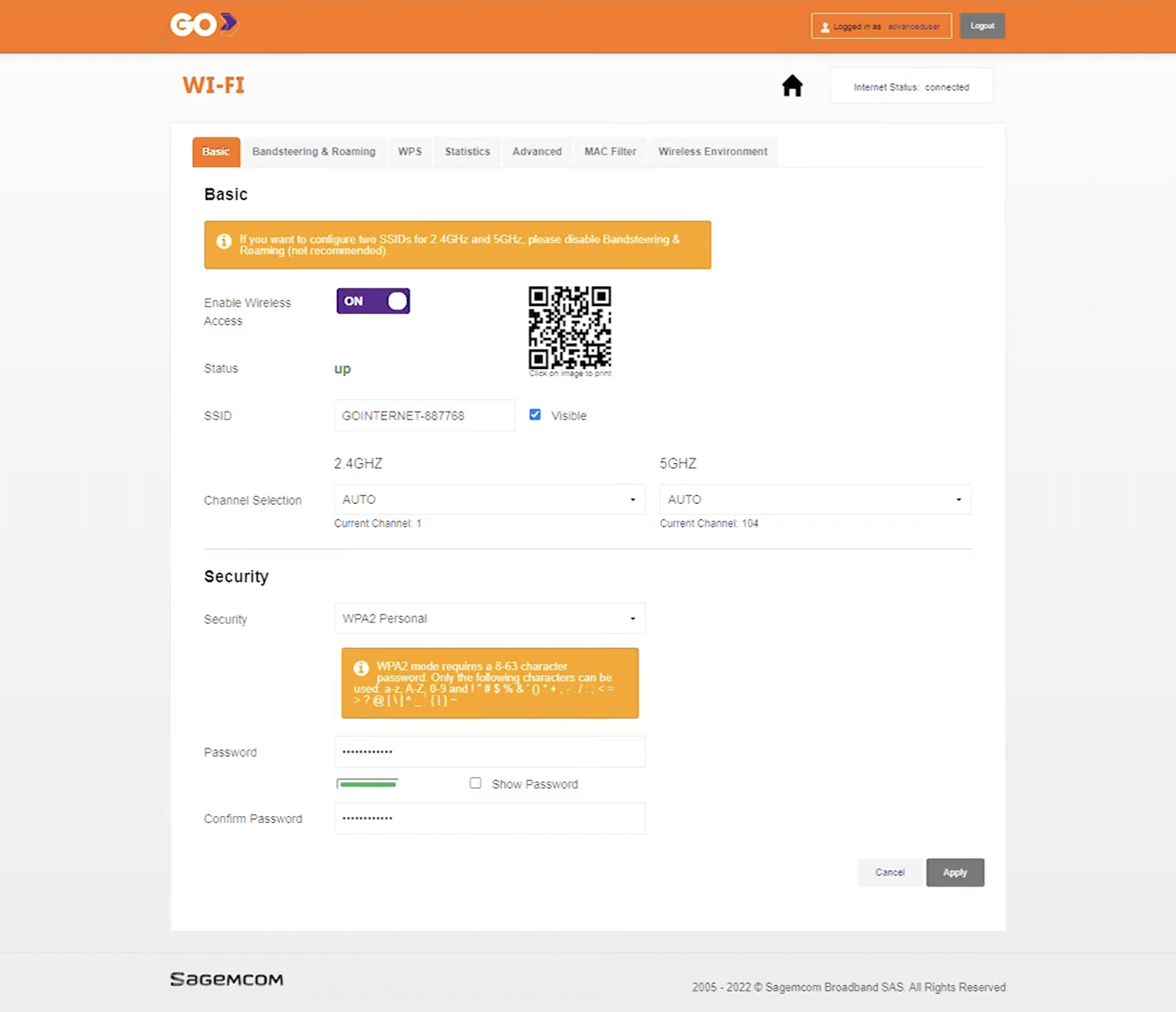
- Select Wireless from the menu.
- Enter the Wi-Fi Network Name in the SSID field.
- Enter the Wi-Fi Password in the Password field.
- Click Apply.
Technicolor TG799vn v2 / TG588v / TG589vn v3 / TG589vn v2
- Open a browser and type http://192.168.1.254 in the address bar.
- Click on User on the top-left side of the page and select Switch to another user.
- Enter the Username: advanceduser and Password: advanced and click OK.
- Select Home Network > Wireless > Configure.
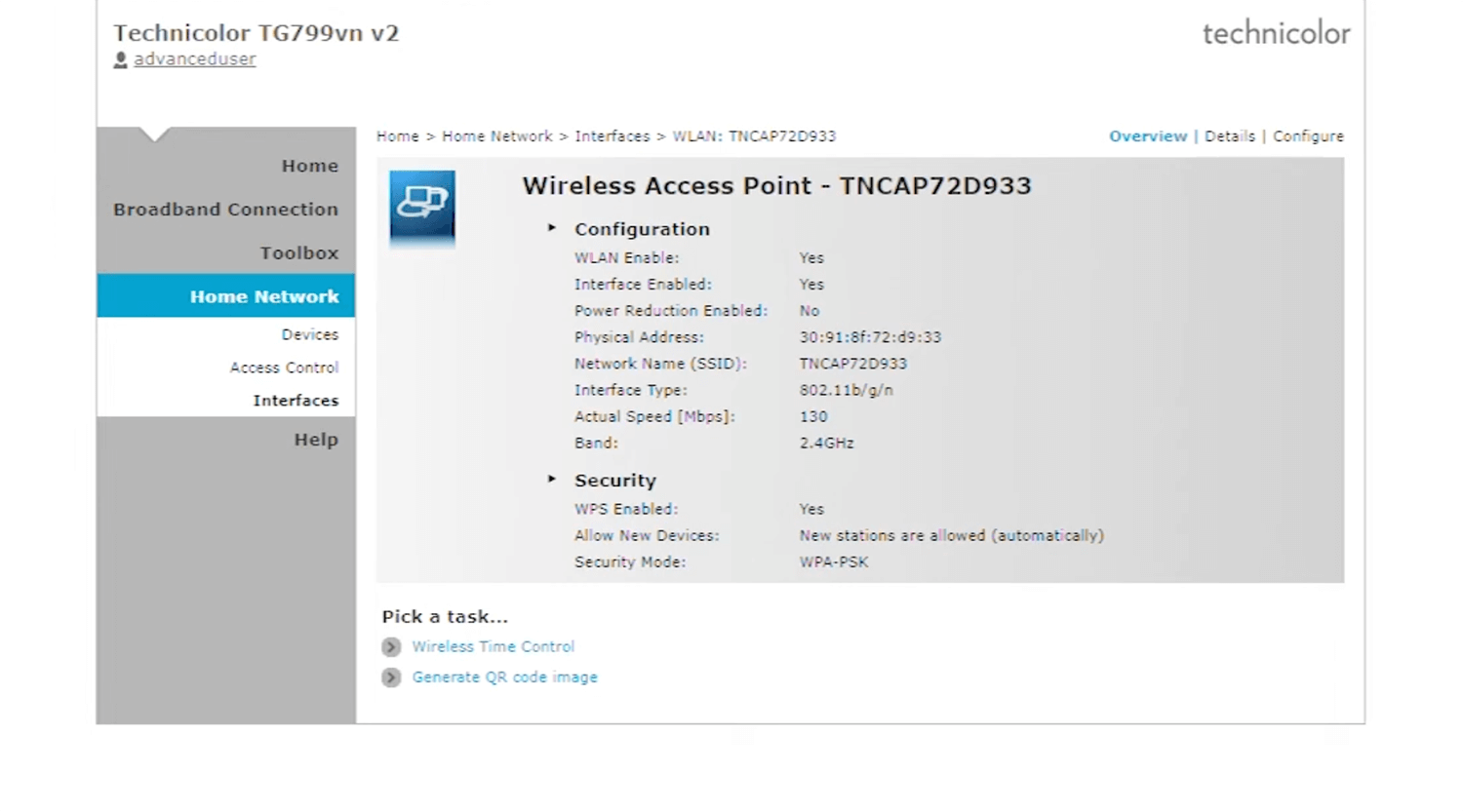
- Enter the Wi-Fi Network Name in the Network Name (SSID) field.
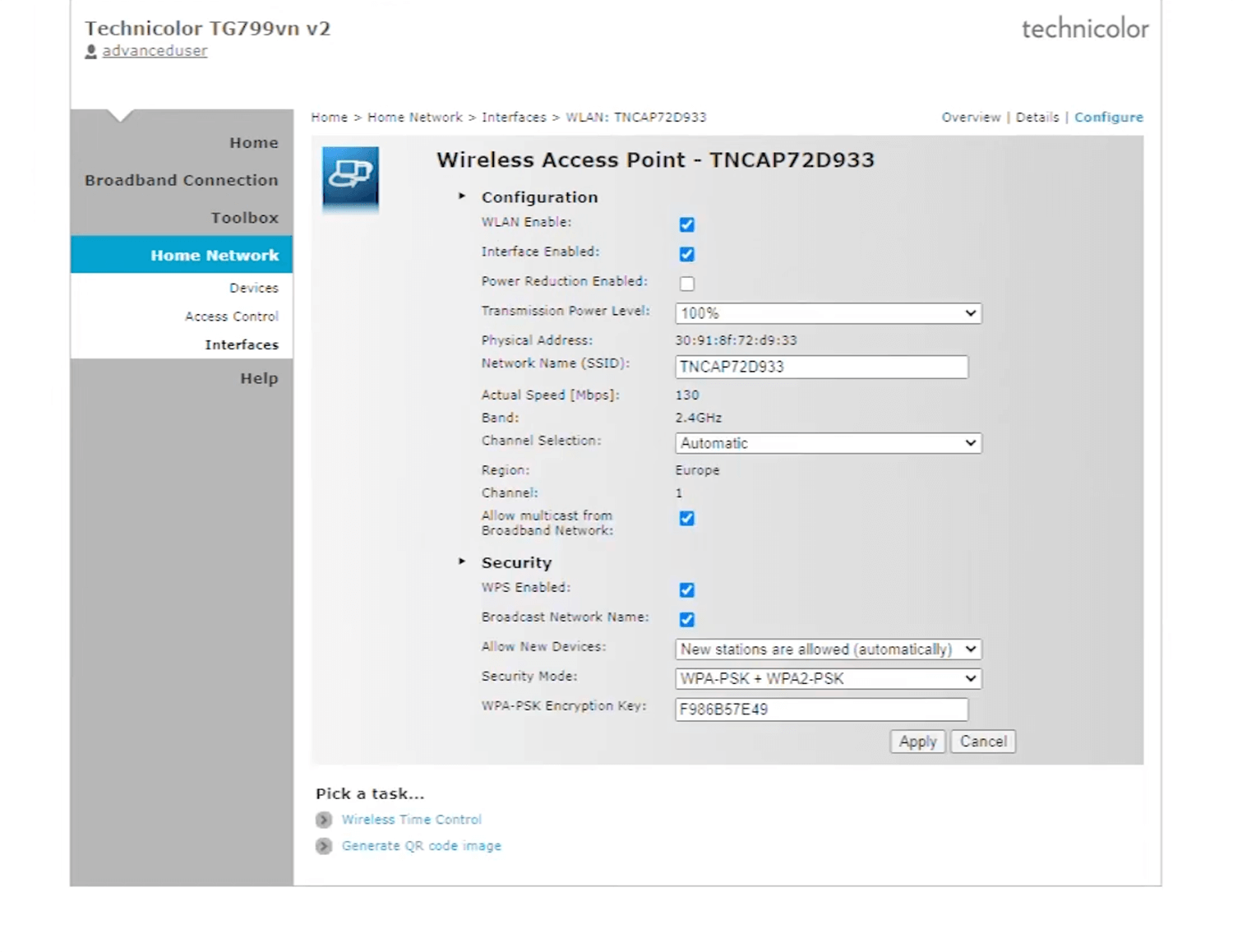
- Enter the Wi-Fi Password in the WPA-PSK Encryption Key field.
- Click Apply.
