Grain web interface allows you to change Wi-Fi password, Network Name (SSID), and default router settings at http://192.168.1.1 or http://192.168.0.1.
How to login to Grain router?
- Open a browser and type http://192.168.1.1 or http://192.168.0.1 in the address bar.
- Enter the Username and Password and click Login.
- You will be logged in to the Grain router settings.
Note: The IP Address, Username, and Password are printed on a sticker on the back of the router.
If the default access is not working, contact the Grain Customer Support Team via email and request admin control of your router.
Default Grain Username and Password
| Router Model | IP Address | Username | Password |
|---|---|---|---|
| Zyxel WiFi 6 | http://192.168.1.1 | admin | 1234 |
| Icotera i6850 | http://192.168.0.1 | admin | admin |
How to change Grain Wi-Fi Password and Network Name?
Select your router:
Zyxel WiFi 6
- Open a browser and type http://192.168.1.1 in the address bar.
- Enter the User Name: admin and Password: 1234 and click Login.
- Open ≡ Menu and select Network Settings > Wireless.
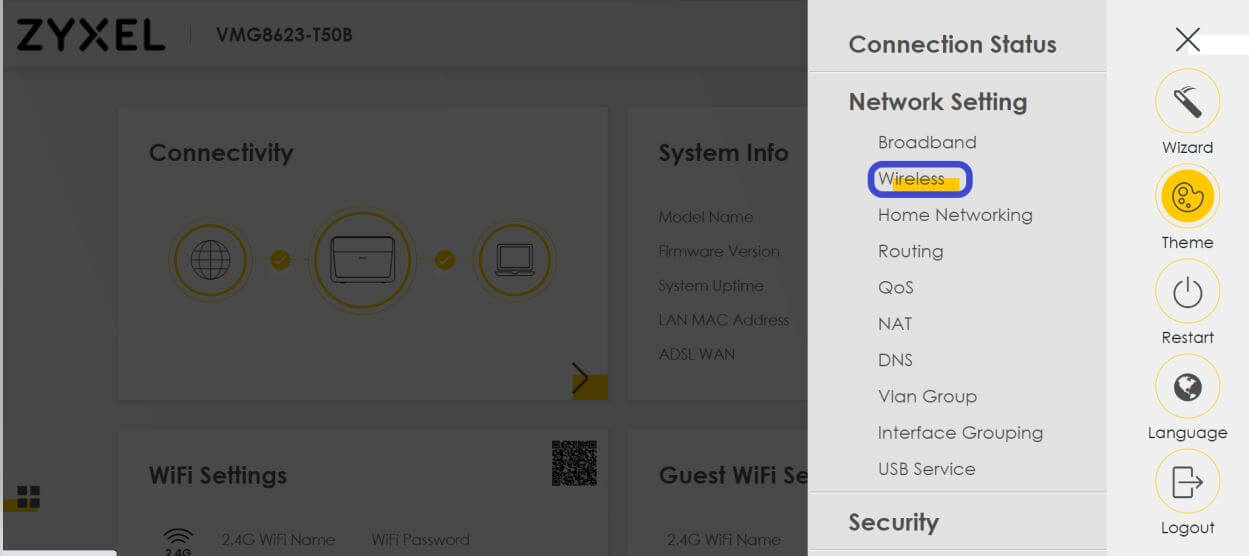
- Select General.
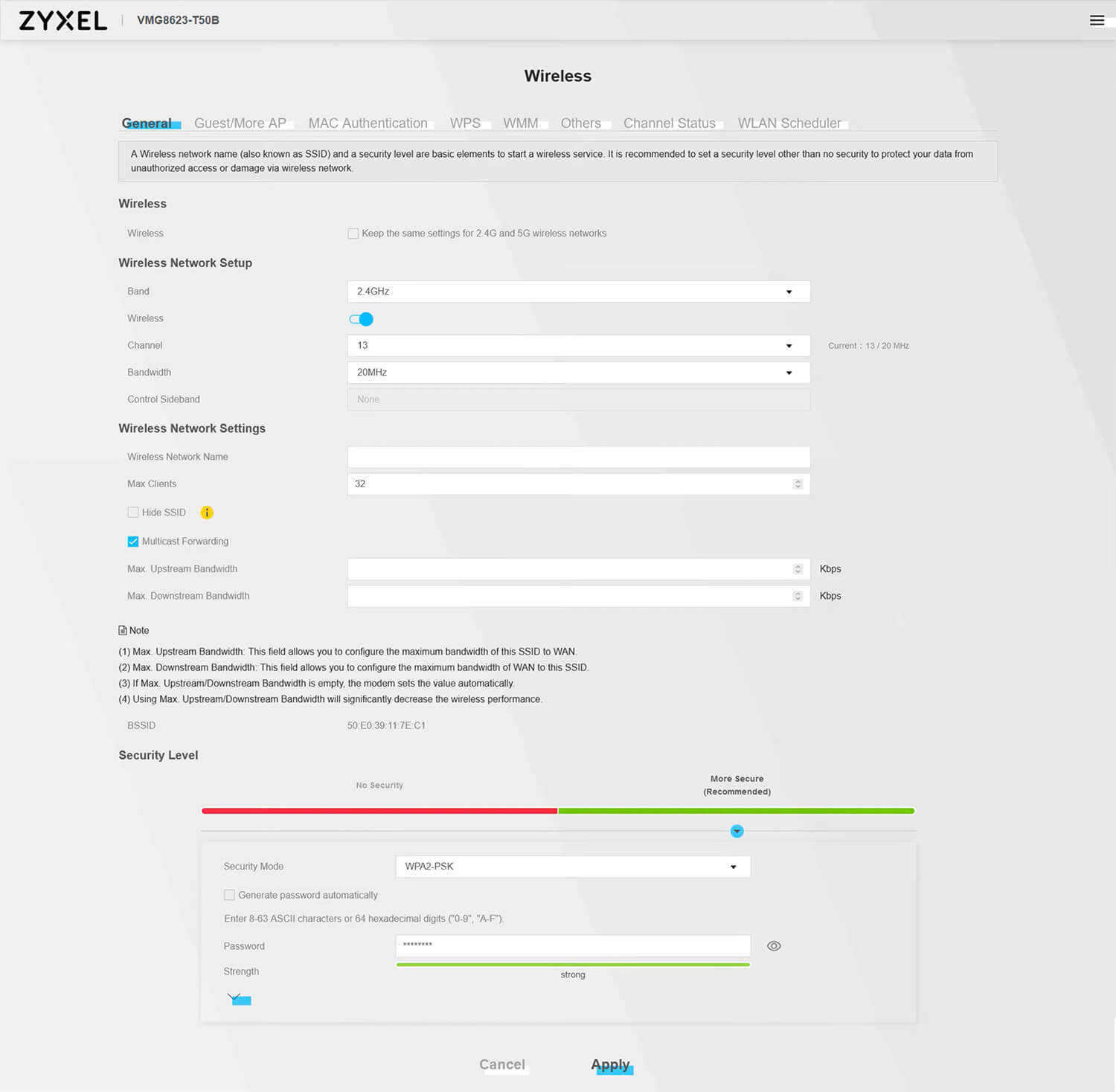
- Enter the Wi-Fi Network Name in the Wireless Network Name field.
- Enter the Wi-Fi Password in the Password field.
- Click Apply.
Icotera i6850
- Open a browser and type http://192.168.0.1 in the address bar.
- Enter the Username: admin and Password: admin and click Log in.
- Select Settings > Wi-Fi 802.11b/g/n. (To configure 5GHz network, select Wi-Fi 802.11ac option.)
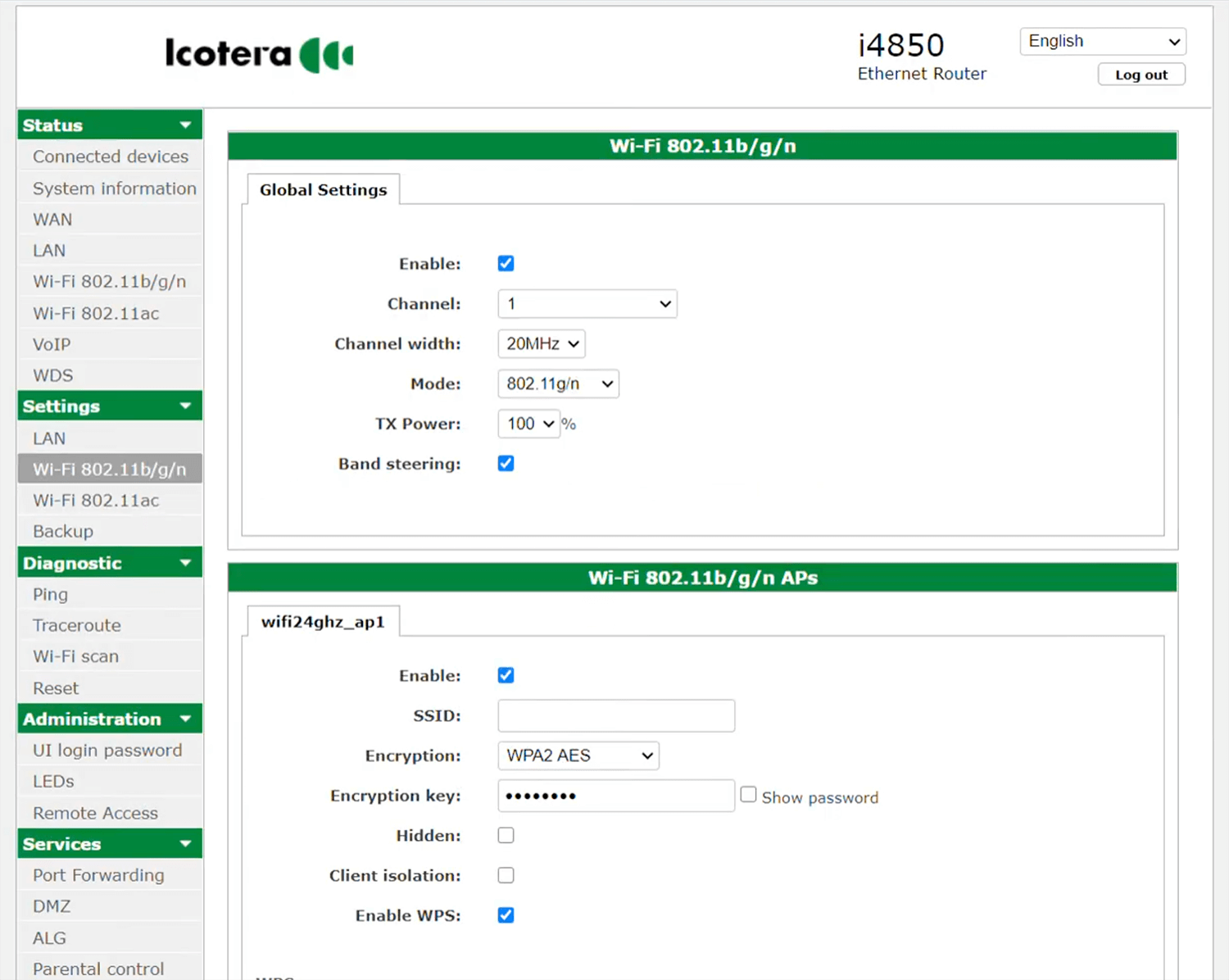
- Enter the Wi-Fi Network Name in the SSID field.
- Enter the Wi-Fi Password in the Encryption key field.
- Click Apply.
