Greatek web-based user interface allows you to change Wi-Fi password, Network Name (SSID), and default router settings at http://192.168.1.1.
How to login to Greatek router?
- Connect to the Wi-Fi network of the router.
- Open a browser and type http://192.168.1.1 in the address bar.
- Enter the Username: admin and Password and click Login.
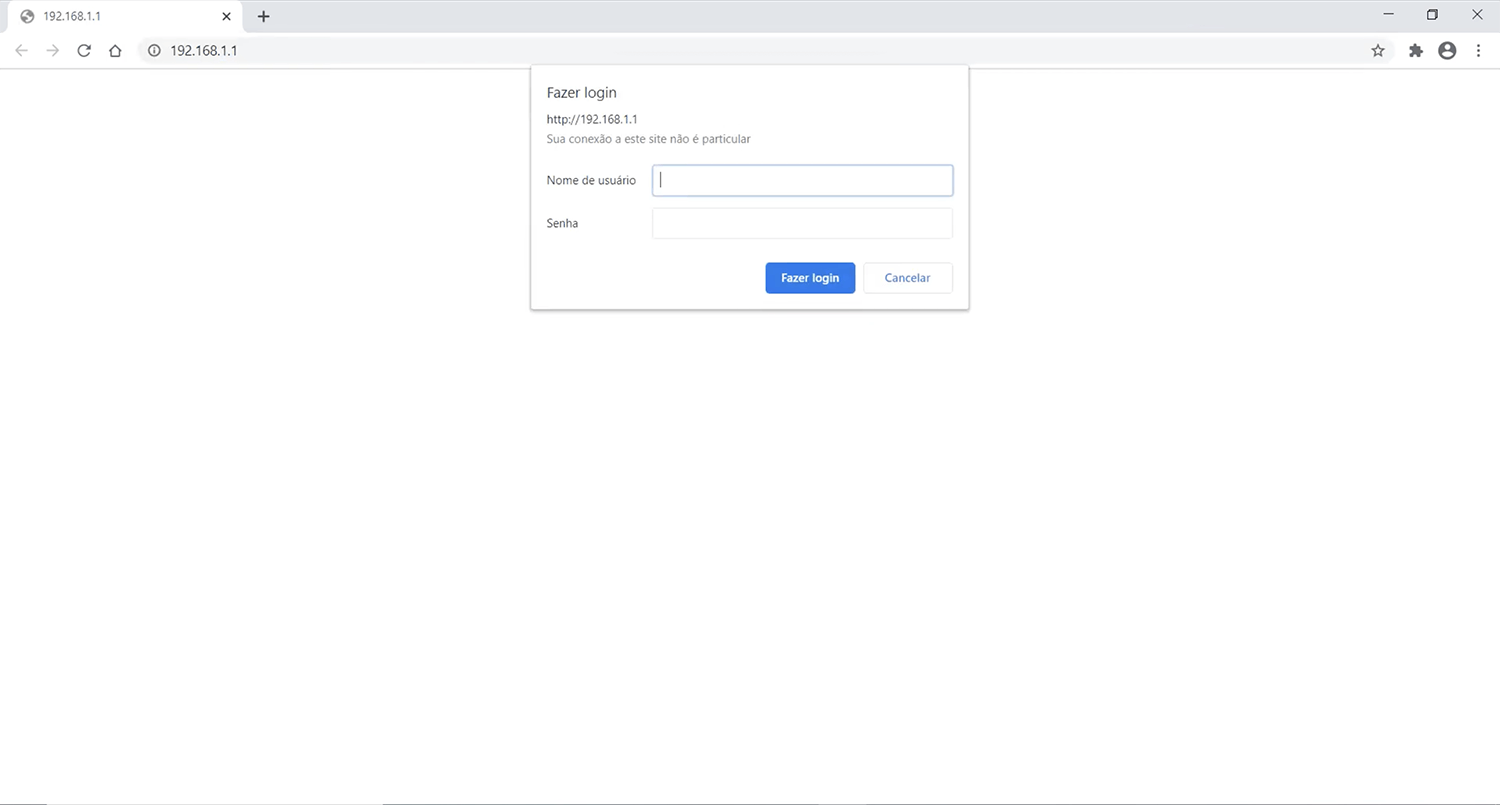
- You will be logged in to the Greatek router settings.
Note: The IP address, Username, and Password are printed on a sticker on the back of the router.

Default Greatek Username and Password
| Username: Password: | admin (Check router sticker) |
| Username: Password: | admin admin |
| Username: Password: | super super123 |
How to change Greatek Wi-Fi Password and Network Name?
- Log in to the router’s settings.
- Select REDE 5GHZ or REDE 2.4GHZ > CONFIGURAÇÕES BÁSICAS.
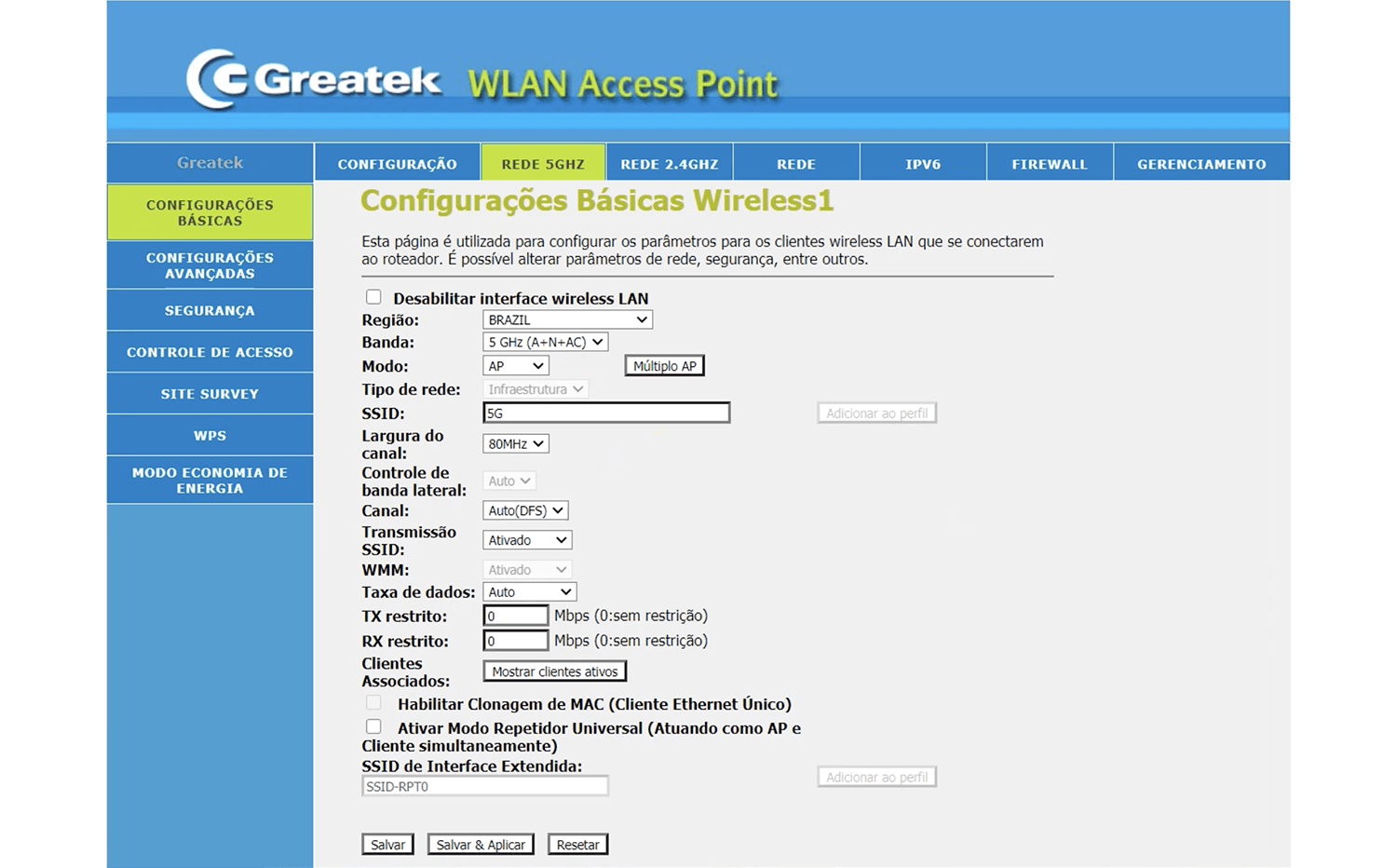
- Enter the Wi-Fi Network Name in the SSID field and click Salvar & Aplicar.
- Select REDE 5GHZ or REDE 2.4GHZ > SEGURANÇA.
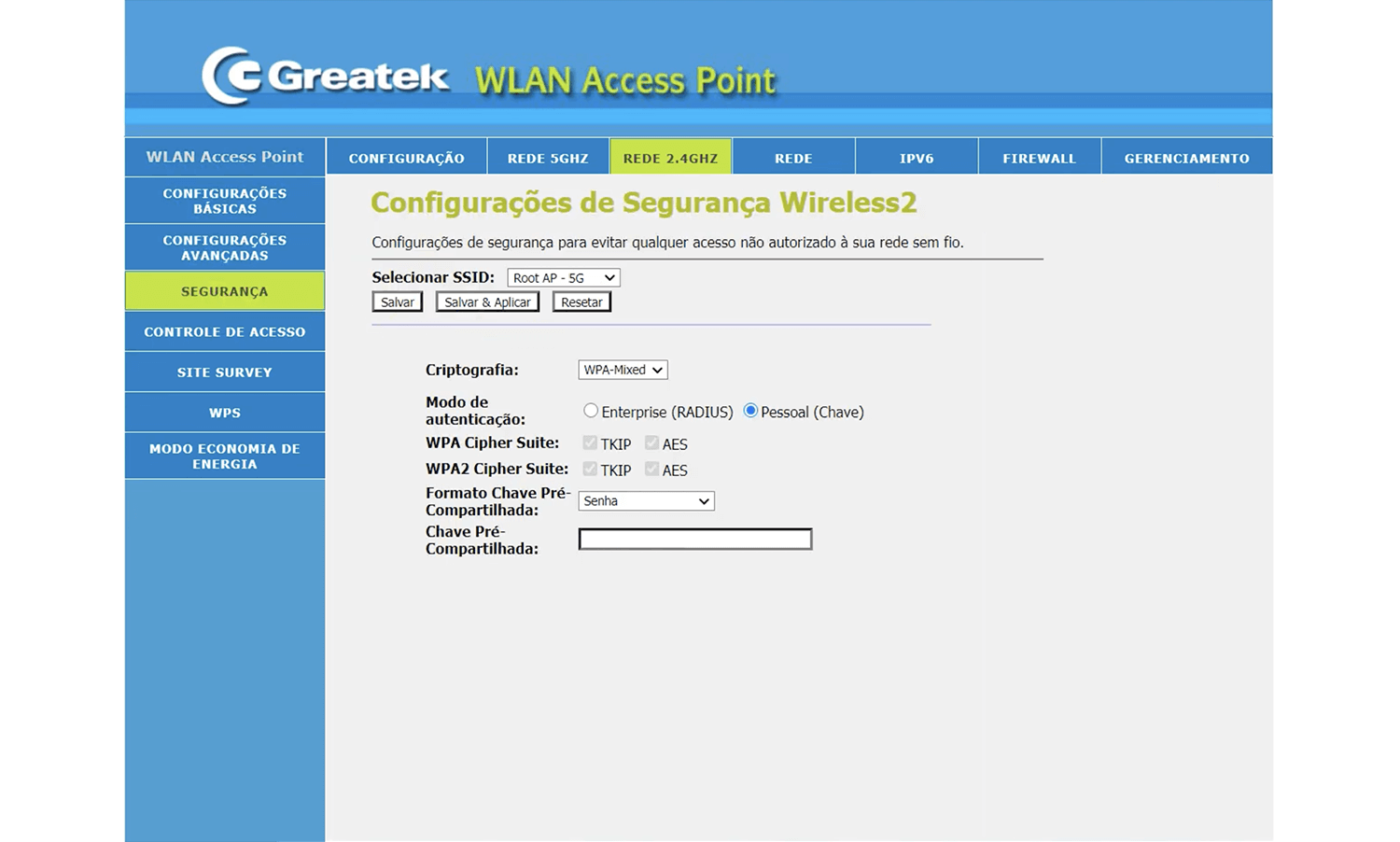
- Enter the Wi-Fi Password in the Chave Pré-Compartilhada field and click Salvar & Aplicar.
For dual-band routers, you need to configure 2.4 GHz and 5 GHz Wi-Fi networks separately.
