GWN.Cloud is the web GUI that allows you to change Wi-Fi password, Network Name (SSID), and default Grandstream device settings at http://gwn.cloud.
How to login to GWN.Cloud?
- Open a browser and type http://gwn.cloud in the address bar.
- Enter the Email/Login name and Password and click Sign In.

- You will be logged in to the Grandstream GWN Cloud.
If you don’t have a GWN account, select Sign Up and create a free account.
Update: GWN.Cloud is renamed to GDMS Networking and is now accessible at https://www.gdms.cloud.
How to change Grandstream Wi-Fi Password and Network Name?
- Log in to the Grandstreams GWN Cloud.
- Select Settings > Wi-Fi.
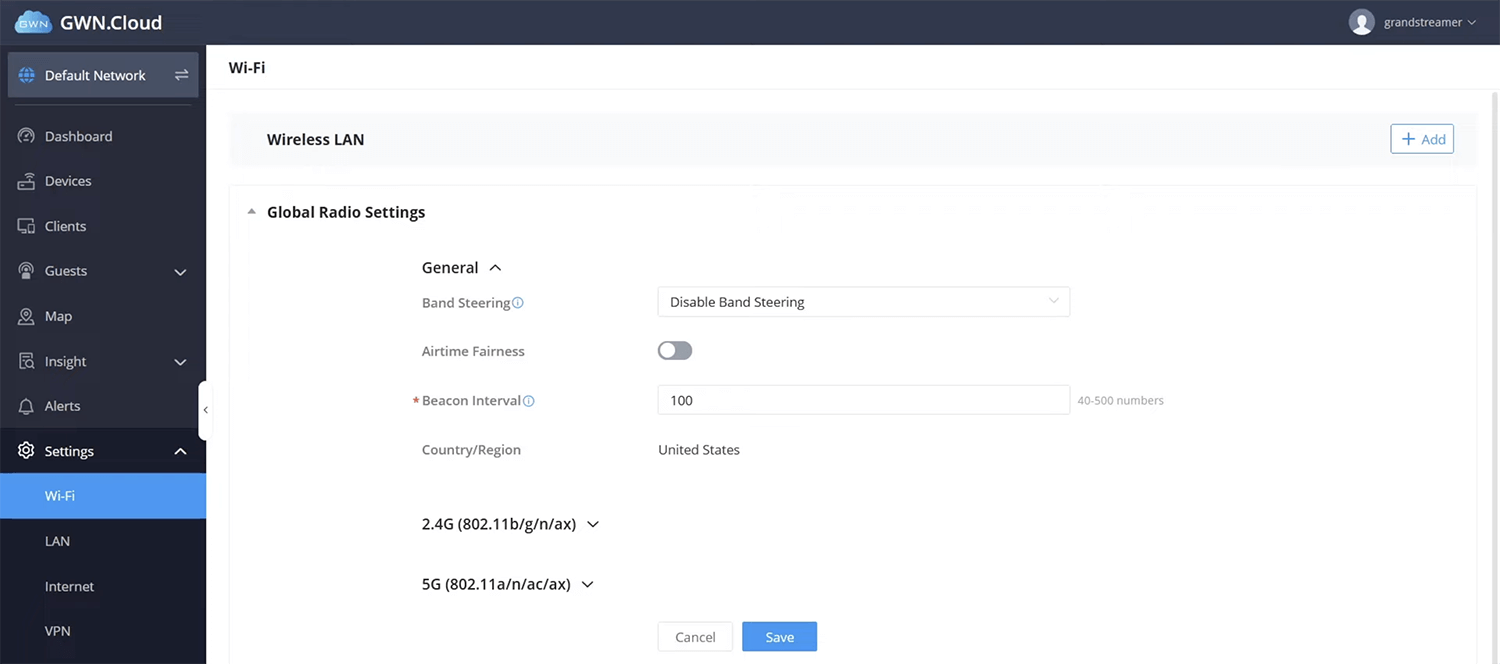
- Select Add Wireless LAN or click on the Settings cog to edit an existing SSID.
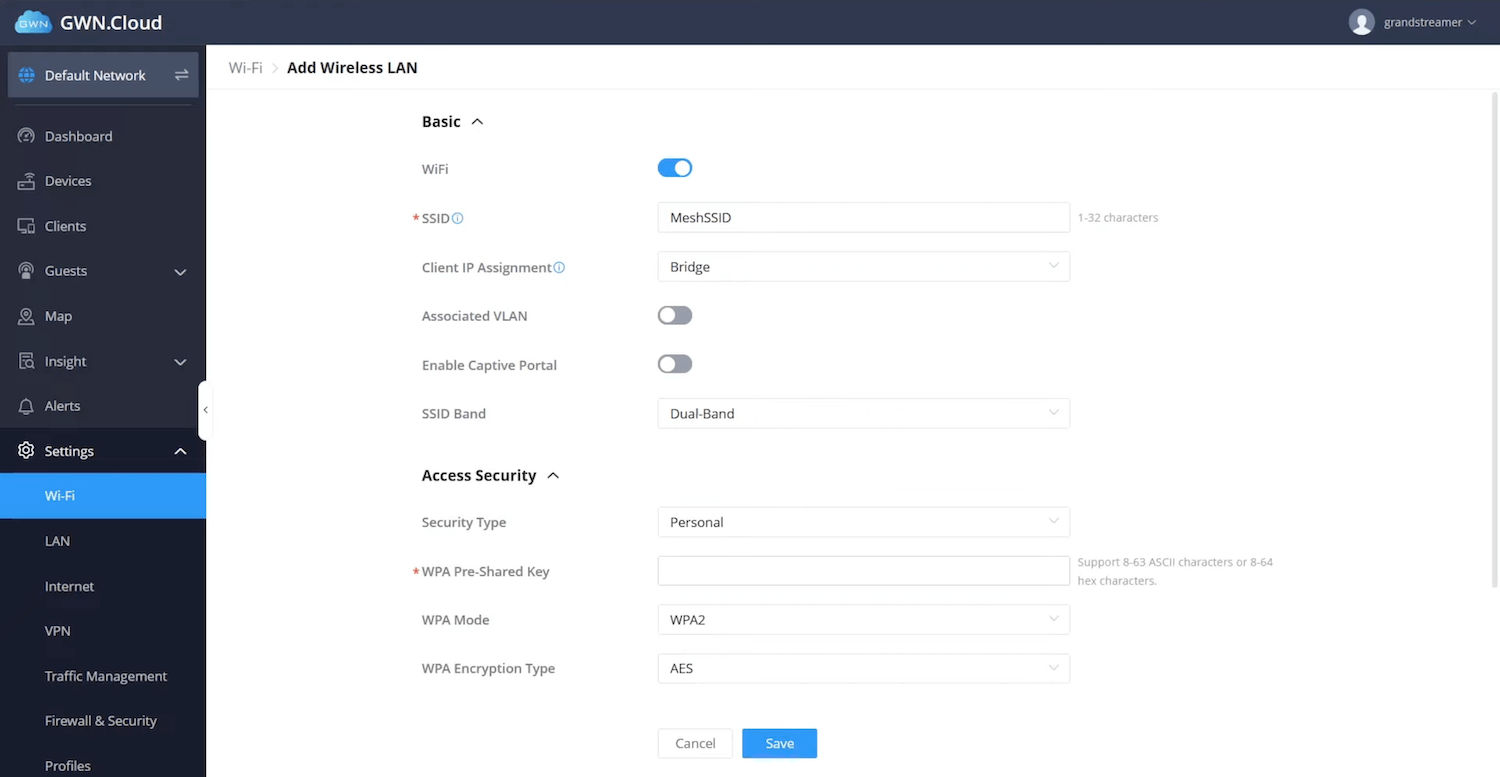
- Enter the Wi-Fi network name in the SSID field.
- Enter the Wi-Fi password in the WPA Pre-Shared Key field.
- Select WPA Mode: WPA2.
- Click Save.
