Hargray web-based user interface allows you to change Wi-Fi password, Network Name (SSID), and default router settings.
Note: The default IP address, Username, and Password are printed on a sticker on the back of the router.
Select your router:
How to login to Hargray router?
eero PRO 6E
Note: Eero routers currently do not support a web interface. To change any default settings, you need to install the Eero mobile app on Android or iOS.
- Install the Eero app from Google Play, Apple App Store, or Amazon Appstore.
- Create an Eero account or Log In with your Amazon account.
- Tap “Settings” or “Network Settings” from the menu.
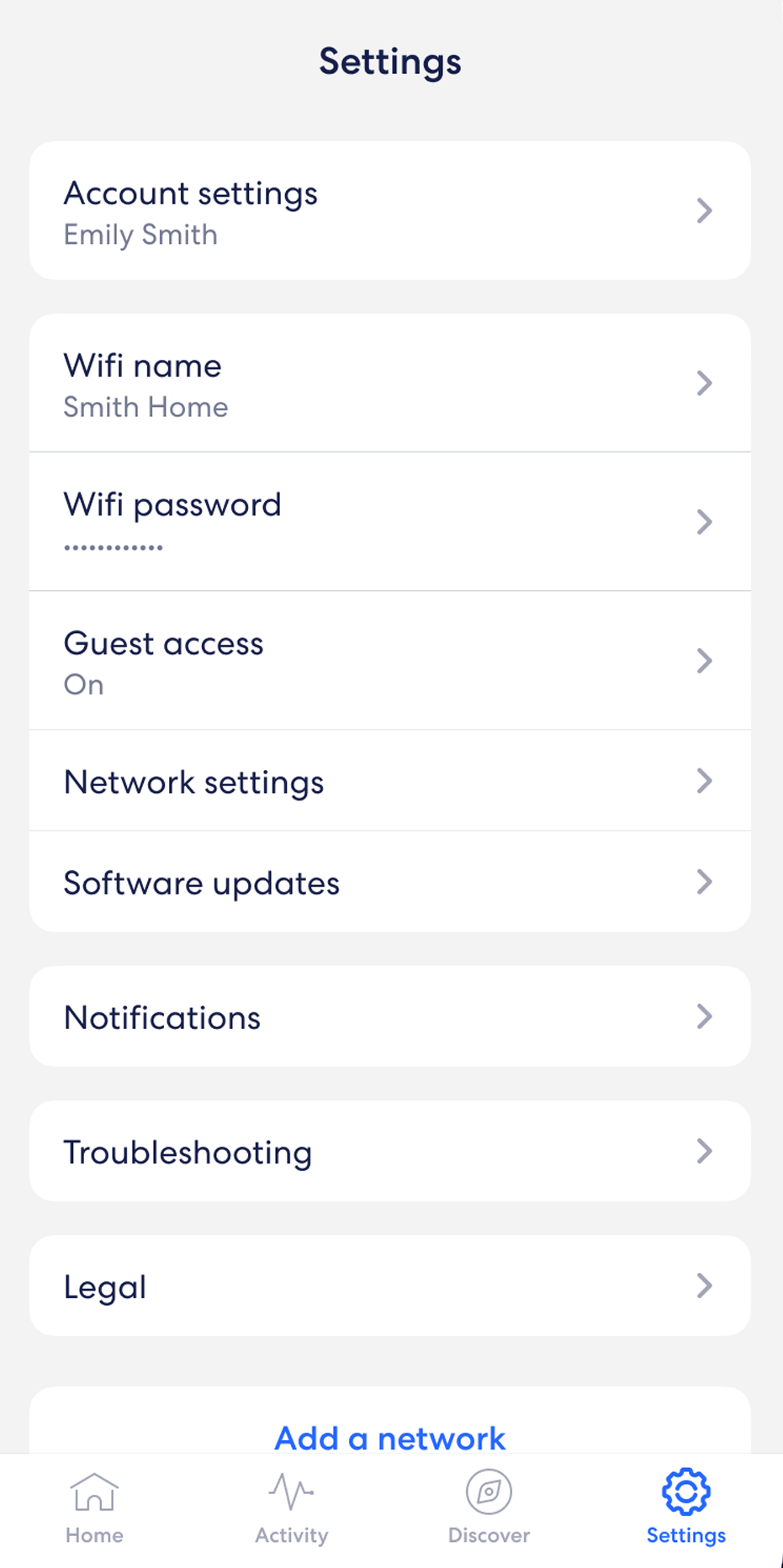
- Select “Wifi name” and enter the Wi-Fi Network Name and click Save.
- Select “Wifi password” and enter the Wi-Fi password and click Save.
Calix GigaHub 812G-1
- Open a browser and type http://192.168.1.1 in the address bar.
- Enter the User Name: admin and Password and click Login.
- Select Wireless > 2.4G Network > SSID Setup.
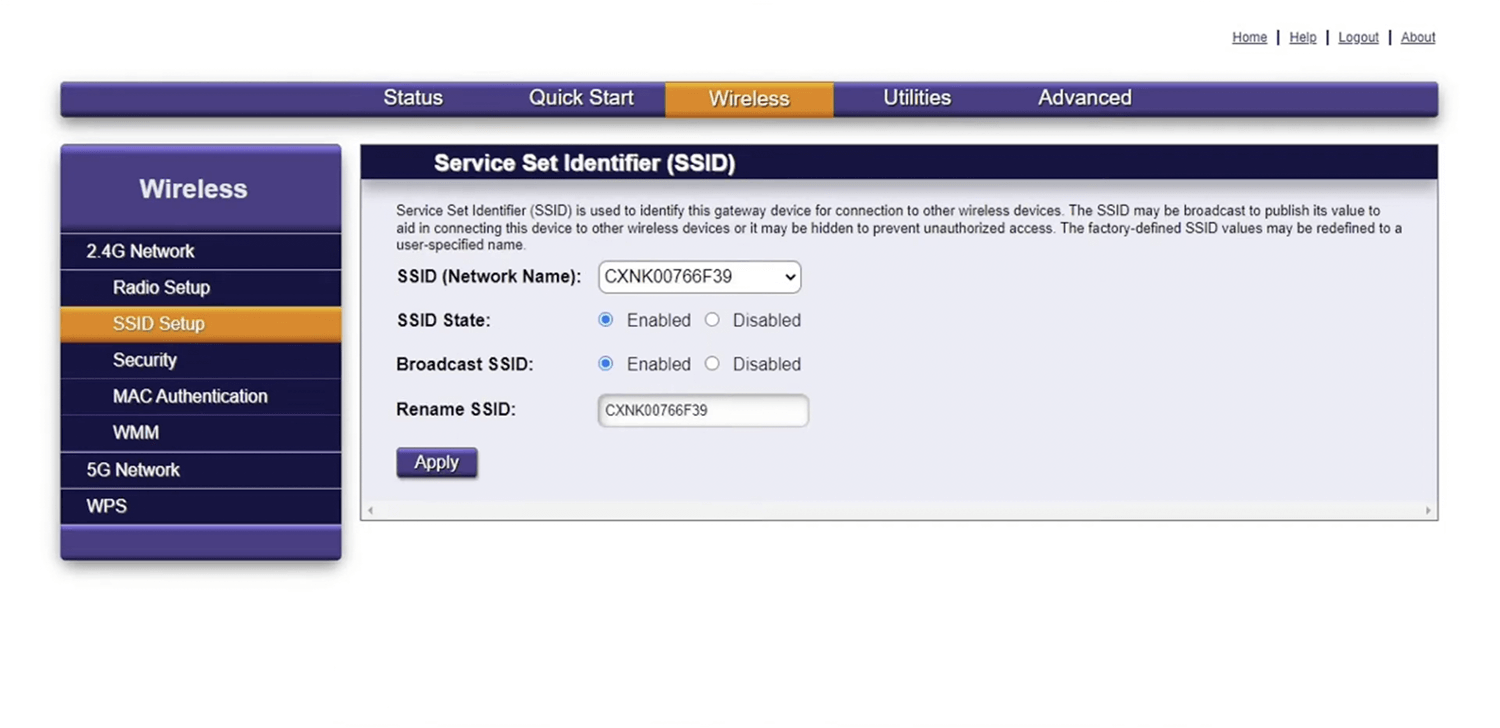
- Enter the Wi-Fi Network Name in the Rename SSID field and click Apply.
- Select Wireless > 2.4G Network > Security.
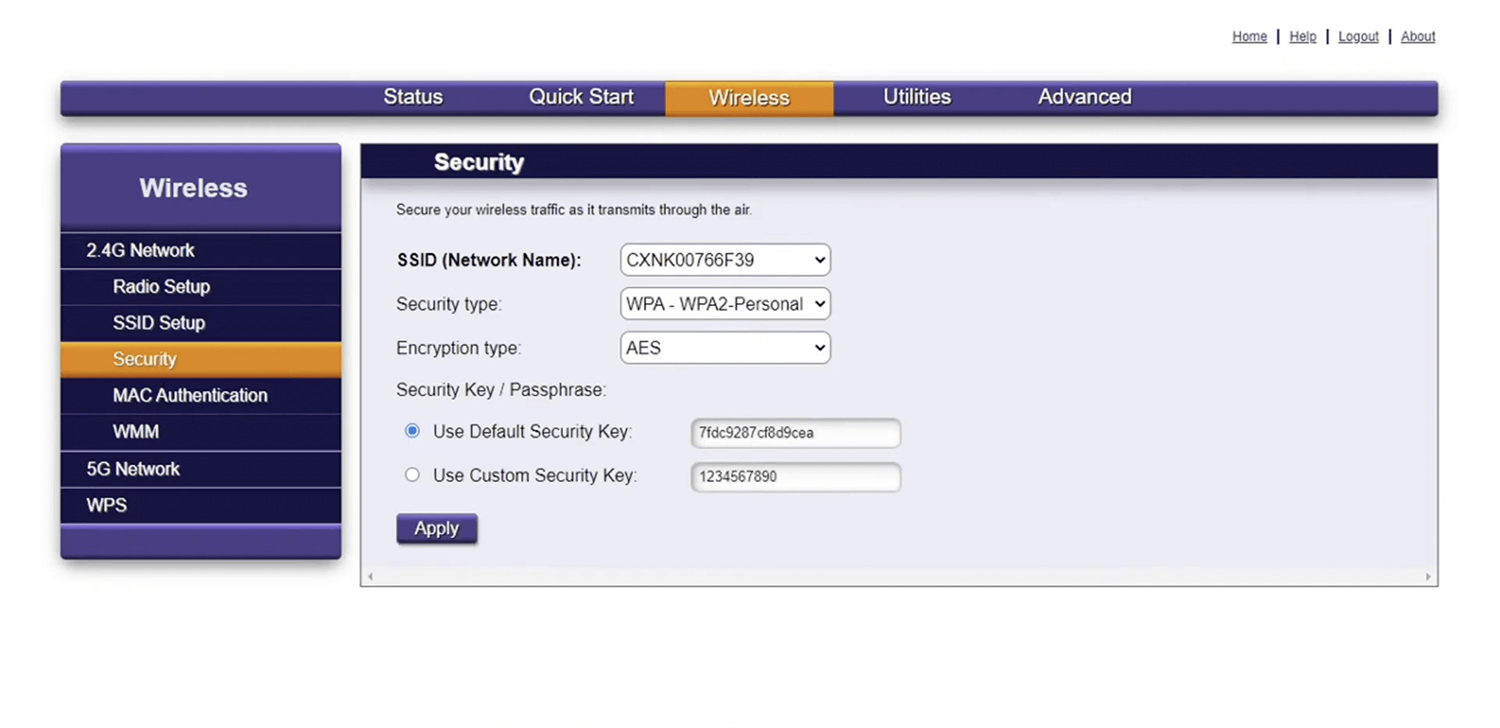
- Enter the Wi-Fi Password in the Use Custom Security Key field and click Apply.
For dual-band routers, you need to configure 2.4GHz and 5GHz networks separately.
