Hey!Broadband web-based user interface allows you to change Wi-Fi password, Network Name (SSID), and default router settings at http://192.168.1.1.
How to login to Hey!Broadband router?
- Open a browser and type http://192.168.1.1 in the address bar.
- Enter the Username: admin and Password: admin and click Sign In.
- You will be logged in to the Hey!Broadband router settings.
Note: The IP address, Username, and Password are printed on a sticker on the back of the router.
How to change Hey!Broadband Wi-Fi Password and Network Name?
Select your router:
Adtran 854-v6
- Open a browser and type http://192.168.1.1 in the address bar.
- Enter the Username: admin and Password: admin and click Sign In.
- Select WiFi > General > Wireless.
- Click Edit next to the 5GHz or 2.4Gz Wireless Interfaces.
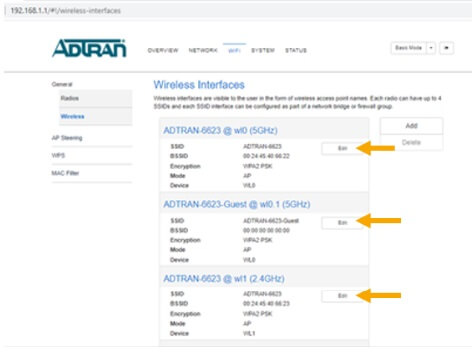
- Enter the Wi-Fi Network Name in the WiFi Network Name (SSID) field.
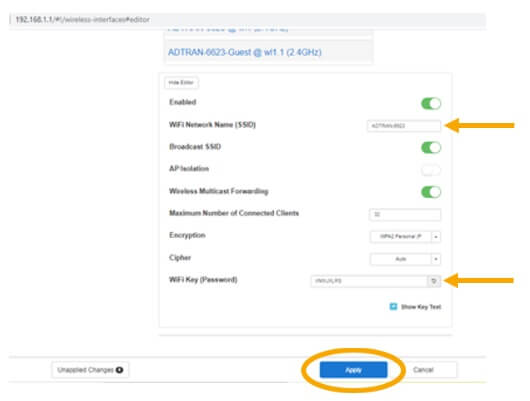
- Enter the Wi-Fi Password in the Wi-Fi Key (Password) field.
- Click Apply.
Linksys MX4000
- Open a browser and type http://192.168.1.1 in the address bar.
- Enter the Router Password: admin and click Sign In.
- Select Router Settings > Wi-Fi Settings.
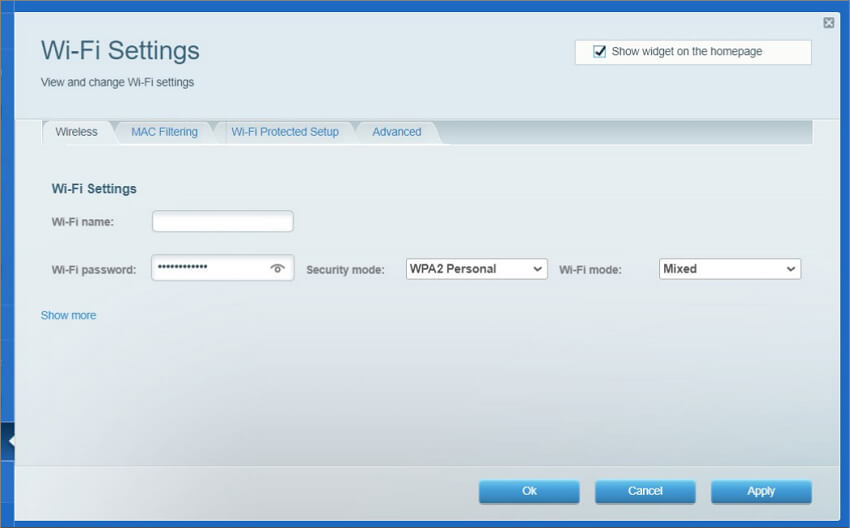
- Enter the Wi-Fi Network Name in the Wi-Fi name field.
- Enter the Wi-Fi Password in the Wi-Fi password field.
- Click Apply.
