Hiper web interface allows you to change Wi-Fi password, Network Name (SSID), and default router settings at http://192.168.1.1 or https://mitwifi.dk.
How to login to Hiper router?
- Open a browser and type http://192.168.1.1 or http://mitwifi.dk in the address bar.
- Enter the Username: admin and Password and click Login.
- You will be logged in to the Hiper router settings.
Note:
- For Fiber & Telefonstik: The Login Password is printed on a sticker on the back of the router.
- For Kabel-tv-stik: You will find the Installations-ID and Aktiveringskode in the SMS or email you received from your internet service provider.
How to change Hiper Wi-Fi Password and Network Name?
Select your router:
Fiber & Telefonstik
- Open a browser and type http://192.168.1.1 or http://fiber.hiper.dk in the address bar.
- Enter the Username: admin and Password and click Login.
- Select WiFi Settings.
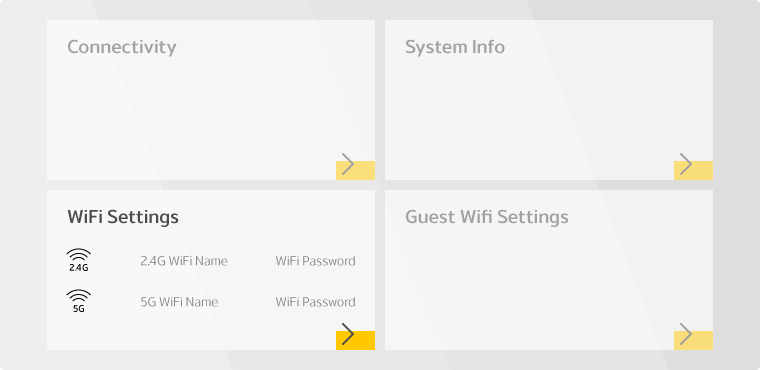
- Enter the Wi-Fi Network Name in the WiFi Name field.
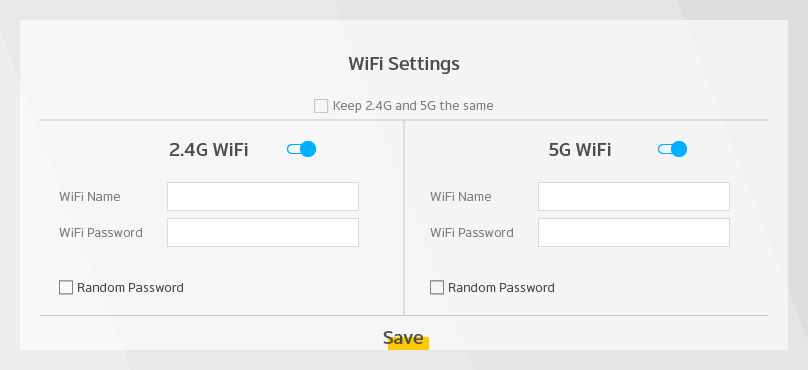
- Enter the Wi-Fi Password in the WiFi Password field.
- Click Save.
Kabel-tv-stik
- Open a browser and type http://mitwifi.dk in the address bar.
- Enter the Installations-ID and Aktiveringskode and click Log ind.
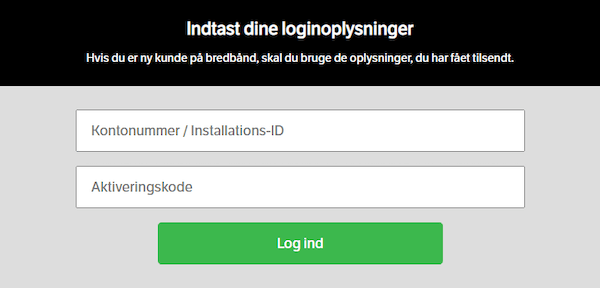
- Select Rediger.
- Enter the Wi-Fi Network Name in the Wi-fi-navn field.
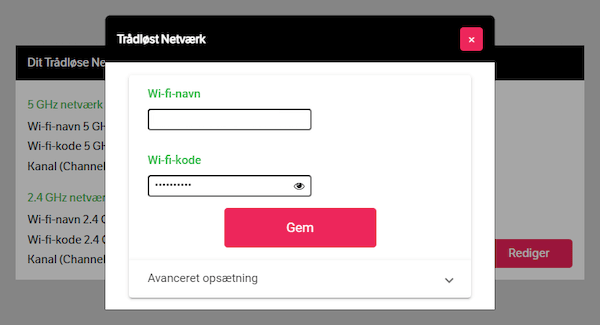
- Enter the Wi-Fi Password in the Wi-fi-kode field.
- Click Gem.
