ho. Mobile web interface allows you to change Wi-Fi password, Network Name (SSID), and default router settings at http://192.168.1.1 or http://192.168.0.1.
How to login to ho. Mobile router?
- Open a browser and type http://192.168.1.1 or http://192.168.0.1 in the address bar.
- Enter the Username and Password and click Login.
- You will be logged in to the ho. Mobile router settings.
Note: The IP address, Username, and Password are printed on a sticker on the back of the router or inside the battery compartment of MiFi device.
How to change ho. Mobile Wi-Fi Password and Network Name?
Select your router:
TP-LINK
- Open a browser and type http://tplinkmodem.net or http://192.168.1.1 in the address bar.
- Enter the Username: admin and Password: admin and click Log In.
- Select Basic > Wireless.
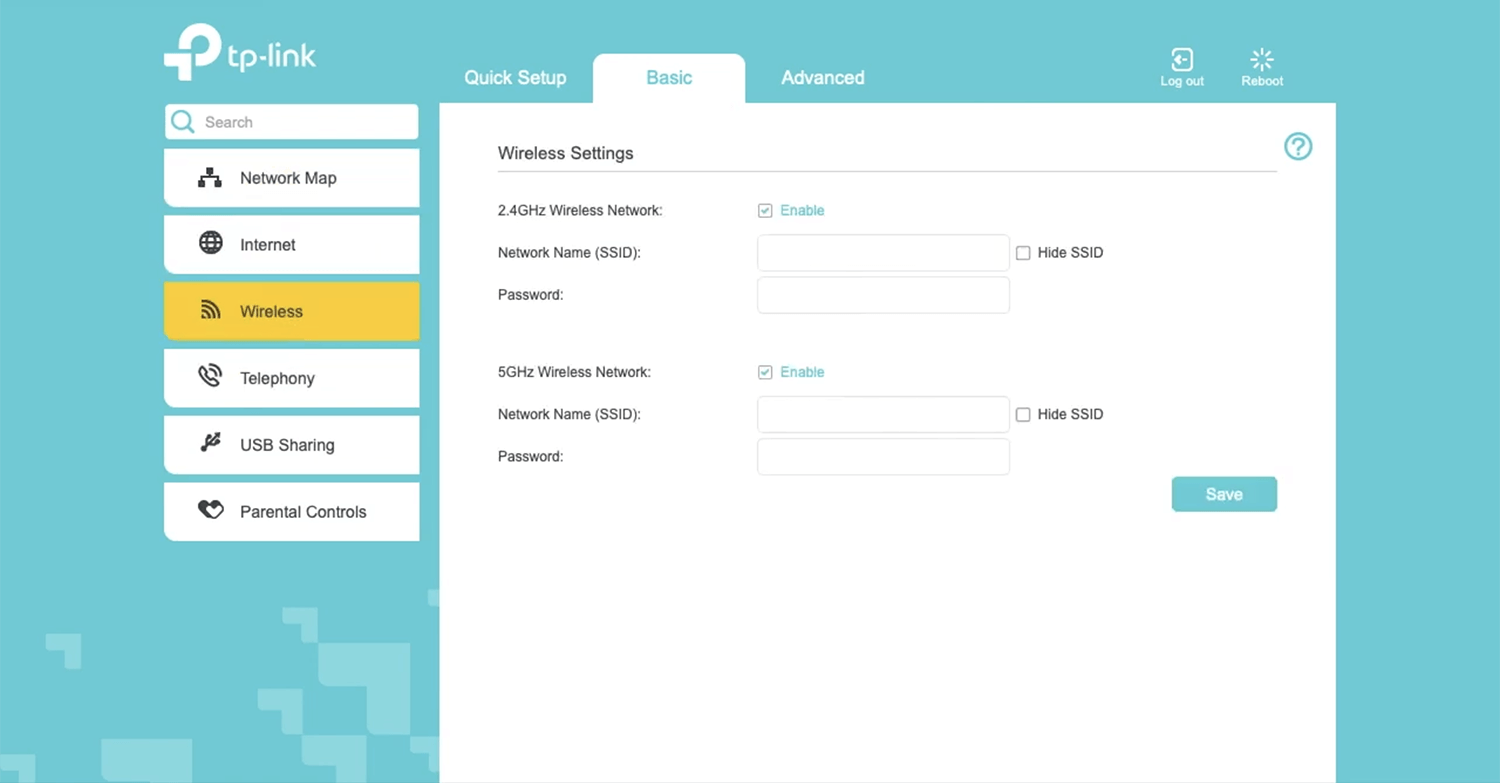
- Enter the Wi-Fi Network Name in the Network Name (SSID) field.
- Enter the Wi-Fi Password in the Password field.
- Click Save.
HUAWEI 4G Router
- Open a browser and type http://192.168.8.1 in the address bar.
- Enter the Password and click Log In.
- Select Wi-Fi Settings > Wi-Fi Basic Settings.
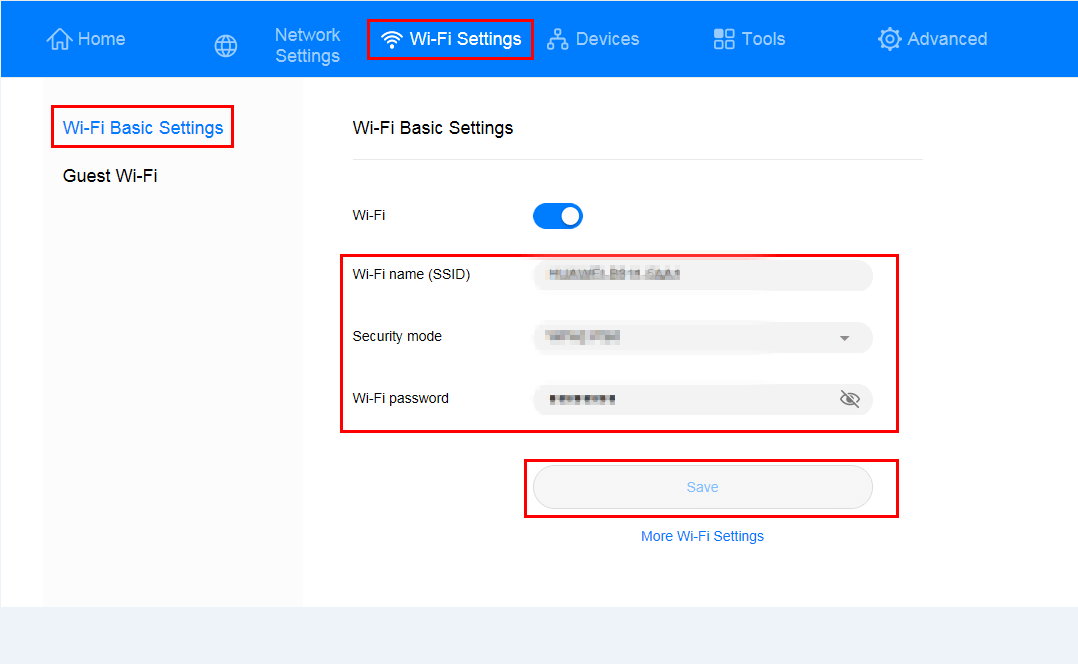
- Enter the Wi-Fi Network Name in the WiFi Name field.
- Enter the Wi-Fi Password in the WiFi Password field.
- Click Save.
ALCATEL
- Open a browser and type http://192.168.1.1 in the address bar.
- Enter the Password: admin and click Log in. (The default Admin Password is located on the label underneath the mobile hotspot battery.)
- Click Settings > Wi-Fi > Basic.
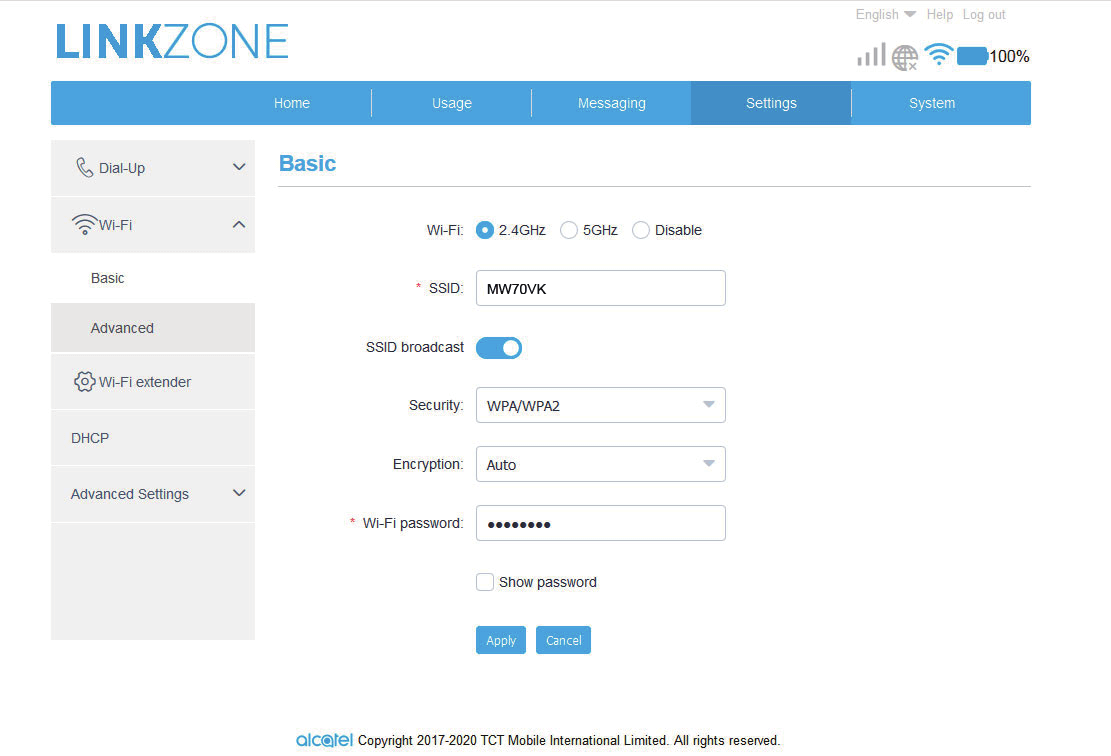
- Enter the WiFi Network Name in the SSID field.
- Enter the WiFi Password in the Wi-Fi password field.
- Click Apply to save the changes.
D-LINK
- Open a browser and type http://192.168.0.1 in the address bar.
- Enter the Username: admin and Password: (Leave it blank) and click Sign in.
- Select Wi-Fi > Wi-Fi Security Settings.
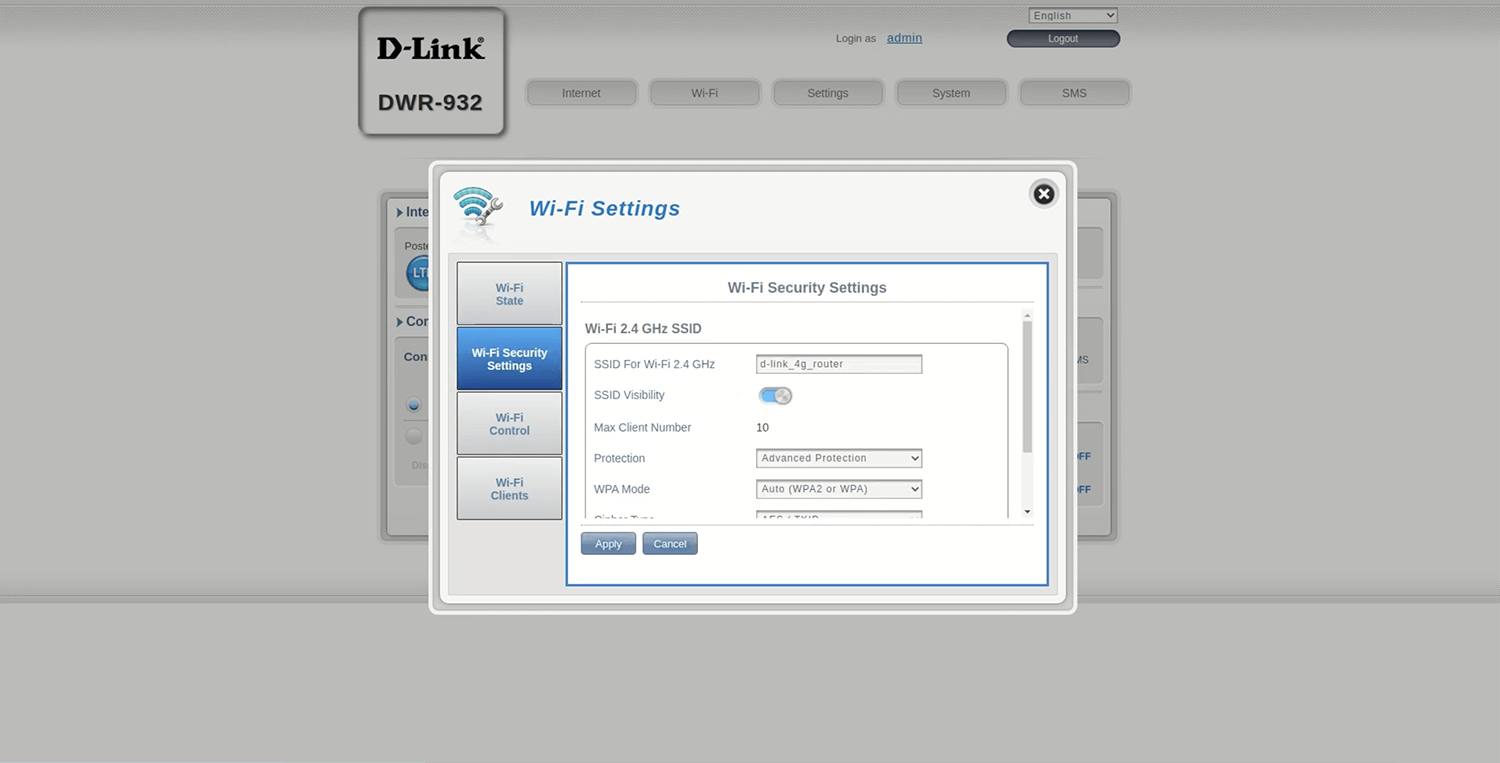
- Enter the Wi-Fi Network Name in the SSID For Wi-Fi 2.4 GHz field.
- Enter the Wi-Fi Password in the Pre-Shared Key field.
- Click Apply.
For dual-band routers, you need to configure 2.4 GHz and 5 GHz networks separately.
