Home Telecom web-based user interface allows you to change Wi-Fi password, Network Name (SSID), and default router settings at http://192.168.1.1.
How to login to Home Telecom router?
- Open a browser and type http://192.168.1.1 in the address bar.
- Enter the Username: admin and Password and click Login.
- You will be logged in to the Home Telecom router settings.
Note: The IP address, Username, and Password are printed on a sticker on the back of the router.
How to change Home Telecom Wi-Fi Password and Network Name?
Select your router:
Zyxel VMG8623-T50B
- Open a browser and type http://192.168.1.1 in the address bar.
- Enter the User Name: admin and Password and click Log in. (The Login Password is printed on the back of the modem.)
- Open ≡ Menu and select Network Settings > Wireless.
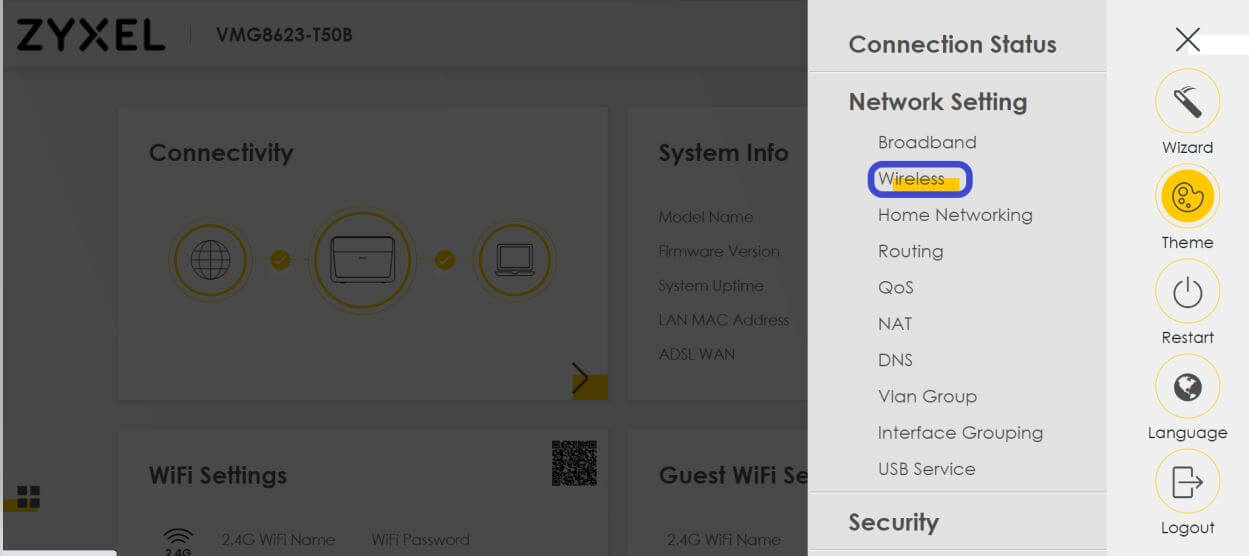
- Select General.
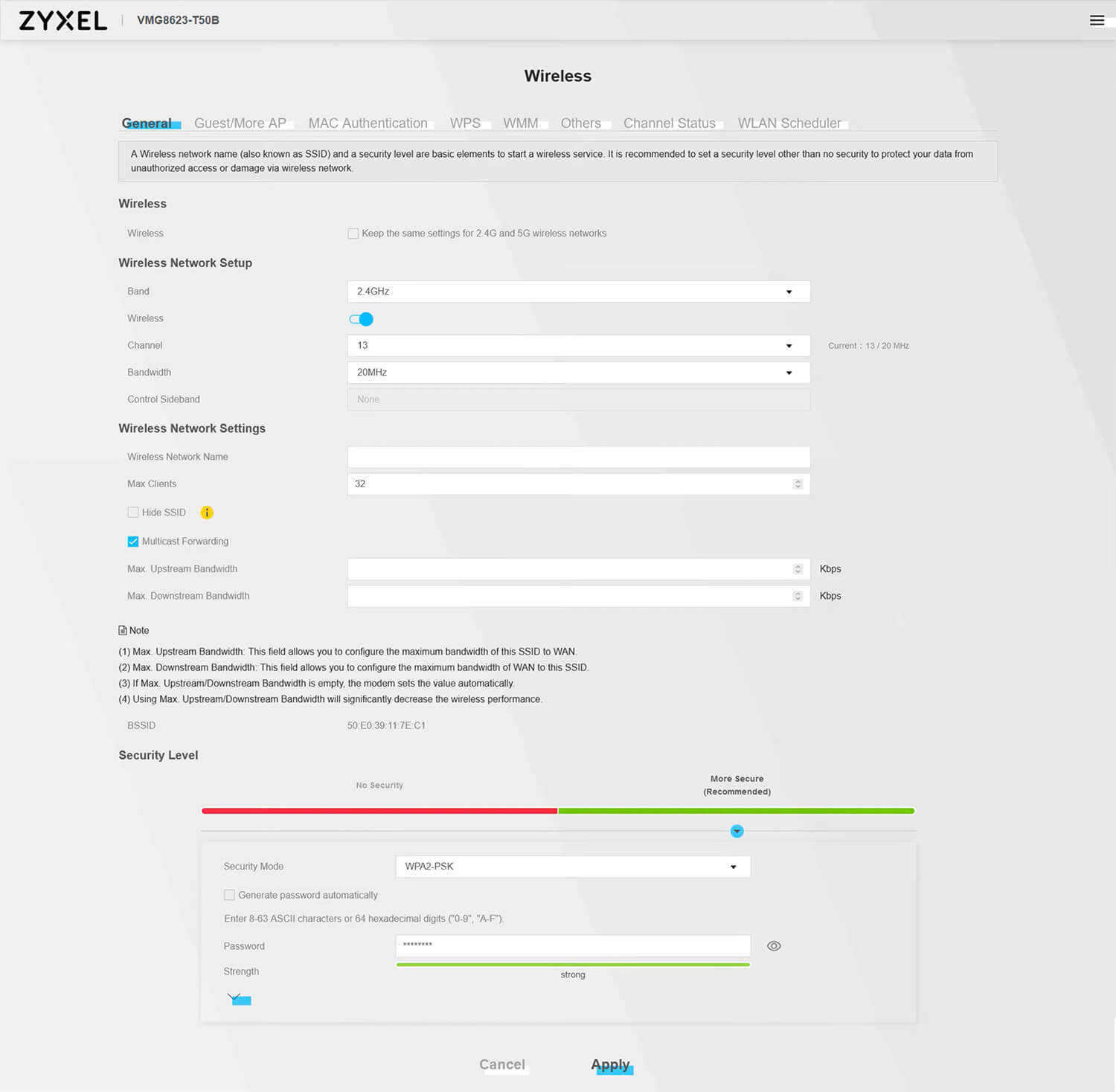
- Enter the Wi-Fi Network Name in the Wireless Network Name field.
- Enter the Wi-Fi Password in the Password field.
- Click Apply.
Technicolor DGA0122
- Open a browser and type http://192.168.1.1 in the address bar.
- Enter the Username: admin and Password and click Sign in.
- Select Wireless.
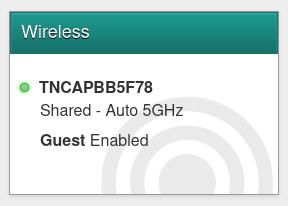
- Enter the Wi-Fi Network Name in the SSID field.
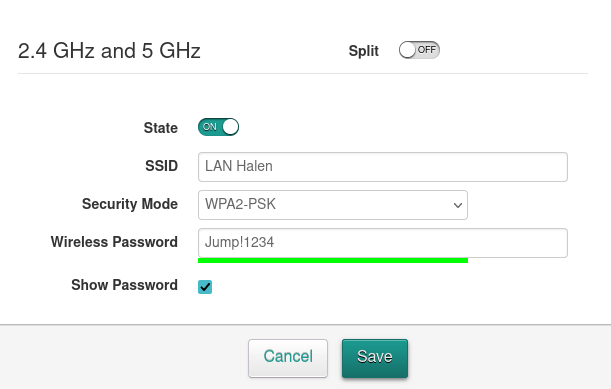
- Enter the Wi-Fi Password in the Wireless Password field.
- Click Save.
Calix GigaCenter 844E
- Open a browser and type http://192.168.1.1 in the address bar.
- Enter the User Name: admin and Password and click Login.
- Select Wireless > 2.4G Network > SSID Setup.
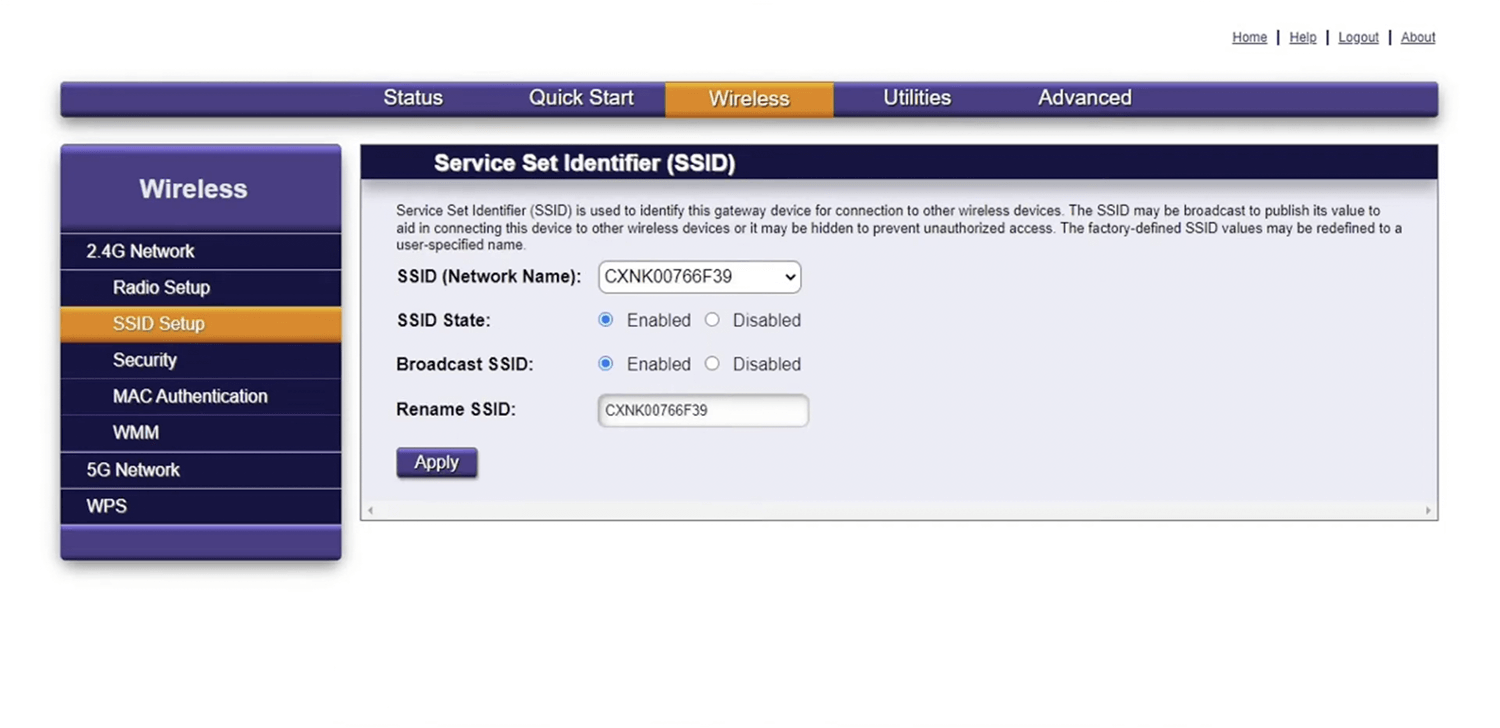
- Enter the Wi-Fi Network Name in the Rename SSID field and click Apply.
- Select Wireless > 2.4G Network > Security.
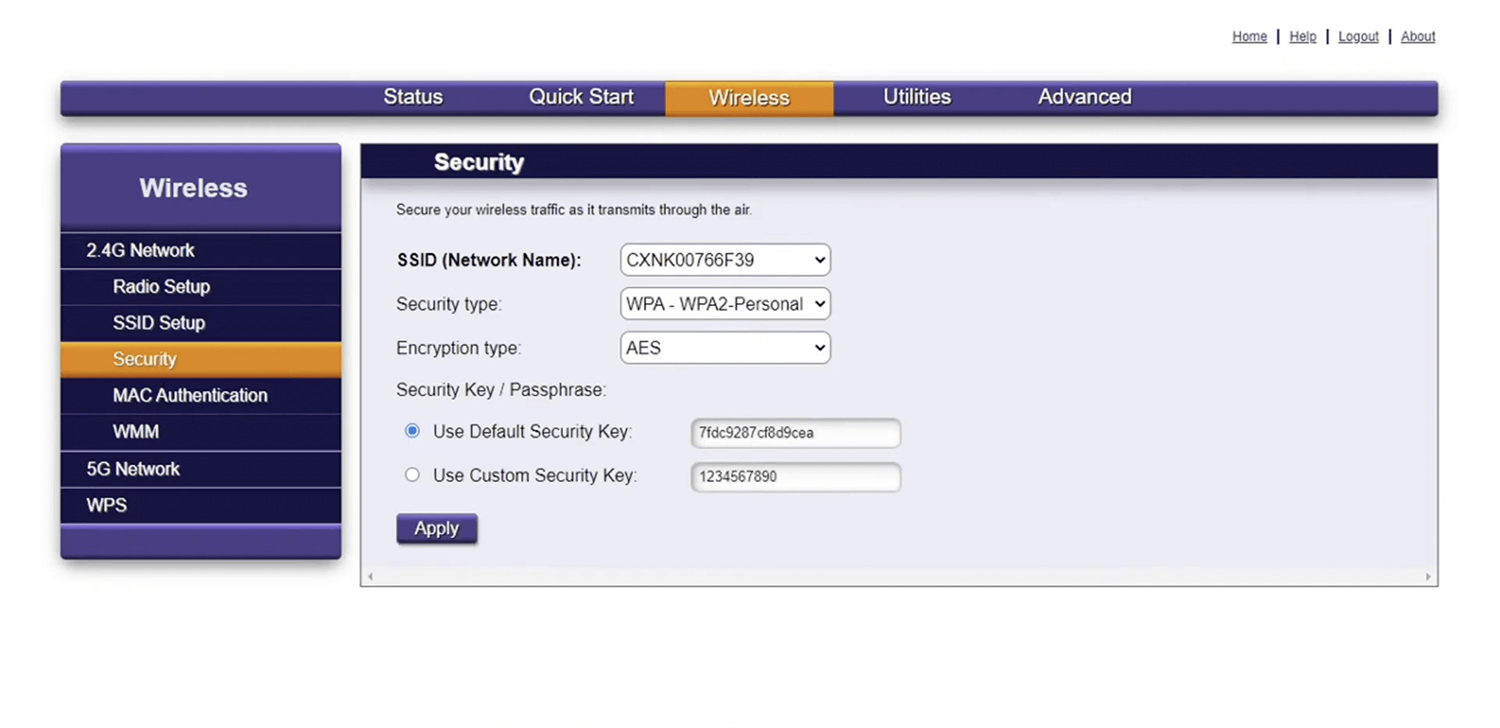
- Enter the Wi-Fi Password in the Use Custom Security Key field and click Apply.
For dual-band routers, you need to configure 2.4 GHz and 5 GHz networks separately.
