Homerouter.cpe web-based management page allows you to change WiFi password, Network Name, and default Huawei router settings at http://homerouter.cpe.
How to login to Homerouter.cpe?
- Open a browser and type http://homerouter.cpe in the address bar.
- Enter the Username: admin and Password: admin and click Log In.
- You will be logged in to the Huawei web-based management page.
Note: The Device login password is printed on a sticker on the bottom of your HUAWEI 5G CPE router.
How to change Huawei WiFi Password and Network Name?
Select your router:
HUAWEI 5G CPE
- Log in to the web-based management page.
- Select Wi-Fi Settings > Wi-Fi Basic Settings.
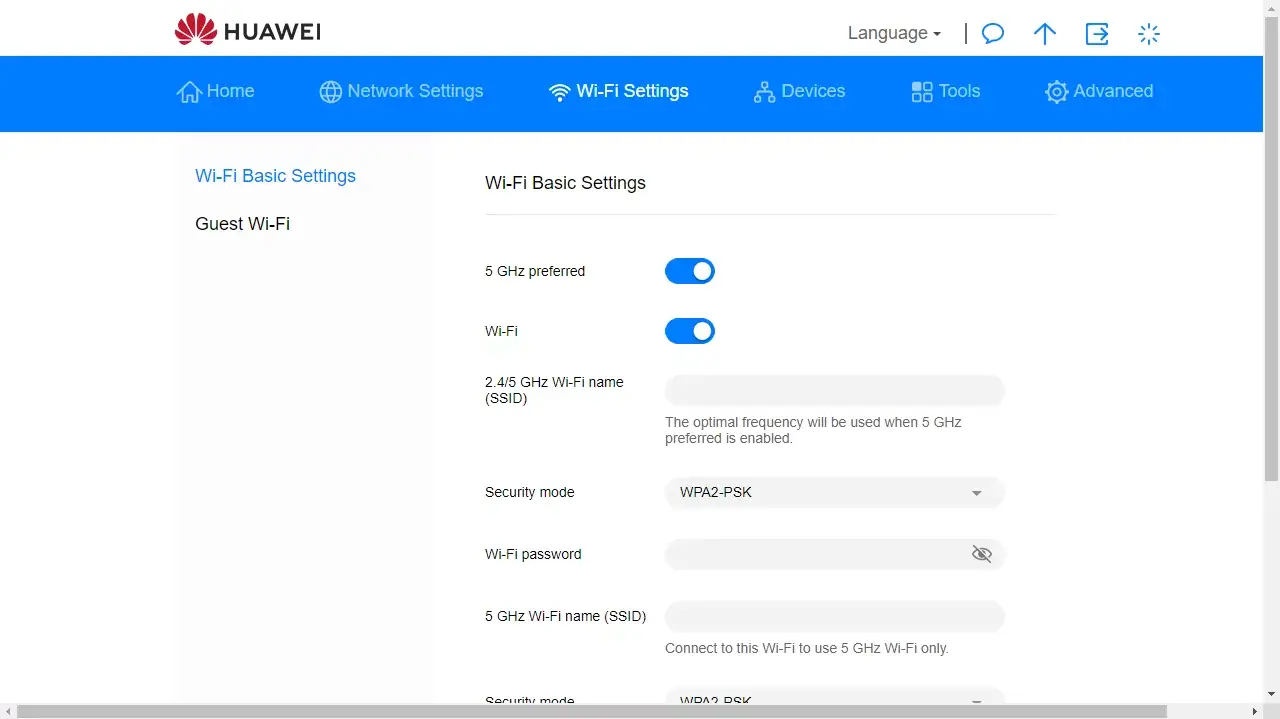
- Enter the Wi-Fi Network Name in the 2.4/5 GHz Wi-Fi name (SSID) field.
- Enter the Wi-Fi Password in the Wi-Fi password field.
- Click Save to apply the changes.
Huawei 4G LTE CPE
- Log in to the device gateway.
- Select Wi-Fi > Wi-Fi Settings.

- Enter the Wi-Fi Network Name in the SSID field.
- Enter the Wi-Fi Password in the WPA-PSK field.
- Click Submit.
