http://router is the web-based setup page of Belkin to change Wi-Fi password, Network Name (SSID), and default router settings at http://router.
How to login to http://router?
- Open a browser and type http://router in the address bar.
- Enter the Password and click Login.
- You will be logged in to the Belkin router settings.
Note: By default, the router does not have a password. Leave the password field blank and click Login.
How to change Belkin Wi-Fi Password and Network Name (SSID)?
Choose your web interface:
Belkin Dashboard
- Open a browser and type http://router in the address bar.
- Enter the Password and click Let me in!
- On the Dashboard, scroll down to Router Details section.
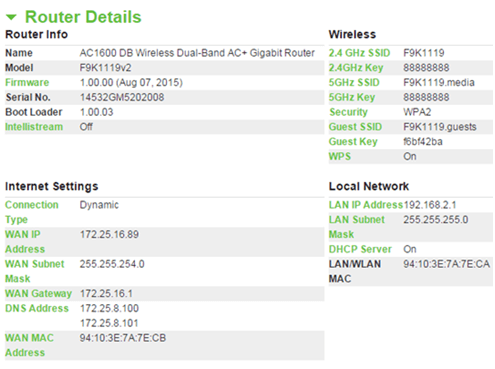
- Select 2.4 GHz SSID or 5GHz SSID under the Wireless.
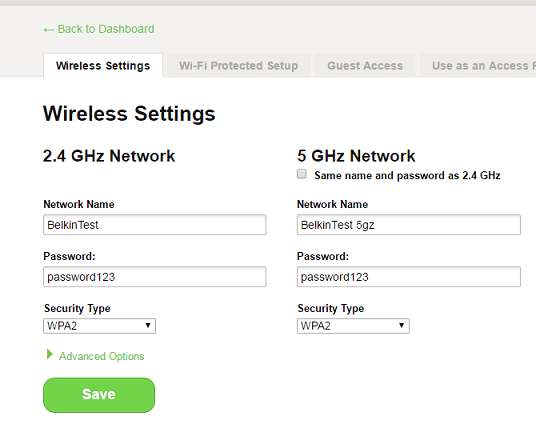
- Enter the Wi-Fi Network Name in the Network Name field.
- Enter the Wi-Fi Password in the Password field.
- Click Save to apply changes.
Belkin web-based setup page
- Open a browser and type http://router in the address bar.
- Enter the Password and click Submit.
- Select Wireless > Channel and SSID.
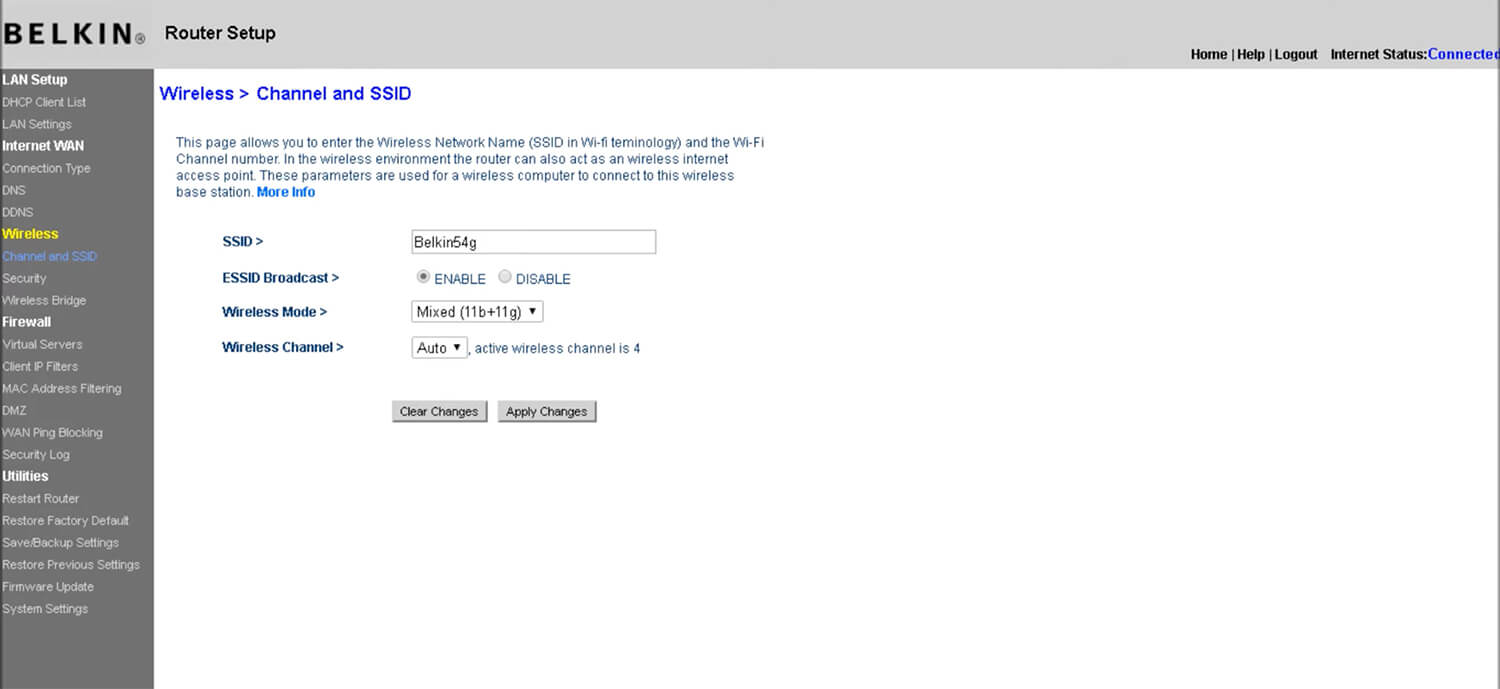
- Enter the Wi-Fi Network Name in the SSID field and click Apply Changes.
- Select Wireless > Security.
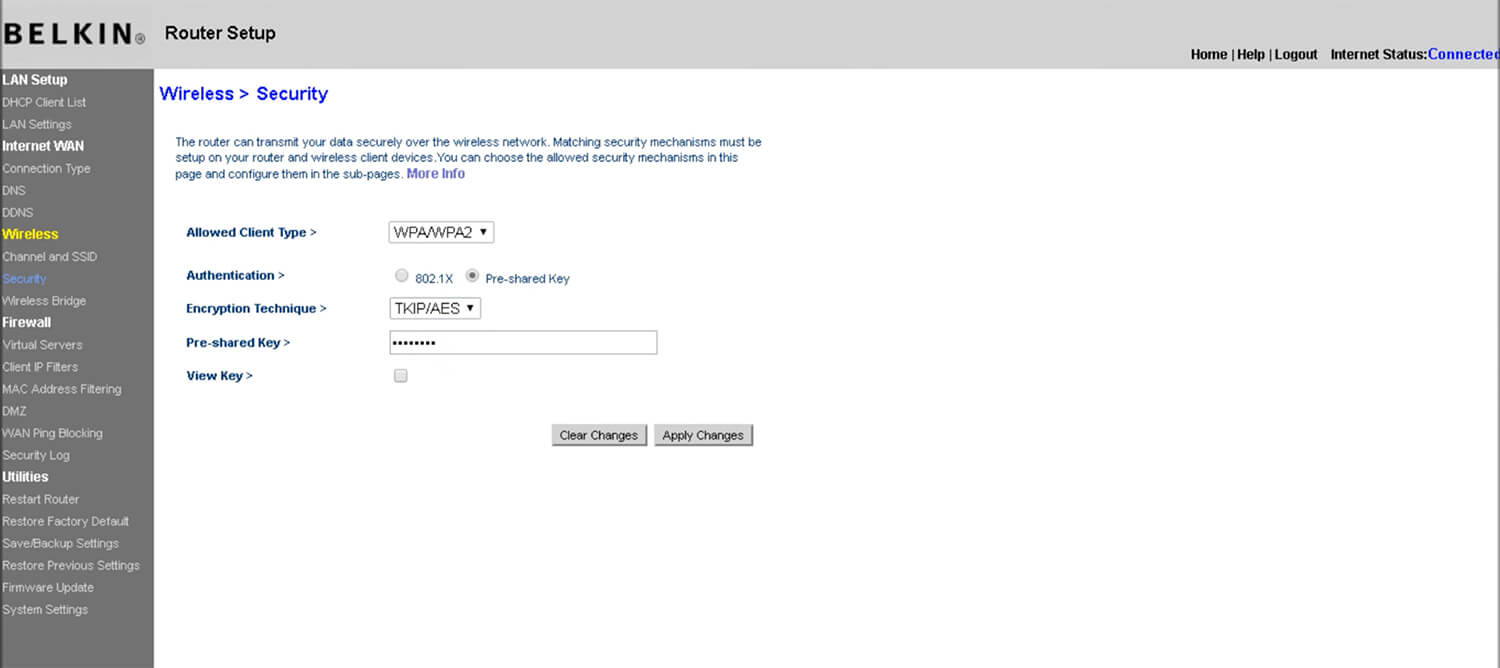
- Enter the Wi-Fi Password in the Pre-shared Key (PSK) field and click Apply Changes.
