HughesNet System Control Center allows you to change WiFi password, SSID, and default router settings at www.systemcontrolcenter.com or http://192.168.0.1.
How to login to HughesNet router?
- Open a browser and type www.systemcontrolcenter.com or 192.168.0.1 in the address bar.
- Enter the Router Password: admin and click Login.
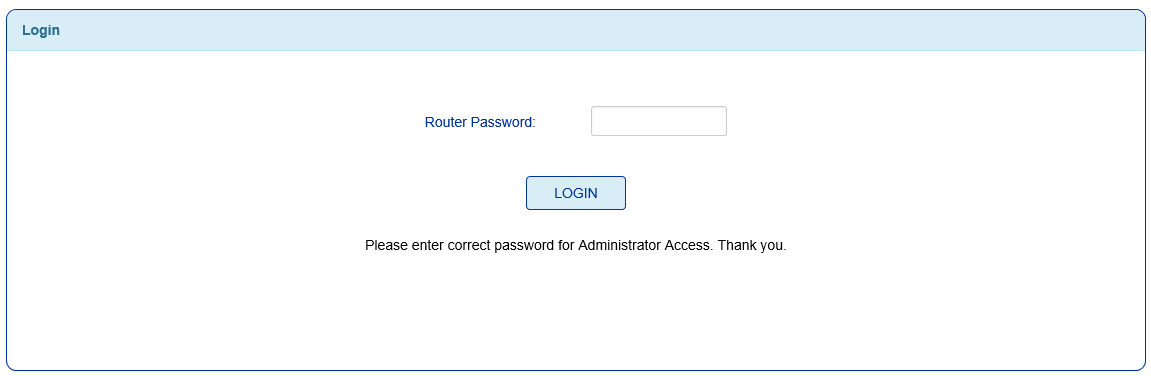
- You will be logged in to the HughesNet System Control Center.
How to change HughesNet WiFi Password and Network Name?
- Log in to the HughesNet System Control Center.
- Go to WiFi Settings.
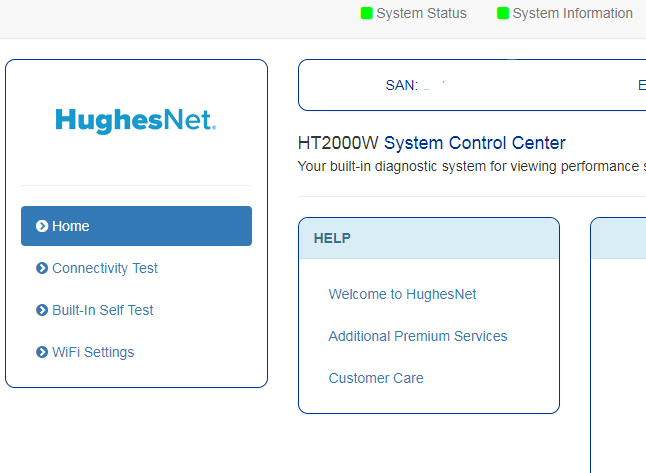
- Select 2.4GHz or 5GHz Primary Band.
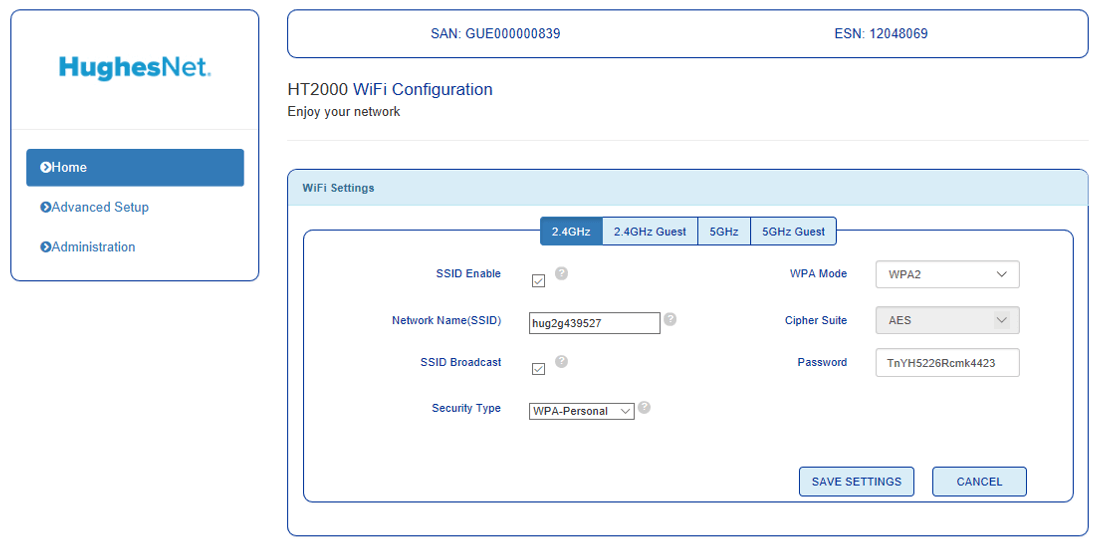
- Enter the Wi-Fi Network Name in the Network Name(SSID) field.
- Enter the Wi-Fi Password in the Password field.
- Click Save Settings to save the changes.
