HUMAX web interface allows you to change Wi-Fi password, Network Name (SSID), and default router settings at http://dearmyrouter.net or http://192.168.1.1.
How to login to HUMAX router?
- Open a browser and type http://dearmyrouter.net or http://192.168.1.1 in the address bar.
- Enter the ID: admin and Password: password and click Login.
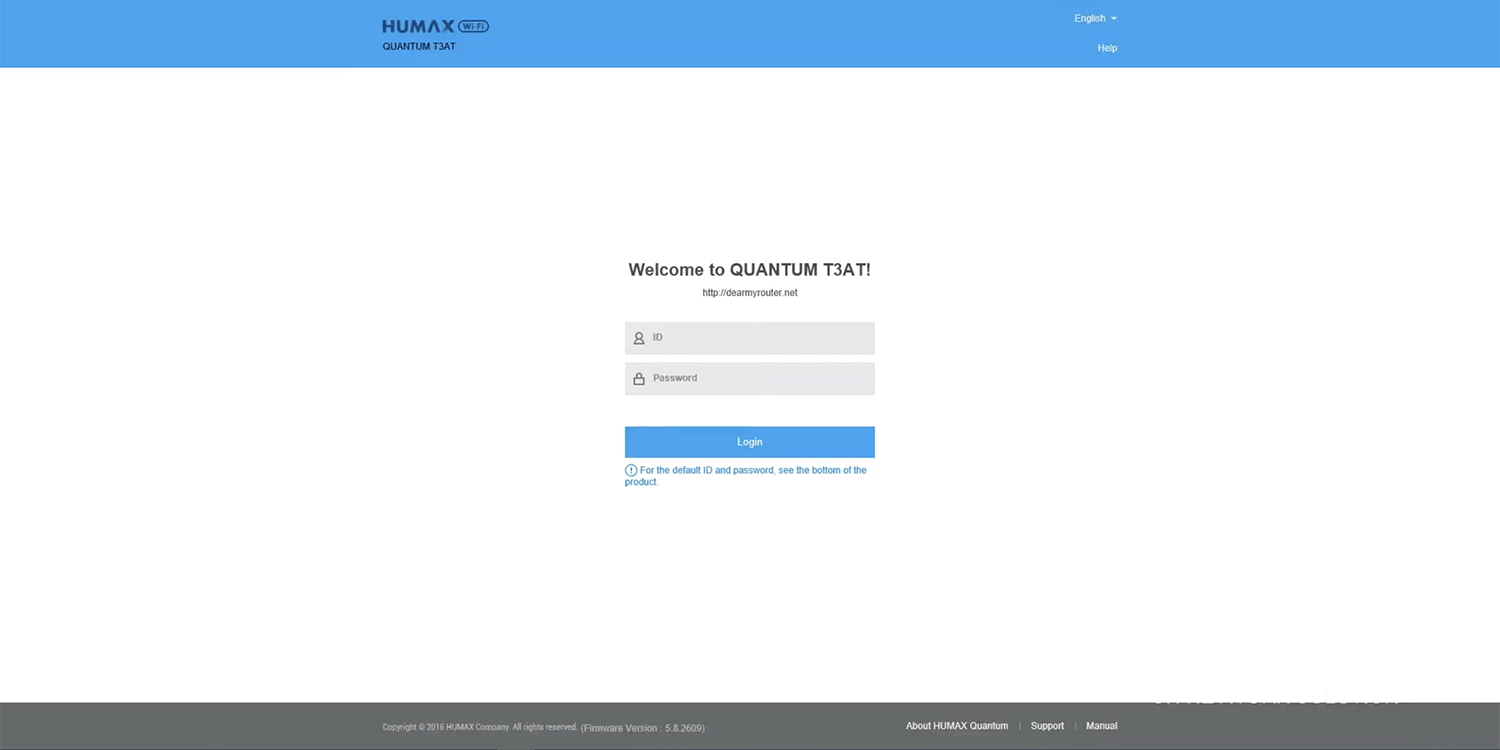
- You will be logged in to the HUMAX router settings.
Note: The IP address, Username, and Password are printed on a sticker on the back of the router.
If you are using the router in Extender mode, you need to enter http://dearmyextender.net to configure the Wi-Fi range extender.
How to change HUMAX Wi-Fi Password and Network Name?
- Log in to the router’s settings.
- On the Easy Setup page, select Advanced Setup.
- Select Wireless 2.4GHz > Primary Network.
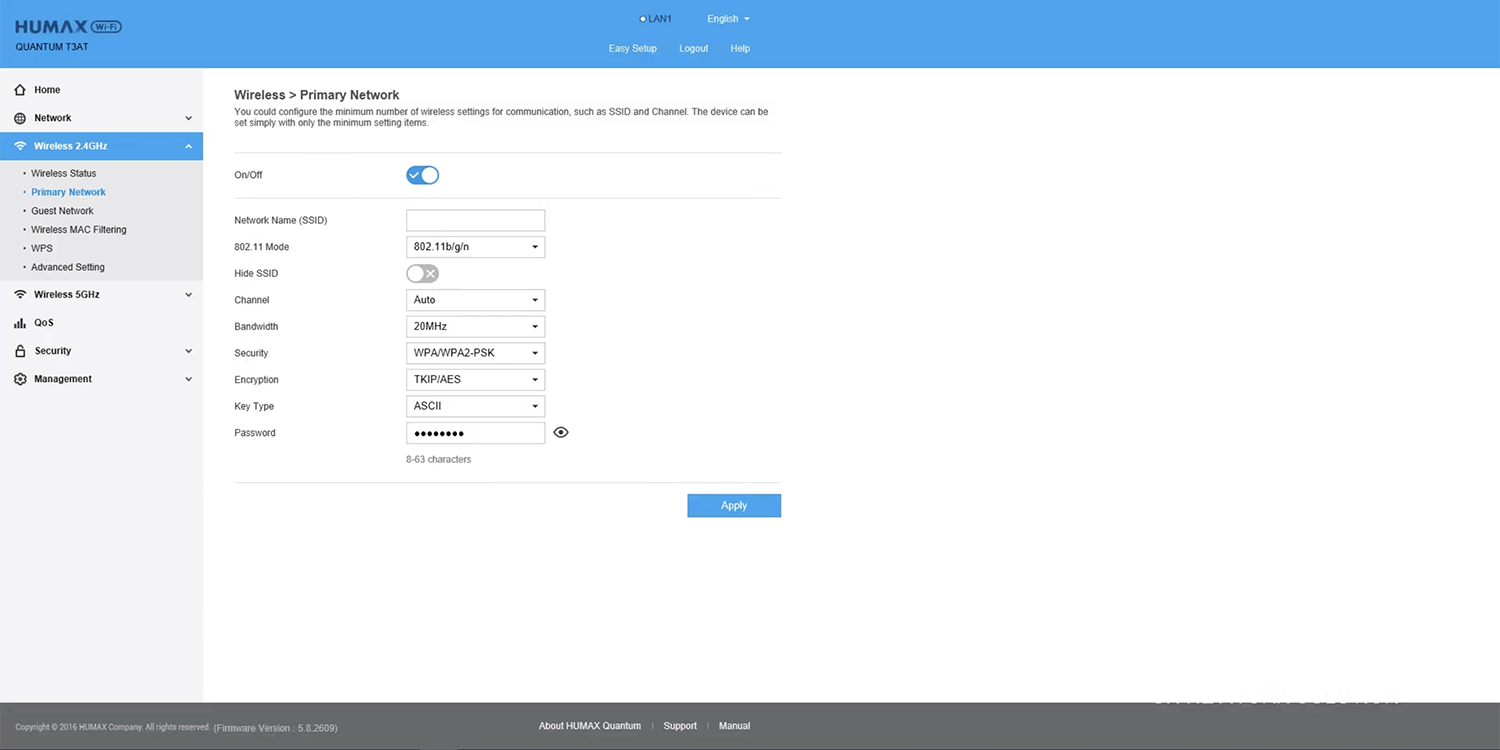
- Enter the Wi-Fi Network Name in the Network Name (SSID) field.
- Enter the Wi-Fi Password in the Password field.
- Click Apply.
For dual-band routers, you need to configure 2.4 GHz and 5 GHz networks separately.
