Hyperoptic WebGUI Login Page allows you to change WiFi password, Network Name (SSID), and default Hyperhub router settings at http://192.168.1.1.
How to login to Hyperoptic router?
- Open a browser and type 192.168.1.1 in the address bar.
- Enter the Username: admin and Password and click Login.
- You will be logged in to the Hyperoptic WebGUI.
Note: The default Username is admin and the Password is printed on a sticker on the back of the router.
To log in to your router, first, you need to connect your device to the router’s Wi-Fi network.
How to change Hyperoptic WiFi Password and SSID?
Select your Hyperhub router:
ZTE H298A
- Log in to the router settings.
- Click Local Network > WLAN > WLAN Basic > WLAN SSID Configuration.
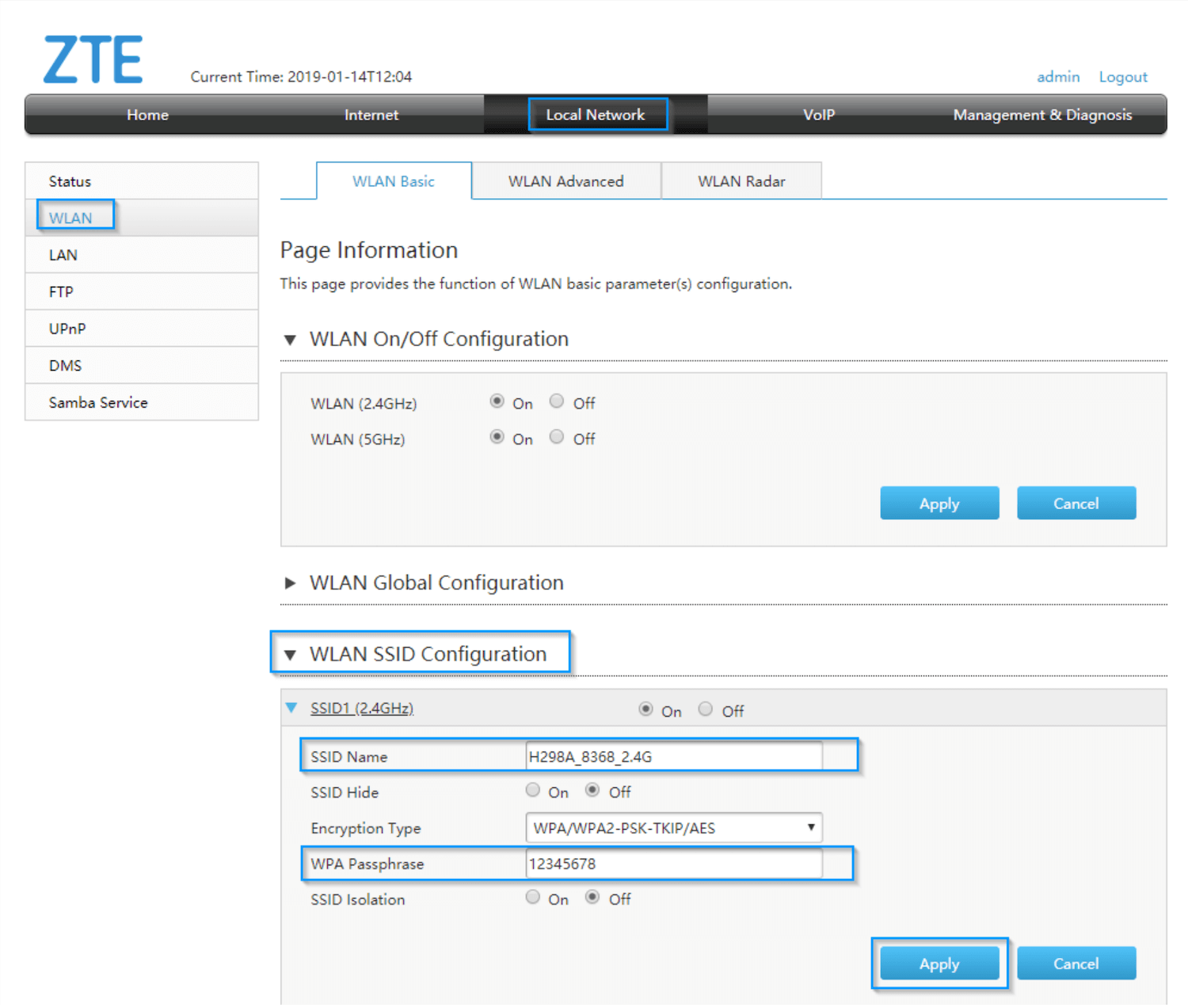
- Enter the Wi-Fi Network Name in the SSID Name field.
- Enter the Wi-Fi Password in the WPA Passphrase field.
- Click Apply.
You need to configure 2.4GHz and 5GHz Wi-Fi parameters separately.
ZTE H298N
- Log in to the router settings.
- Navigate to Network > WLAN > SSID Settings.
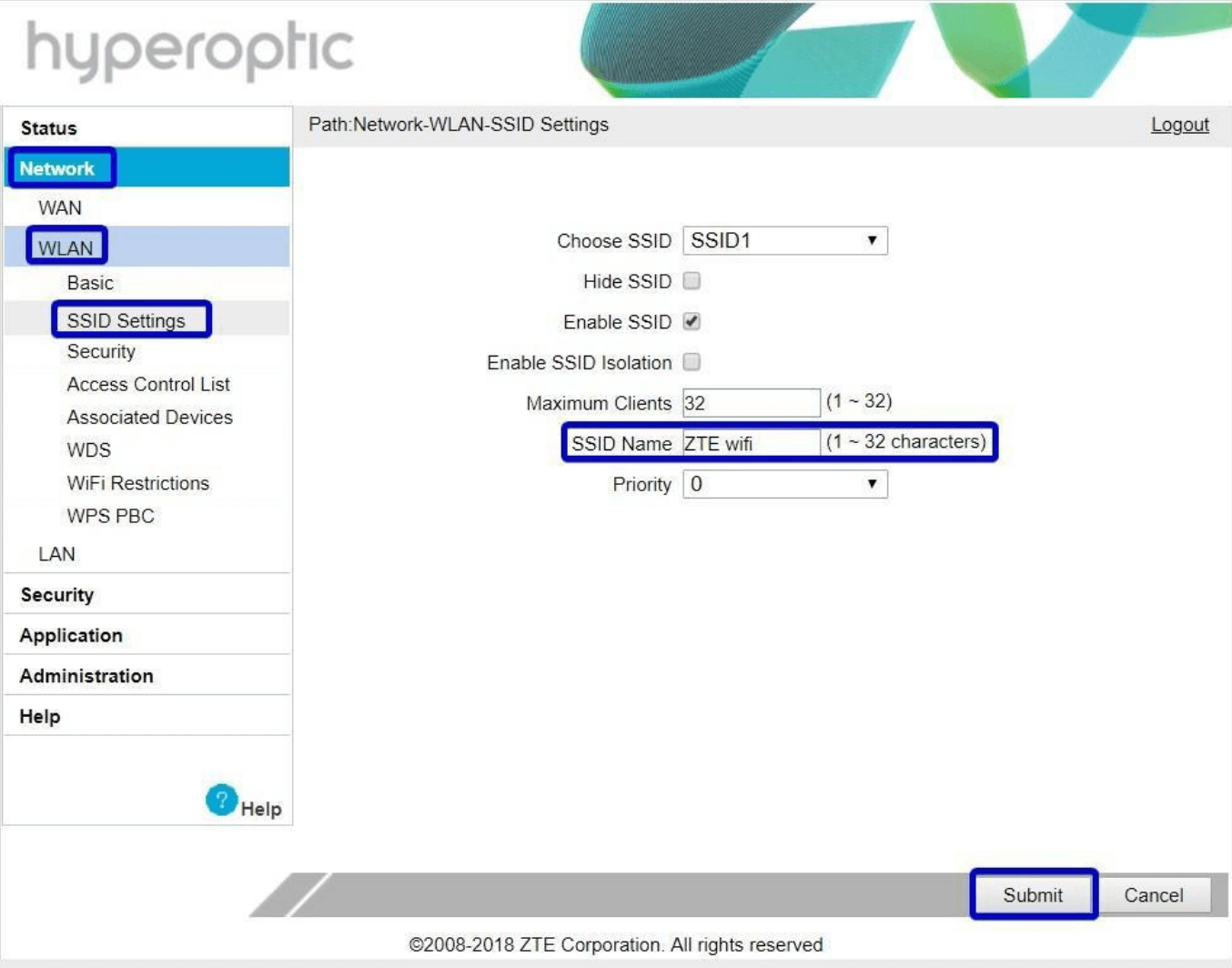
- Enter the Wi-Fi Network Name in the SSID Name field and click Submit.
- Navigate to Network > WLAN > Security.
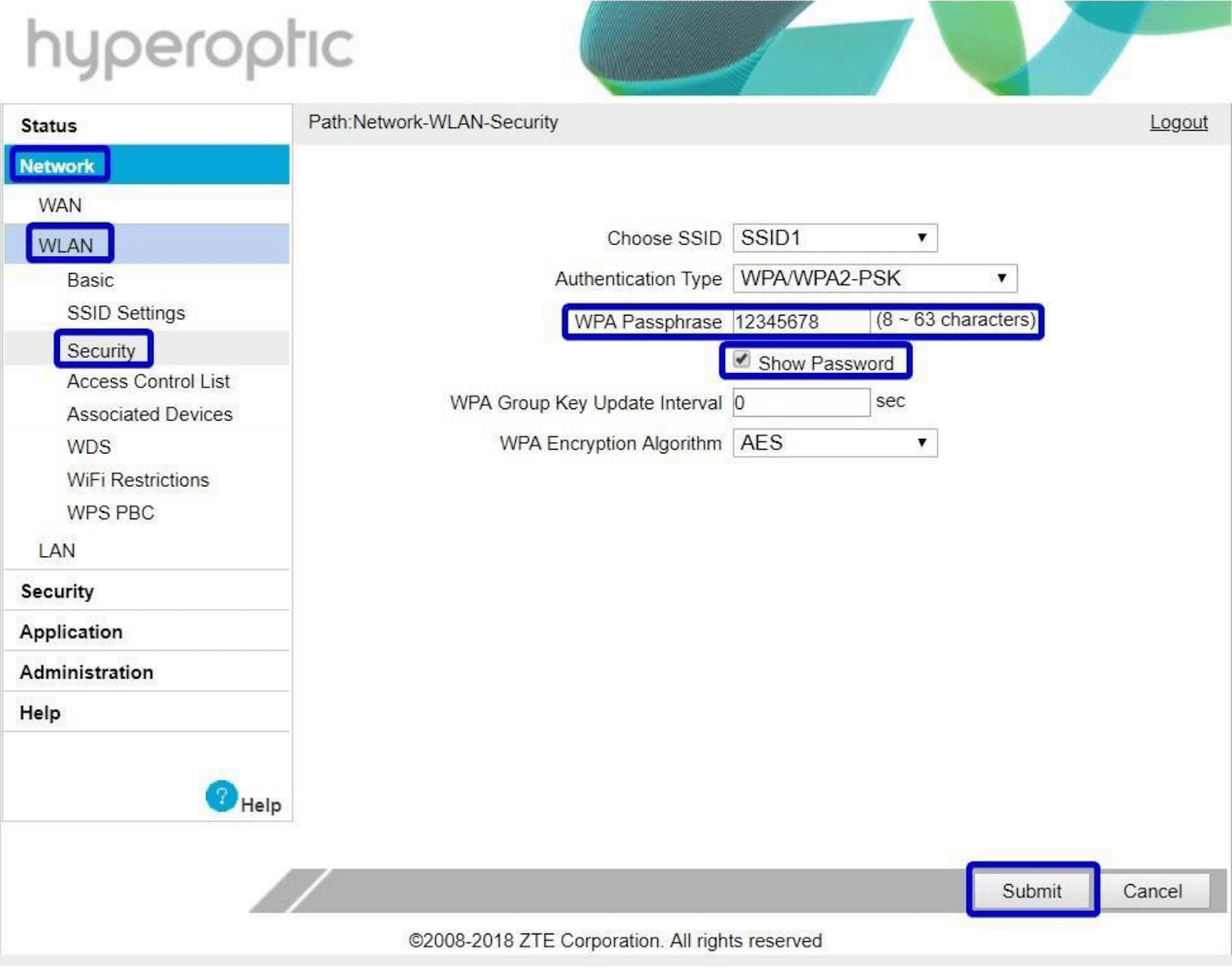
- Enter the Wi-Fi Password in the WPA Passphrase field and click Submit.
Tilgin HG2381
- Log in to the router settings.
- Navigate to Wireless and click on SSID (for example Tilgin_HG2381_24G) in the Existing SSIDs section and select Configuration.
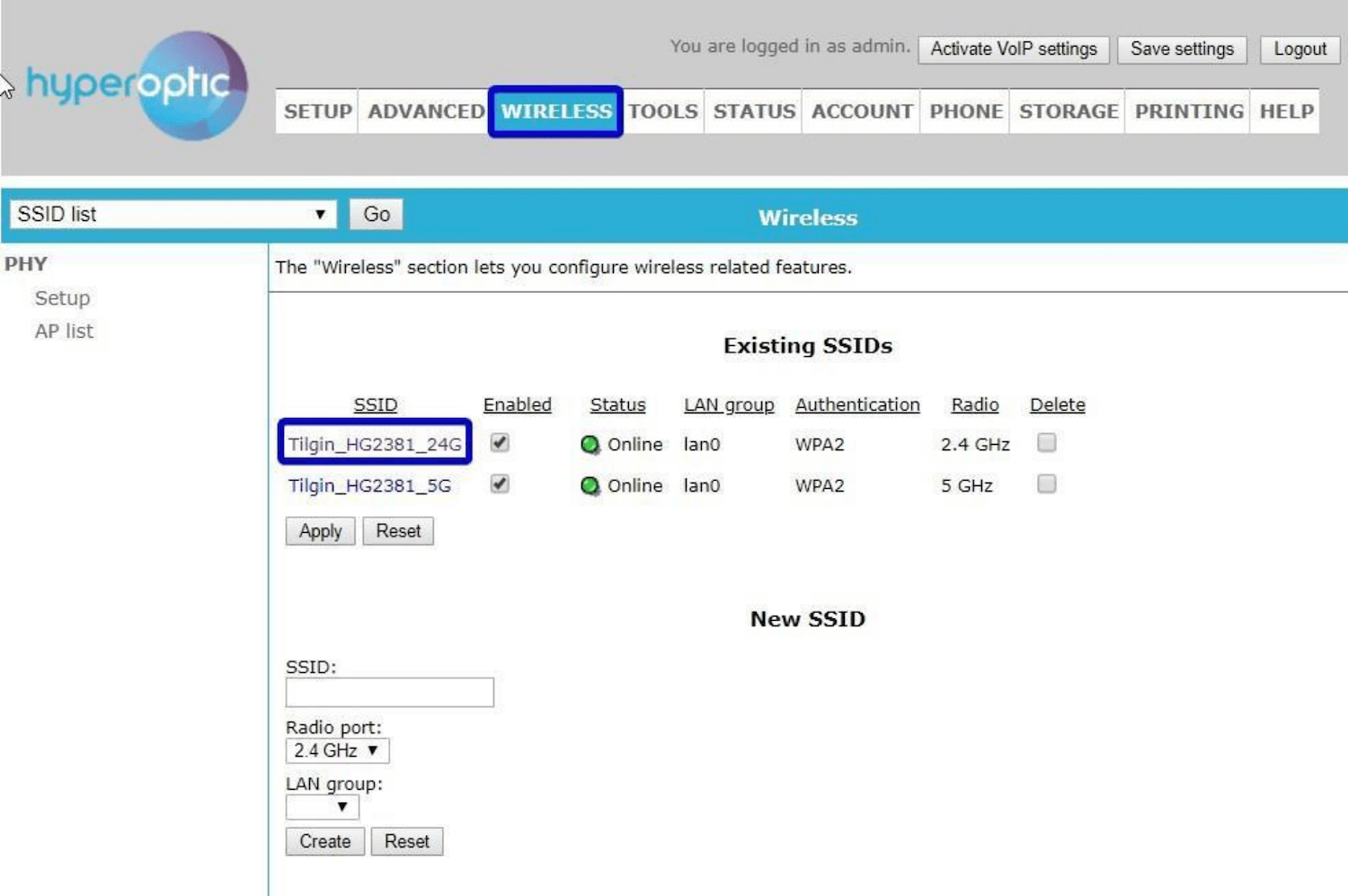
- Enter the Wi-Fi Network Name in the Name field and click Apply.
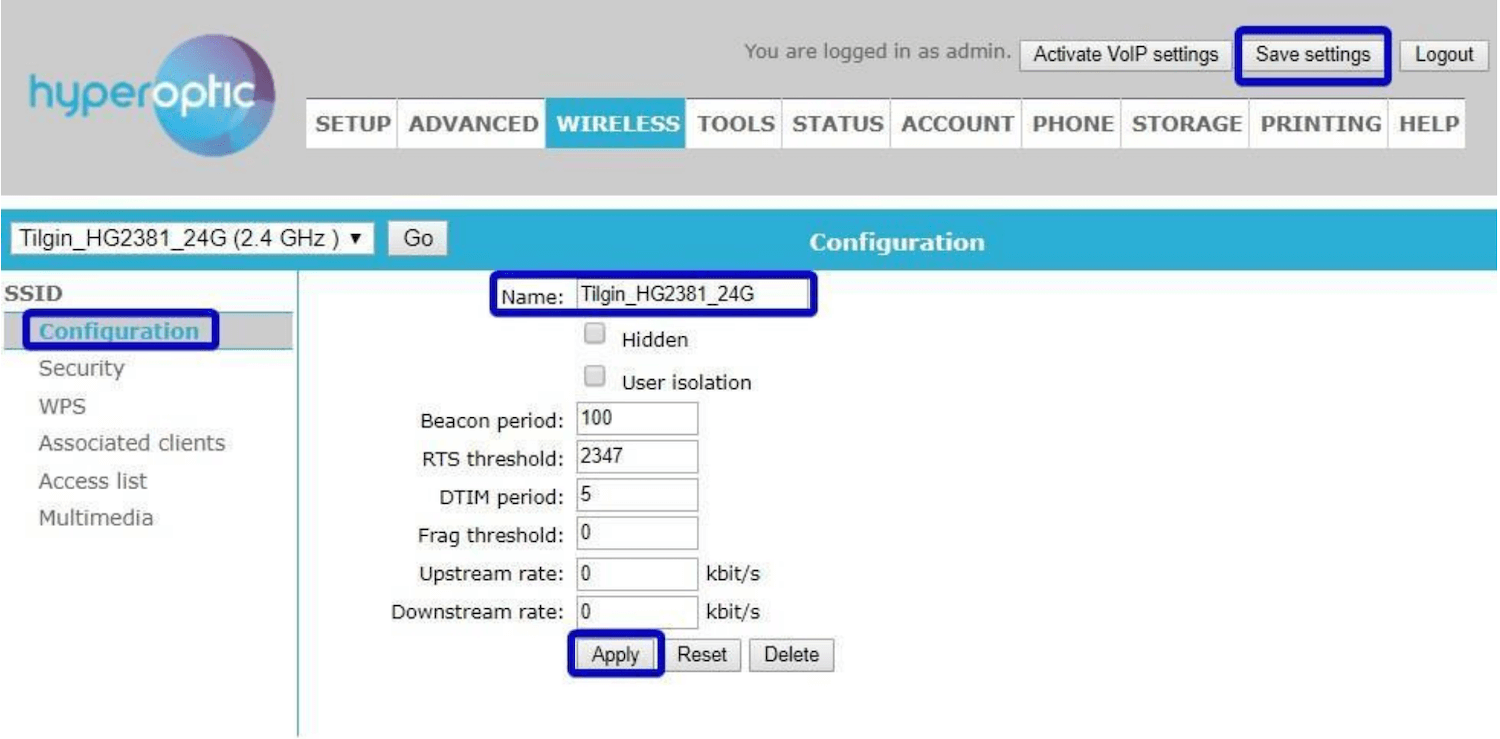
- Navigate to SSID > Security.
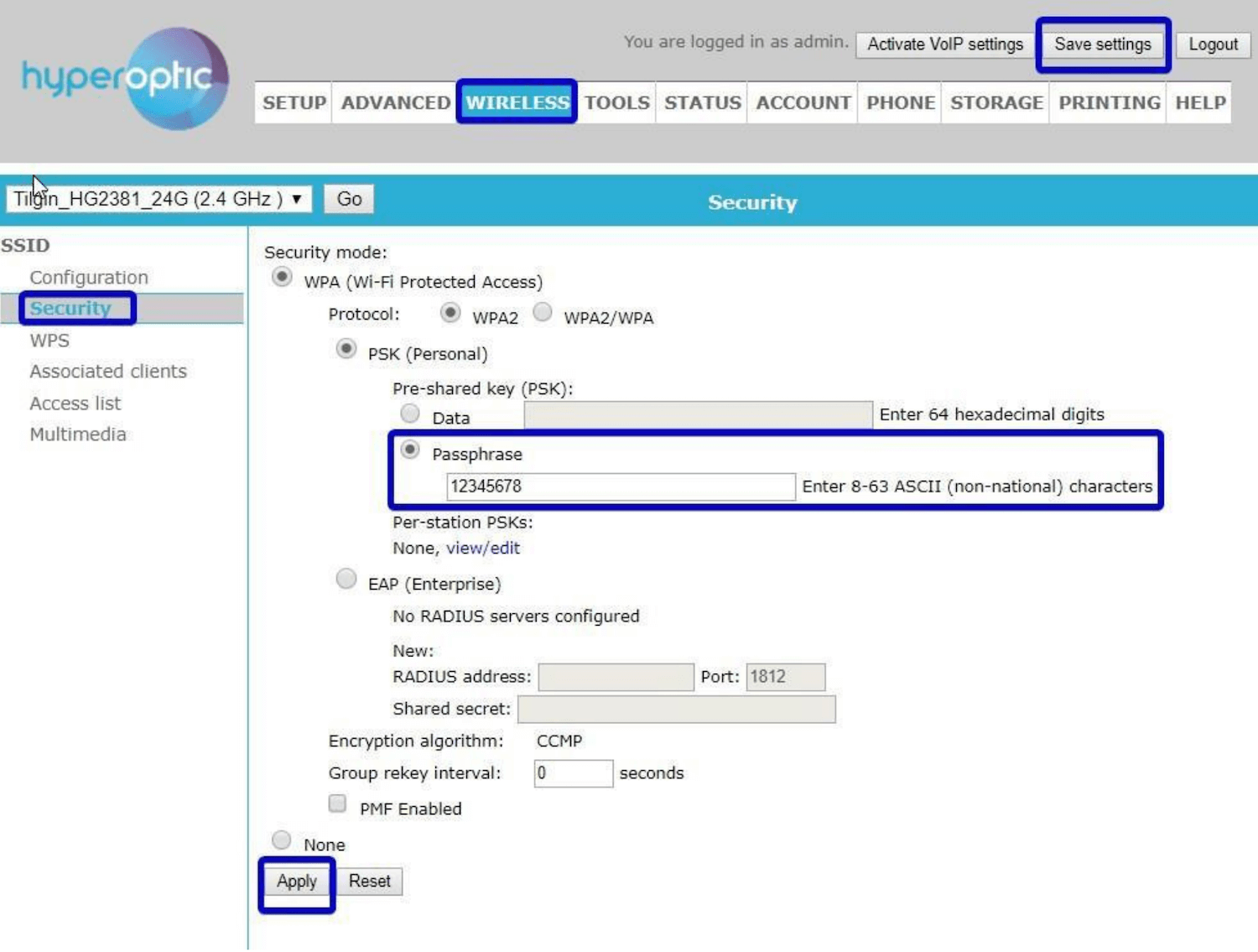
- Enter the Wi-Fi Password in the Passphrase field and click Apply.
Nokia HA-140W-B
- Log in to the router settings.
- Go to Network > Wireless (2.4GHz) or Wireless (5GHz).
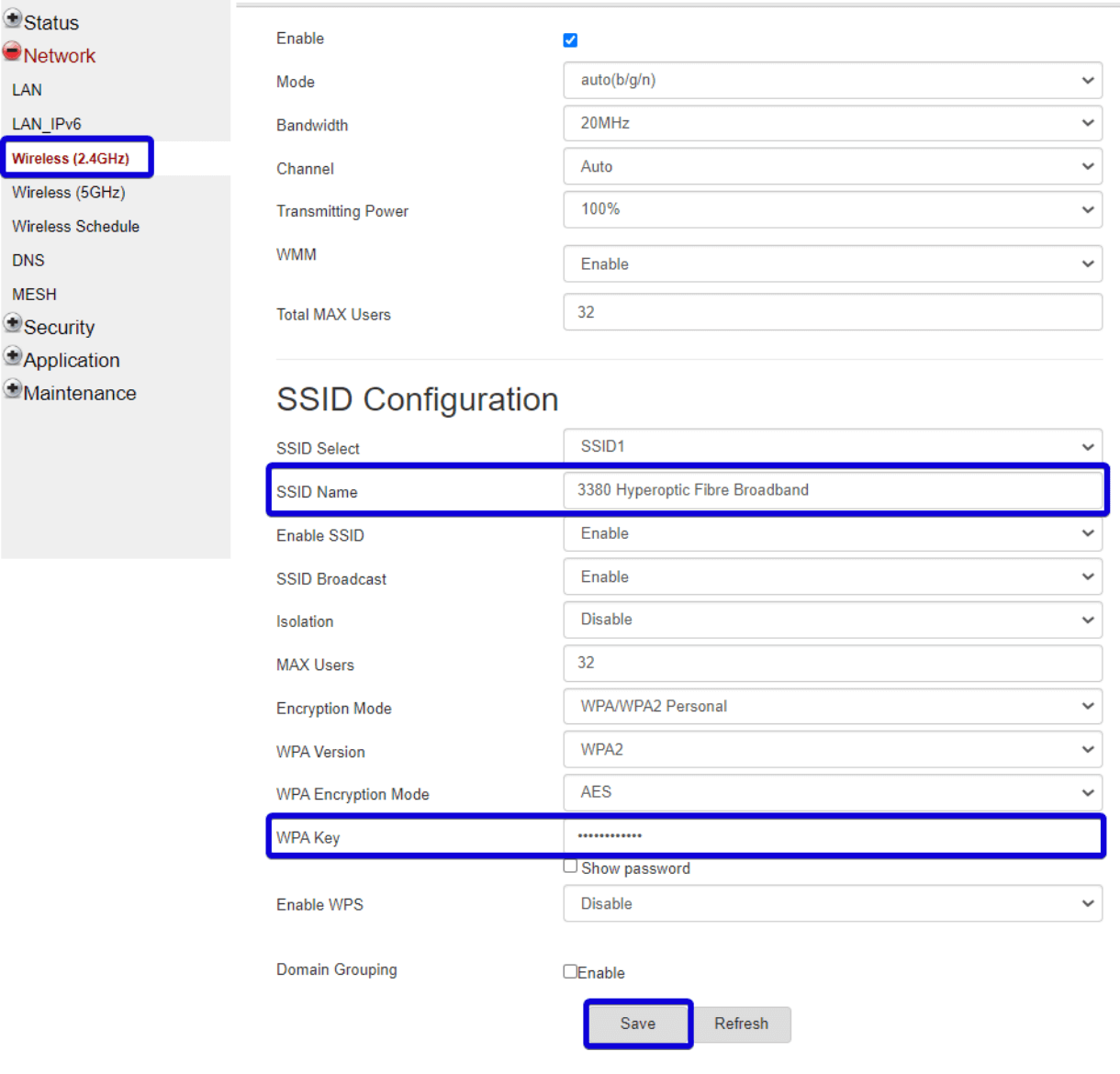
- Enter the Wi-Fi Network Name in the SSID Name field.
- Enter the Wi-Fi Password in the WPA Key field.
- Click Save.
ZTE H3600
- Log in to the router settings.
- Click Local Network > WLAN > WLAN Basic > WLAN SSID Configuration.
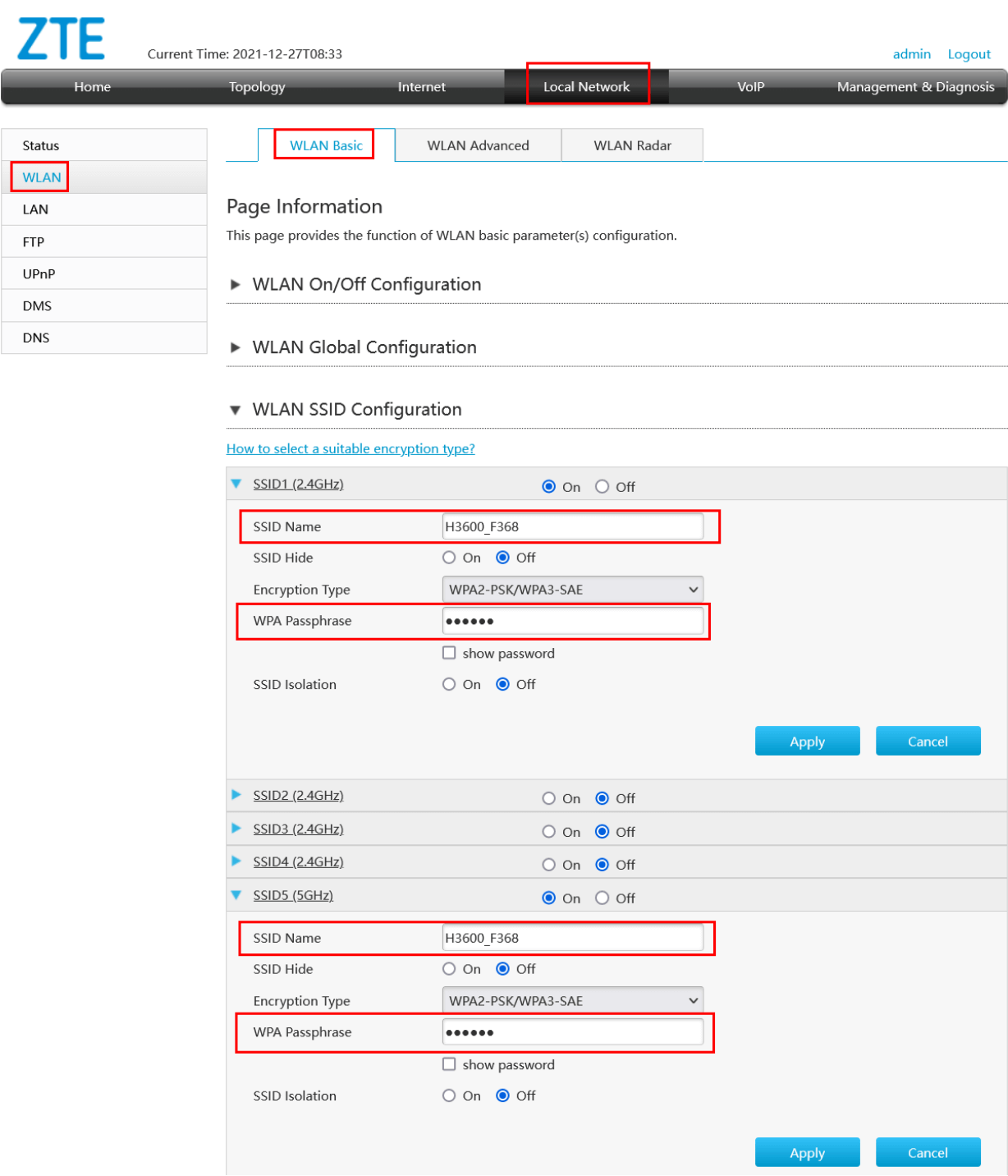
- Enter the Wi-Fi Network Name in the SSID Name field.
- Enter the Wi-Fi Password in the WPA Passphrase field.
- Click Apply.
