ICONNET web interface allows you to change Wi-Fi password, Network Name (SSID), and default router settings at http://192.168.18.1 or http://192.168.1.1.
How to login to ICONNET router?
- Open a browser and type http://192.168.18.1 or http://192.168.1.1 in the address bar.
- Enter the Username and Password and click Login.
- You will be logged in to the ICONNET router settings.
Note: The IP Address, Username, and Password are printed on a sticker on the back of the router.
Default ICONNET Username and Password
| Router Model | IP Address | Username | Password |
|---|---|---|---|
| Huawei EG8141V5 | 192.168.18.1 | Epuser | userEp |
| ZTE F609 | 192.168.1.1 | admin user | admin user |
| FiberHome HG6243C | 192.168.1.1 | user | user1234 |
| Raisecom HT803G-WS2 | 192.168.1.1 | useradmin | (Check router sticker) |
| AIS-ON3W1X | 192.168.1.1 | admin | admin |
How to change ICONNET Wi-Fi Password and Network Name?
Huawei EG8141V5
- Open a browser and type http://192.168.18.1 in the address bar.
- Enter the Username: Epuser and Password: userEp and click Log In.
- Select Advanced > WLAN > WLAN Basic.
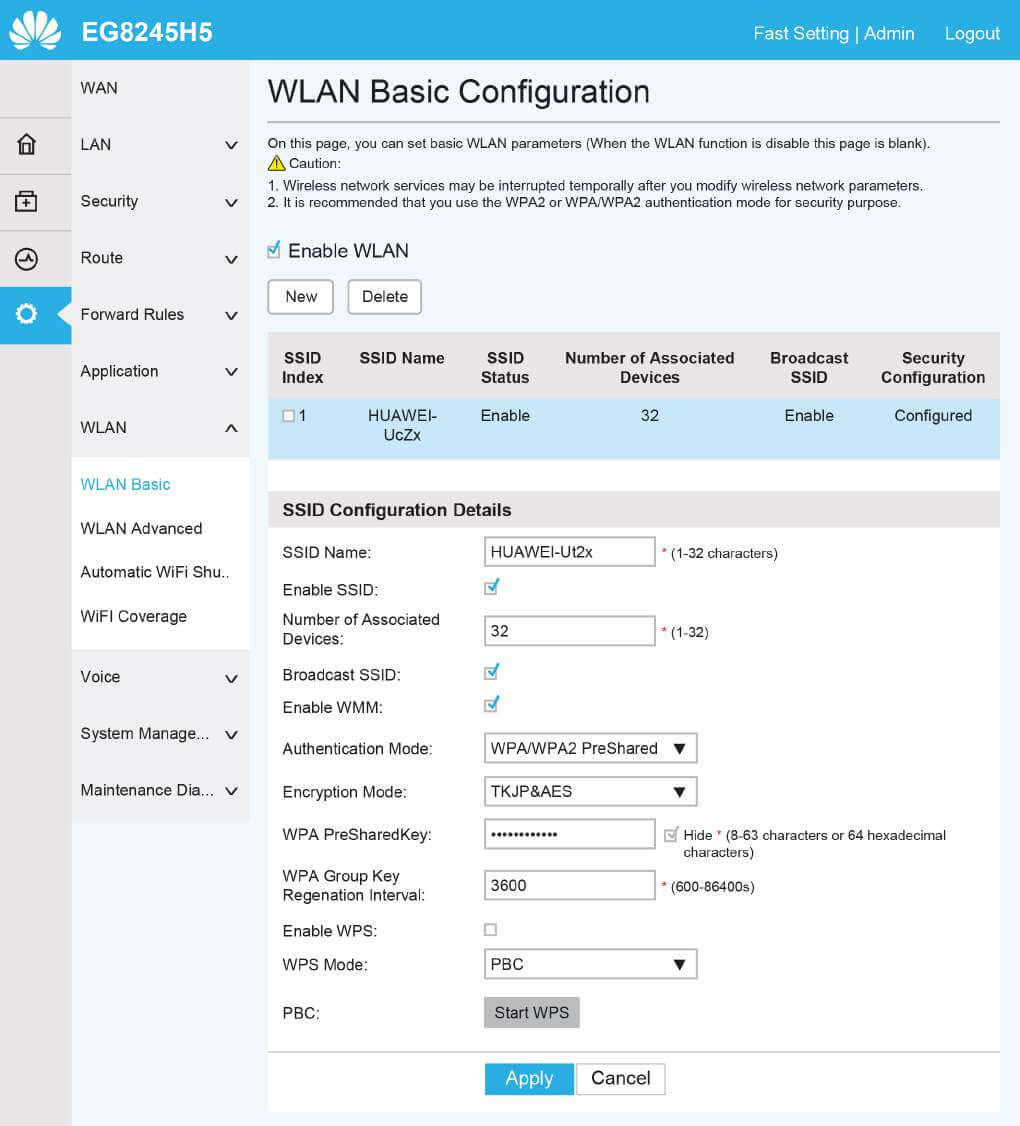
- Enter the Wi-Fi Network Name in the SSID Name field.
- Enter the Wi-Fi Password in the WPA PreSharedKey field.
- Click Apply.
ZTE F609
- Open a browser and type http://192.168.1.1 in the address bar.
- Enter the Username: admin and Password: admin and click Login.
- Select Network > WLAN > SSID Settings.
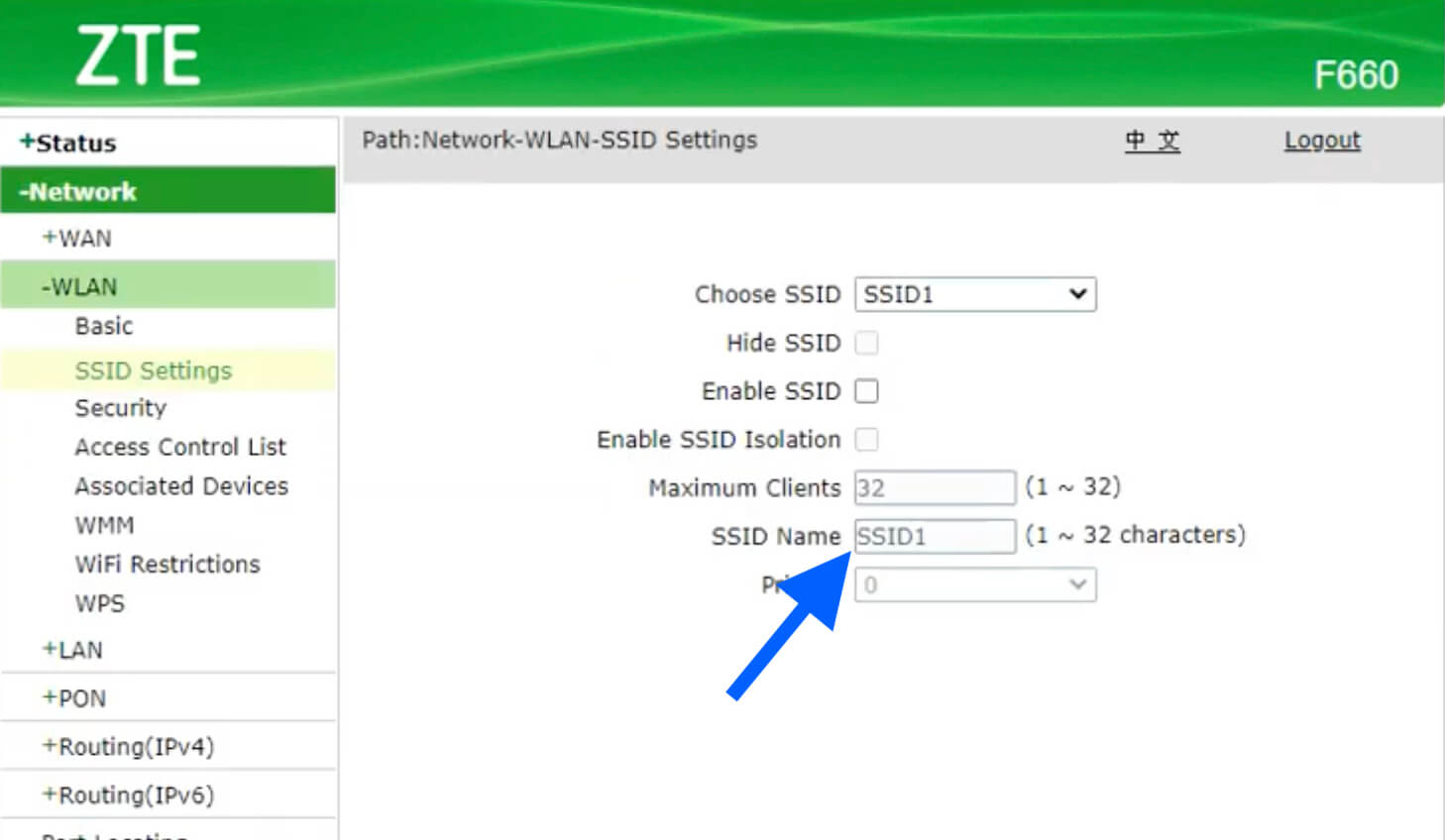
- Enter the Wi-Fi Network Name in the SSID Name field and click Submit.
- Select Network > Security.
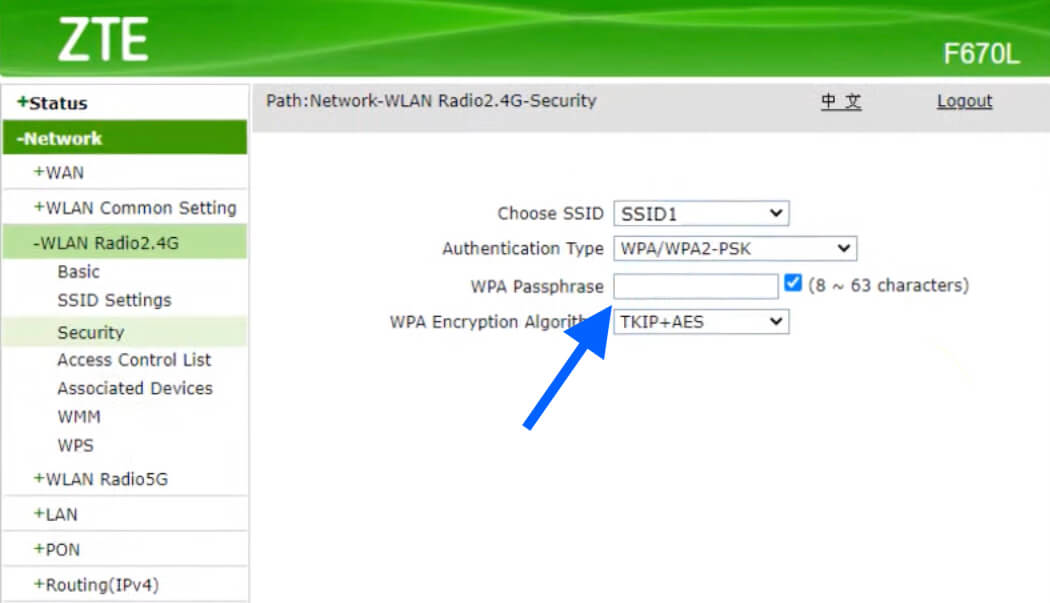
- Enter the Wi-Fi Password in the WPA Passphrase field and click Apply.
FiberHome HG6243C
- Open a browser and type http://192.168.1.1 in the address bar.
- Enter the Username: user and Password: user1234 and click Login.
- Click on Network >> WLAN SETTINGS >> Advanced.
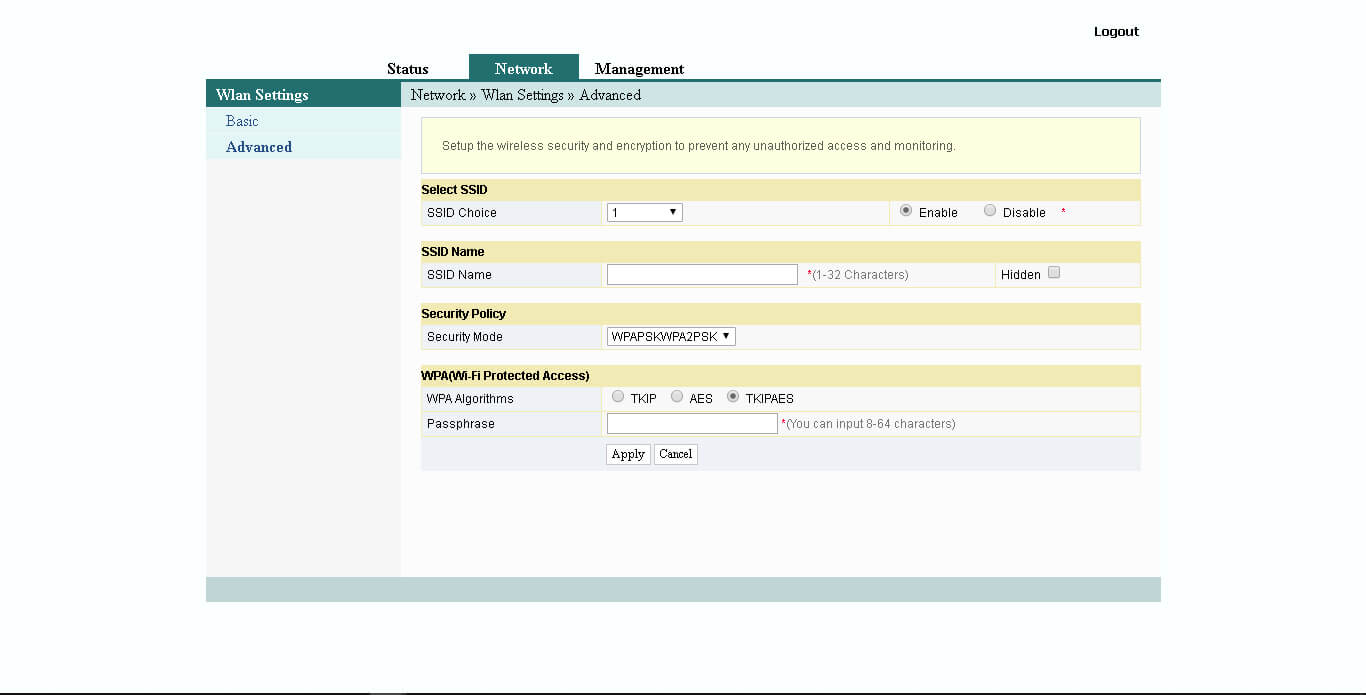
- Enter the WiFi Network Name in the SSID Name field.
- Enter the WiFi Password in the Passphrase field.
- Click Apply to save the settings.
Raisecom HT803G-WS2
- Open a browser and type http://192.168.1.1 in the address bar.
- Enter the Username: useradmin and Password and click Login. (The password is printed on a sticker on the back of the router.)
- Select Basic > Interface > WLAN 2.4G.
- Select the Wireless Service and click Operation.
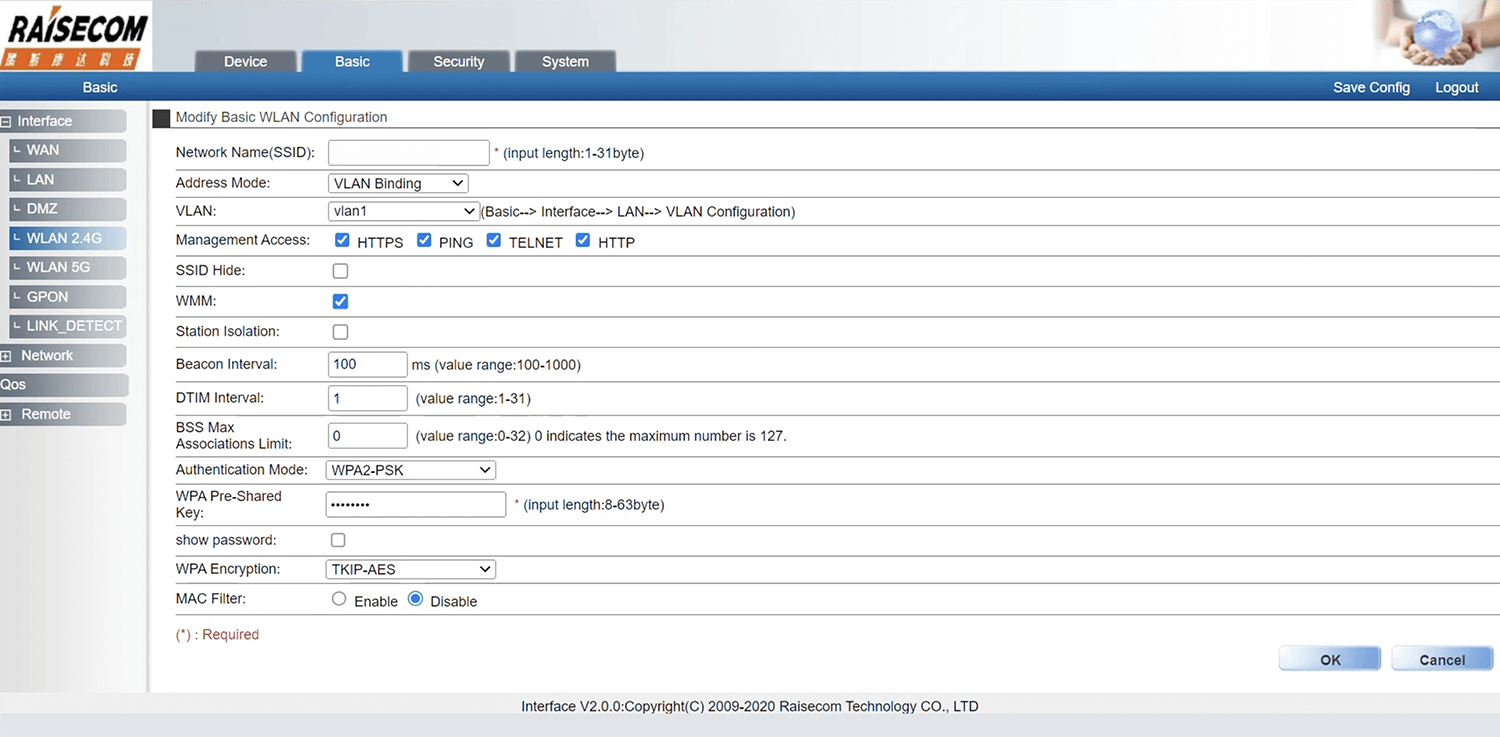
- Enter the WiFi Network Name in the Network Name(SSID) field.
- Enter the WiFi Password in the WPA Pre-Shared Key field.
- Click OK.
AIS-ON3W1X
- Open a browser and type http://192.168.1.1 in the address bar.
- Enter the UserName: admin and Password: admin and click Login.
- Select WLAN > Basic Settings.
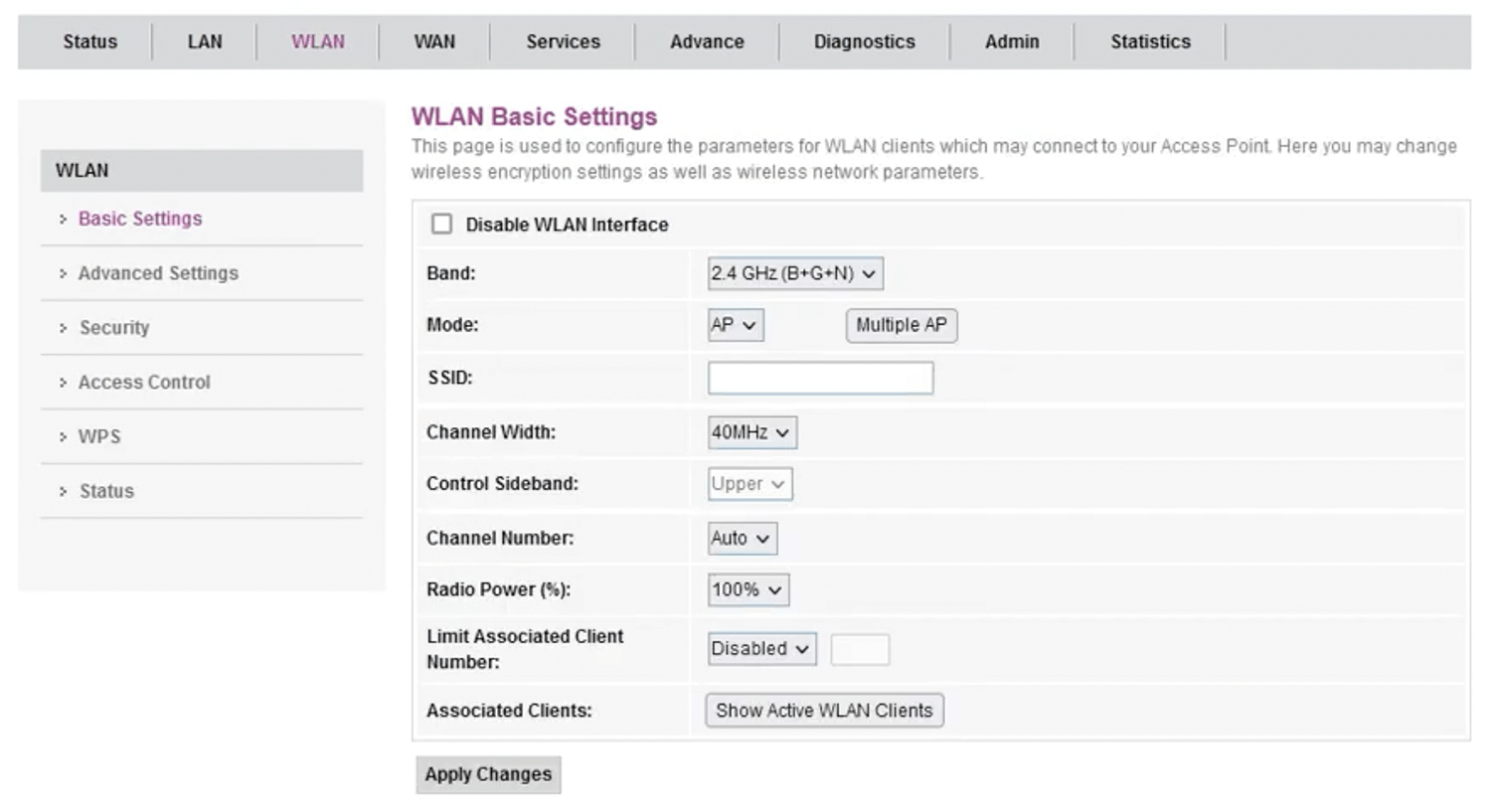
- Enter the Wi-Fi Network Name in the SSID field and click Apply Changes.
- Select WLAN > Security.
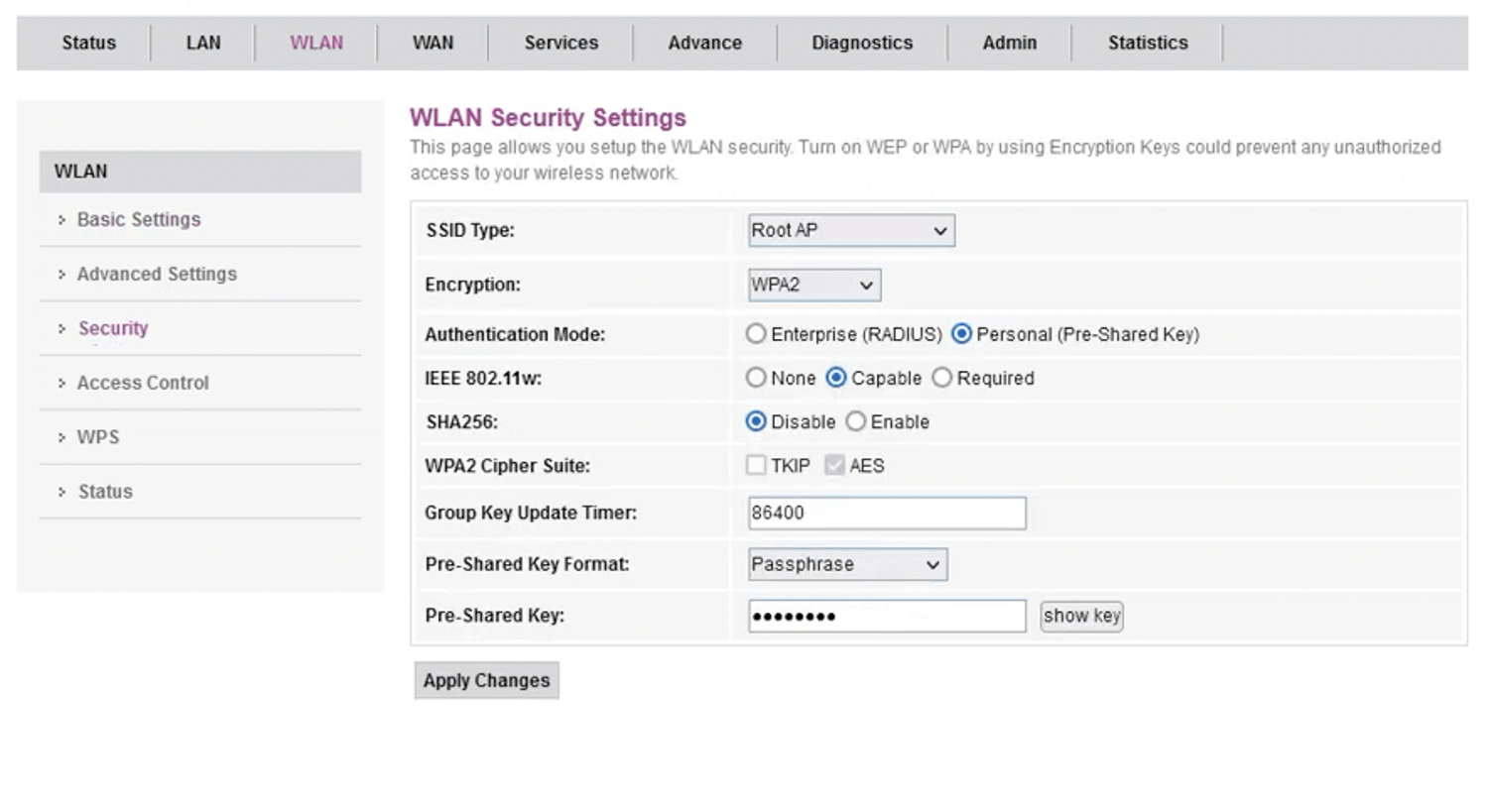
- Enter the Wi-Fi Password in the Pre-Shared Key field and click Apply Changes.
