iiNet gateway allows you to change WiFi password, Network Name (SSID), and default modem settings.
If you have a third-party modem, please refer to the modem’s user manual or check the manufacturer’s website for support.
Select your modem:
- TG-789 Broadband Gateway
- Smart Modem Gateway VX420-G2H or TP-Link VX220-G2V, VX420-G2V, VR1600v
- Sagemcom 5866 5G Modem
- Nokia FastMile 5G Modem
- Cable Gateway Pro (CG3000)
- Cable Gateway Pro (CG2200)
- Cable Gateway Pro (EPC3940L)
- Huawei HG532d, HG658 or HG659
How to login to iiNet modem?
TG-789 Broadband Gateway
- Open a browser and type http://10.1.1.1 in the address bar.
- Enter the Username and Password and click Sign In.
- For TG-1s: The default username is “admin” and the default password is “admin“.
- For TG-789s: The GUI Login Username and Password are printed on a sticker on the back of the modem.
- On the dashboard, click the Cog/Gears icon of the Wireless settings panel.
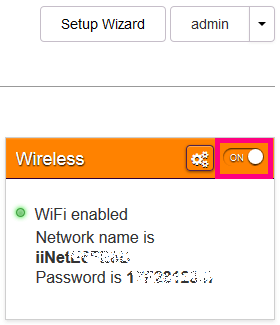
- Enter the Wi-Fi Network Name in the SSID name field.
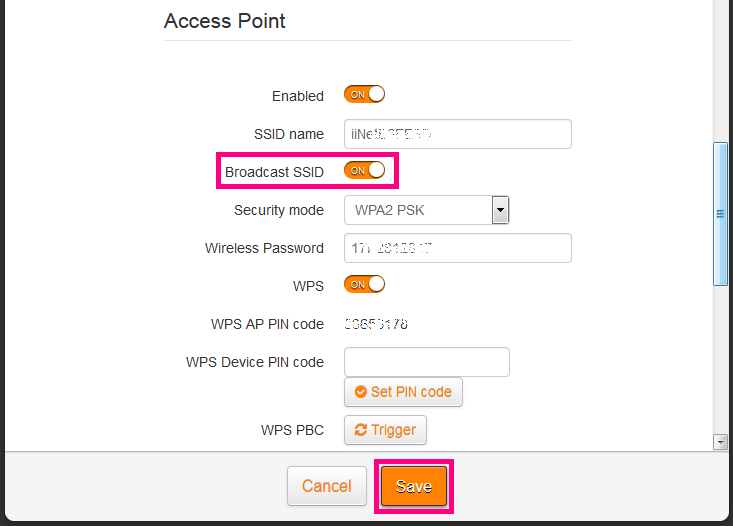
- Enter the Wi-Fi Password in the Wireless Password field.
- Click Save.
Smart Modem Gateway VX420-G2H or TP-Link VX220-G2V, VX420-G2V, VR1600v
- Open a browser and type http://192.168.1.1 in the address bar.
- Enter the default password “admin” and click Log In.
- Select Wireless > Basic.
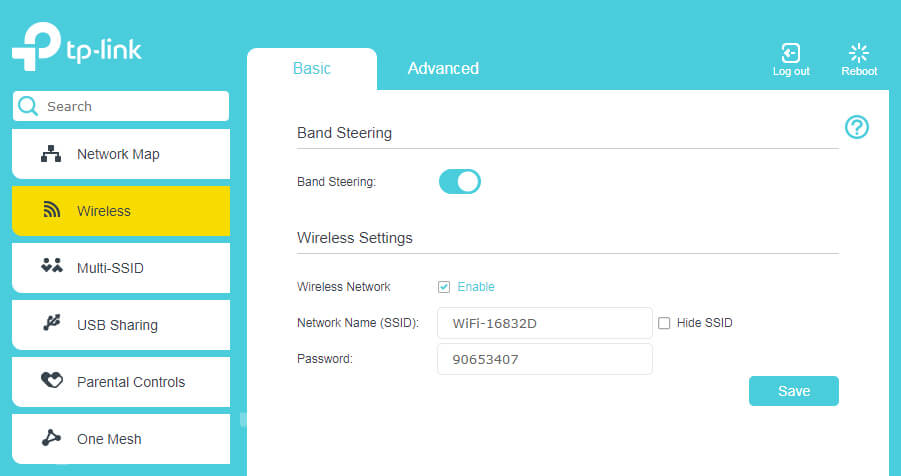
- Enter the Wi-Fi Network Name in the Network Name (SSID) field.
- Enter the Wi-Fi Password in the Password field.
- Click Save.
Note: By default, Band Steering will be turned ON. This will combine 2.4GHz and 5GHz WiFi networks into one and will switch automatically between the networks depending on the best available Wi-Fi strength. If you turn it OFF, you will see separate 2.4GHz and 5GHz settings.
Make sure Hide SSID is turned off, if it is turned on you won’t be able to see it in Available Wi-Fi Networks when you try to connect it.
Sagemcom 5866 5G Modem
- Open a browser and type http://192.168.1.1 in the address bar.
- Enter the Username: admin and Password and click Login. The Web Login password will be printed on your modem’s barcode sticker.
- Select the cog/gear icon on the Wi-Fi 2.4GHz or Wi-Fi 5GHz panel.
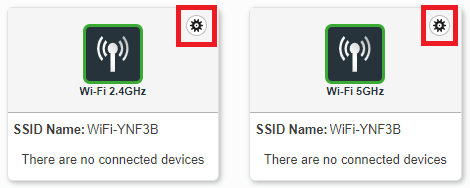
- Enter the Wi-Fi Network Name in the SSID field.
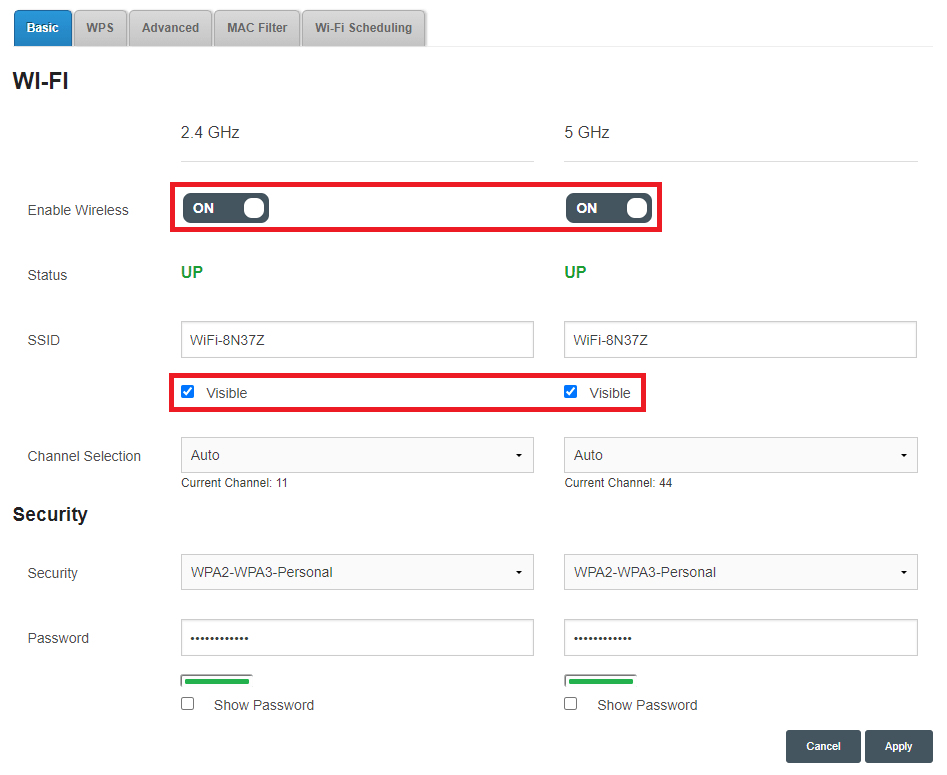
- Enter the Wi-Fi Password in the Password field.
- Click Apply.
Nokia FastMile 5G Modem
- Open a browser and type http://192.168.1.254/ in the address bar.
- Enter the Username: userAdmin and Password and click Login. The default password will be printed on your modem’s barcode sticker.
- Select Network > Wireless (2.4GHz) or Wireless (5GHz).
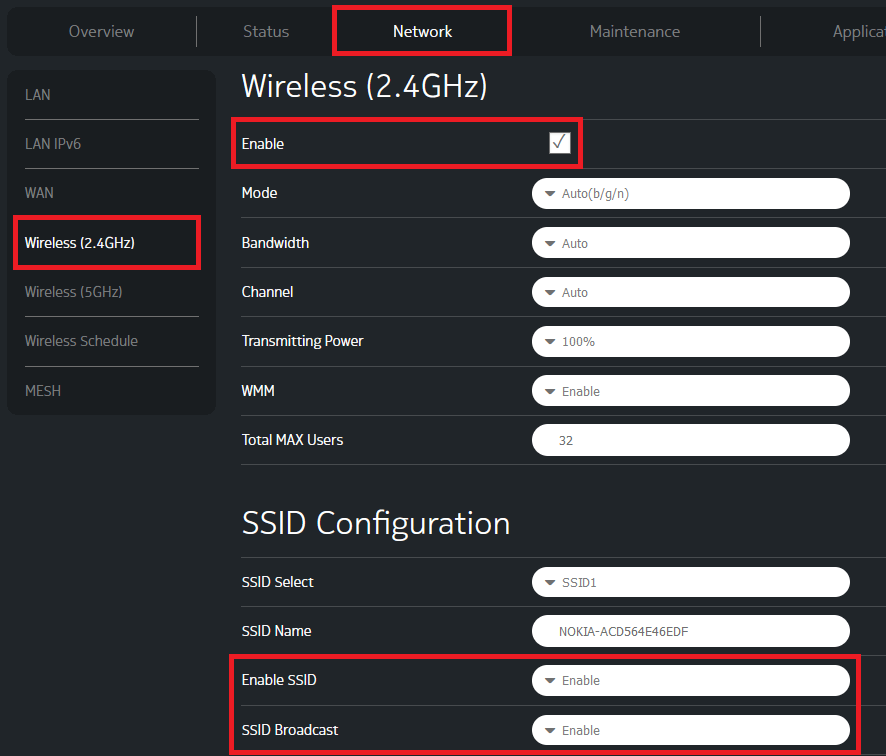
- Enter the Wi-Fi Network Name in the SSID Name field.
- Enter the Wi-Fi Password in the Password (WPA Key) field.
- Click Save.
Cable Gateway Pro (CG3000)
- Open a browser and type http://192.168.0.1 in the address bar.
- Enter the Username: admin and Password and click Login. The Modem Login Password will be printed on your modem’s barcode sticker.
- Wireless > WiFi-5GHz or WIFi-2.4GHz > Basic.
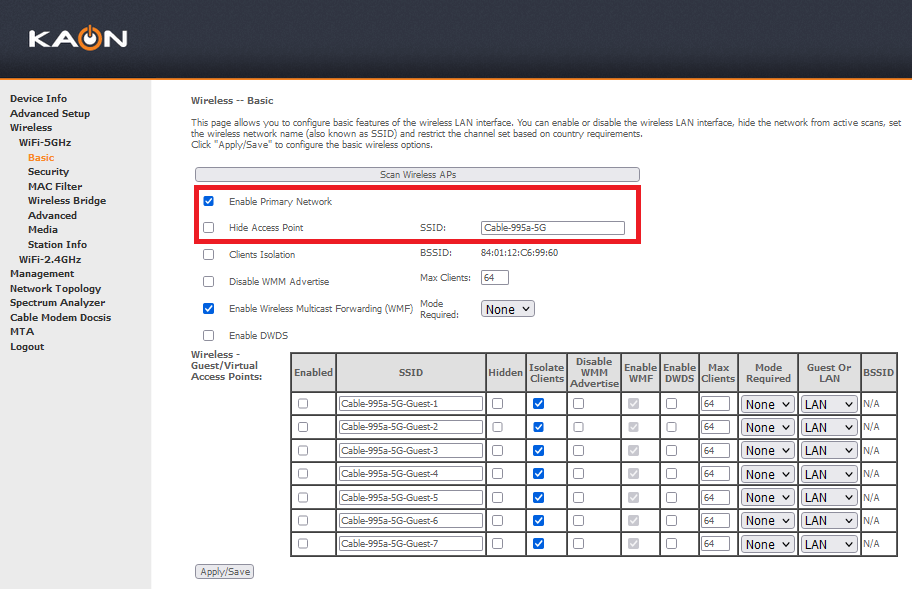
- Enter the Wi-Fi Network Name in the SSID field.
- Wireless > WiFi-5GHz or WIFi-2.4GHz > Security.
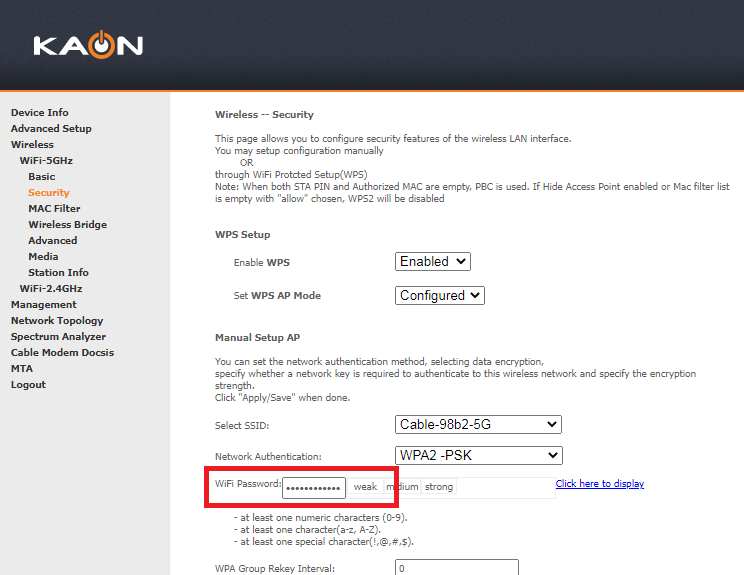
- Enter the Wi-Fi Password in the WiFi Password field.
- Click Apply/Save.
Cable Gateway Pro (CG2200)
- Open a browser and type http://192.168.0.1 in the address bar.
- Enter the Username: admin and Password: admin and click Login.
- On the menu bar, select 2.4GHz or 5GHz then select Primary Network.
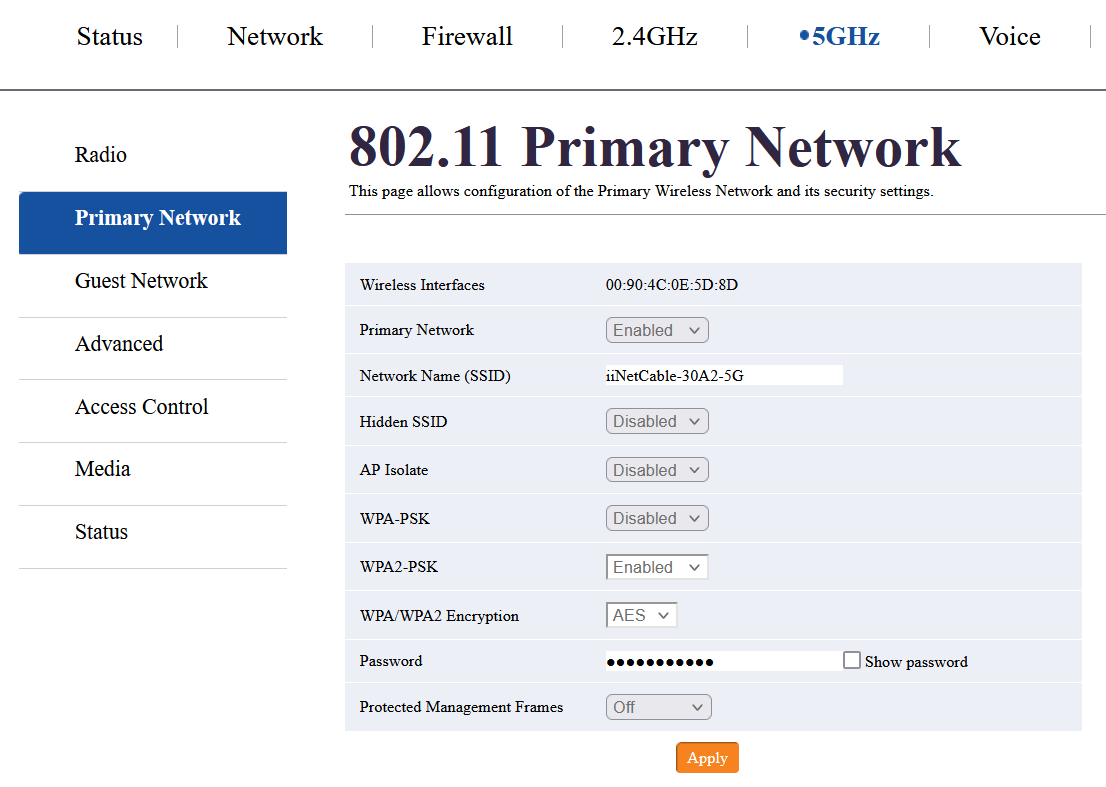
- Enter the Wi-Fi Network Name in the Network Name (SSID) field.
- Enter the Wi-Fi Password in the Password field.
- Click Apply.
Cable Gateway Pro (EPC3940L)
- Open a browser and type http://192.168.0.1 in the address bar.
- Enter the Username: admin and Password: password and click Login. If the default login details fails, leave both the fields blank.
- On the dashboard, select Wireless panel. On the Wireless Configuration page, both 2.4GHz and 5GHz networks can be configured.
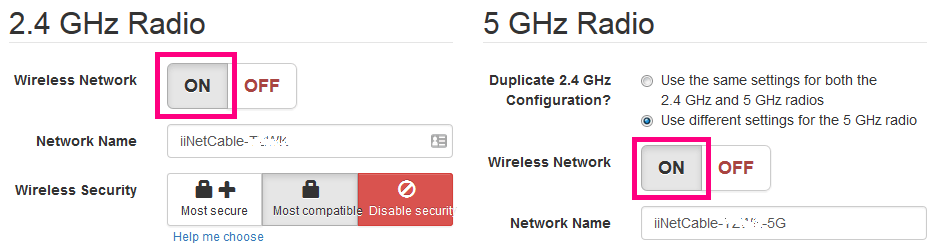
- Enter the Wi-Fi Network Name in the Network Name field.
- Enter the Wi-Fi Password in the Wireless Passphrase field.
- Click Save Settings.
Huawei HG532d, HG658 or HG659
- Open a browser and type http://192.168.1.1 in the address bar.
- Enter the Username: admin and Password: admin and click Login.
- Click Basic from the left menu and select WLAN.
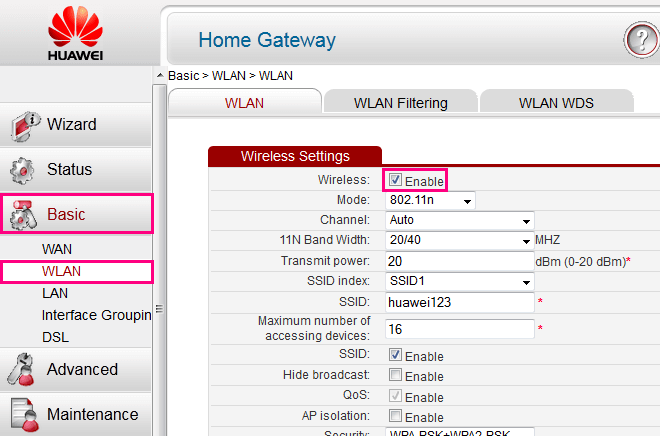
- Enter the Wi-Fi Network Name in the SSID field.
- Enter the Wi-Fi Password in the WPA pre-shared key field.
- Click Submit.
