imagine web-based user interface allows you to change WiFi password, Network Name (SSID), and default router settings at http://192.168.100.1.
How to login to imagine router?
- Open a browser and type http://192.168.100.1 in the address bar.
- Enter the Username: root and Password: admin and click Login.
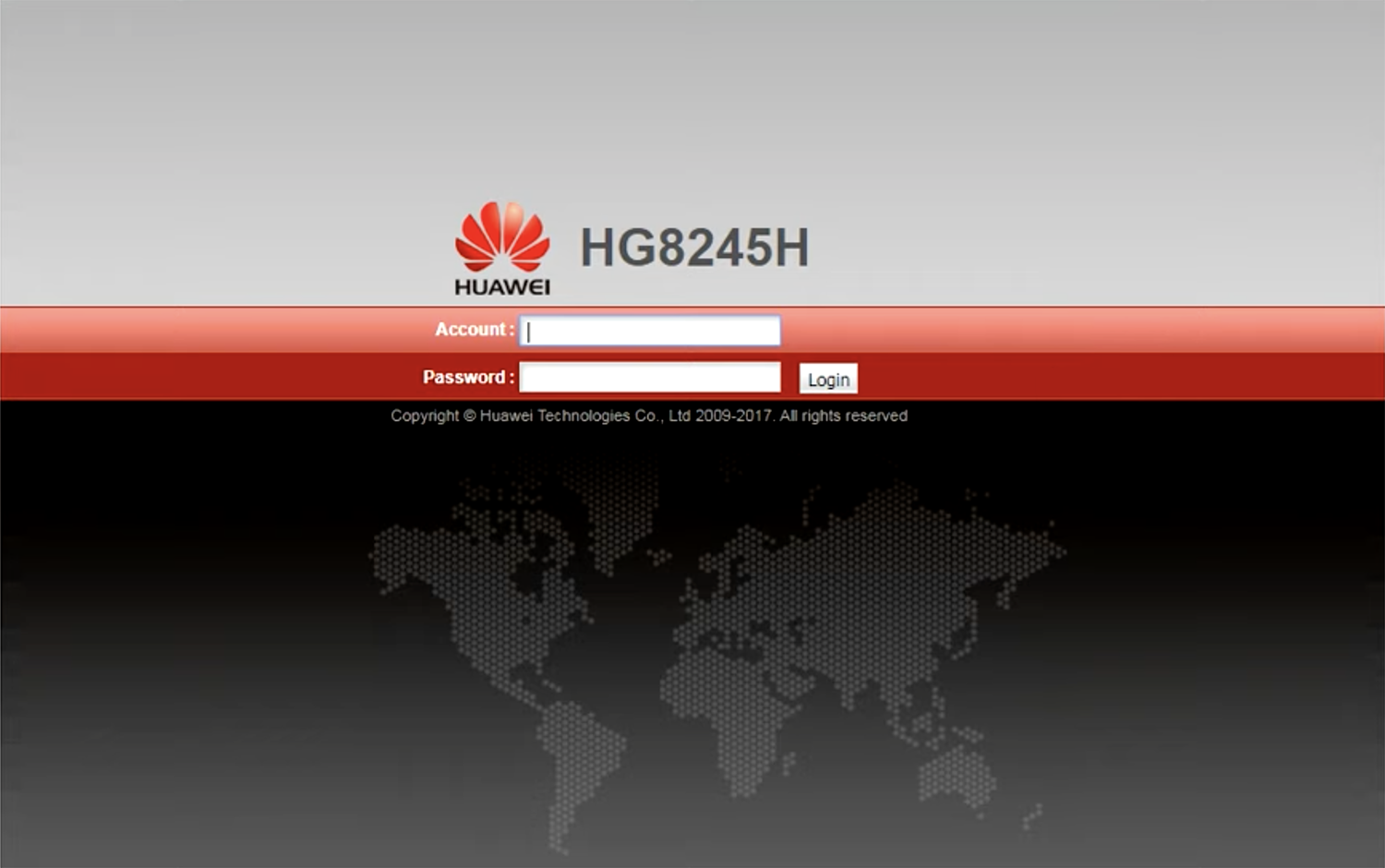
- You will be logged in to the imagine router settings.
Note: The IP address, Username, and Password are printed on a sticker on the bottom of the router.
How to change imagine Wi-Fi Password and Network Name?
- Log in to the router’s settings.
- Select WLAN > WLAN Basic Configuration.

- Enter the Wi-Fi Network Name in the SSID Name field.
- Enter the Wi-Fi Password in the WPA PreSharedKey field.
- Click Apply.
This article applies to: imagine HG8245H ONT
