Imou web interface allows you to change Wi-Fi password, Network Name (SSID), and default router settings at http://imouwifi.net or http://192.168.10.1.
How to login to Imou router?
- Open a browser and type http://imouwifi.net or http://192.168.10.1 in the address bar.
- Enter the Username: admin and Password and click Login.
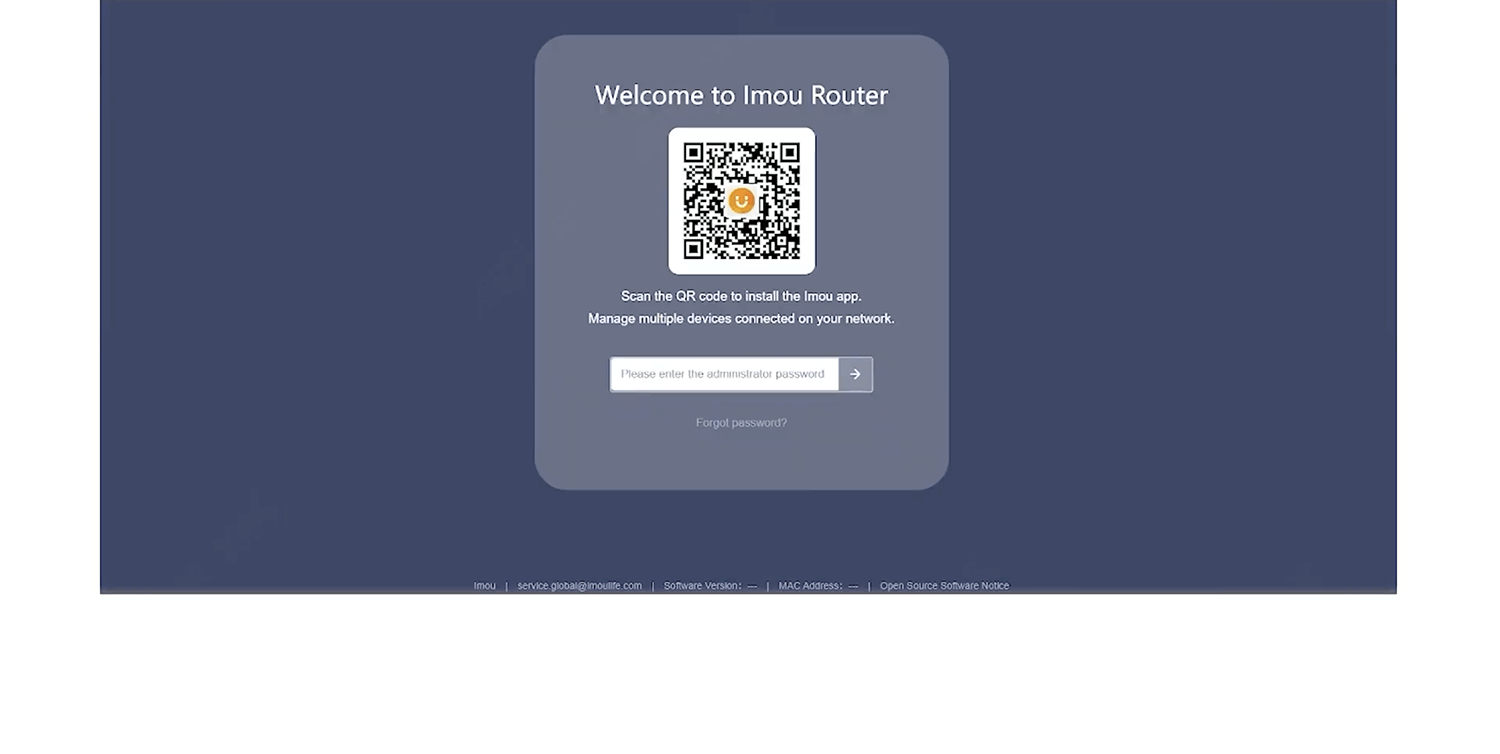
- You will be logged in to the Imou router settings.
Note: The IP address, Username, and Password are printed on a sticker on the back of the router.
How to change Imou Wi-Fi Password and Network Name?
- Log in to the router’s settings.
- Select Wi-Fi.
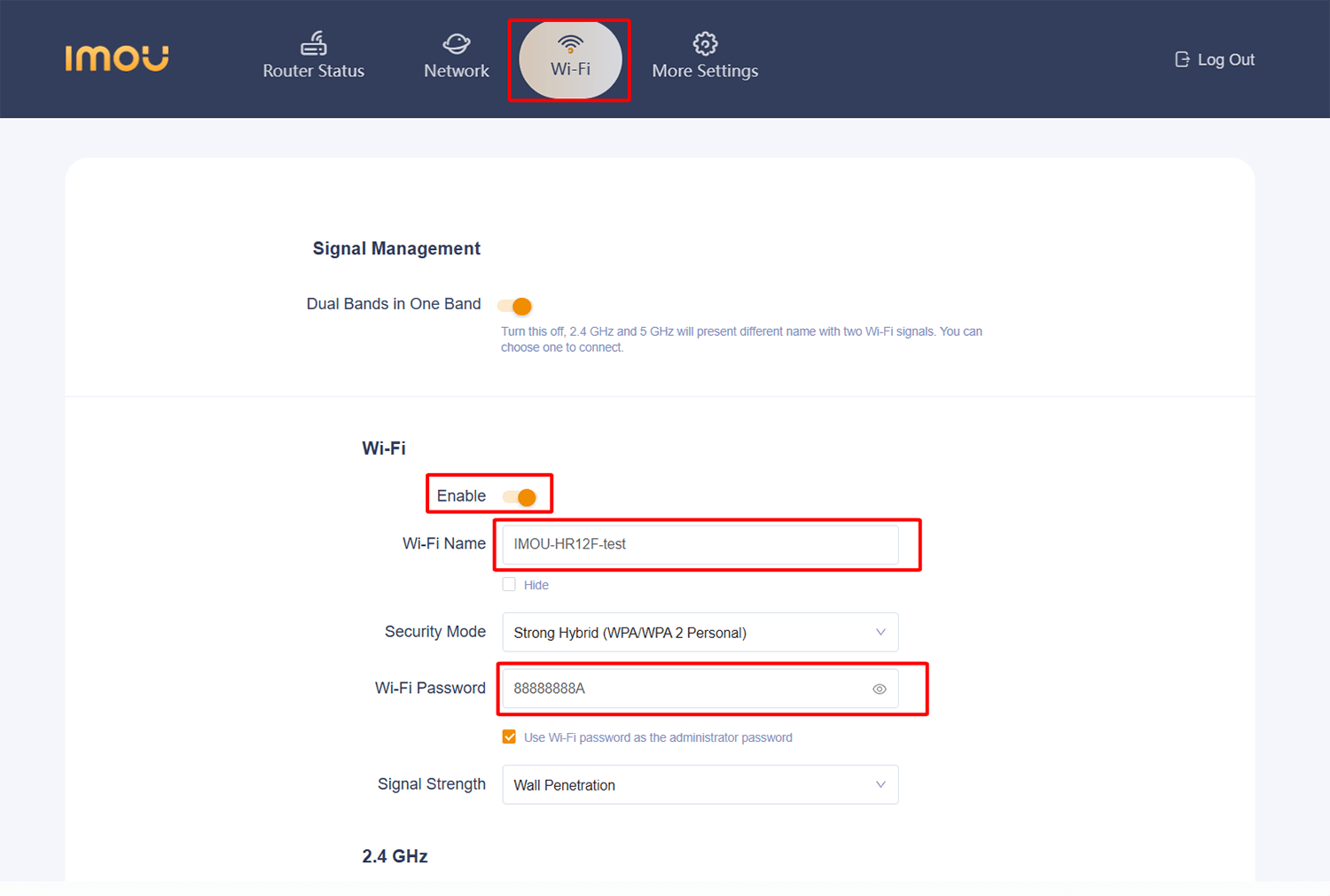
- Enter the Wi-Fi Network Name in the Wi-Fi Name field.
- Select Security Mode: Strong Hybrid (WPA/WPA 2 Personal).
- Enter the Wi-Fi Password in the Wi-Fi Password field.
- Click Save.
For dual-band routers, you need to configure 2.4 GHz and 5 GHz networks separately. You can enable Dual Bands in One Band option to combine the 2.4 GHz and 5GHz networks to automatically switch between the faster Wi-Fi frequency band.
