InHand web-based user interface allows you to change Wi-Fi password, Network Name (SSID), and default router settings at http://192.168.2.1.
How to login to InHand router?
- Connect your device to the router via Wi-Fi or an Ethernet cable.
- Open a browser and type http://192.168.2.1 in the address bar.
- Enter the Username: adm and Password: 123456 and click Login.
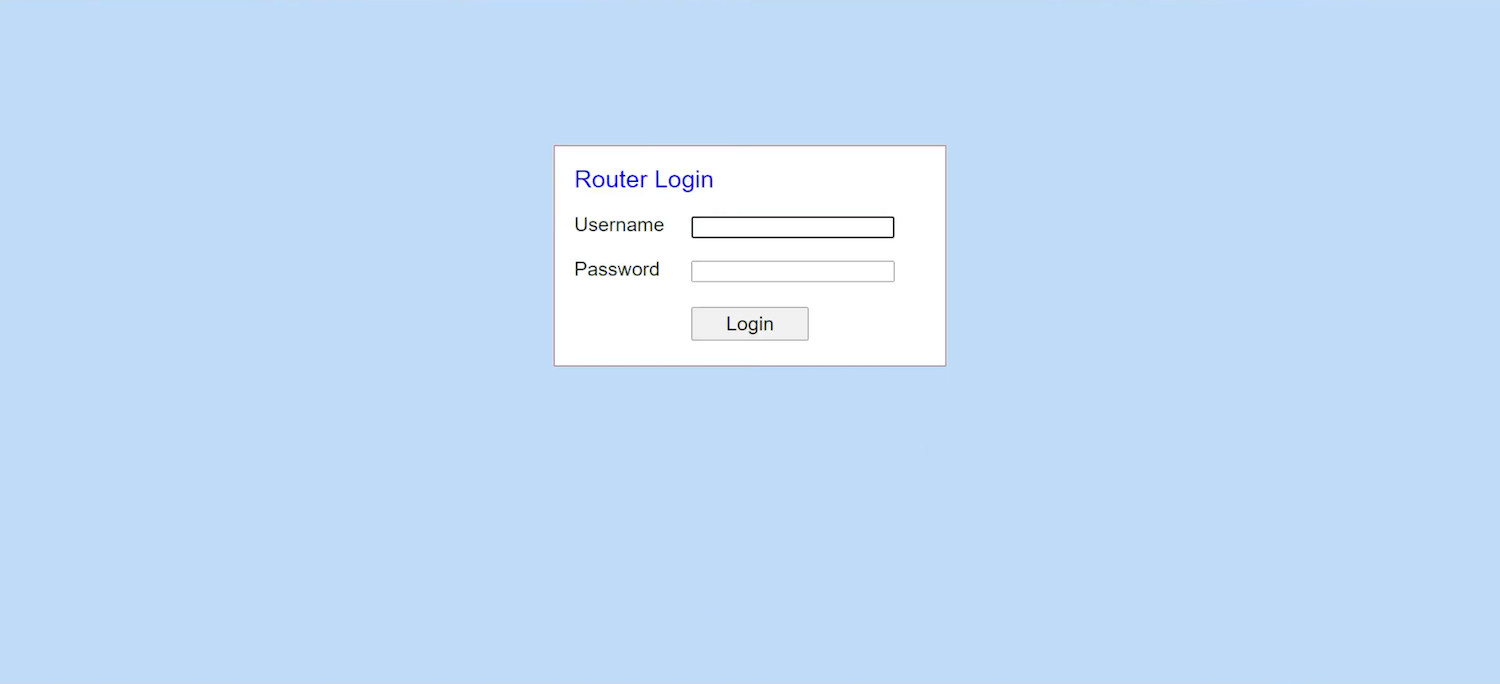
- You will be logged in to the InHand router settings.
How to change InHand Wi-Fi Password and Network Name?
- Log in to the router’s settings.
- From the menu, select Network > WLAN.
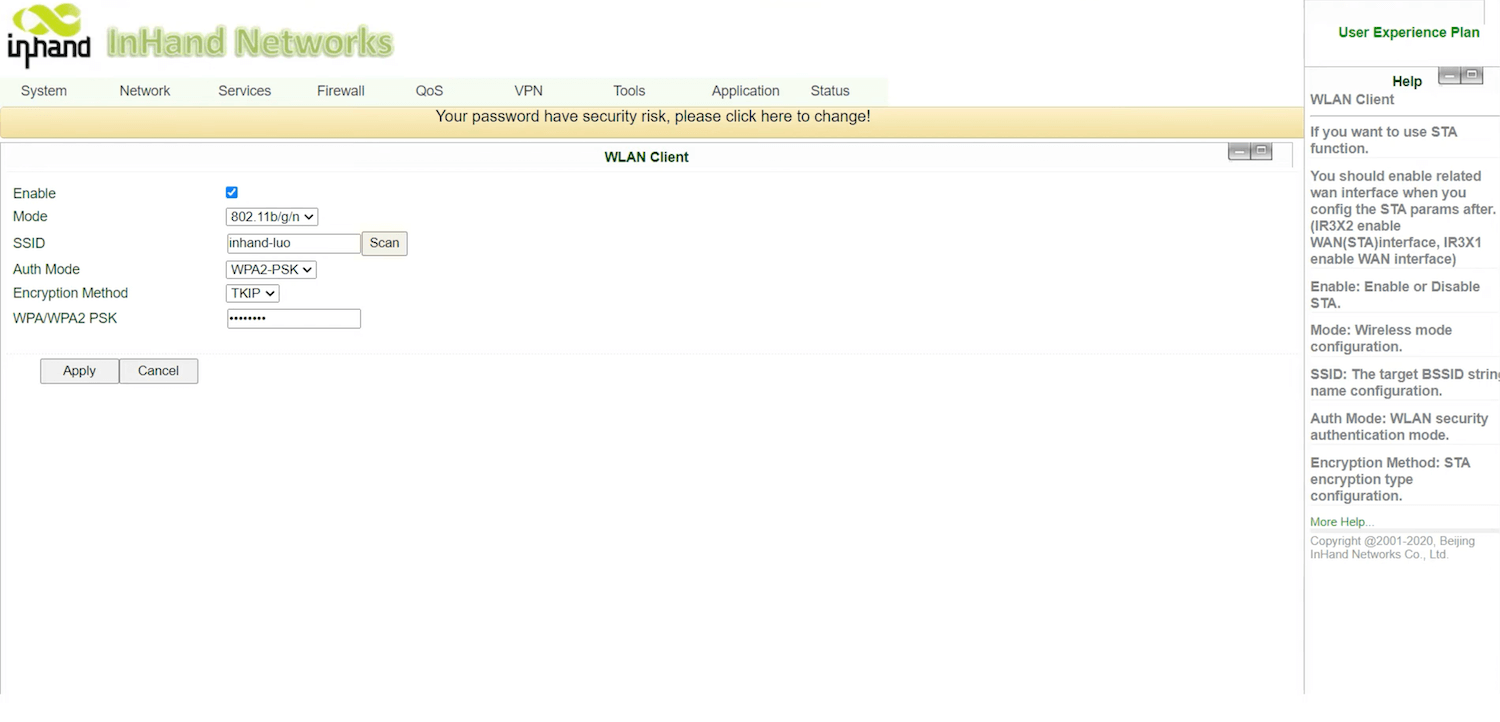
- Click on Enable checkbox.
- Enter the Wi-Fi Network Name in the SSID field.
- Select Auth Mode: WPA2-PSK and Encryption Method: AES.
- Enter the Wi-Fi Password in the WPA/WPA2 PSK field.
- Click Apply to save setting changes.
