Internode web interface allows you to change Wi-Fi password, Network Name (SSID), and default modem settings at http://10.1.1.1 or http://192.168.1.1.
How to login to Internode modem?
- Open a browser and type http://10.1.1.1 or http://192.168.1.1 in the address bar.
- Enter the Username: admin and Password and click Login.
- You will be logged in to the Internode modem settings.
Note: The IP address, Username, and Password are printed on a sticker on the back of the modem.

Default Internode Username and Password
| Modem Brand | IP address | Username | Password |
|---|---|---|---|
| TG-789 | 10.1.1.1 | admin | (Check modem's sticker) |
| TG-1 | 10.1.1.1 | admin | admin |
| Huawei HG659 | 192.168.1.1 | admin | admin |
| TP-Link VX220-G2V | 192.168.1.1 | admin | (Check modem's sticker) |
| TP-Link VX420-G2V | 192.168.1.1 | admin | admin |
How to change Internode Wi-Fi Password and Network Name?
Select your modem:
TG-789/TG-1
- Open a browser and type http://10.1.1.1 in the address bar.
- Enter the Username: admin and Password and click Sign in.
- On the dashboard, select Wireless.
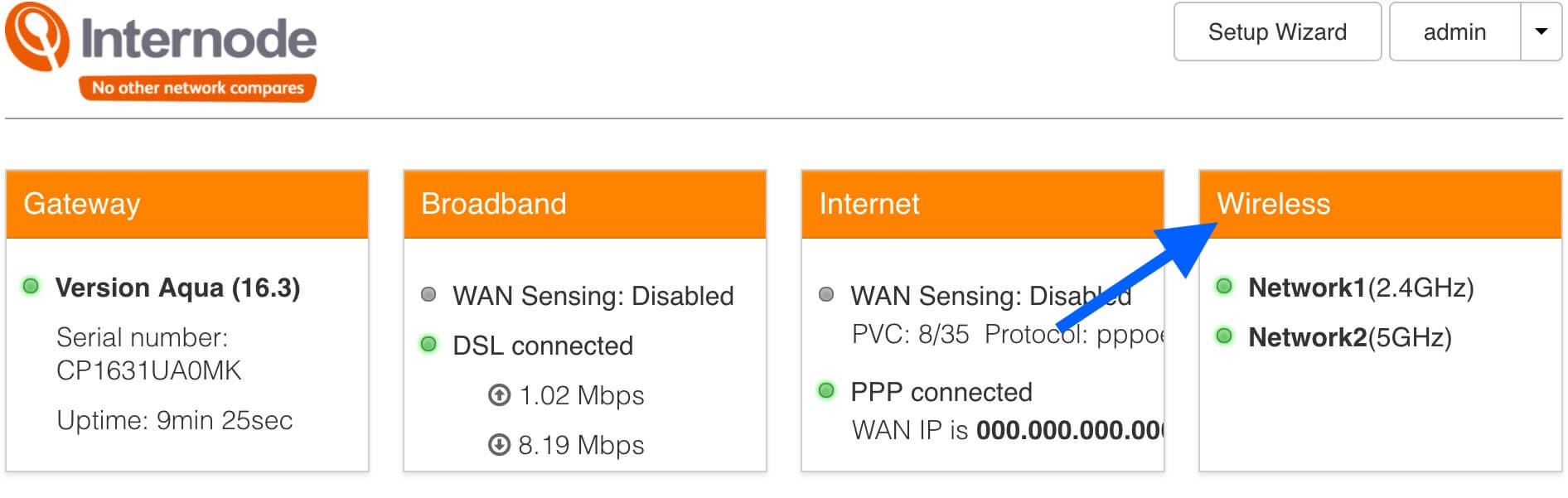
- Enter the Wi-Fi Network Name in the SSID name field.
- Enter the Wi-Fi Password in the Wireless Password field.
- Click Save.
Huawei HG659
- Open a browser and type http://192.168.1.1 in the address bar.
- Enter the Username: admin and Password: admin and click Log In.
- Select Set Up WLAN.
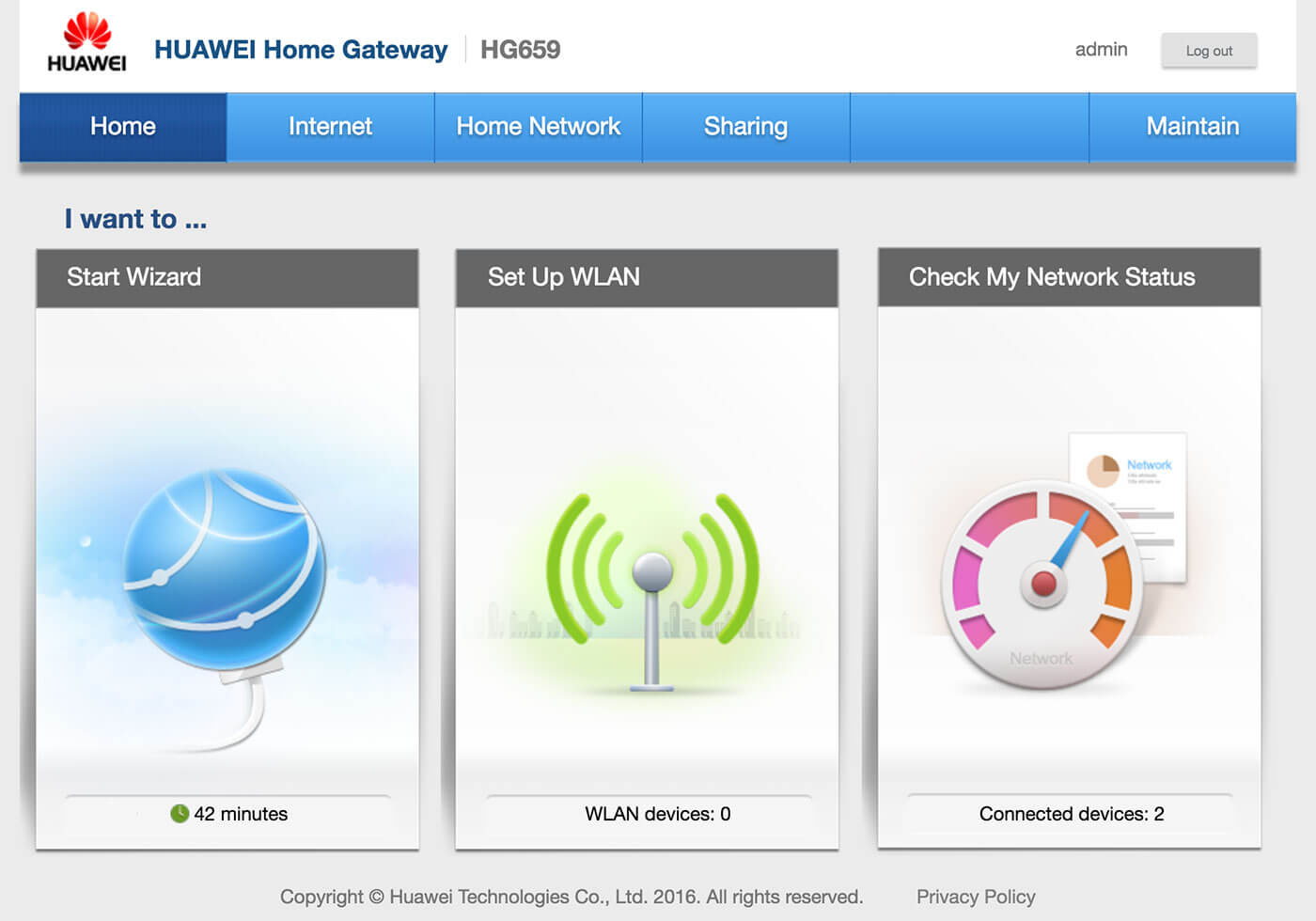
- Enter the Wi-Fi Network Name in the WLAN 2.4 GHz SSID field.
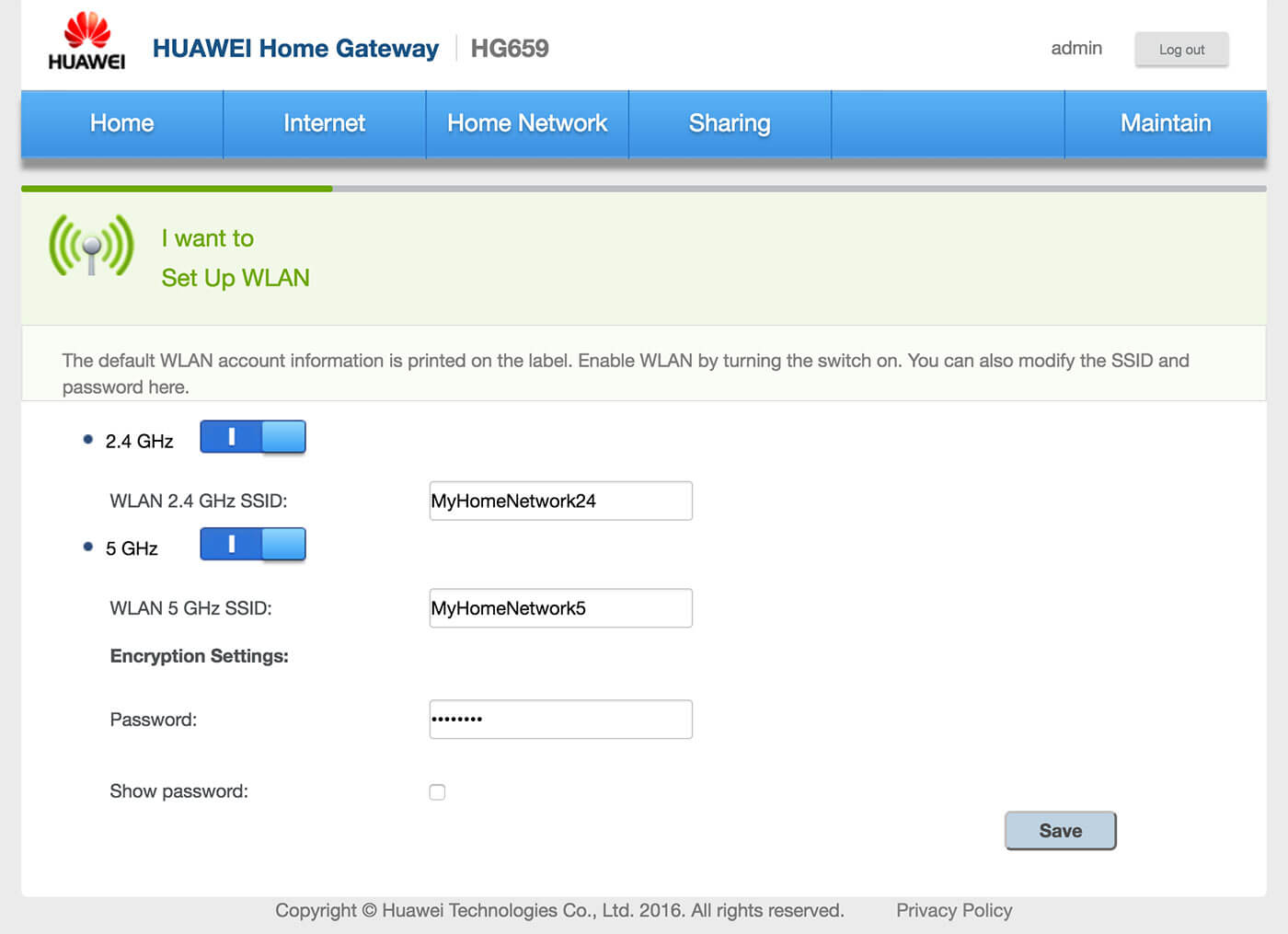
- Enter the Wi-Fi Password in the Password field.
- Click Save.
TP-Link VX220-G2V
- Open a browser and type http://192.168.1.1 or http://tplinkmodem.net in the address bar.
- Enter the Username: admin and Password and click Login. (The password is printed on the bottom of the modem.)
- Select Basic > Wireless.
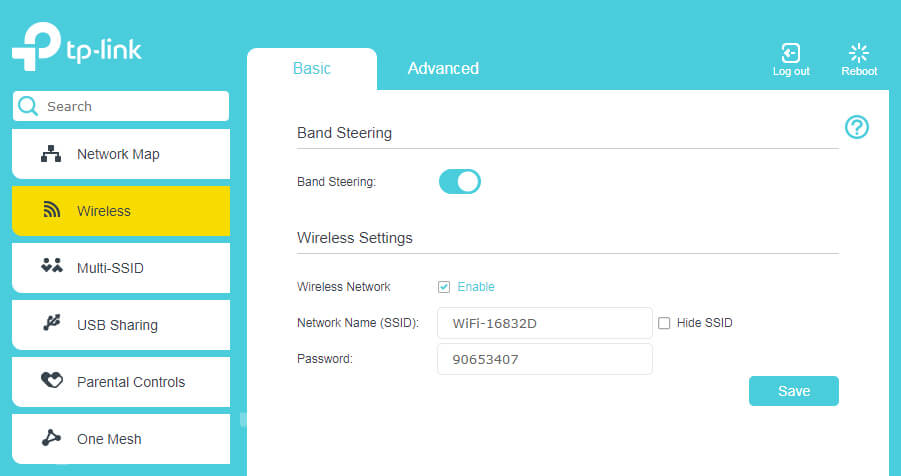
- Enter the Wi-Fi Network Name in the Network Name (SSID) field.
- Enter the Wi-Fi Password in the Password field.
- Click Save.
For dual-band modems, you need to configure 2.4GHz and 5GHz networks separately.
