Inwi web-based configuration page allows you to change WiFi password, Network Name (SSID), and default router settings at http://192.168.1.1 or http://192.168.8.1.
How to login to Inwi router?
- Open a browser and type http://192.168.1.1 or http://192.168.8.1 in the address bar.
- Enter the Username and Password and click Login.
- You will be logged in to the Inwi router settings.
Default Inwi IP Address, Username and Password
Note: The default IP address, Username, and Password are be printed on a sticker on the back of your router.
| Router Brand | IP Address | Username | Password |
|---|---|---|---|
| ZTE ZXHN H267N | 192.168.1.1 | admin | INWI@ZTE123 |
| Huawei DG8245V-10 | 192.168.1.1 | admin | INWI@HUAWEI123 |
| Inwi Home 4G | 192.168.0.1 | admin | admin |
| Huawei Box 4G B311-221 | 192.168.8.1 | admin | admin |
| Huawei B310s | 192.168.8.1 | admin | admin |
| D-Link DSL-124 | 192.168.1.1 | admin | admin |
How to change Inwi Wi-Fi Password and Network Name?
Select your router:
ZTE ZXHN H267N
- Open a browser and type http://192.168.1.1 in the address bar.
- Enter the Username: admin and Password: INWI@ZTE123 and click Login.
- Select Réseau local > WLAN > WLAN de Base > Configuration SSID WLAN.
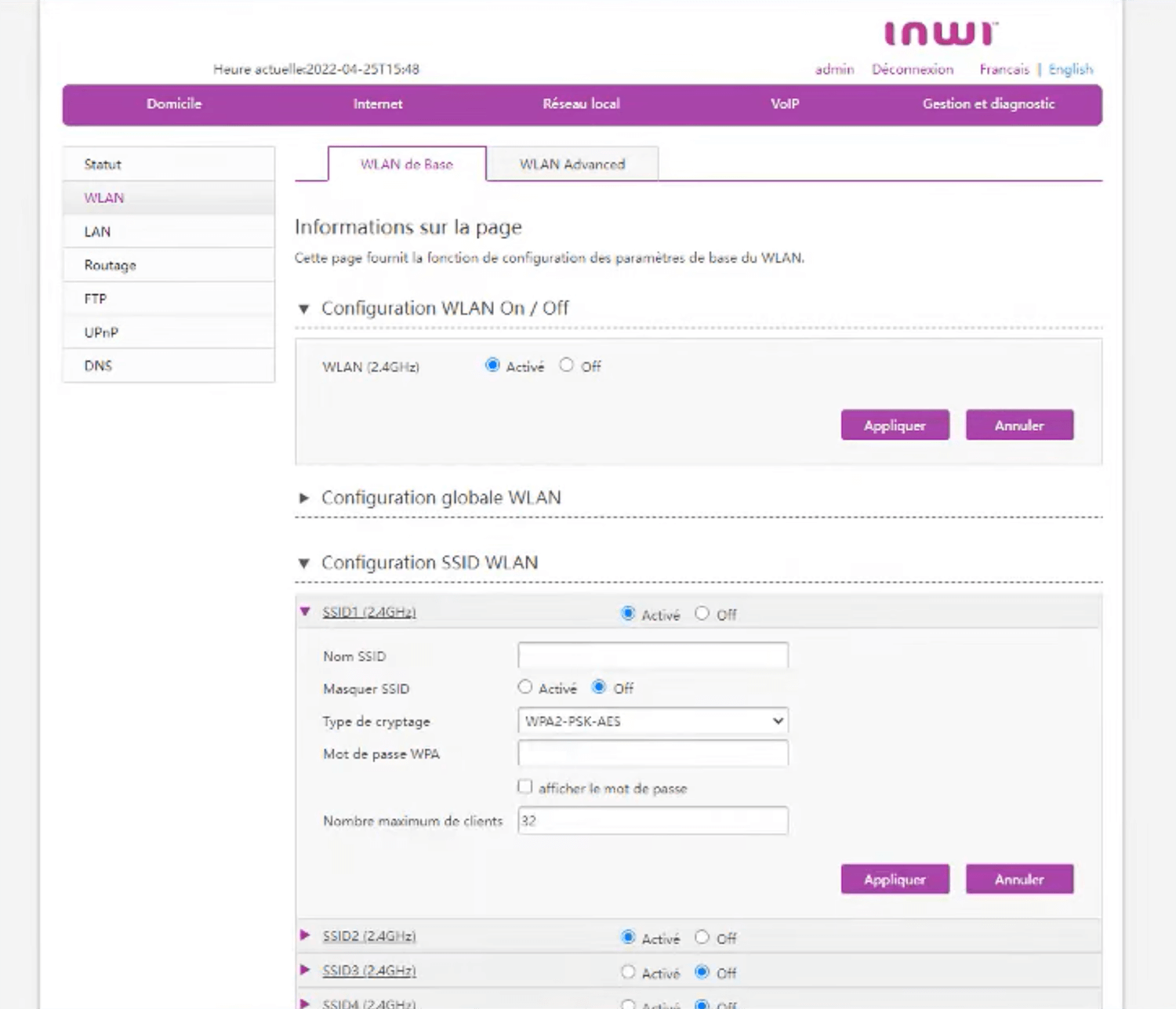
- Enter the Wi-Fi Network Name in the Nom SSID field.
- Enter the Wi-Fi Password in the Mot de passe WPA field.
- Click Appliquer > OK.
Huawei DG8245V-10
- Open a browser and type http://192.168.1.1 in the address bar.
- Enter the User Name: admin and Password: INWI@HUAWEI123 and click Login.
- Select Advanced > Wi-Fi > 2.4G Basic / 5G Basic.
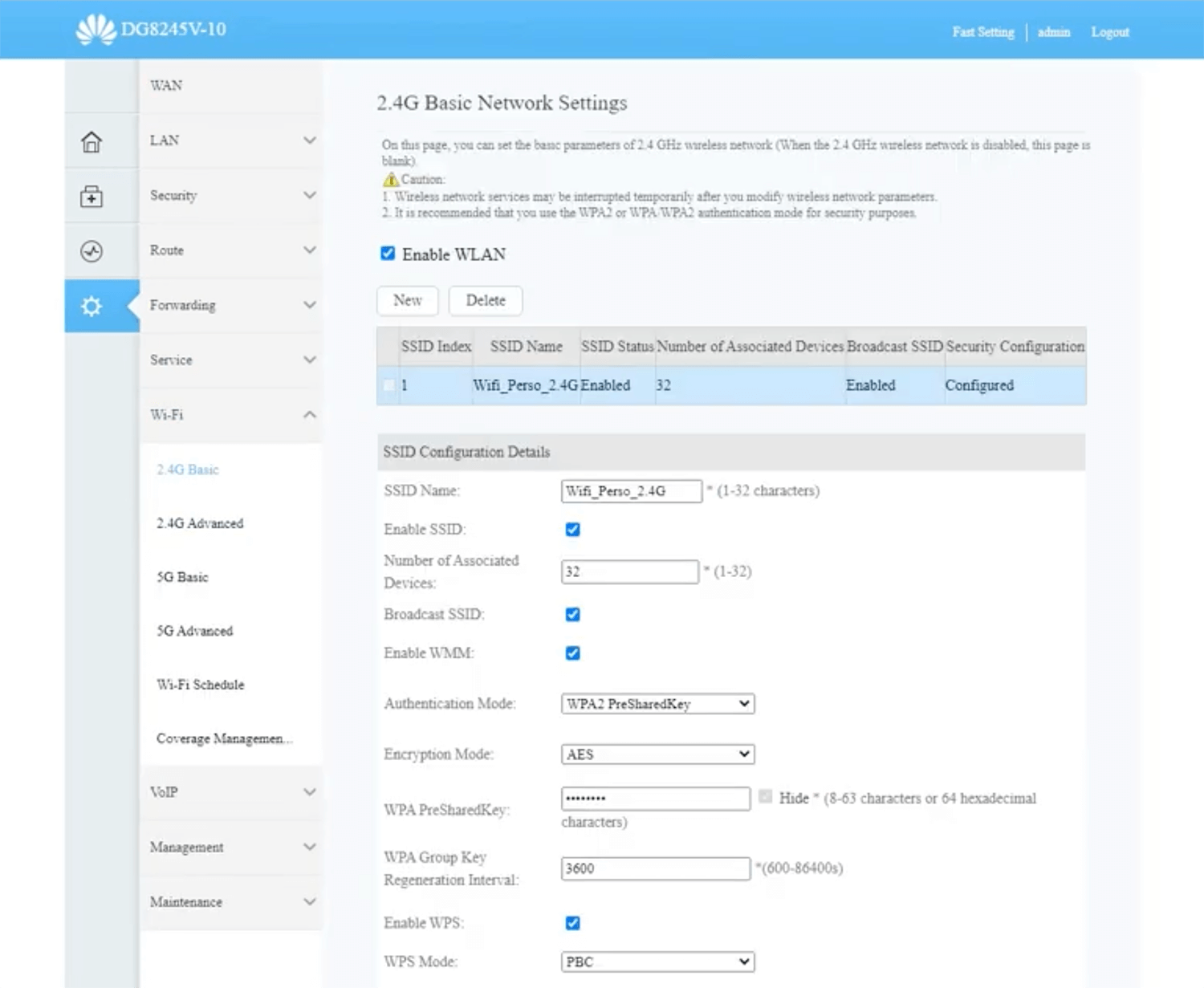
- Enter the Wi-Fi Network Name in the SSID Name field.
- Enter the Wi-Fi Password in the WPA PreSharedKey field.
- Click Apply.
Inwi Home 4G
- Open a browser and type http://192.168.0.1 in the address bar.
- Enter the Username: admin and Password: admin and click Login.
- Select Paramètres > Paramètres Wi-Fi > Paramètres de base.
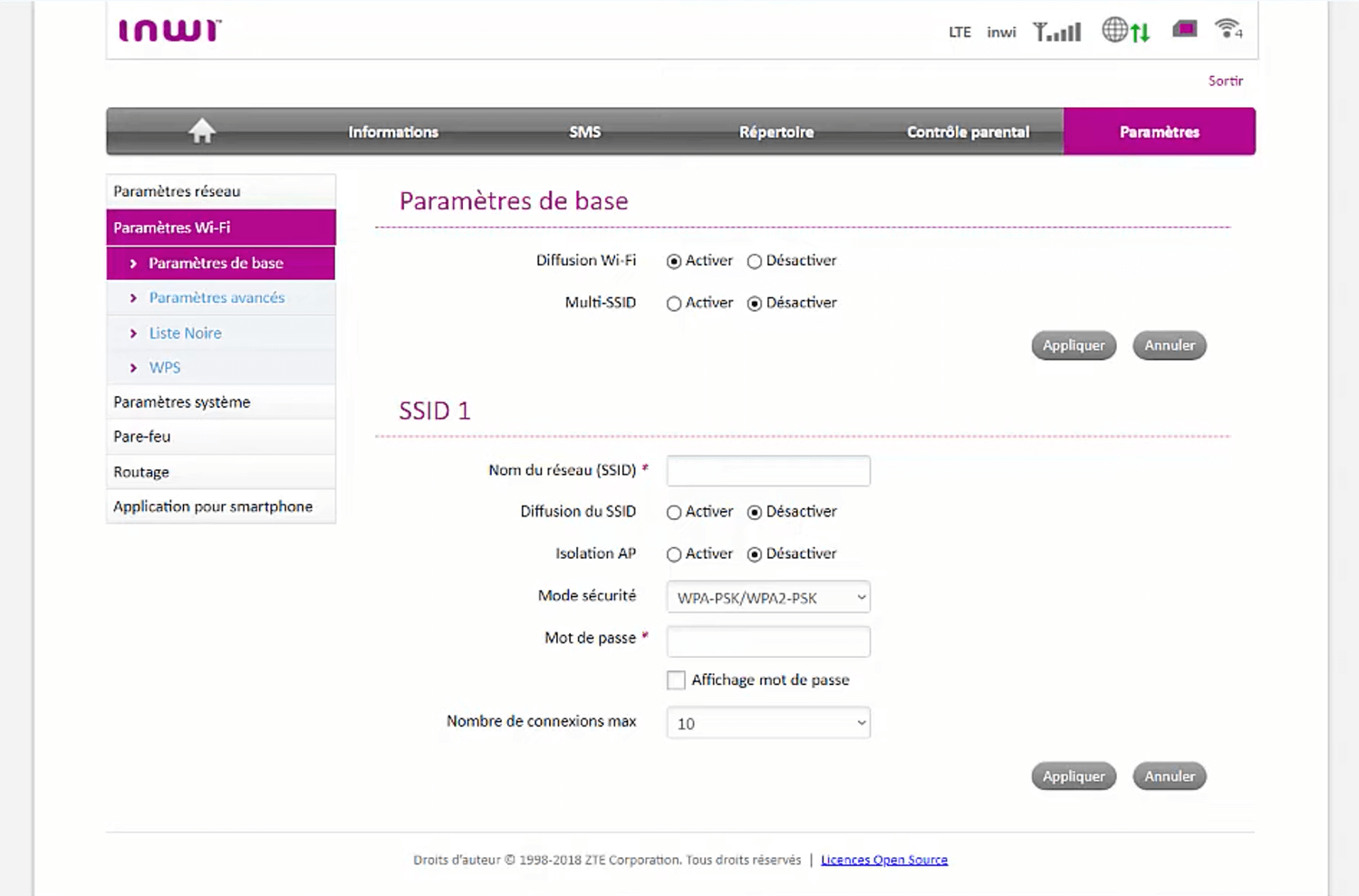
- Enter the Wi-Fi Network Name in the Nom du réseau (SSID) field.
- Enter the Wi-Fi Password in the Mot de passe field.
- Click Appliquer.
Huawei Box 4G B311-221
- Open a browser and type http://192.168.8.1 in the address bar.
- Enter the Password: admin and click Login.
- Select Paramètres Wi-Fi > Wi-Fi principal.
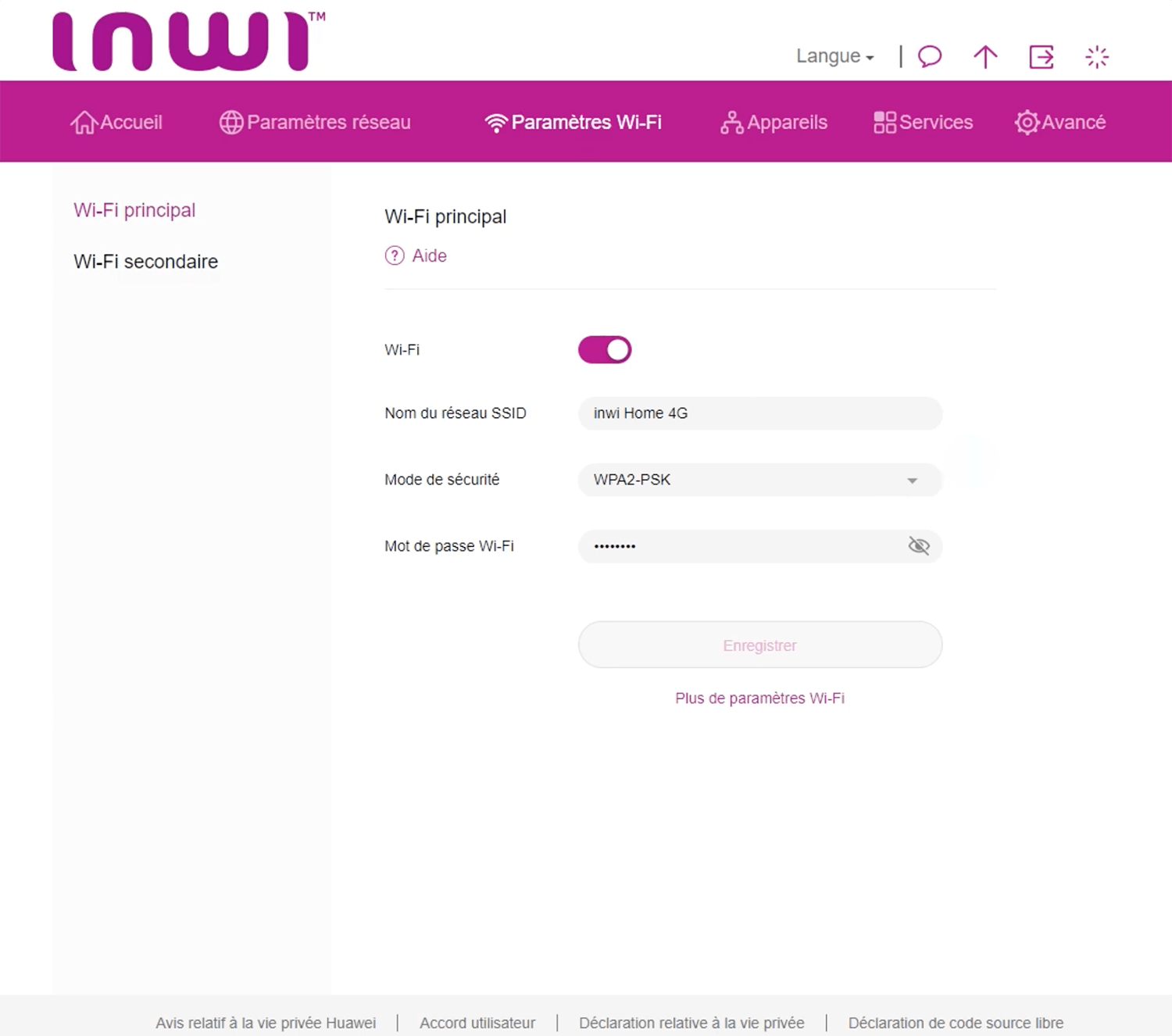
- Enter the Wi-Fi Network Name in the Nom du réseau SSID field.
- Enter the Wi-Fi Password in the Mot de passe Wi-Fi field.
- Click Enregistrer.
Huawei B310s
- Open a browser and type http://192.168.8.1 in the address bar.
- Enter the Username: admin and Password: admin and click Login.
- Select Paramètres > WiFi > Paramètres de Base.
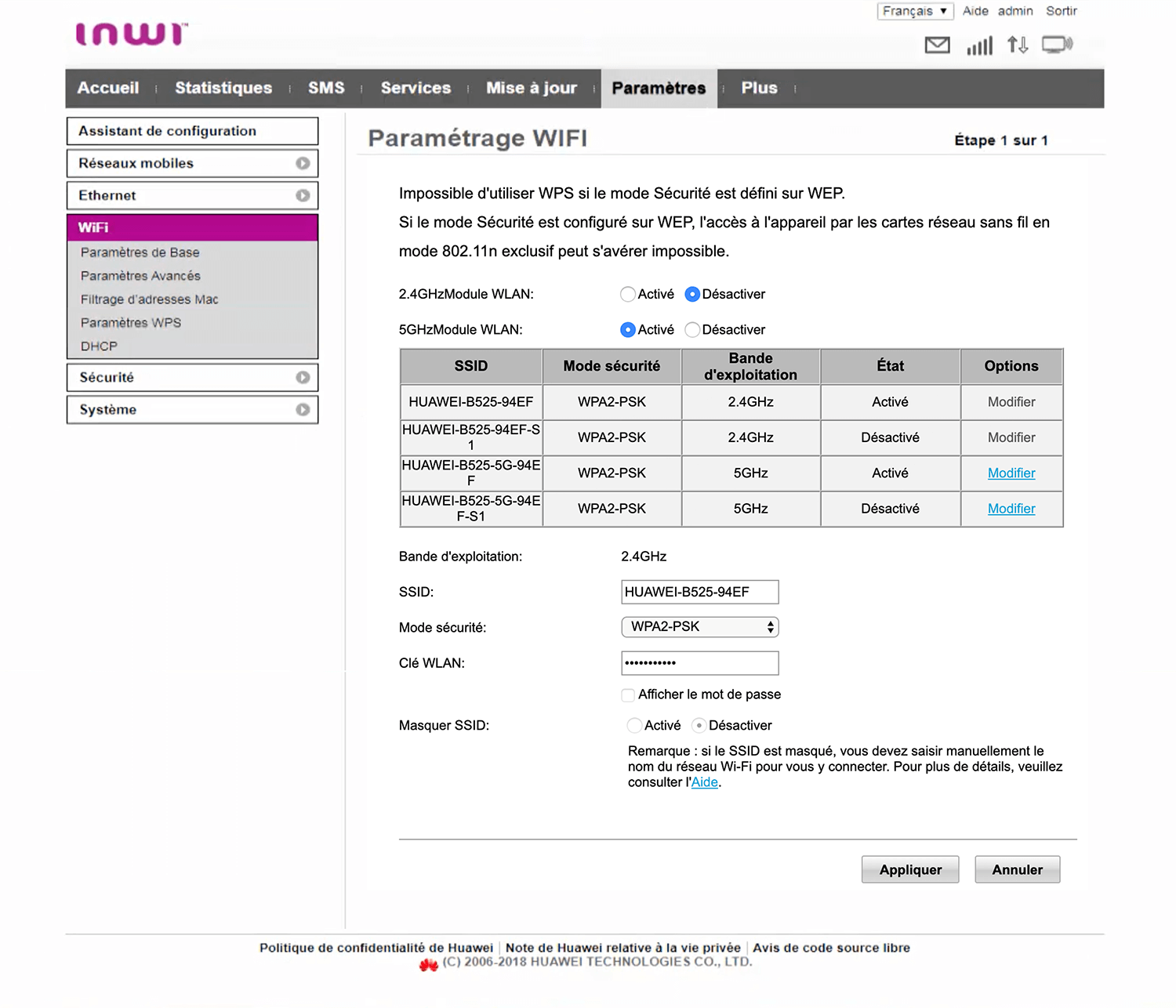
- Enter the Wi-Fi Network Name in the SSID field.
- Enter the Wi-Fi Password in the Clé WLAN field.
- Click Appliquer.
D-Link DSL-124
- Open a browser and type http://192.168.1.1 in the address bar.
- Enter the Username: admin and Password: admin and click Login.
- Select Setup > Wireless Setup > Wireless Basics.

- Enter the Wi-Fi Network Name in the SSID field and click Apply Changes.
- Select Setup > Wireless Setup > Wireless Security.
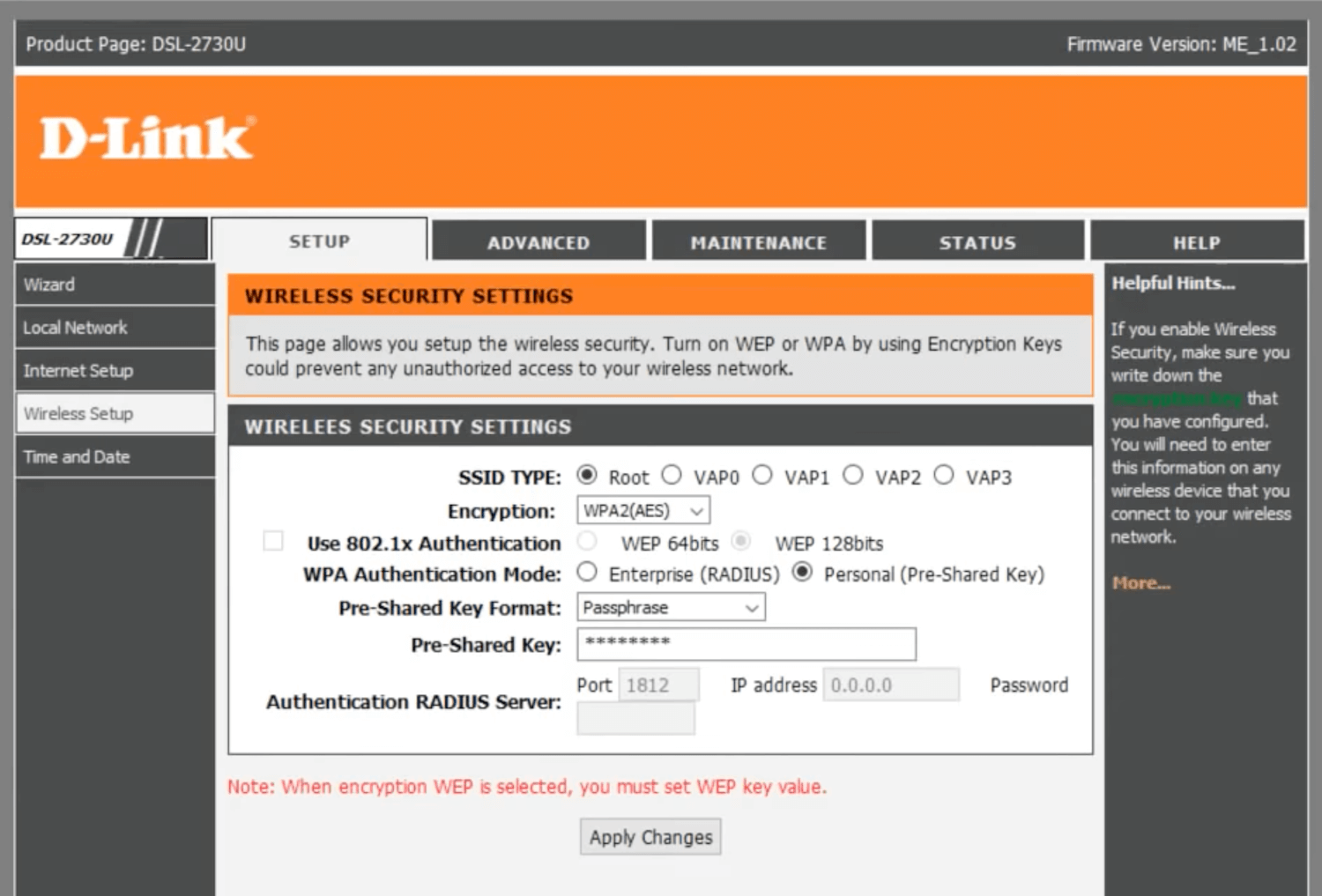
- Enter the Wi-Fi Password in the Pre-Shared Key field and click Apply Changes.
