Jiofi.local.html is the admin interface of JioFi dongle to change JioFi password, SSID, and other settings at http://jiofi.local.html or http://192.168.225.1.
How to Login to jiofi.local.html?
- Connect your device to the JioFi WiFi network.
- Open a browser and type http://jiofi.local.html or http://192.168.225.1.
- A login page will appear. Type the default username and password.
- Username: administrator
- Password: administrator
- You will be logged into the JioFi admin panel.
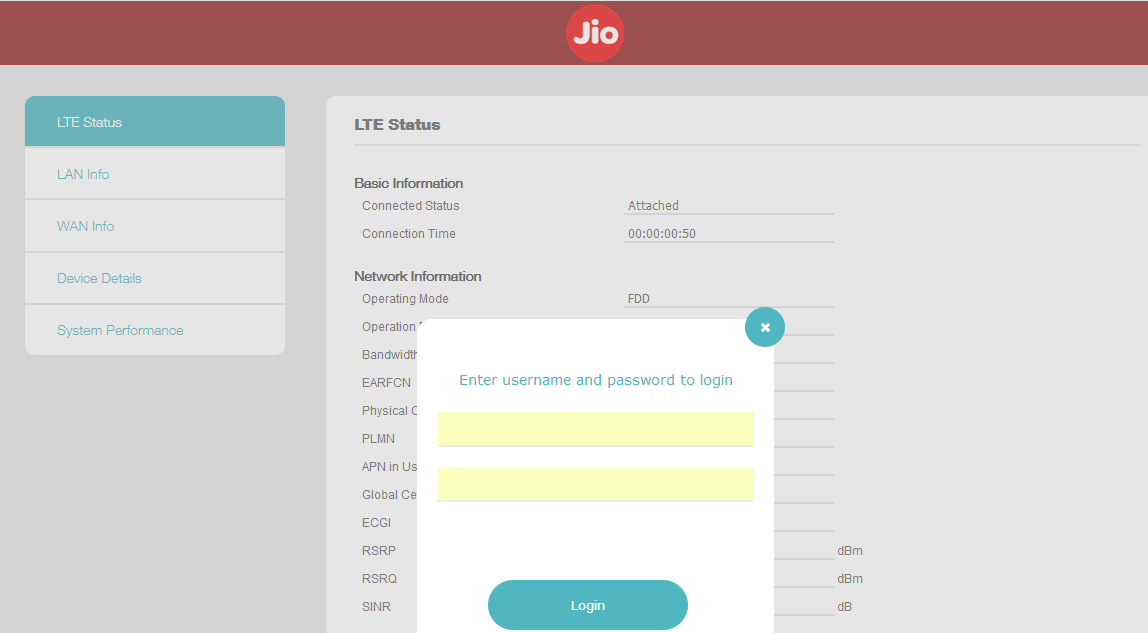
How to Change JioFi Password?
- Open a browser and type http://jiofi.local.html or http://192.168.225.1.
- Enter username as administrator and password as administrator and click Login.
- Go to Network > Wi-Fi Configuration > Type your new password in the Password field.
- Click on the Apply button to save the changes.
How to Change JioFi Network Name (SSID)?
- Open a browser and type http://jiofi.local.html or http://192.168.225.1.
- Enter username as administrator and password as administrator and click Login.
- Go to Network > Wi-Fi Configuration > Type your new WiFi name in the Network Name (SSID) field.
- Click on the Apply button to save the changes.
Troubleshoot jiofi.local.html not opening
If the webpage jiofi.local.html is not working or loading, there may be some misconfiguration with the settings of the JioFi dongle. The easiest solution is to perform a factory reset of your JioFi dongle/router. This will reset all the customizations (which includes SSID, Password, Guest Networks) to default factor settings.
To perform a factory reset of JioFi dongle:
- Take off the back covering off the JioFi router device while it is turned on.
- Locate the small hidden RESET button.
- Now, take a pointed object such as a needle or toothpick and press & hold the RESET button for 10-15 seconds and after that let go.
- The router’s LED lights will blink and the router will reboot.
- After the device reboots, everything will be reset back to factory defaults and you will be able to access the JioFi admin panel that you weren’t able to before.
Access MicroSD Card via JioFi
JioFi devices have a microSD card slot where you can insert your microSD card. Through this, the users can share photos, videos, and other files with other users that are connected to the same JioFi network. Here is how you can access the MicroSD Card feature on your JioFi devices:
- Turn off your JioFi device.
- Open the back covering of the device and insert the MicroSD card in the card slot.
- Now, turn on the device and log in to the admin settings of the JioFi at http://jiofi.local.html.
- Go to Settings > Storage and select the following options:
- Storage Account: Enable
- Storage Username: Set the desired username.
- Storage Password: Set the desired username.
- Storage Mode: WiFi Storage
Now, you can share the SD Card URL – http://jiofi.local.html/sdcard.html with other people who are connected on the network and they will be able to access the contents of the SD Card using the Storage Username and Password that you had set before.
Frequently Asked Questions
Q1. What is JioFi?
Ans. JioFi is a portable hotspot device by Reliance Digital that can provide high-speed 4G internet. It can support Download Speeds up to 150 Mbps and Upload Speeds up to 50 Mbps.
Q2. What is the current price of a JioFi device?
Ans. The current price of a JioFi device is INR 1,999 that also includes a starter kit.
Q3. Where can I buy a JioFi device?
Ans. You can easily find JioFi on all Reliance Digital Stores and online stores including Amazon, Snapdeal.
Q4. What is the difference between JioFi and MiFi?
Ans. There is no difference between JioFi and MiFi, both are the same devices that can provide high-speed 4G internet.
Q5. What is included in the JioFi box?
Ans. When you buy a JioFi device then you get a starter kit that includes a JioFi portable hotspot device along with a Jio GST software solution (for 1 year), 25 GB data (for 1 year), unlimited voice calls, and a billing & management application.
Q6. From where can I get a JioFi SIM?
Ans. Jio SIM cards only work with JioFi devices and you can easily buy one from any Reliance Jio Digital Store. You have to bring any document as proof of your identity for verification.
Q7. How many devices can be connected to a JioFi device simultaneously?
Ans. It is a unique feature of JioFi devices that at a time up to 31 devices can be connected simultaneously to the hotspot. However, to avoid bandwidth and speed issues, it is better to make the numbers of connected devices as low as possible.
Q8. How much time does the JioFi device take to charge and how long will the battery last?
Ans. JioFi devices come with a 2300 mAh battery that takes about 3 hours to charge with a standard charger and a fully charged battery lasts about 6 hours.
Q9. Is tethering available with the JioFi device?
Ans. Yes, USB tethering is one of the features of JioFi devices. There is a dedicated USB port through which you can tether your connection onto your PC using a micro USB cable.
