Keenetic web interface allows you to change Wi-Fi password, Network Name (SSID), and default modem settings at http://my.keenetic.net or http://192.168.1.1.
How to login to Keenetic modem?
- Open a browser and type http://my.keenetic.net or http://192.168.1.1 in the address bar.
- Enter the Username: admin and Password and click Log In.
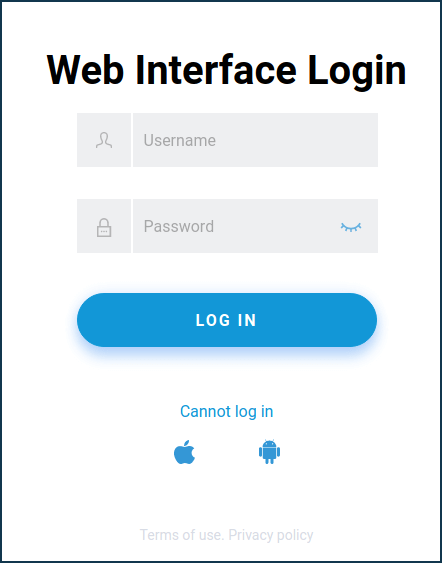
- You will be logged in to the Keenetic modem settings.
Note: If you are logging into the web interface for the first time, you will be required to set an administrator password in the Initial Setup Wizard. Remember this password as you will need it to make any changes to the modem’s settings in the future.
How to change Keenetic Wi-Fi Password and Network Name?
- Log in to the modem’s settings.
- Select Wireless network > Home network.
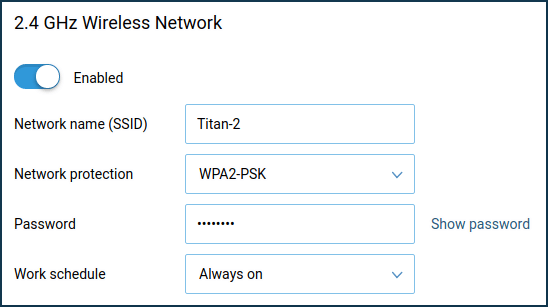
- Enter the Wi-Fi Network Name in the Network name (SSID) field.
- Enter the Wi-Fi Password in the Password field.
- Click Save.
