Kinetic Fiber Web UI allows you to change Wi-Fi password, Network Name (SSID), and default modem settings at http://192.168.254.254 or http://192.168.1.1.
How to login to Kinetic Fiber modem?
- Open a browser and type http://192.168.254.254 or http://192.168.1.1 in the address bar.
- Enter the Username: admin and Password and click Login.
- You will be logged in to the Kinetic Fiber modem settings.
Note: The IP Address, Username, and Password are located on the sticker on the bottom of the modem.
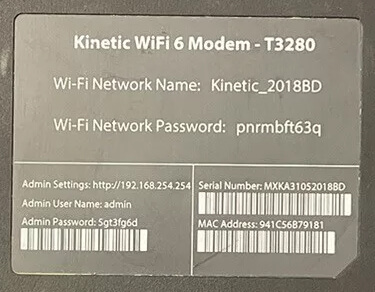
Default Kinetic Fiber Username and Password
| Modem Brand | IP Address | Username | Password |
|---|---|---|---|
| Actiontec 3200, 3260, 3280, 3280v, 4220 | 192.168.254.254 | admin | (Check modem label) |
| Nokia Beacon 6 | 192.168.254.254 | admin | (Check modem label) |
| Sagemcom F5380 | 192.168.254.254 | admin | (Check modem label) |
| Zyxel 7710 and 4510 | 192.168.1.1 | admin | (Check modem label) |
How to change Kinetic Fiber Wi-Fi Password and Network Name?
Actiontec 3200, 3260, 3280, 3280v, 4220
- Open a browser and type http://192.168.254.254 in the address bar.
- Enter the Username: admin and Password and click Login.
- Select Wireless Setup > Basic Settings.
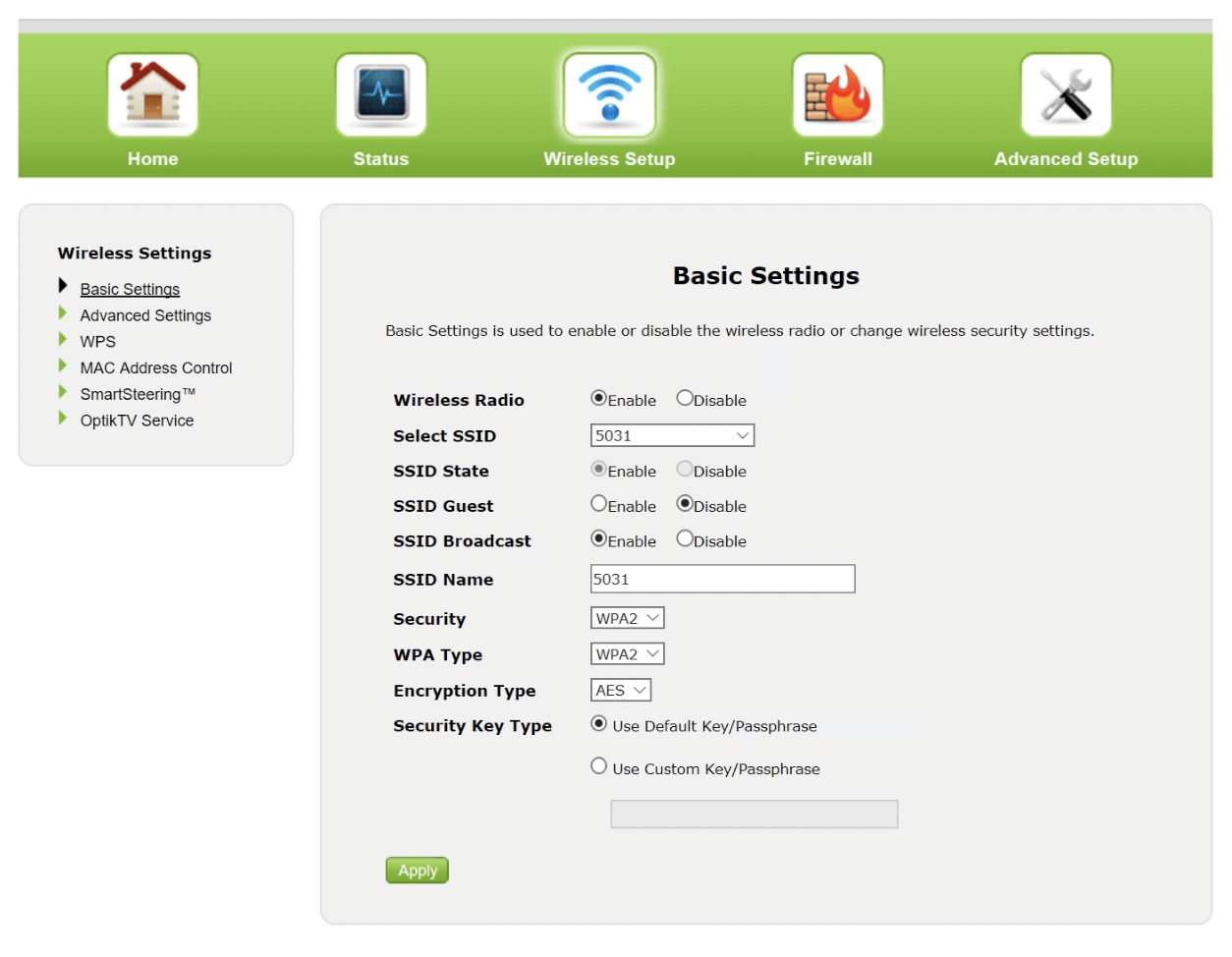
- Enter the Wi-Fi Network Name in the SSID Name field.
- Enter the Wi-Fi Password in the Use Custom Key/Passphrase field.
- Click Apply.
Nokia Beacon 6
- Open a browser and type http://192.168.254.254 in the address bar.
- Enter the Username: admin and Password and click LOG IN.
- Select Network > Wireless (2.4GHz).
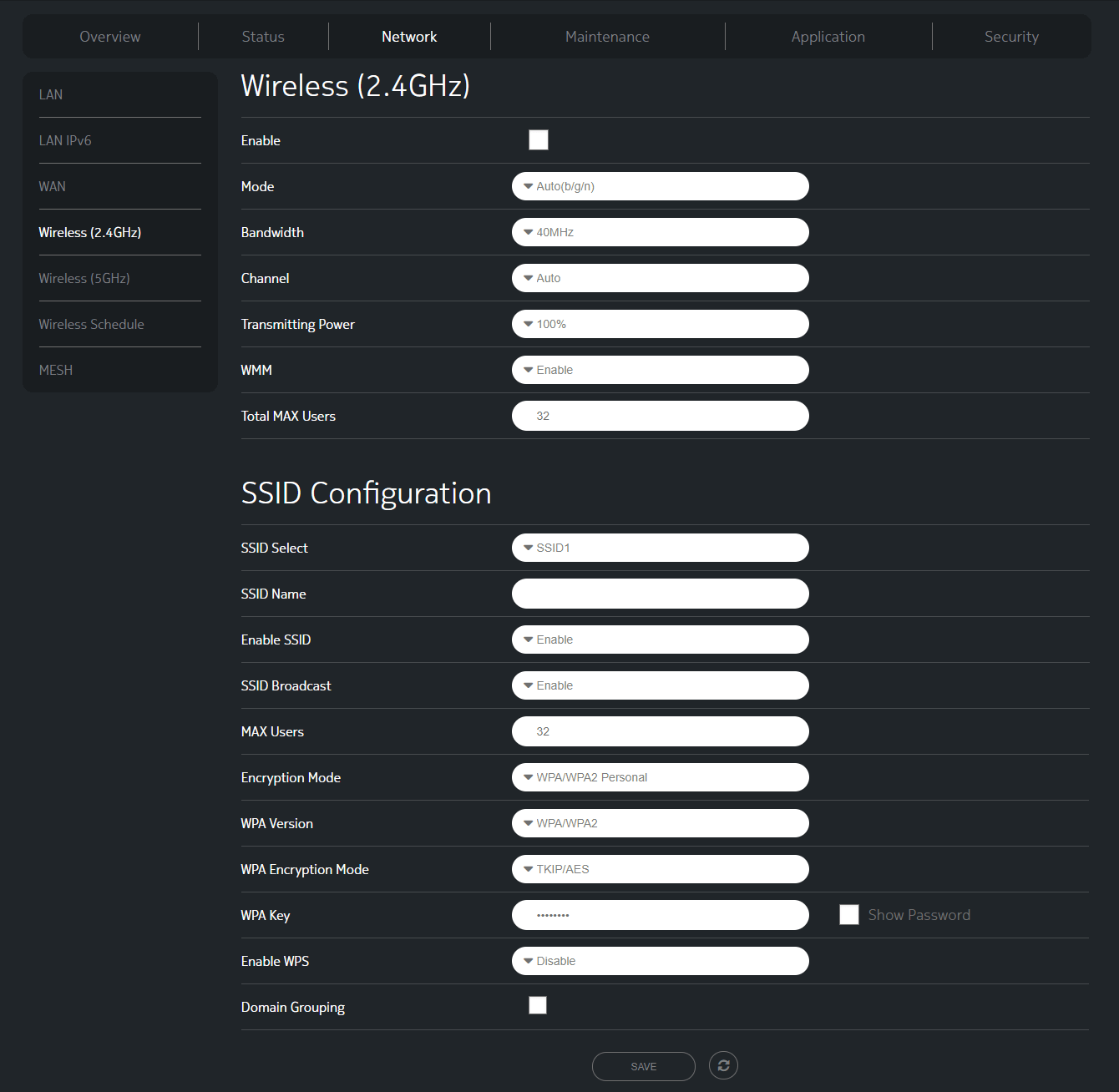
- Enter the Wi-Fi Network Name in the SSID Name field.
- Enter the Wi-Fi Password in the WPA Key field.
- Click SAVE.
Sagemcom F5380
- Open a browser and type http://192.168.254.254 in the address bar.
- Enter the Username: admin and Device Access Code and click Login.
- Select Wi-Fi 2.4GHz or Wi-Fi 5GHz.
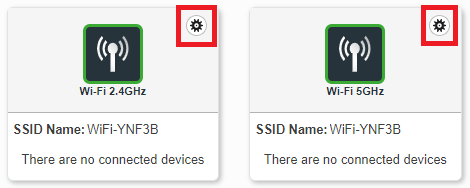
- Enter the Wi-Fi Network Name in the SSID field.
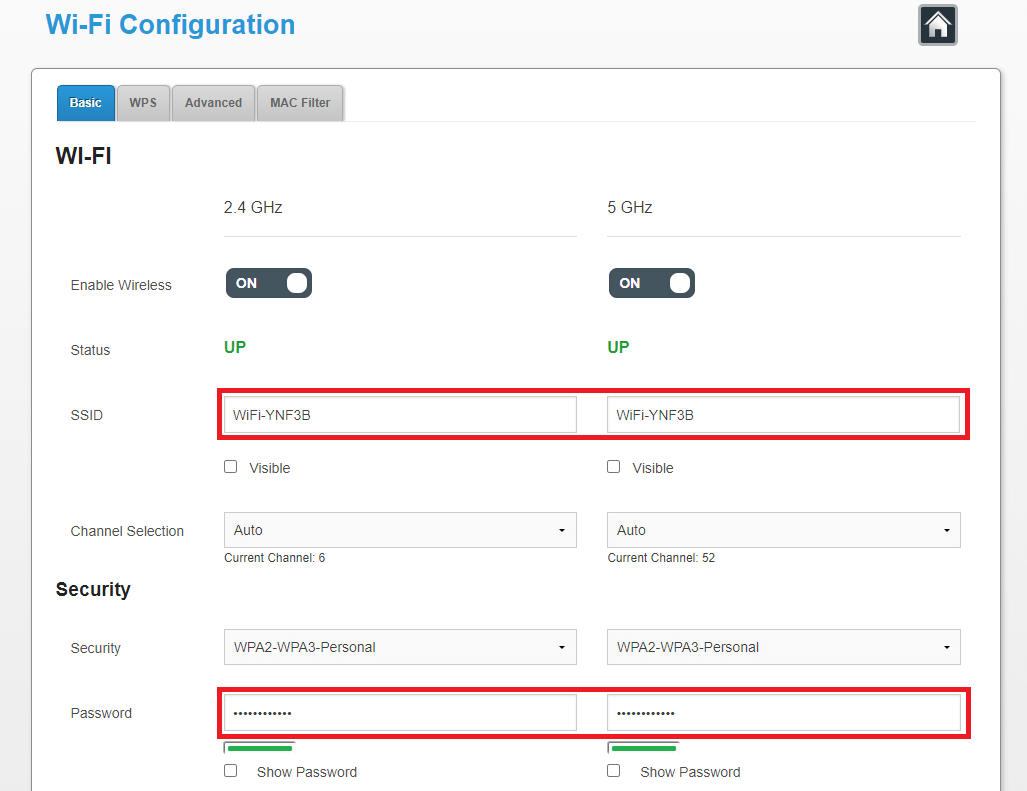
- Enter the Wi-Fi Password in the Password field.
- Click Apply to save.
Zyxel 7710 and 4510
- Open a browser and type http://192.168.1.1 in the address bar.
- Enter the User Name: admin and Password and click Login.
- Open menu and select Network Settings > Wireless.
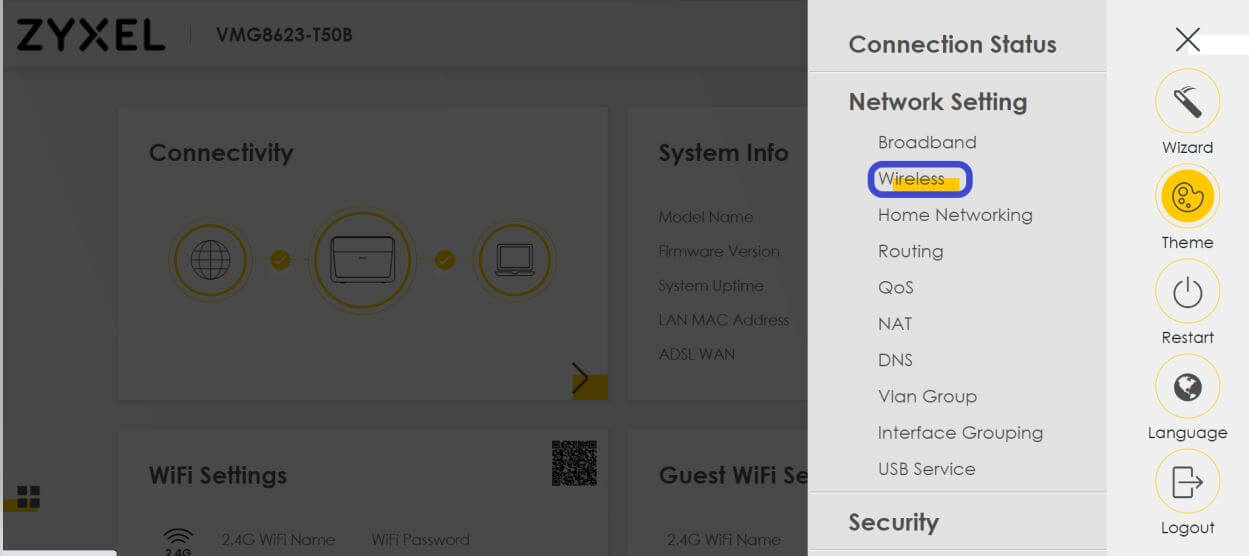
- Select General.
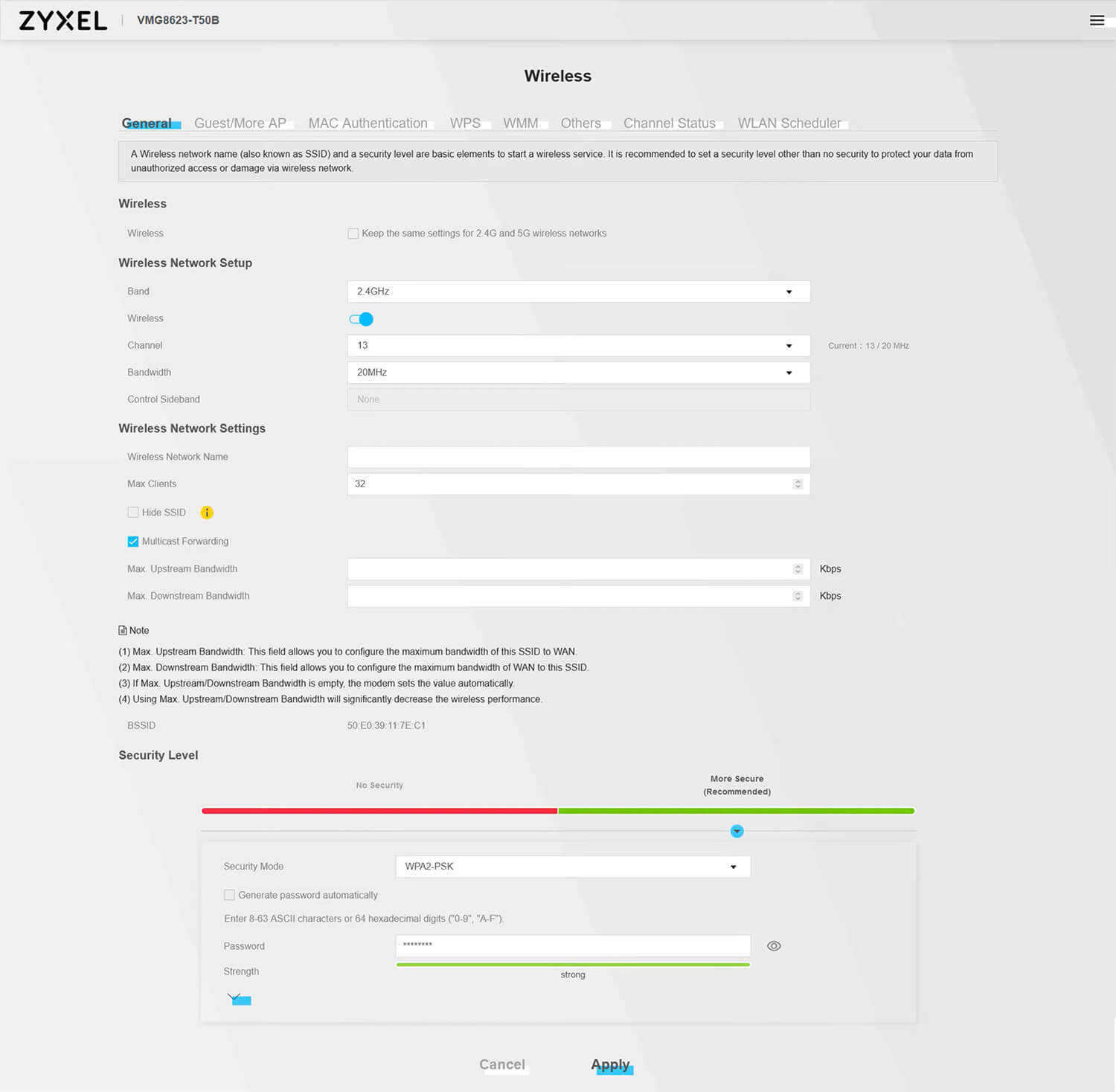
- Enter the Wi-Fi Network Name in the Wireless Network Name field.
- Enter the Wi-Fi Password in the Password field.
- Click Apply.
