lifecell web-based user interface allows you to change Wi-Fi password, Network Name (SSID), and default router settings.
Note: The IP address, Username, and Password are printed on a sticker on the back of the router or inside the battery compartment of the 4G/3G modem.
Default lifecell Username and Password
| Router Model | IP Address | Username | Password |
|---|---|---|---|
| TP-Link Archer C24 | 192.168.0.1 | admin | admin |
| Huawei B311-221 | 192.168.8.1 | admin | admin |
| ZTE MF79U | 192.168.0.1 | admin | admin |
| Alcatel LinkKey IK41 | 192.168.1.1 | admin | admin |
| Tecno TR118 | 192.168.0.1 | admin | admin |
How to login to lifecell router?
Select your router:
TP-Link Archer C24
- Open a browser and type http://192.168.0.1 in the address bar.
- Enter the Username: admin and Password: admin and click ВХОД. (For some router models, the password is set during the initial setup).
- Select Беспроводной режим.
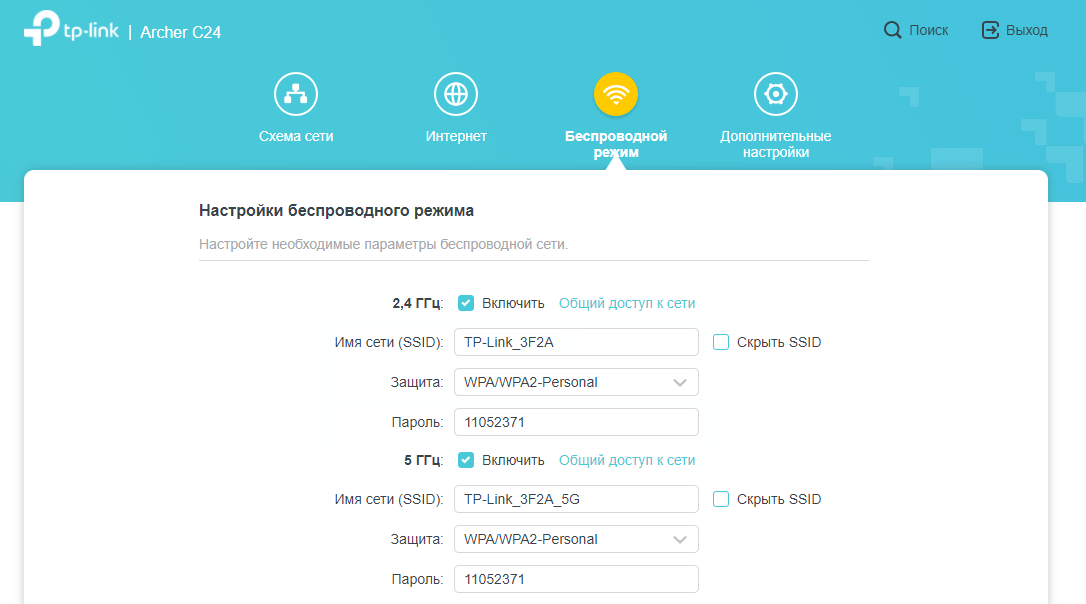
- Enter the Wi-Fi Network Name in the Имя сети (SSID) field.
- Enter the Wi-Fi Password in the Пароль field.
- Click Сохранить.
Huawei B311-221
- Open a browser and type http://192.168.8.1 in the address bar.
- Enter the Password: admin and click Увійти.
- Select Налаштування Wi-Fi > Основні налаштування Wi-Fi.
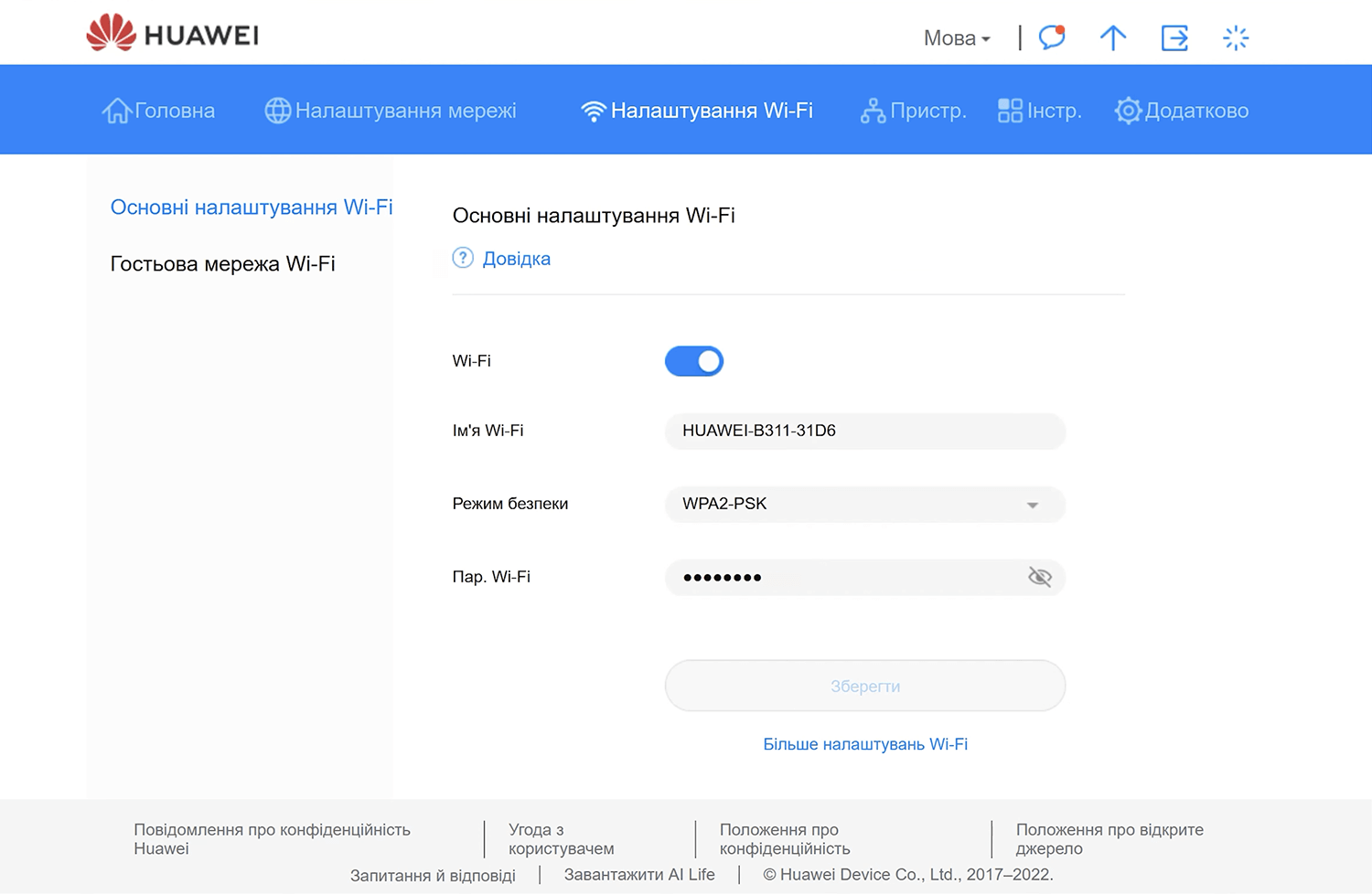
- Enter the Wi-Fi Network Name in the Імʼя Wi-Fi field.
- Select Режим безпеки: WPA2-PSK.
- Enter the Wi-Fi Password in the Пар. Wi-Fi field.
- Click Зберегти.
ZTE MF79U
- Open a browser and type http://192.168.0.1 in the address bar.
- Enter the Password: admin and click Войти.
- Select Wi-Fi Настройки.
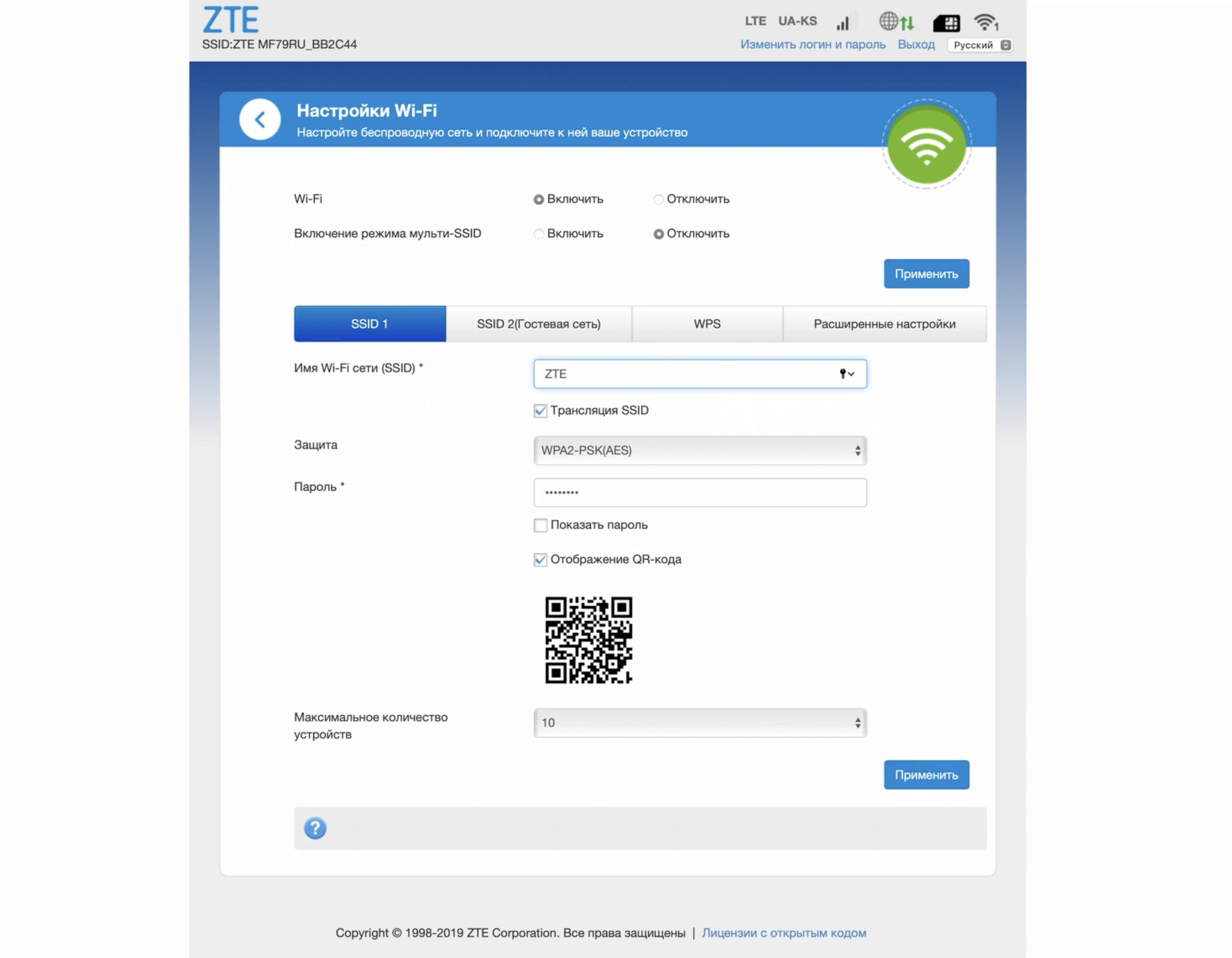
- Enter the Wi-Fi Network Name in the Имя Wi-Fi сети (SSID) field.
- Select Защита: WPA2-PSK(AES).
- Enter the Wi-Fi Password in the Пароль field.
- Click Применить.
Alcatel LinkKey IK41
- Open a browser and type http://192.168.1.1 in the address bar.
- Enter the Password: admin and click Login.
- Select Settings > WiFi Settings.
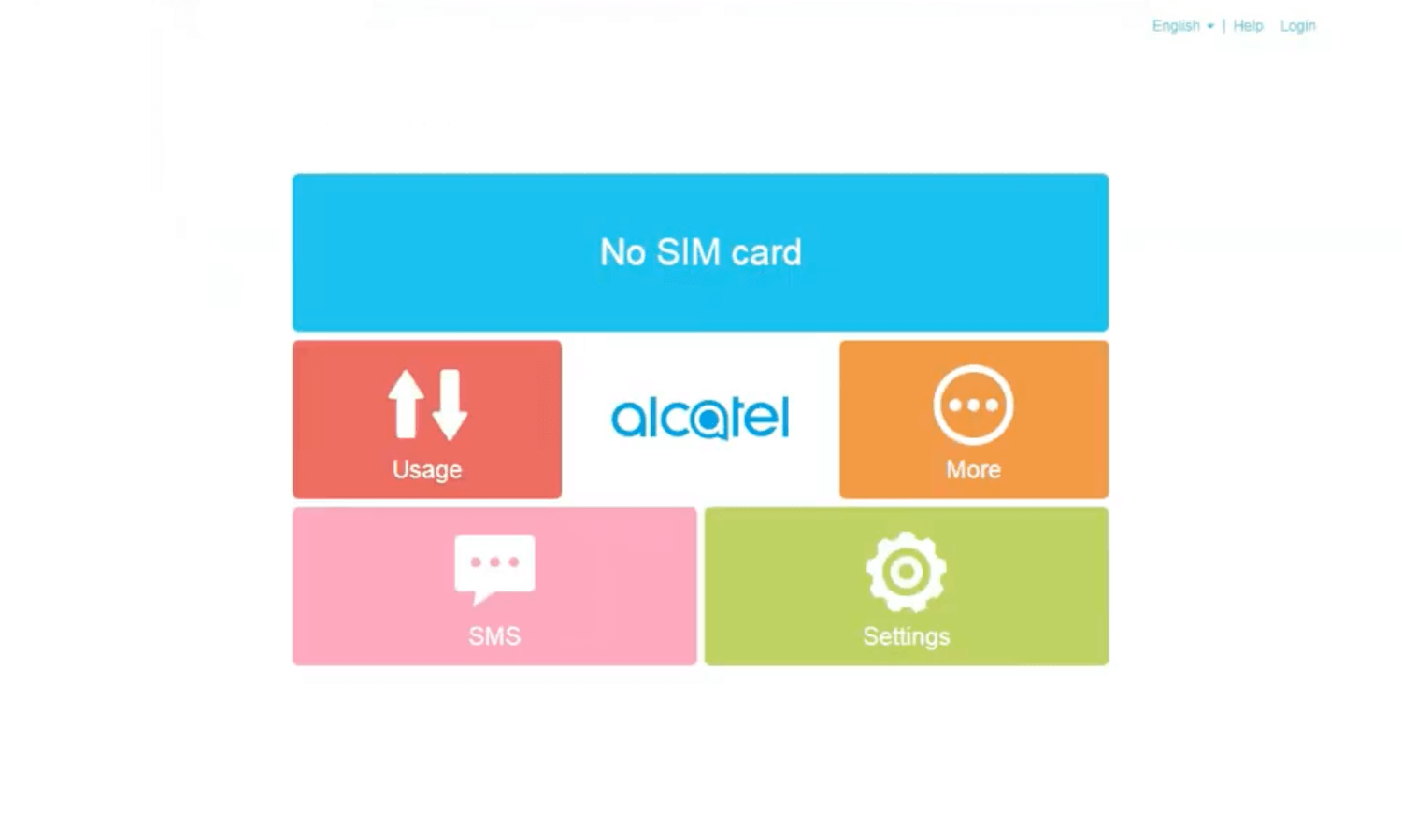
- Enter the Wi-Fi Network Name in the SSID field.
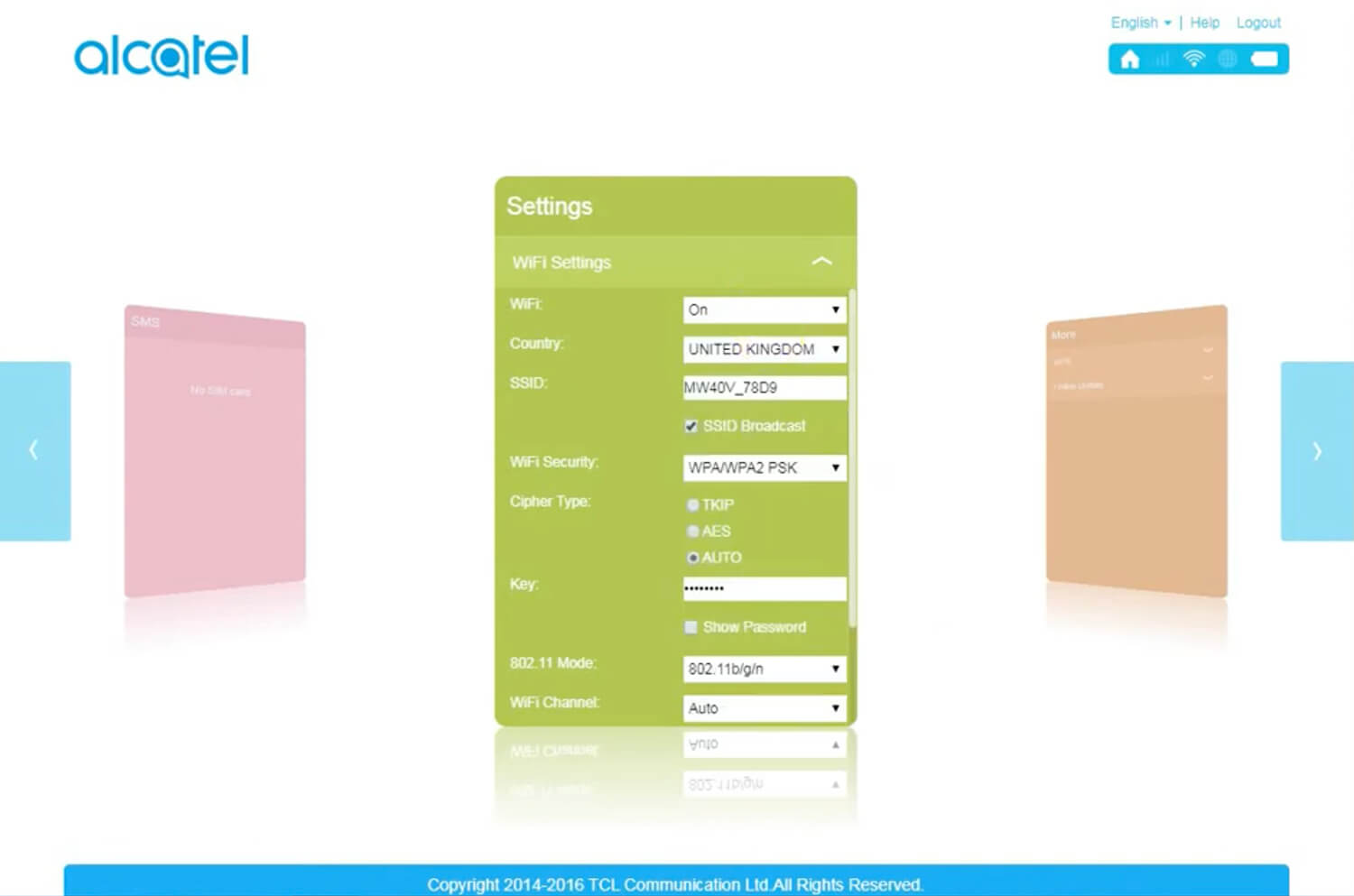
- Enter the Wi-Fi Password in the Key field.
- Click Apply > OK.
Tecno TR118
- Open a browser and type http://192.168.0.1 in the address bar.
- Enter the Login Username: admin and Password: admin and click Ok.
- Select Wi-Fi networks settings.
- Enter the Wi-Fi Network Name in the SSID field.
- Enter the Wi-Fi Password in the Key field.
- Click Apply > OK.
For dual-band routers, you need to configure 2.4 GHz and 5 GHz networks separately.


